Comparative Analysis: Adobe Acrobat vs DocuSign


Overview of Software
When considering document management solutions, two names often come up: Adobe Acrobat and DocuSign. Both programs serve distinct but overlapping functions in handling electronic documents. Understanding what each tool offers can be pivotal for professionals, businesses, and individuals aiming to enhance their workflow.
Purpose and Use Cases
Adobe Acrobat is primarily focused on creating, editing, and managing PDF files. It is suitable for a wide range of use cases, from individual users needing to convert documents into PDFs to large organizations requiring coordinated reviews on extensive contracts and reports.
DocuSign, in contrast, is distinctly oriented toward electronic signatures and document workflows. You can utilize it for signing agreements, collecting approvals, and managing contracts across various industries like real estate and finance. Companies often use DocuSign for its ability to streamline the signature process while providing a secure and efficient means of obtaining consent on digital documents.
Key Features
Both Adobe Acrobat and DocuSign offer unique features tailored to their targeted use cases:
- Adobe Acrobat:
- DocuSign:
- PDF creation and conversion
- Advanced editing capabilities
- Commenting and markup tools
- Form filling and digital signing
- Compliance with PDF/A standards
- Simple electronic signature process
- Template creation for repeated documents
- Mobile capabilities for on-the-go signing
- Compliance with various e-signature regulations
- Tracking and management of document status
In-Depth Review
To help users decide which tool meets their needs, an in-depth review reveals numerous aspects worth considering.
Performance Analysis
Adobe Acrobat generally excels in broader document management features. Its performance in handling large files and multiple annotations is robust. However, users might face a steeper learning curve.
Conversely, DocuSign tends to perform very well for electronic signatures. It is user-friendly, making it easy for even non-technical users to navigate the platform. It is ideal for quick and efficient workflow processing in situations where speed is crucial.
User Interface and Experience
The user interface of Adobe Acrobat reflects its comprehensive capabilities. The layout is organized, but it can feel overwhelming due to the range of tools available. Users often need time to familiarize themselves with all functionalities.
DocuSign, on the other hand, offers a straightforward interface. From the moment a user logs in, the focus is clear: get documents signed quickly. The intuitive design aids in user experience, ensuring less time is needed for training.
In summary, while Adobe Acrobat specializes in document manipulation, DocuSign focuses on simplifying the signing process.
Both platforms have their strengths, ensuring a variety of document management and signing needs can be met effectively. For developers and IT professionals evaluating these tools, understanding the specifics helps in optimally implementing them in respective workflows.
Prologue to Document Management Software
Document management software plays a crucial role in how individuals and organizations manage their digital files and workflows. In an age dominated by electronic communication and remote work, the boundaries of traditional document handling are quickly fading. Document management software has consolidated various functions that allow users to create, store, edit, and sign documents efficiently. This article explores the comparative functionalities of two leading solutions in this domain: Adobe Acrobat and DocuSign.
The significance of document management software becomes evident when considering its capacity to enhance operational efficiency. With automated workflows, users can reduce the time spent managing paperwork and focus on their core tasks. Moreover, features like e-signatures have transformed how agreements are executed, providing a seamless solution to signing documents without the need for in-person meetings.
Overview of Software Landscape
The software landscape for document management features a range of applications catering to different needs and preferences. Adobe Acrobat, traditionally recognized for its ability to create and manipulate PDF files, has evolved into a robust document management system. Similarly, DocuSign has positioned itself as a leading player focused primarily on electronic signatures, yet expanding its offerings to include broader document management capabilities.
The competition between these two software giants highlights the importance of understanding the unique features and benefits they provide. This context aids potential users in selecting the appropriate tool according to their specific needs, whether they are handling personal tasks or corporate contracts.
Importance of Document Signatures
Document signatures are a cornerstone of legal and business transactions. Traditionally, signing a document required physical presence, which often complicated processes and delayed agreements. Electronic signatures provided by tools like Adobe Acrobat and DocuSign have revolutionized this practice, granting users the ability to sign documents digitally, regardless of their location.
The adoption of electronic signatures has introduced important benefits:
- Efficiency: Signatures can be completed in moments, eliminating the delays associated with mailing or physically signing papers.
- Security: Both platforms use encryption and authentication methods, adding a layer of security that paper signatures cannot offer.
- Compliance: Electronic signatures are legally binding in many jurisdictions, compliant with regulations like the ESIGN Act in the United States and the eIDAS regulation in Europe.
Understanding the functionalities related to document signatures within Adobe Acrobat and DocuSign will be essential throughout this analysis, providing insights into how these tools can enhance workflow and business practices.
Understanding Adobe Acrobat
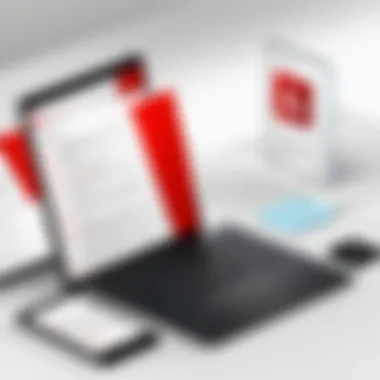

Adobe Acrobat is a prominent solution in the realm of document management. Its importance comes from its diverse functionalities, which transcend mere document viewing. For professionals and organizations that handle large volumes of digital paperwork, Adobe Acrobat’s features offer an indispensable toolkit. With capabilities that range from editing PDFs to creating fillable forms, it serves as an essential resource for efficient document management.
Core Features of Adobe Acrobat
Adobe Acrobat provides numerous features that enhance productivity. Key functionalities include:
- PDF Editing: Users can easily modify text and images in PDF files, ensuring documents maintain accuracy.
- Form Creation: Professionals can create interactive forms that allow for user inputs, essential for collecting data efficiently.
- Conversion Tools: The software converts various file formats, such as Word or Excel, into PDFs without losing formatting, facilitating smoother workflows.
- Document Collaboration: With commenting tools and collaborative editing features, teams can work together, making the review process more streamlined.
The core features reflect Adobe Acrobat's versatility, catering to a broad user base, from freelancers to large enterprises.
User Experience and Interface
The user experience in Adobe Acrobat is designed for efficiency. The interface is clean and organized, with tools grouped intuitively.
- Navigation: Users can navigate through documents with ease using a distinct sidebar that lists bookmarks and thumbnails.
- Search Functionality: The powerful search feature allows users to locate specific terms within large documents quickly.
- Web Integration: The cloud integration means users can access documents from various devices, enhancing flexibility in work environments.
This positive user experience contributes to Adobe Acrobat's widespread adoption in professional settings.
Integration with Other Software
A significant advantage of Adobe Acrobat is its integration capabilities. It works seamlessly with a variety of software and platforms:
- Microsoft Office Suite: Users can directly save or convert their documents to PDF within applications like Word and Excel.
- Cloud Services: Integration with cloud storage solutions like Google Drive and Dropbox allows for easy access and sharing.
- Third-party Applications: A wide range of third-party applications can also be integrated, which can streamline workflows even further.
These integrations facilitate a fluidity in document processes and reduce barriers between different tools used by professionals.
Security Features
Security is paramount in document management, and Adobe Acrobat offers robust features:
- Password Protection: Users can encrypt their documents, ensuring that sensitive information is secure.
- User Authentication: Options for electronic signatures add an extra layer of verification, vital for legal and compliance purposes.
- Redaction Tools: The ability to permanently remove sensitive content ensures that personal and corporate information remains confidential.
With these security measures, Adobe Acrobat helps organizations manage their documents safely and securely.
Pricing Models
Adobe Acrobat comes with a variety of pricing plans tailored to different needs:
- Individual Subscription: Ideal for single users, offering essential features at a lower cost.
- Business Plan: This plan includes advanced features and tools for collaboration, designed for teams and organizations.
- Enterprise Solutions: For larger companies, customized solutions provide scalability and tailored integrations.
Understanding these pricing models allows potential users to select a plan that aligns with their budget and requirements.
In-Depth Look at DocuSign
Understanding DocuSign is crucial for anyone seeking effective solutions to manage documents digitally and securely. This section explores its myriad features, focusing on its usability, integration capabilities, security measures, and cost structure. The essential insights gleaned from this analysis can help users to make informed decisions regarding electronic signature needs, whether in personal, professional, or larger business environments.
Essential Features of DocuSign
DocuSign offers several key features that set it apart in the electronic signature landscape:
- E-Signatures: Enabling users to sign documents electronically, DocuSign supports a variety of signature types that are legally binding.
- Templates: Users can create and reuse templates for common documents, significantly streamlining workflows.
- Multi-Party Signing: DocuSign allows multiple parties to sign documents in an organized and sequential process.
- Audit Trails: Each signed document includes a detailed audit trail that provides transparency about the signing process.
These features collectively enhance efficiency and ensure compliance with regulations surrounding electronic documents.
User Experience and Interface
The user interface of DocuSign has been designed with simplicity and ease of use in mind. New users often find it intuitive, requiring minimal guidance to start using the platform effectively. Key aspects of the user experience include:
- Navigation: The layout allows for easy access to essential features without excessive clutter.
- Mobile Accessibility: DocuSign is mobile-friendly, enabling users to sign documents on the go via smartphones and tablets.
- Customer Support: Users can easily find help through extensive support resources, including tutorials and a robust FAQ section.
Overall, the experience is geared towards minimizing barriers to entry, particularly for first-time users.
Integration Capabilities
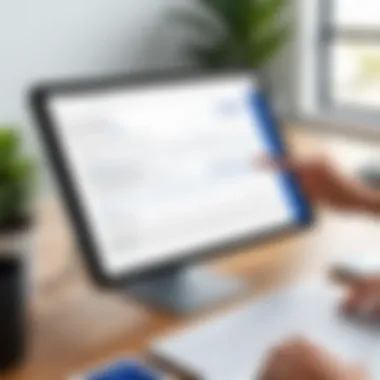

DocuSign stands out for its ability to integrate with a range of popular software and platforms, enhancing its functionality. Notable integration options include:
- CRM Systems: Integration with Salesforce and Microsoft Dynamics allows users to send documents directly from these platforms.
- Cloud Storage: DocuSign connects with platforms like Google Drive and Dropbox, facilitating easy access to stored documents.
- Office Suites: Compatibility with Microsoft Office and G Suite enables seamless document management.
These capabilities ensure that DocuSign fits well within existing workflows, offering flexibility and enhanced efficiency.
Security Measures in DocuSign
In terms of security, DocuSign implements several robust measures to protect users’ documents and data. Key components of its security framework include:
- Encryption: Documents are encrypted both in transit and at rest, ensuring that sensitive information remains confidential.
- Compliance: DocuSign is compliant with major regulations such as GDPR and HIPAA, which is critical for businesses handling personal health information.
- Authentication Options: Users can choose from multiple authentication methods, including phone authentication and two-factor authentication.
These security features are vital for establishing trust and safeguarding sensitive information in a digital environment.
Cost Structure Analysis
When evaluating DocuSign, it is important to understand its pricing model. The costs can vary based on the features and the number of users required. Key components include:
- Subscription Plans: DocuSign offers several subscription tiers, ranging from personal plans to enterprise solutions. Each plan provides different features, catering to diverse needs.
- Pay-As-You-Go Options: Users who do not need frequent access can choose pay-per-use options.
- Free Trial: A limited-time free trial allows prospective users to explore the platform before fully committing.
Understanding the cost structure enables users to select the plan that best fits their needs, balancing features and budget.
Feature Comparison
The feature comparison between Adobe Acrobat and DocuSign serves as a critical aspect in understanding their individual strengths and limitations. This section is essential for users who rely on document management software. By evaluating features, users can determine which tool fits their unique needs better. Key elements to consider include:
- Core functionalities
- Ease of use
- Integration capabilities
- Security protocols
- Pricing structures
Each of these dimensions affects how effectively the software can perform in various contexts, whether for personal use or business applications.
Document Creation and Editing
Adobe Acrobat offers robust tools for creating and editing documents. Users can manipulate text, images, and multimedia within PDF files, making it a versatile choice for professionals who require precision. The ability to convert other file types, such as Word or Excel, into PDFs adds significant value. In contrast, DocuSign’s primary focus remains on the signing process, with limited editing capabilities. Users can add fields for signatures and dates but cannot edit the document's content significantly.
Electronic Signatures
Both Adobe Acrobat and DocuSign enable electronic signatures; however, they differ in implementation. Adobe Acrobat allows users to sign documents digitally, but it leans heavily on the functionality of PDF files. This means that while signatures are secure, the process may not be as streamlined as DocuSign. On the other hand, DocuSign focuses exclusively on electronic signing, offering a user-friendly interface that emphasizes quick execution. The complexity of the signing workflow may affect users' choice between the two.
Collaboration Tools
When it comes to collaboration tools, Adobe Acrobat allows multiple users to annotate and comment on PDF documents. Users can track revisions and changes, facilitating teamwork. This feature is significant for teams requiring detailed feedback and consensus on document content. Conversely, DocuSign primarily focuses on sequential signing rather than collaboration on document content. Team collaboration can be limited unless paired with other tools that support document editing.
Mobile Accessibility
In today’s mobile-centric environment, accessibility is crucial. Both Adobe Acrobat and DocuSign offer mobile apps, but their functionality varies. Adobe Acrobat's mobile application includes most editing features found in the desktop version, allowing users to create and modify PDFs on the go. In contrast, DocuSign’s mobile experience excels in simplifying the signing process, ensuring users can execute documents effortlessly from their smartphones. Mobile accessibility may sway users who frequently work outside traditional office settings.
Customizability
Customizability is another point of divergence. Adobe Acrobat provides users with many options to customize their documents. This includes adjusting layouts, adding branding, or creating templates. For businesses that require flexibility in their documentation, this feature is significant. DocuSign offers some customization in terms of email notifications and signing workflows but does not allow as much control over document design or layout. The need for customization will depend on user requirements, ranging from basic signing needs to comprehensive document management.
Usability and Learning Curve
Usability and the learning curve are crucial factors when assessing software like Adobe Acrobat and DocuSign. These elements influence how quickly users can adapt to and fully utilize the software’s features. A well-designed interface can enhance productivity, while a steep learning curve may deter some users from exploring all present capabilities. This section will look at both software solutions through the lens of usability and the experience of new users, highlighting how their respective designs cater to different audience segments and their specific needs.
Getting Started with Adobe Acrobat
Adobe Acrobat’s interface introduces new users to a broad array of functionalities aimed at document management and editing. Navigating through the platform is generally intuitive. Upon opening the software, users will find a clean layout with clearly labeled options. Key features are positioned prominently, allowing for quick access to functions like creating, editing, and signing documents.
To begin, users should familiarize themselves with the toolbar, which contains essential tools for annotating, securing, and sharing documents. Additionally, Adobe provides guided tutorials that can help users understand the platform gradually. For developers or IT professionals used to more technical interfaces, the option to integrate with various APIs can be particularly stimulating, enabling automation of several document processes. The community forums and resources available on Adobe's support page can also offer significant assistance.
Navigating DocuSign for First-Time Users
Starting out with DocuSign is streamlined to accommodate users who may not be technically inclined. The dashboard is user-friendly, presenting options in a straightforward manner. As soon as a user logs in, they encounter prompts that guide them through the signature process. This makes it easier for first-time users to get started.
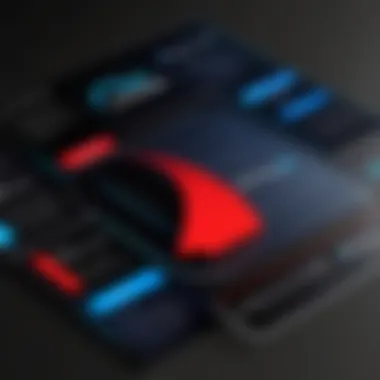
Creating a new envelope for signing is as simple as uploading a document, adding signers, and sending it off. DocuSign also emphasizes quick onboarding with video tutorials and step-by-step instructions. The software's focus on electronic signatures makes it accessible to many professionals and businesses. Moreover, its extensive support documentation is available on DocuSign's help center to assist users further.
Ultimately, both Adobe Acrobat and DocuSign exhibit strengths in usability. While Acrobat appeals to those needing advanced document editing, DocuSign excels in simplifying the signing process, making both platforms effective in their domains yet serving distinct user requirements.
Market Position and Industry Usage
Understanding the market position and industry usage of Adobe Acrobat and DocuSign is vital for a few reasons. Firstly, it provides a framework for comprehension of their respective strengths and weaknesses in the competitive landscape. Businesses and professionals often rely on document management software, and recognizing how these applications fit into broader market trends is crucial for informed decision-making.
An analysis of industry usage shows how each software caters to different sectors. For instance, Adobe Acrobat has a long-standing reputation among enterprises that focus on comprehensive document management and editing. It is especially popular in sectors that require detailed document handling, such as legal, finance, and education. Conversely, DocuSign finds its niche in industries emphasizing streamlined workflows and swift electronic signatures. Understanding who uses these tools can highlight their most effective applications and help tailor choices based on specific requirements and contexts.
Adobe Acrobat's Role in Enterprises
Adobe Acrobat stands as a pillar in enterprise document management. It is esteemed for its robust functionality in document creation, editing, and collaboration. Many large firms leverage Adobe's sophisticated features. The ability to handle diverse file formats and create PDFs from various sources are significant advantages. Furthermore, Acrobat's richer editing capabilities distinguish it from other software options.
Moreover, Adobe Acrobat integrates seamlessly with various enterprise software solutions. This interoperability enhances productivity, allowing teams to work effortlessly across different platforms. Security is another aspect where Acrobat excels. It offers strong encryption tools, which are essential for companies dealing with sensitive information. This is especially critical for industries requiring compliance with regulations. By consolidating multiple document functions under one platform, Adobe Acrobat simplifies workflow and ensures that enterprises maximize efficiency.
DocuSign's Penetration in Various Sectors
DocuSign has carved out a significant place for itself, especially in sectors that prioritize fast and legally binding electronic signatures. Industries such as real estate, healthcare, and finance widely adopt DocuSign for its signature processes, often reducing transactional timeframes substantially.
Its cloud-based architecture and ease of use make it accessible for companies of all sizes. DocuSign's ability to furnish users with an immediate signing experience encourages businesses to adopt more agile operations. Furthermore, the compliant nature of DocuSign with e-signature laws in many regions underscores its legitimacy. This aspect is crucial in industries where compliance is not optional, such as finance and healthcare.
Businesses utilizing DocuSign frequently highlight their success in achieving operational efficiencies. The software enables easy tracking and management of signed documents, helping to maintain a clear audit trail. Hence, organizations can locate documents quickly while ensuring complete compliance.
Overall, the varied penetration of DocuSign across sectors highlights its adaptability and relevance in today’s business landscape.
User Feedback and Reviews
User feedback and reviews are crucial in understanding how software solutions like Adobe Acrobat and DocuSign function in real-world scenarios. They provide insights that are not just about features but also about the overall user experience, performance, and support. For organizations and individuals on the fence about which software to adopt, these inputs can greatly influence informed decision-making. Feedback from actual users highlights specific strengths and weaknesses that may not be apparent in technical specifications or marketing materials. Moreover, reading about others' experiences can also offer guidance on implementation and best practices.
Customer Experiences with Adobe Acrobat
Adobe Acrobat generally receives positive reviews for its comprehensive feature set. Users appreciate the powerful editing capabilities that allow for fine adjustments to PDFs. The software's integration with cloud services such as Adobe Document Cloud has also been well-received. This feature enables secure storage and easy access from multiple devices, appealing to professionals who require flexibility.
However, some users have pointed out a steep learning curve, particularly for those not familiar with document management tools. Initially navigating the interface can be challenging, especially for new users. Additionally, while many appreciate the extensive features, others feel overwhelmed and prefer a more streamlined approach. Some feedback suggests that less tech-savvy users might benefit from better onboarding or tutorials to ease them into effectively using the software.
Another common theme in the feedback pertains to the pricing structure. Users often highlight that while Adobe Acrobat offers a robust set of features, its cost can be perceived as high compared to competitors. The subscription model adds ongoing costs, prompting some individuals and businesses to reconsider whether they truly need all features provided. Furthermore, customer support experiences bring mixed reviews; while some find it helpful, others report delays, emphasizing that rapid resolution is essential for maintaining productivity.
DocuSign Users' Insights
DocuSign users commonly praise the platform for its intuitive interface and straightforward electronic signature process. Many describe the software as easy to plugin with their existing workflow. The implementation of electronic signatures eliminates the need for physical document handling, which greatly speeds up processes like contract signing and approvals.
Users particularly value the compliance and security features of DocuSign, such as authentication options and audit trails. This is significant for industries that require stringent adherence to regulations. However, some users have noted limitations in document editing capabilities compared to Adobe Acrobat. While DocuSign excels in signature functionality, users seeking in-depth document manipulation may find it lacking.
Moreover, a frequent point of concern is the pricing tiers of DocuSign. Users often express that the various plans can be confusing. The differences in features between the tiers can prompt potential customers to deliberate on what they really need before making a purchase.
Overall, customer feedback provides valuable insights into how Adobe Acrobat and DocuSign fare in practice. It offers a unique lens into user satisfaction and operational efficacy, aiding prospective users in choosing the most suitable option for their document management and electronic signature requirements.
Final Thoughts and Recommendations
In summary, the comparative analysis of Adobe Acrobat and DocuSign reveals critical insights into their capabilities and potential applications. Each software serves distinct purposes while overlapping in some features. Thus, understanding their strengths and limitations helps users select the right tool for their document management and electronic signature needs. The emphasis on well-researched recommendations is essential, allowing users to make informed choices based on practical use cases.
Use Cases for Adobe Acrobat
Adobe Acrobat excels in scenarios where document creation, modification, and advanced editing are paramount. Organizations that regularly work with PDF documents will find Acrobat's features invaluable. Here are examples of situations where Adobe Acrobat shines:
- Professional Document Editing: For legal firms or publishing houses that require consistent editing and formatting, Adobe Acrobat simplifies complex workflows.
- Complex Forms Management: When companies leverage intricate forms for data collection, Acrobat’s ability to create and manage fillable forms becomes crucial.
- High-Volume Printing: Businesses needing to produce large print runs rely on Acrobat for ensuring that documents maintain visual integrity without loss in quality.
In addition, educational institutions benefit from Adobe Acrobat when creating accessible learning materials. The software's compatibility with various media types enhances course delivery.
Recommended Scenarios for DocuSign
DocuSign stands out in environments where the primary need is rapid and secure document signing without the associated overhead of editing functionality. Here are pertinent scenarios to consider:
- Quick Turnaround on Contracts: Businesses that frequently need to sign contracts can streamline operations using DocuSign's straightforward signing feature.
- Remote Work Environments: In a world where telecommuting is common, DocuSign's cloud-based nature accommodates remote teams needing seamless collaboration.
- Integration with Other Platforms: Companies using Customer Relationship Management (CRM) tools like Salesforce benefit from DocuSign's ability to integrate, reducing friction in the customer onboarding process.
Choosing the right software ultimately depends on the specific needs of the organization and individual workflows, which can impact productivity and efficiency.
Both Adobe Acrobat and DocuSign offer unique features tailored to different document management needs. Recognizing these distinctions ensures that organizations can make educated decisions that align with operational requirements.







