Backing Up Google Drive to Backblaze: A Complete Guide
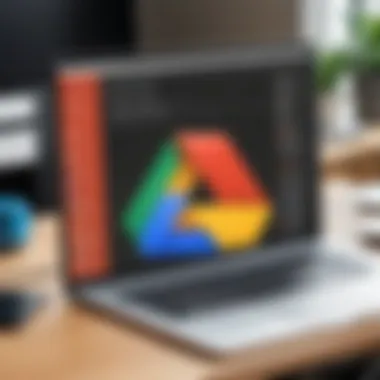
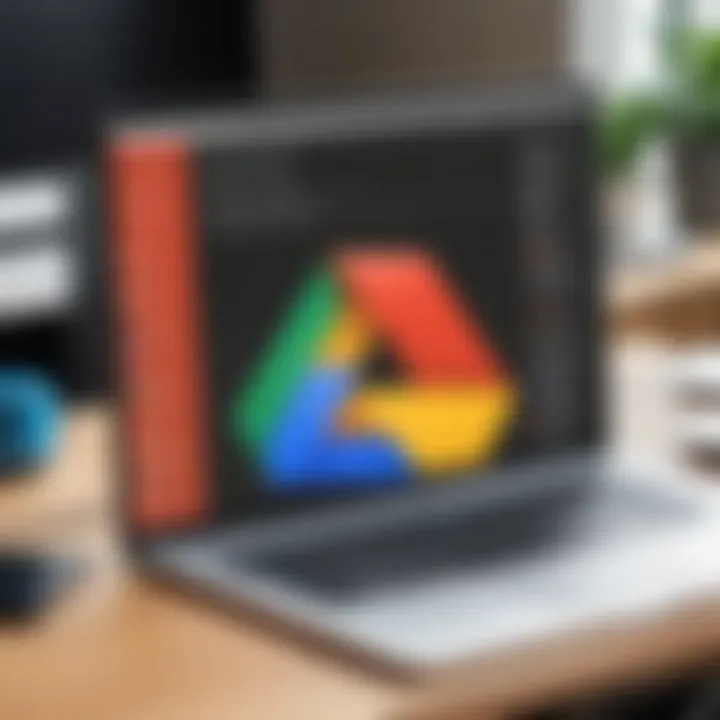
Intro
In today's world of cloud computing, data management presents a unique set of challenges. The reliance on services like Google Drive for storage generates the need for a solid backup solution. Backblaze is a popular choice for this necessity, providing an efficient way to back up data securely. This guide focuses on how to back up Google Drive to Backblaze, addressing crucial factors like compatibility, security, and effective execution.
Adopting a reliable backup strategy is paramount. Whether for personal or professional data, the risk of data loss is a constant concern. Backing up Google Drive to Backblaze can give you peace of mind, ensuring your files remain intact even in the case of accidental deletion or service outages. This article serves as a comprehensive guide for users aiming to establish a robust backup solution, detailing every step involved and discussing best practices for maintaining data integrity.
Overview of Software
Purpose and Use Cases
Google Drive is widely utilized for its cloud storage capacity, allowing users to store, share, and collaborate on files. However, data stored in these environments can be vulnerable. Backblaze is designed to complement Google Drive by offering an automated backup service, protecting your valuable information from loss.
The purpose of this integration is clear: maximizing data security. Users often need reliable backup that goes beyond what typical cloud storage services offer. Scenarios like data corruption, accidental deletion, or a breach in security can challenge the safety of stored files. Backblaze provides a safeguard, especially in corporate environments where data integrity is critical.
Key Features
- Automated Backups: Backblaze schedules regular backups without manual intervention required, ensuring all new and modified files are retained.
- Version History: Allows access to previous versions of files, making it easy to restore from earlier states if needed.
- Data Encryption: Backblaze encrypts data both during transfer and storage, providing an essential layer of security to protect against unauthorized access.
- Ease of Use: The setup process is straightforward, designed for users with various technical backgrounds. Users can quickly configure their settings without deep technical know-how.
These features make the combination of Google Drive and Backblaze an attractive option for individuals and businesses alike. With the right strategies in place, users can ensure their data is safe and accessible at all times.
In-Depth Review
Performance Analysis
When assessing the performance of backing up Google Drive to Backblaze, several factors come into play. The speed of the initial backup can vary based on internet connection and the volume of data. A stable and fast connection significantly enhances the backup experience.
Once configured, Backblaze's incremental backups operate efficiently. After the initial backup, only changes are noted, which reduces the amount of data transferred. This ensures user productivity is not hindered by excessive resource usage.
User Interface and Experience
The user interface of Backblaze is designed with simplicity in mind. Upon logging in, users find intuitive navigation, allowing for easy access to folders and files. Backblaze also provides clear options for restoring files, making it straightforward to retrieve necessary data.
Moreover, integration with Google Drive is seamless. Users familiar with Google Drive's layout will find Backblaze’s functionality familiar. This decreases the learning curve, allowing users to focus on what matters most—data safety rather than complicated software interactions.
"Backing up data is not just an option; it is a necessary precaution in the digital age. Protect your resources by employing an effective backup solution."
Overall, backing up Google Drive to Backblaze emerges as an efficient and reliable strategy. Users gain access to a straightforward interface along with powerful features designed to keep data secure.
Understanding Backup Solutions
In today’s digital landscape, the concept of backing up data has become an essential practice for anyone relying on technology. Knowledge about backup solutions serves as a foundational element for ensuring data preservation, integrity, and security. With a rich variety of available services, it is crucial to understand how these solutions work and why they matter.
Data loss can happen due to various factors such as software failures, accidental deletions, or even cyber-attacks. Thus, having a backup strategy in place safeguards against these potential threats. Users must evaluate factors like data sensitivity, restoration speed, and storage costs when choosing a solution.
Here are a few benefits of comprehending backup solutions:
- Protection Against Data Loss: A well-structured backup plan can help prevent significant losses.
- Data Integrity: Regular backups verify that the information remains accurate and complete over time.
- Ease of Recovery: Knowledge of backup processes simplifies data retrieval when needed.
- Compliance with Regulations: Understanding backup solutions can ensure adherence to data protection regulations, a crucial aspect for businesses.
As technology continues to advance, so do the solutions available for backing up data. It’s not merely about storing files, but rather creating a solid strategy that aligns with evolving needs.
The Importance of Data Backup
Data backup is vital for anyone who values their information. Regularly backing up data ensures that essential files are preserved and retrievable. Without this practice, users face the risk of losing critical information, which can lead to severe consequences. The importance of data backup can be emphasized through a few key points:
- Prevention of Catastrophic Losses: In the event of hardware failure or data corruption, a timely backup can retrieve previously saved files.
- Business Continuity: For enterprises, maintaining operations after data loss hinges on effective backup strategies.
- Personal Peace of Mind: Knowing that one’s data is secure fosters confidence in using digital tools for everyday tasks.
Cloud Backup vs Local Backup
When discussing backup solutions, it’s imperative to differentiate between cloud backup and local backup. Each presents unique advantages and disadvantages, suitable for different user needs.
- Cloud Backup: This involves saving data on remote servers managed by third-party providers. Examples include Google Drive and Backblaze. Key benefits:
- Local Backup: Data is saved on physical devices such as external hard drives or USB sticks. Key benefits:
- Accessibility from any location with internet service.
- Automatic backups, sparing users the hassle of manual processes.
- Scalability to accommodate growing storage needs.
- Complete control over data storage and management.
- No dependency on internet speed for retrieval.
- One-time purchase, often less costly than recurring cloud fees.
Overview of Google Drive
Google Drive has become a pivotal tool for many users, serving both personal and professional needs. Its flexibility allows individuals and teams to store, share, and collaborate on files seamlessly. Understanding Google Drive is essential in the context of backing it up to Backblaze, as it enables the user to appreciate the functionalities and constraints of both platforms. This foundational knowledge facilitates a smoother integration between Google Drive and Backblaze, ensuring that users maximize data security and simplify the backup process.
Features of Google Drive
Google Drive offers a wide range of features that cater to diverse needs. Key features include:
- File Storage: Users can store various file types, including documents, images, and videos, all in one place.
- Collaboration Tools: Real-time editing and commenting features allow teams to collaborate effectively.
- Accessibility: Users can access their files from any device with internet access.
- Integration Capabilities: Google Drive integrates seamlessly with other Google products like Google Docs, Sheets, and third-party applications.
- Generous Free Storage: New users can utilize up to 15 GB of free storage, which is shared across Google services.
These features make Google Drive a compelling option for individuals and businesses alike, emphasizing the importance of safeguarding this crucial data.
Common Use Cases for Google Drive
Google Drive serves a variety of use cases, making it valuable for different user demographics. Common use cases include:
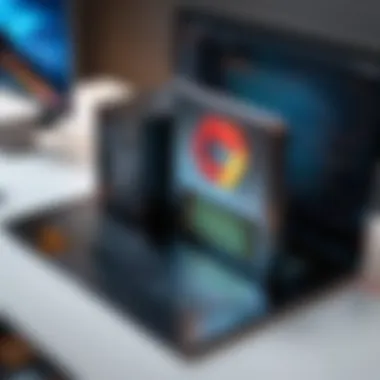

- Educational Purposes: Students often use Google Drive for storing assignments and collaborating on group projects.
- Professional Collaboration: Teams use Drive for sharing documents and conducting joint research or presentations.
- Personal File Storage: Many individuals store personal files such as photos and videos, ensuring quick access and easy sharing with family and friends.
- Project Management: Project managers commonly utilize Google Drive to organize project files, timelines, and deliverables in a centralized location.
Understanding these use cases helps underline the significance of backing up Google Drive to Backblaze. It provides insight into how users interact with their data, thus informing better backup strategies.
Overview of Backblaze
The relevance of Backblaze within the context of this article cannot be underestimated. As a robust cloud storage provider, Backblaze offers a distinct advantage for individuals and organizations looking to enhance their data protection strategies. This section delves into the specific elements, benefits, and considerations that make Backblaze an ideal backup solution, particularly when integrated with Google Drive.
Backblaze is tailored for straightforward, efficient backup solutions. Its primary focus lies in providing users with an automatic and user-friendly way to safeguard their data. When evaluating various backup services, it is crucial to understand both its features and its operational principles. This knowledge ensures that users can maximize the benefits they derive from using Backblaze alongside their Google Drive setup.
Key Features of Backblaze
Backblaze distinguishes itself with a set of unique features that enhance its appeal to those seeking reliable backup solutions. Some of the key features include:
- Unlimited Backup: Backblaze allows users to back up an unlimited amount of data from their devices. This is especially advantageous for professionals dealing with large data sets.
- Automatic Backups: The service is designed to run backups automatically in the background. Users can schedule when they want the backups to occur or simply let Backblaze do it continuously without interruptions.
- Easy Restore Options: Backblaze offers multiple methods for data restoration, including web access and mail restoration options, where they send users a USB drive with their backed-up data.
- Affordability: The pricing structure is competitive, providing good value for the unlimited backup features, making it a cost-effective solution for data protection.
These features make Backblaze a relevant choice for individuals and businesses alike, streamlining the backup process while ensuring data integrity.
Target Audience for Backblaze
Understanding who the target audience for Backblaze is essential for grasping its value. Backblaze caters to a diverse group:
- Individuals and Home Users: Those looking for straightforward, hassle-free backup solutions to protect personal documents and photos.
- Small to Medium Enterprises: Businesses that require cost-effective solutions for backing up essential files and operations without the need for heavy IT investments.
- Tech Savvy Users: Professionals in IT-related fields who appreciate customizable settings and the ability to manage backups comprehensively.
- Students and Educators: Users needing dependable backup for academic materials and research data.
Overall, Backblaze is designed to suit the needs of users looking for simplicity, reliability, and cost-efficiency in their backup solutions.
Compatibility Between Google Drive and Backblaze
Understanding the compatibility between Google Drive and Backblaze is crucial for anyone looking to keep their data secure. Each platform serves different functions in the landscape of data storage and backup, but when combined, they provide a robust solution for protecting files. The integration allows users to streamline their backup processes while ensuring data remains accessible and secure.
Integrating Google Drive with Backblaze
To integrate Google Drive with Backblaze, users must first establish their accounts on both platforms. Backblaze offers an intuitive interface that simplifies the backup setup process. Once the Backblaze application is installed on your device, you can link your Google Drive account through its settings.
The integration process typically involves:
- Accessing Backblaze Settings: Open the Backblaze application and navigate to settings.
- Linking Accounts: Locate the option for linking cloud services and select Google Drive.
- Authorizing Access: Grant Backblaze the necessary permissions to access your Google Drive files.
After you link your accounts, Backblaze can automatically back up specified folders from Google Drive. This connection helps centralize your backup strategie while leveraging both platforms' capabilities.
Limitations of Integration
While the integration provides significant benefits, it is also essential to understand its limitations. Not all files in Google Drive may be selected for backup. Certain file types or oversized files might encounter issues during the backup process.
Some noteworthy limitations include:
- File Types: Backblaze may not support backing up files with unsupported formats from Google Drive.
- Storage Quota Issues: Users must manage their Backblaze storage quota effectively, considering the size of Google Drive data.
- Access Restrictions: Depending on your Google Drive sharing settings, certain files might not be accessible for backup.
Understanding these limitations can prevent unexpected hiccups during the backup process, ensuring a smoother experience.
"Data security is not just about having backup; it’s about ensuring the right integration and understanding the limitations inherent in each service."
Ensuring compatibility through proper integration allows users to maximize their data backup potential while addressing any challenges effectively.
Preparing for the Backup Process
Preparing for the backup process is a critical phase that ensures the effectiveness and reliability of your data protection strategy. With a meticulous approach, you can help reduce complications later. This proactive preparation can save time and enhance the overall experience. By understanding your specific needs and ensuring that all components are in place, the process will be more efficient and effective.
Assessing Backup Needs
Before diving into the backup, it is crucial to assess your backup needs. This involves evaluating what data you need to preserve, how often you need to back it up, and what level of protection is required. Consider the following aspects:
- Type of Data: Determine which files are essential. This could include documents, images, or specific project files that may be crucial for your work or studies.
- Frequency of Changes: Analyze how often your data changes. Files that are updated frequently should have a more regular backup schedule compared to static files.
- Storage Requirements: Assess the total volume of data that needs backup. Backblaze provides unlimited storage for backed-up data, but it can be beneficial to know how much space you will be using initially.
- Recovery Time Objective: Think about how quickly you might need access to your data in case of an emergency. Understanding this will influence how you plan your backups.
By taking these steps to assess your backup needs, you can optimize your backup strategy to fit your specific requirements. This approach not only safeguards your data but also streamlines the entire process.
Setting Up Your Backblaze Account
Once you assess your backup requirements, the next step is setting up your Backblaze account. This process is straightforward but requires careful attention.
- Visit the Backblaze Website: Navigate to the Backblaze homepage and click on the sign-up button. You will typically see options for creating a personal or business account.
- Choose Your Plan: Select a plan that meets your needs. Backblaze offers a standard plan for regular users, and additional options may exist for business solutions.
- Provide Your Information: Fill in the required information, such as your name, email, and payment details. Make sure you use a valid email address as it will be used for account confirmation and notifications.
- Download the Application: After setting up your account, download the Backblaze application. It is compatible with various operating systems, ensuring flexibility for your setup.
- Follow the Installation Process: Install the Backblaze application on your device. This involves following the prompts to complete installation.
- Configure Settings: Once installed, open the Backblaze application and start configuring your backup settings. This includes selecting what data to back up and setting up a backup schedule.
Setting up your Backblaze account is a significant step towards ensuring your data is safely backed up. This action acts as a foundation for the actual backup process, leading to a smoother experience during future backups.
Step-by-Step Process of Backing Up Google Drive to Backblaze
Backing up Google Drive to Backblaze is a vital procedure for anyone concerned with digital data integrity. This part of the article clarifies how to navigate this essential process methodically. The step-by-step approach not only simplifies the task but also ensures thoroughness, letting users safeguard their valuable files without unnecessary complications.
Connecting Google Drive to Backblaze
Connecting Google Drive to Backblaze requires a careful process. First, users must log into their Backblaze account. After logging in, navigate to the dashboard to find the option to connect external services. The next step is to select Google Drive. Users will be prompted to log into their Google account, where proper access permissions must be granted. This step is crucial as it allows Backblaze to access the relevant files in Google Drive for backup. Ensuring that the connection is secure and authorized makes the backup process smooth and error-free.
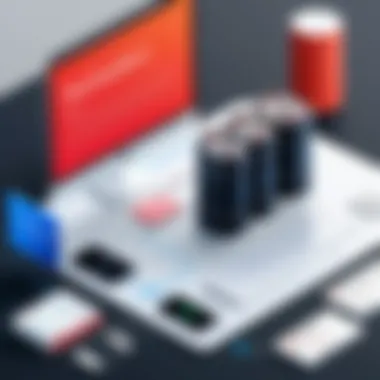
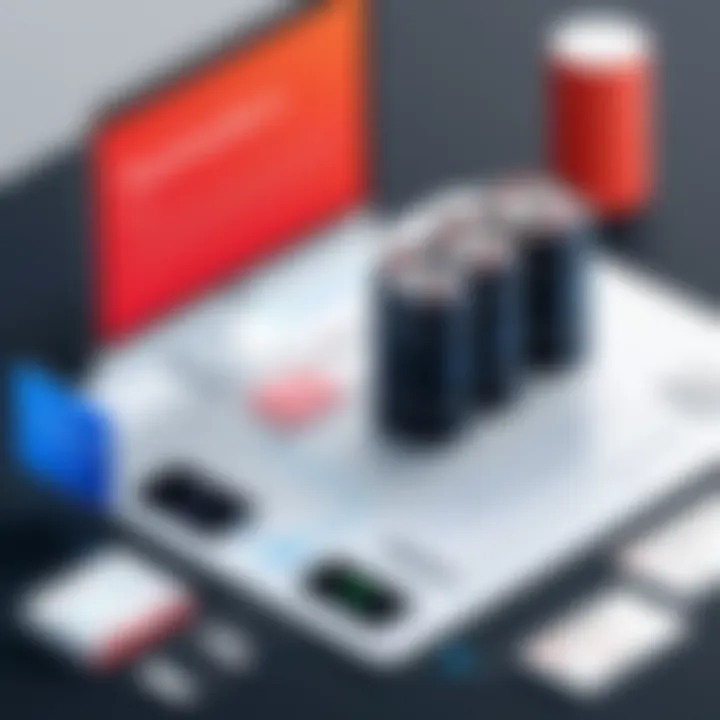
Choosing Backup Settings
Choosing appropriate backup settings is important for optimizing the backup process. Users should evaluate what files or folders from Google Drive need backup. Backblaze typically allows customization, enabling selective backup of essential files. For example, users might choose to include documents, images, or specific folders that are critical for their work or studies.
Additionally, it's wise to set a backup schedule. Regularly scheduled backups ensure that new files are protected without manual intervention. Users should select a frequency that suits their workflow. For many, a weekly backup may be sufficient, while others may prefer daily updates. It is also crucial to monitor the storage limit to avoid any issues with excessive data being backed up, as this may lead to increased costs or performance concerns.
Initiating the Backup Process
Once connections and settings are adjusted, it is time to initiate the backup process. To start, users simply click the backup button on the Backblaze interface. A progress indicator will show how much data is being uploaded. At this point, patience is essential. Depending on internet speed and file sizes, the backup process can take time. Users should refrain from closing the application or logging out of Backblaze during this time.
After the initial backup is complete, Backblaze will continually monitor the files from Google Drive. This ensures that when new files are added or existing ones modified, they are automatically included in subsequent backups. The initial process is vital, but maintaining this efficiency over time is even more critical for long-term data security.
Regular backups protect against data loss from accidental deletion or service outages.
Monitoring and Verifying the Backup
Monitoring and verifying the backup is a crucial step in the data protection process when using Backblaze with Google Drive. It ensures that the files you want to safeguard are regularly backed up and secure from loss or damage. By keeping track of the backup status and validating the completeness of your backups, you can have peace of mind about your data's integrity.
An effective monitoring process allows users to identify any issues that arise during the backup operation. This can include problems like incomplete uploads or errors caused by network interruptions. Additionally, a user who regularly monitors their backups can quickly respond to these issues, making adjustments as needed to maintain up-to-date data storage.
Furthermore, verifying the completeness of the backup cannot be understated. Understanding whether all intended files have been properly backed up will help prevent situations where users believe their files are secure, only to discover they are missing vital documents in times of need. Thus, this process serves two main purposes: ensuring the continuous functioning of the backup system and confirming data availability when needed.
Checking Backup Status
Checking the backup status is typically the first step in monitoring your backup process. Backblaze provides a straightforward dashboard that shows real-time updates of your backup activities. Users can easily navigate through the app or web interface to determine whether the latest backup operations were successful.
Key elements to consider when checking the status include:
- Last Backup Time: Knowing when the last successful backup occurred is essential. It helps in scheduling and understanding how current the backup data is.
- Backup Errors: Users should pay attention to any error messages to promptly address potential problems. Backblaze detailed logs can aid in identifying and resolving these issues.
- Connection Quality: Sometimes, the speed of the network connection can affect backup performance. A slow or unstable connection can lead to incomplete backups.
"Regularly checking the backup status strengthens your data security by allowing timely interventions."
By preparing for potential errors or issues, users can enhance their backup processes and avoid pitfalls that may affect data integrity.
Validating Backup Completeness
After checking the backup status, validating the completeness of your backup is the next critical step. This process entails ensuring that all intended files are successfully stored in Backblaze. Users should be proactive in confirming that significant files, whether personal documents or critical project data, are included in the backup.
To validate backup completeness, consider the following steps:
- Cross-Reference Files: Begin by comparing the list of files in your Google Drive with what is shown in Backblaze. This will help identify any files that may not have been backed up.
- Use Versioning Features: Backblaze allows you to restore previous versions of files. Checking the availability of these versions can help confirm completeness over time.
- Perform Test Restores: Occasionally, attempt to restore files back from Backblaze to see if they return correctly and completely. This practical test offers the greatest assurance about the integrity of your backups.
- Utilize Reporting Tools: Backblaze provides reporting tools that can summarize your backup information. Users can review these reports for patterns or messages indicating potential issues.
Validating the backup ensures users can rely on the system when data is needed most. By incorporating these practices, users create a reliable safety net for their important data.
Common Challenges and Solutions in the Backup Process
When backing up Google Drive to Backblaze, users encounter various challenges that can affect the integrity and success of the backup. Acknowledging these challenges and understanding how to address them is crucial for ensuring a seamless backup experience. In this section, we will explore common issues that arise during the backup process and provide practical solutions to mitigate them.
Addressing Backup Errors
Backup errors are one of the most frustrating issues a user can face when attempting to migrate data from Google Drive to Backblaze. These errors can stem from various factors, including connectivity issues, file permission settings, or even system incompatibilities.
Some of the most common errors include:
- Failed backup attempts due to network interruptions.
- Insufficient storage space on Backblaze.
- Permission errors when accessing specific files.
- Corrupted files that fail during the backup process.
To address these challenges effectively, it is important to first assess the error messages provided by the software. This can often give vital clues about the underlying problem. Ensure that your internet connection is stable during the backup process to minimize interruptions. If there is insufficient storage on Backblaze, consider upgrading your plan or removing unnecessary files. Additionally, check file permissions and correct any issues that may be preventing access. If you suspect file corruption, perform a review of the affected documents and replace them if necessary.
Tip: Always keep your backup software updated to avoid known bugs that could lead to errors during the backup process.
Handling File Compatibility Issues
File compatibility issues can pose significant hurdles when backing up Google Drive to Backblaze. Different file types may not be supported by one or both platforms, resulting in failed backups or the omission of critical files.
Some common scenarios of compatibility issues include the following:
- Unsupported file formats. Certain file types may not be recognized by Backblaze, leading to gaps in your backup.
- Large file sizes. Files that exceed size limits may fail to upload entirely or may cause delays in processing.
- Special characters in file names. Unconventional symbols or lengthy filenames can lead to complications in file transfer.
To circumvent these challenges, users should create a compatibility checklist before initiating the backup. Make a list of all file formats that need to be backed up and verify that they are compatible with Backblaze. In case of large files, consider splitting them into smaller segments or compressing them to fit within size limits. It is also wise to rename files that contain special characters to avoid potential conflicts during the backup process.
By proactively addressing these compatibility challenges, users can enhance the efficiency of their backup operations, ensuring that their important data is fully protected.
Best Practices for Data Backup
The landscape of data management is vast and often overwhelming for users. Numerous factors determine how one should approach backing up data. In the case of backing up Google Drive to Backblaze, knowing and implementing best practices is essential. These practices not only safeguard your data but also ensure that recovery processes are efficient and effective. Adopting a strong backup strategy enhances data integrity and provides peace of mind when facing data loss scenarios.
Regular Backup Schedule
Establishing a regular backup schedule is a fundamental aspect of any robust data protection strategy. Regular backups ensure that you do not lose significant amounts of data that may have changed or been created since the last backup. Consider the frequency of your data changes when determining the timing of your backups.
Some factors to consider:
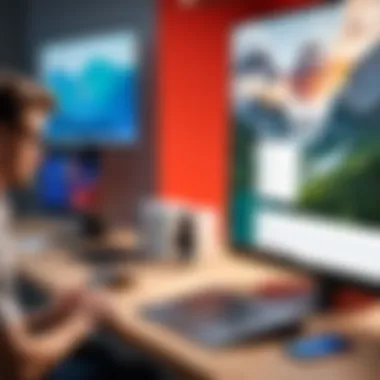
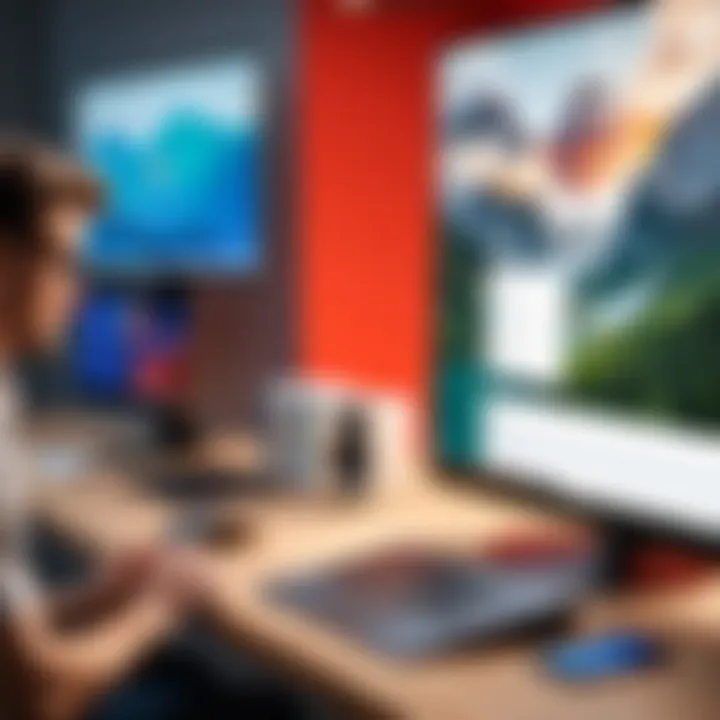
- Rate of data accumulation: If you frequently add new files or modify existing ones, more frequent backups are essential.
- Data criticality: Understand which files are crucial. Files containing sensitive information or critical work may need more frequent backups compared to less significant data.
- Network bandwidth: Schedule backups during off-peak hours to avoid consuming bandwidth when it is needed for work tasks.
Setting reminders for your backups can help eliminate human error, ensuring that tasks are not overlooked. As a general guideline, aim for daily backups for dynamic content and weekly or monthly for static data.
Utilizing Multiple Backup Solutions
Another best practice is to utilize multiple backup solutions. Relying on a single backup source can be risky. In the event of a failure or data corruption, having backups in different locations or platforms mitigates the risk of total data loss.
- Local backups: Keep an offline backup on an external hard drive or network-attached storage (NAS). This offers quick access to your data without relying on internet connectivity.
- Cloud backups: Services like Backblaze provide offsite backups, protecting data from local disasters such as fires or floods.
- Redundancy: Ensure that backups are redundant, meaning there are at least two different backup methods in place. This significantly increases overall data security.
Implementing these practices involves thoughtful planning. Each solution should integrate seamlessly into your workflow. Using multiple solutions may seem complex at first, but it ultimately creates a more secure data environment.
"The cost of losing data is often far greater than that of implementing a strong backup strategy.”
Following these best practices will ensure a more reliable backup solution. It helps protect against unforeseen data losses while preserving the integrity of crucial files.
Understanding Data Security in Backups
Data security is a critical facet of any backup strategy. For users relying on Google Drive and Backblaze, understanding this topic becomes even more essential. Data breaches, loss of information, and unauthorized access are real threats. A robust backup strategy is expected not only to safeguard data but also to ensure that it is accessible only to the right individuals.
Encryption of Backup Data
Encryption plays a significant role in the security of backup data. It transforms readable data into an unreadable format. This means even if someone gains access to your backups, they cannot decipher the contents without the corresponding encryption key. Most reputable backup solutions, including Backblaze, utilize strong encryption protocols to protect user data both at rest and in transit.
When migrating data from Google Drive to Backblaze, it’s important to check the encryption settings. Users should endeavor to choose options that offer end-to-end encryption. This ensures that only the user maintains control over their sensitive information. Utilizing tools like verified encryption algorithms, such as AES-256, boosts data security significantly.
Here are some vital points about encryption in backups:
- Prevents unauthorized access: Makes it difficult for cybercriminals to read your data.
- Maintains data privacy: Ensures that private files are not exposed during backups.
- Compliance with regulations: Many industries require specific encryption standards to protect sensitive data.
"Data encryption is the cornerstone of modern data security. Protect your digital assets wisely."
Data Recovery Processes
In the realm of data backups, recovery processes are as important as the initial backup itself. Knowing how to retrieve your data efficiently is critical to minimizing downtime after data loss.
Backblaze offers streamlined recovery options that make restoring data straightforward. Users can opt for different methods, such as:
- Web Recovery: Access your backup through Backblaze’s online platform. Users can select specific files or entire sets for immediate recovery.
- Postal Recovery: For large volumes of data, Backblaze can send a physical hard drive containing your files directly to your address.
It is vital to regularly test your data recovery processes. This testing ensures that files are recoverable and that users are familiar with the recovery procedures, minimizing panic during an actual data loss scenario.
Moreover, having clear documentation on the recovery steps tailored to your needs will enhance your preparedness. This can include information about which files are most vital and how to quickly access them if needed.
Overall, strong data security, including effective encryption and recovery processes, lays the foundation for a resilient and trustworthy backup strategy.
Exploring User Experiences with Google Drive and Backblaze
Understanding how users interact with Google Drive and Backblaze is essential for grasping the effectiveness of these tools for data backup and security. User experiences provide valuable insights into the functionality, reliability, and ease of use of these platforms. In this section, we will examine user testimonials and case studies that highlight real-world applications and successes within the context of backing up Google Drive to Backblaze.
User Testimonials
User testimonials offer firsthand accounts of how individuals and organizations have utilized Google Drive and Backblaze together. These narratives help illustrate the advantages and limitations observed in various scenarios. Here are some common themes that emerge from these testimonials:
- Convenient Access: Many users appreciate the seamless access to their files in Google Drive while also having the security provided by Backblaze. This integration allows for a straightforward backup process, ensuring that critical data remains safe and retrievable.
- Efficient Backup Process: Users frequently mention the simplicity of linking their Google Drive accounts with Backblaze. Several noted that the automated backup features allow them to focus on their core tasks rather than worrying about data loss.
- Reliable Recovery Options: Testimonials often highlight the peace of mind afforded by Backblaze's recovery options. Users report successful data recovery after facing unexpected file loss, reinforcing their trust in the backup solution.
"After linking my Google Drive to Backblaze, I never had to think about my backup again. I could access my files anytime knowing they were safe." - A satisfied user
Case Studies of Successful Backup Implementation
Case studies provide further evidence of the value that Google Drive and Backblaze bring when used together. These real-world examples illustrate various organizations and individuals achieving successful backup outcomes. Some key examples include:
- Small Business Efficiency: A small marketing firm implemented Backblaze to protect their creatives stored in Google Drive. They experienced a substantial improvement in data security, allowing staff to collaborate without fear of losing vital files. The backup system enabled them to restore previous versions of their creative work effortlessly.
- Nonprofit Organization: A nonprofit focused on environmental conservation effectively used Google Drive to organize and share data with remote team members. By integrating Backblaze, they could back up all mission-critical documents, ensuring that their volunteers had access to up-to-date information without risking data loss.
- Educational Institutions: Several schools adopted Google Drive for classroom collaboration and administrative work. By combining it with Backblaze, they established a reliable backup system that safeguarded student records and lesson plans. This strategy allowed educators to focus more on teaching while ensuring compliance with data integrity requirements.
In summary, the exploration of user experiences and case studies shows that the combination of Google Drive and Backblaze is more than a backup solution; it is a reliable system that enhances productivity and confidence in data management.
Future Trends in Cloud Backup Solutions
Cloud backup solutions are evolving with rapid technological advancements. These developments not only enhance the effectiveness of backup systems but also address users' increasing need for flexibility and security. It is essential to understand current trends to ensure that data remains safe and easily retrievable.
Emerging Technologies in Cloud Backup
Innovations like blockchain and edge computing are reshaping the landscape of cloud backups. Here are some noteworthy technologies:
- Blockchain Technology: This provides a decentralized method for securing data backups. Transactions in blockchain are immutable, which increases data integrity and reduces the risk of unauthorized alterations. Such a robust system appeals particularly to sectors like finance and healthcare where data integrity is paramount.
- Edge Computing: Instead of sending all data to a centralized cloud server, edge computing analyzes data near the source. This reduces latency and can improve backup speed. Moreover, it conserves bandwidth while accommodating real-time data protection needs.
- Hybrid Cloud Solutions: Combining private and public cloud capabilities provides an adaptable approach. Organizations can store sensitive data in private environments while utilizing public clouds for scalable backup solutions. This strategy balances security and cost.
Overall, these emerging technologies are paving the way for more efficient and secure backup solutions.
Impact of AI on Backup Processes
Artificial Intelligence is significantly influencing data management strategies, including cloud backups. Here are a few key impacts:
- Automated Backups: AI can schedule and manage backups automatically based on user behavior. This completes tasks with minimal user intervention, ensuring data protection with less effort.
- Smart Data Organization: AI systems can categorize and tag data, making it easier to retrieve specific files. For instance, machine learning can analyze usage patterns to optimize the backup process, prioritizing critical data.
- Predictive Analytics: AI can also foresee potential data loss scenarios and alert users beforehand. By evaluating historical data patterns, AI assists administrators to take preemptive actions, minimizing risks effectively.
"Incorporating AI can transform the backup process from a reactive task to a proactive strategy, thereby enhancing data resilience."
The integration of AI in backup solutions offers a competitive advantage, aligning backup processes with the broader goals of digital transformation in corporate environments. As we move forward, acknowledging these trends in cloud backup solutions will be crucial for optimizing data security and management.







