Ultimate Guide to Cloud Storage for Apple Users


Intro
Cloud storage has become a cornerstone in how we manage and access data today. For users of Apple devices, choosing the right cloud storage solution is crucial. This study will explore different options, focusing on their integration with Apple’s ecosystem, features, and overall user experience. As remote work and digital collaboration become increasingly common, understanding these storage solutions can enhance productivity.
This article will cover popular services like iCloud, Google Drive, and Dropbox, addressing how each platform caters to the specific needs of Apple users. Key factors such as security measures, pricing structures, and user-friendliness will also be evaluated. Additionally, the guide will offer practical tips on managing cloud storage, ensuring optimal organization of files across devices.
Understanding Cloud Storage
Cloud storage has become an essential aspect of modern digital life. It is imperative to comprehend this concept, especially for users of Apple devices. This section lays the groundwork by defining what cloud storage is, how it operates, and the benefits it offers to Apple device users. Understanding cloud storage allows individuals and organizations to make informed decisions about their data storage strategies, ensuring efficiency and security.
Definition of Cloud Storage
Cloud storage refers to a model in which data is stored on remote servers accessed through the internet, rather than on a personal device. This setup enables users to store files such as documents, photos, and applications on servers run by various providers. Apple offers iCloud for its users, but there are also alternatives like Google Drive and Dropbox. The main advantage is that files are accessible from any device, as long as there is internet connectivity.
How Cloud Storage Works
In essence, cloud storage relies on a network of servers not limited to a single location. When a user uploads a file, it is transferred over the internet to the provider’s servers. These servers then store the data securely. When needed, users can retrieve these files by sending a request through their devices. This method simplifies file sharing and collaboration, particularly in environments where multiple users need access to the same data. Additionally, cloud providers often implement redundancy protocols, ensuring that data is backed up and safe from loss. The encryption of data during transfer and at rest enhances security, offering peace of mind to the users.
Benefits of Cloud Storage
Utilizing cloud storage provides several significant benefits:
- Accessibility: Users can access their files from anywhere, on any device, as long as they have internet access.
- Scalability: Cloud storage allows users to easily upgrade their storage needs without needing additional physical hardware.
- Cost-Effectiveness: Many cloud services offer tiered pricing. Users pay for the storage they need, often saving costs over traditional storage methods.
- Collaboration: Teams can work on shared documents in real time, fostering productivity and communication.
"The flexibility and convenience of cloud storage make it a viable option for both personal and professional use."
Why Choose Cloud Storage for Apple Devices
Choosing cloud storage for Apple devices is not just a convenience; it is a significant aspect of modern digital life. With the increasing amount of data generated daily, relying solely on local storage can lead to unnecessary risks such as data loss and limited access. Cloud storage allows Apple users to store, access, and back up their files efficiently while enjoying several benefits specifically tailored for the Apple ecosystem. By using cloud services, users can enhance their productivity, improve data security, and ensure seamless access to their files from anywhere.
Seamless Integration with Apple Ecosystem
One of the primary advantages of using cloud storage for Apple devices is the seamless integration within the Apple ecosystem. Services like iCloud are designed to work effortlessly with macOS, iOS, and iPadOS, allowing users to synchronize their data smoothly across various devices. For instance, documents created on a Mac can be instantly accessible on an iPhone or iPad. This synchronization takes place in real time, eliminating delays and ensuring that users always have the latest versions of their files.
Additionally, features such as Handoff and Universal Clipboard enhance this integration. Handoff allows users to start a task on one device and continue on another without interruption. Universal Clipboard enables copying text, images, and files on one device and pasting them on another, thus streamlining workflows significantly. This level of integration adds great value to using cloud storage for Apple devices, making it an essential tool for anyone in the Apple ecosystem.
Accessibility Across Multiple Devices
Another reason to consider cloud storage is its accessibility across multiple devices. In today’s world, individuals often use a combination of devices such as laptops, tablets, and smartphones. Cloud storage services allow users to access their files anytime and anywhere, as long as they have an internet connection. For Apple users, this means being able to retrieve documents or photos on their iPhones while they are working on a Mac.
This multi-device compatibility extends to file sharing as well. Users can easily share files with colleagues or friends by generating shareable links or granting access to specific documents or folders. Furthermore, collaboration tools integrated within these storage systems facilitate joint editing and feedback in real time, enhancing group productivity and teamwork.
Enhanced Security Features
Security is a paramount concern when storing data online. Cloud storage providers for Apple devices, particularly iCloud, offer a range of enhanced security features designed to protect users' information. Most services implement end-to-end encryption, safeguarding data both in transit and at rest. This means that unauthorized access becomes exceedingly difficult, providing peace of mind to users regarding their private and sensitive information.
In addition to encryption, two-factor authentication is often available. This extra layer of security requires users to verify their identity through a secondary device or method, making unauthorized access nearly impossible. Regular security updates and active monitoring against security breaches are also standard practices among reputable cloud storage providers.
"Investing in cloud storage not only protects your data but also enhances your productivity by ensuring data is readily available across your devices."
Overall, the benefits of choosing cloud storage for Apple devices are comprehensive. Users gain from a highly integrated environment, unmatched accessibility, and robust security features. These elements combine to create a solid foundation for managing digital content effectively and safely.
Overview of iCloud
In the context of cloud storage for Apple devices, iCloud holds a prominent position as the primary cloud service provided by Apple itself. Understanding this platform is crucial for users because it enables seamless integration within the Apple ecosystem. iCloud offers many features tailored for Apple users, from automatic backups to file sharing capabilities across multiple devices. This section will outline significant elements of iCloud, its benefits, and key considerations for users.
Features of iCloud
iCloud comes equipped with a range of features that enhance the user experience:
- Automatic Backups: iCloud automatically backs up data from iPhone, iPad, or Mac when the device is connected to Wi-Fi and plugged into a power source.
- File Storage: Users can store documents, photos, and videos. Files stored in the iCloud Drive are accessible on any Apple device, making file management more straightforward.
- Family Sharing: This feature allows families to share purchases from Apple services while retaining individual accounts. Each member can access shared storage and manage their respective data.
- Find My iPhone: This service can locate lost devices by tracking them on the map, showing its importance for security and recovery.
- iCloud Photos: It offers photo storage with automatic syncing, meaning all photos taken on one device appear on all other connected devices.
Pricing and Storage Options
iCloud offers several pricing plans to accommodate different storage needs. Each user gets 5 GB of free storage, but for many, this may be insufficient due to the growing amount of data on devices. Here is a summary of the current pricing options:
- 50 GB Plan: This costs $0.99 per month. It is a suitable option for light users who want to back up essential data without overspending.
- 200 GB Plan: Priced at $2.99 per month, this plan becomes ideal for families or individuals who store substantial data.
- 2 TB Plan: At $9.99 per month, this option caters to heavy users, providing ample space for backups, photos, and more.
"Choosing the right iCloud plan depends on your storage needs and how you utilize your Apple devices."
How to Set Up iCloud on Apple Devices
Setting up iCloud on Apple devices is a straightforward process:
- Visit Settings: Open the Settings app on your iPhone or iPad.
- Sign In: Tap on your name at the top or select 'Sign In to your iPhone'. Enter your Apple ID and password.
- Enable iCloud: Once signed in, tap on 'iCloud'. Here, you can manage what is backed up, such as Photos, iCloud Drive, and backups.
- Choose Storage Plan: If you need more than the free 5 GB, select 'Manage Storage' to upgrade your plan.
- iCloud Drive Activation: To enable iCloud Drive, toggle it on in the iCloud settings. This enables access for documents and files across your Apple devices.
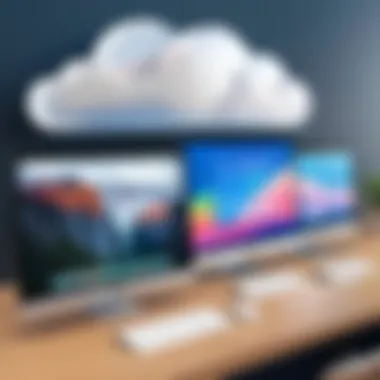

By following these steps, users can take full advantage of iCloud’s features and effectively manage their cloud storage.
Exploring Third-Party Cloud Storage Solutions
The exploration of third-party cloud storage solutions is essential for users of Apple devices. While Apple's iCloud provides seamless integration within its ecosystem, alternatives like Google Drive, Dropbox, and OneDrive present unique features, benefits, and flexibility that may suit different user needs. Understanding these options allows users to choose based on their specific requirements regarding storage capacity, accessibility, and cost.
Third-party services often enhance collaboration capabilities. They can cater to schools, businesses, or casual users seeking varied functionalities beyond what iCloud offers. It’s crucial to evaluate how these solutions maintain security and privacy, as well as their compatibility with Apple’s hardware.
Google Drive
Features
Google Drive stands out due to its user-friendly interface and extensive collaborative features. One prominent characteristic is real-time editing, which allows multiple users to work simultaneously on documents. This is particularly beneficial for teams needing to coordinate efforts remotely. Additionally, Google Drive provides significant integration with other Google services, such as Google Docs and Sheets.
However, while Google Drive is versatile, its reliance on an internet connection can be a drawback. Offline access is limited unless users take specific steps to enable it.
Pricing
Google Drive offers a free tier with 15GB of storage, which can be appealing for casual users. Their paid plans are competitive, scaling up to 2TB or more at reasonable monthly fees. This pricing model makes it a popular choice among students and professionals alike.
Nevertheless, users should be cautious about hitting their storage limit, as exceeding the free tier can incur higher costs compared to other options.
Integration with Apple Devices
Integration with Apple devices is smooth, especially since Google Drive has an app available on iOS and macOS. Users can easily sync documents and photos across their devices. The direct access through the Files app on Apple devices simplifies file management.
However, some users may experience slight compatibility issues with certain file formats, particularly with specialized files not created within Google’s ecosystem.
Dropbox
Features
Dropbox is noted for its focus on file sharing and sync capabilities. Its key characteristic is the ability to share large files effortlessly, making it a preferred choice for creative professionals. Unique features like smart sync allow users to selectively sync files to save local storage.
One disadvantage is that it has lower free storage compared to other services. Basic accounts only offer 2GB, which may not suffice for users with significant storage needs.
Pricing
Dropbox employs a freemium model, offering basic storage at no cost but compelling users to upgrade for more space. Its paid plans, while slightly on the higher end, provide a good value for teams requiring extensive collaboration tools.
Users should weigh the cost-effectiveness, particularly for long-term needs, as the upgrade path can become expensive.
Integration with Apple Devices
Dropbox works well with Apple’s ecosystem, available as an app on iPhones and iPads. The integration allows users to share files directly from the Photos app or Files app.
However, unlike native solutions, Dropbox does not connect as deeply with Apple-specific features, which may frustrate some users looking for a more integrated experience.
OneDrive
Features
OneDrive is often praised for its seamless Office 365 integration. Its key feature is the capacity for automatic photo uploads and easy sharing with Microsoft teams. OneDrive’s unique attribute is its ability to recover older versions of files, which is particularly useful for those concerned with data integrity.
The downside is that it may not be as intuitive for users who are not already embedded within the Microsoft ecosystem.
Pricing
OneDrive offers 5GB for free, making its entry point somewhat limited. However, subscribing to Office 365 can significantly enhance the storage options, offering 1TB of space included in the subscription.
This combination of features and pricing might appeal to users who already utilize Microsoft products but might not be cost-effective for those who don’t.
Integration with Apple Devices
OneDrive provides integration through its dedicated app, ensuring users can access files on their Apple devices. The app allows for seamless uploads and file organization.
Nonetheless, some Apple users may find the interface less aligned with the design aesthetics of Apple’s native apps.
Overall, exploring third-party cloud storage solutions fosters a deeper understanding of options available to Apple device users. It encourages users to critically assess their individual needs and find the right balance between integration, features, and pricing.
Comparative Analysis of Cloud Storage Options
In the realm of cloud storage, especially for Apple devices, a comparative analysis is essential. Users need to evaluate various options to find the best fit for their requirements. This involves looking at several traits including user experience, pricing structures, and features. By understanding these aspects, users can make informed decisions and enhance their workflow effectively.
iCloud vs. Google Drive
User Experience
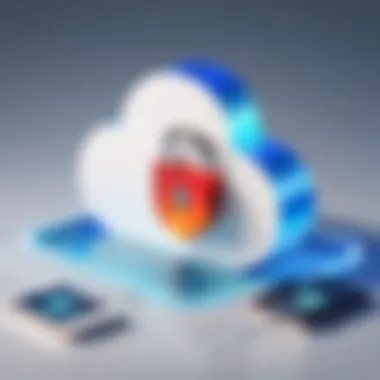
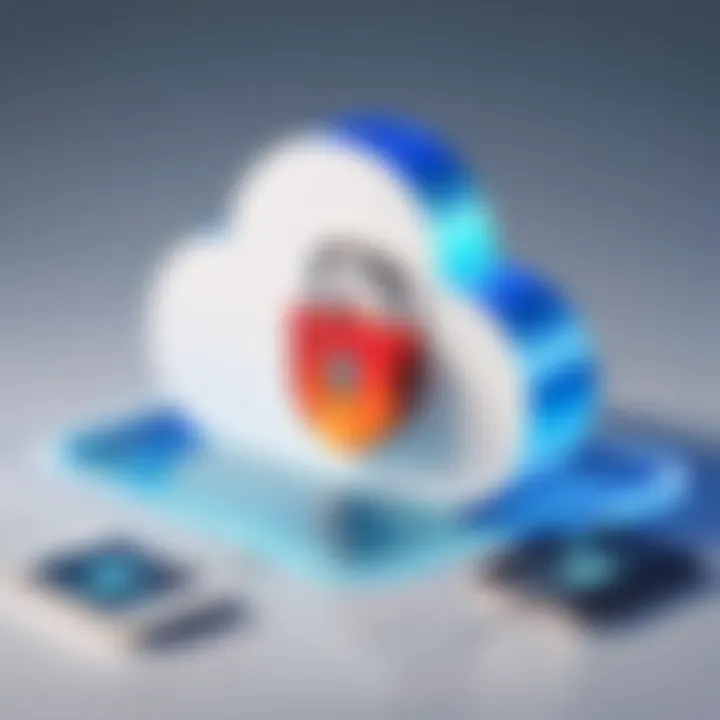
The user experience of iCloud stands out due to its seamless integration with Apple products. It is optimized for macOS and iOS, which provides convenience for users. With a familiar interface and straightforward syncing processes, iCloud is an easier selection for non-technical users. However, Google Drive offers a more versatile experience across multiple platforms. Users appreciate the collaborative features within Google Drive, allowing real-time editing. This can be advantageous for teams.
Pricing Structures
iCloud presents a competitive pricing structure when compared to Google Drive. Apple offers a tiered system which is straightforward, allowing users to choose according to their needs. It starts with a free tier providing limited storage. Google Drive’s pricing is similarly structured with free storage options, but can quickly escalate based on user needs. Some may find Google Drive's range of options more flexible.
Feature Set Comparison
When examining feature sets, iCloud offers specific advantages, such as integration with photos and contacts. This provides a cohesive environment for Apple users. On the other hand, Google Drive excels with features like Google Docs and Sheets, promoting collaboration. However, users of iCloud may miss out on these collaborative tools.
iCloud vs. Dropbox
User Experience
Dropbox is popular for its simplicity. The interface is clean, making it accessible for various users. iCloud, while integrated with Apple devices, may seem limiting for those not fully embedded in the ecosystem. In contrast, Dropbox offers extensive options – from shared folders to custom links. This enhances user experience for individuals and teams alike.
Pricing Structures
In terms of pricing, Dropbox has comparable offerings to iCloud but typically presents a lesser free storage limit. The fees for extra storage on Dropbox can be viewed as higher than iCloud’s similar offerings. Users must consider the potential value of features provided by each service against the cost.
Feature Set Comparison
The feature sets differ distinctly. iCloud supports the Apple ecosystem directly, including services like iPhoto and Apple Music. On the flip side, Dropbox provides innovative features such as file requests and smart sync, enabling users to manage files effectively without full downloads. Each service has its strengths depending on user needs.
iCloud vs. OneDrive
User Experience
OneDrive presents a familiar experience for those who frequently use Microsoft products. Integration with Office 365 allows users to access and edit files seamlessly across devices. For Apple users, this can present a challenge, as OneDrive does not integrate as tightly as iCloud does. However, the interface is user-friendly, which may appeal to a broader audience.
Pricing Structures
Comparatively, OneDrive might offer better storage options for business users. Its subscription model through Microsoft Office adds value, especially for those needing office applications. iCloud provides less in terms of business node, which may restrict users heavily reliant on collaborative work environments.
Feature Set Comparison
Feature sets are critical when choosing between these services. OneDrive excels with its integration with Microsoft apps and its collaborative workspace through Office tools. Conversely, iCloud is strong in personal use cases with its backup and sync functionalities. Each has distinct offers, and users must align these with their specific needs.
Understanding the comparative strengths and weaknesses of cloud storage services will empower you to select the best storage option tailored to your unique requirements. This analysis is key for ensuring efficient file management across your Apple devices.
Factors to Consider When Choosing Cloud Storage
Selecting the right cloud storage solution is crucial. This decision can impact data management, accessibility, and overall security of your information on Apple devices. The complexity of cloud storage options can be overwhelming, but focusing on key factors can simplify the process. Here are the main elements to consider:
Storage Capacity Needs
When evaluating storage solutions, consider your storage capacity needs. Different services offer varying levels of space.
- Evaluate Usage: Begin by assessing your current storage needs. Are you a casual user with minimal requirements, or do you store large files, such as videos and high-resolution images?
- Future Growth: Consider potential future needs. If you plan to increase your data usage, look for options that allow easy upgrades to storage plans.
- Shared and Group Usage: If you work in a team, ensure that the chosen solution supports shared folders or collaborations without exhausting storage limits.
These considerations will directly influence user experience.
Security and Privacy Concerns
Security is paramount when choosing cloud storage. Your data is sensitive, and ensuring it remains private is essential.
- Encryption Standards: Look for providers that offer end-to-end encryption. This means that your data is unreadable to unauthorized parties, even if intercepted.
- Data Location: Understand where your data will be stored. Different countries have varying laws regarding data security. Choose a service that complies with your privacy standards, such as GDPR.
- Multi-Factor Authentication: Enabling multi-factor authentication adds an extra layer of protection, making it harder for unauthorized users to access your account.
By prioritizing security features, you minimize the risk of data breaches.
Cost and Value Analysis
Cost is often a deciding factor when selecting a cloud storage provider. A careful analysis can help ensure you get the best value for your investment.
- Free vs. Paid Plans: Many services offer a basic free plan with limited storage. Determine if the free plan meets your needs or if a paid option is necessary.
- Pricing Models: Look at pricing models. Some providers charge monthly, while others have annual fees. Choose one that fits your budget while providing adequate features.
- Feature vs. Cost: Analyze features against cost. Sometimes, a more expensive service offers valuable tools that can improve your productivity considerably.
Obtaining a comprehensive view of costs and features will assist you in making an informed decision.
"Choosing the right cloud storage is not just about space; it’s about aligning features with specific personal or business needs."
When you consider these factors diligently, you can make better-informed choices regarding cloud storage for Apple devices.
Best Practices for Managing Cloud Storage
Managing cloud storage is an essential component for efficient data handling, especially for users of Apple devices. Adopting best practices can significantly improve the user experience. This section will explore important approaches to managing cloud storage effectively. By following the recommended practices, one can ensure that their files are organized, secure, and accessible.
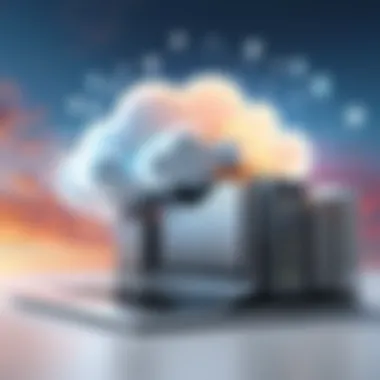
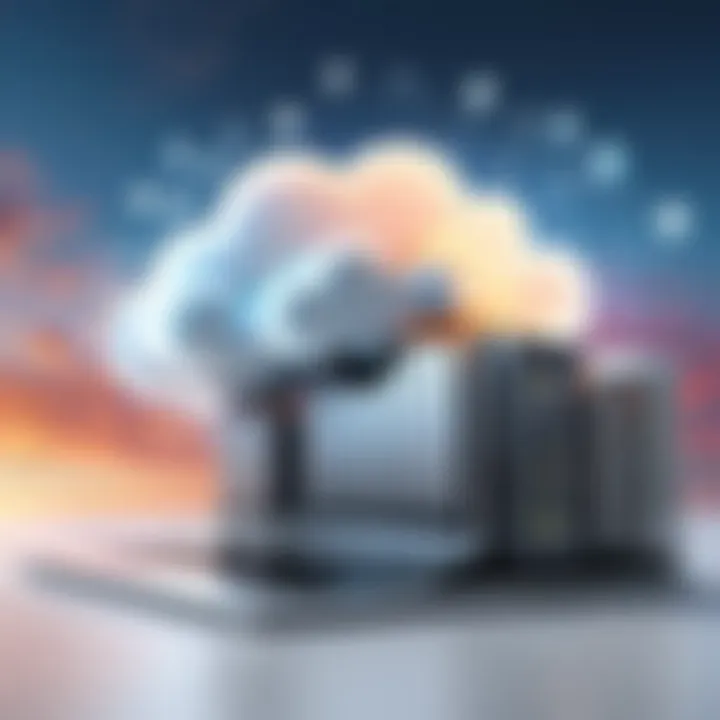
Organizing Files Effectively
Effective file organization is the backbone of any successful cloud storage strategy. It provides clarity and reduces the time spent searching for documents or media files. Users should consider creating a logical folder structure that reflects personal or project needs. For example, separate folders for different projects or types of files can streamline access.
Additionally, adopting a consistent naming convention can greatly assist in easily identifying files. Include dates or project names in file titles. This makes locating specific documents quicker, especially when dealing with multiple versions of a file. Regularly revisiting and cleaning up files can assist in maintaining organization.
- Create sensible categories: Divide files into specific folders based on criteria such as date or type.
- Use descriptive names: Avoid generics like "Document1.docx" and opt for names that reflect content.
- Delete unnecessary files: Regularly remove outdated or irrelevant files to free up space.
"The process of storing data is as important as the data itself."
Setting Up Backup Solutions
Establishing robust backup solutions is crucial in safeguarding data against loss. While many cloud storage services offer some form of data redundancy, it is advisable to create additional backups. Users can utilize multiple cloud platforms or local external drives as a backup measure.
For instance, if primary storage is through iCloud, consider keeping copies of essential files on Google Drive or Dropbox. This approach not only enhances security but also ensures accessibility in diverse circumstances.
- Automate backups: Utilize built-in features to automate regular backups.
- Schedule periodic manual backups: Ensure critical files are backed up on a set schedule.
- Check for sync errors: Regularly review logs for any sync issues that may arise.
Regularly Reviewing Cloud Storage Accounts
Periodic reviews of cloud storage accounts is a practice that maintains organization and efficiency. Assess storage utilization to understand if you need to upgrade your plan or delete unnecessary files. Checking security settings is also paramount; ensure that all data remains protected against unauthorized access.
Moreover, technology evolves, and new features are frequently added to cloud services. Stay informed about updates or changes that may improve efficiency or enhance your user experience. Regularly verifying sharing permissions is equally important to prevent inadvertent data sharing.
- Conduct storage audits: Assess what files are being stored and their relevance to ongoing projects.
- Update security protocols: Ensure two-factor authentication is enabled where possible.
- Adapt to new features: Engage with new tools or features offered by the cloud service provider.
Troubleshooting Common Cloud Storage Issues
Cloud storage can greatly enhance how users manage their files across multiple devices. However, like any technology, it is prone to certain issues. Understanding how to troubleshoot common cloud storage problems is essential for maintaining effective access and organization of data. Resolving these issues not only improves user experience but also enhances productivity. This section will delve into key problems such as syncing issues, file access and permissions, and storage limit notifications.
Syncing Problems
Syncing is a fundamental feature of cloud storage. It allows files to seamlessly update across devices. Yet, syncing problems can arise from various factors. Network connectivity is often the primary culprit. Intermittent internet connections or slow speeds can hinder the syncing process. Users may notice that certain files do not appear on their other devices as expected.
To solve syncing problems, users should first verify their internet connection. Make sure it is stable and meets minimum requirements for cloud services. Restarting devices may help as well. Additionally, checking the settings in the cloud application is important. Some apps require a manual sync or may have paused due to a local setting.
In case issues persist, clearing the app's cache can improve performance. Here’s a simplified list of steps to follow for resolving syncing issues:
- Verify internet connection.
- Restart devices and applications.
- Check app settings for manual sync options.
- Clear app cache if necessary.
File Access and Permissions
File access and permissions are crucial aspects of cloud storage. Users might encounter restrictions when trying to view or modify files. This usually happens due to misconfigured sharing settings. For example, files shared with the wrong permissions can limit access to intended users.
To rectify access concerns, it's essential to review sharing settings closely. When a file is shared, ensure that the intended individuals have appropriate permissions. Most cloud storage solutions provide options such as viewer, commenter, or editor. Adjusting these permissions can resolve many access-related issues.
Users should be aware of organization policies as well. In workplaces, administrative controls may affect access rights. If a user faces challenges accessing certain files, consulting with the IT department may help clarify these policies. In summary, to fix access and permissions problems, users should:
- Check sharing settings and adjust permissions.
- Consult with IT if organizational policies affect access.
Storage Limit Notifications
Storage limit notifications serve as a warning when nearing capacity. Such alerts can disrupt file uploads or syncing. Users may fail to remember how much space they have used, leading to unexpected interruptions in service.
To prevent issues related to storage limits, users should regularly monitor their storage usage. Most cloud services offer dashboards that display used and available space. When nearing the limit, consider removing unnecessary files or upgrading to a larger storage plan. This proactive approach can keep cloud storage operational without interruptions. Here’s a quick overview of actions to take regarding storage limits:
- Regularly check storage usage.
- Remove unneeded files to free up space.
- Upgrade storage plan if necessary.
By recognizing and addressing these common cloud storage issues, users can enhance their cloud experience and maintain uninterrupted access to their essential files.
Future Trends in Cloud Storage for Apple Devices
The landscape of cloud storage is rapidly evolving, particularly for Apple devices. Understanding these trends is crucial for users who seek not just immediate solutions, but also long-term strategies for storage management. Future trends promise enhanced functionalities and improved user experiences. They will shape how users interact with their data, ensuring that solutions remain not only effective but also adapt to changing needs.
Increasing Space Utilization
Higher storage demands are becoming common as files grow larger with high-resolution images, videos, and applications. Services are responding by implementing more efficient storage techniques. For example, smart compression algorithms optimize files, reducing their size without compromising quality. Additionally, technologies like deduplication remove duplicate copies, saving significant space. Users can leverage these advancements to maximize their cloud storage, ensuring they pay for what they truly need rather than excess capacity.
Apple's iCloud also incorporates features like optimized storage, which recommends files to store in the cloud while keeping essential ones on the local device. This feature helps users maintain a balance between local device storage and cloud resources. More providers will likely adopt similar strategies, thus allowing users to frequently reassess their storage needs and utilize their space efficiently.
Advancements in Security
As cyber threats grow more sophisticated, so too does the need for stringent security measures in cloud services. Recent trends highlight a shift towards enhanced security protocols that address these concerns. Multi-factor authentication (MFA) is becoming a standard practice. Services utilize not only passwords but also biometric checks or device notifications to confirm user identity.
Encryption, both in transit and at rest, is another key factor advancing cloud security. For example, services like Dropbox and iCloud encrypt files before they leave user devices. This ensures that even if unauthorized individuals access the storage system, the data remains unreadable. Furthermore, revising data management practices allows users to encrypt their information effectively, offering an added layer of protection.
AI Integration in Cloud Services
Artificial Intelligence is making waves across various sectors, and cloud storage is no exception. AI is leveraged for better management of cloud resources. Predictive analytics allow services to anticipate user needs, optimizing storage solutions proactively. For instance, AI can analyze file usage patterns, recommending backups or identifying underused files for deletion.
Machine learning algorithms are also enhancing search functionalities within cloud services. Users can find files more quickly, as AI categorizes data intelligently. This development is particularly beneficial for users managing large quantities of information, making file retrieval less cumbersome.
Furthermore, AI's capability to enhance cybersecurity is notable. Through anomaly detection, machine learning can identify unusual activity patterns that may indicate a breach. Thus, AI becomes a pivotal player in maintaining the integrity and security of stored data.







