In-Depth Review of Google Remote Desktop App Features


Intro
The Google Remote Desktop application is a powerful tool that enables users to access their computers from anywhere in the world. This software is particularly valuable for professionals, developers, and students who require flexible access to their work or educational resources. As remote work becomes increasingly common, understanding how to effectively use applications like Google Remote Desktop can transform the way individuals manage their tasks.
This article aims to provide a comprehensive overview of the Google Remote Desktop application, addressing essential features, installation procedures, and security considerations. Not only will it be beneficial for users who are new to remote desktop technology, but it will also serve as a solid reference for those familiar with other remote desktop solutions.
Overview of Software
Purpose and Use Cases
Google Remote Desktop serves various purposes. Its primary function is to help users control their computer from another device, whether it be a laptop, tablet, or smartphone. This capability is crucial in many scenarios:
- Remote Work: Employees can connect to their workstations to continue tasks from home or while traveling.
- Technical Support: IT professionals can troubleshoot issues directly on user machines without being physically present.
- Education: Students can access educational resources on their computers from different locations.
In these cases, the application streamlines workflow and enhances productivity.
Key Features
The application possesses several key features that make it suitable for diverse user needs:
- Cross-Platform Functionality: Available on Windows, macOS, Linux, iOS, and Android, users can easily access their devices regardless of the operating system.
- Simple Setup: The installation process is straightforward, requiring minimal technical knowledge.
- Secure Access: Uses encryption to protect user data and credentials during sessions.
- File Transfer Capability: Users can transfer files seamlessly between devices while connected.
- Clipboard Synchronization: Allows for copying and pasting text between connected devices, enhancing usability.
Overall, these features form a robust platform for remote access.
In-Depth Review
Performance Analysis
When evaluating the performance of Google Remote Desktop, several factors play a role:
- Connection Speed: Performance is generally stable, but can be influenced by internet speed and network quality.
- Latency: Most users report minimal latency during usage, making it suitable for tasks requiring quick responses such as coding or document editing.
- Stability: The application is known for its reliability, with infrequent disconnects that do not disrupt work.
User Interface and Experience
The user interface is designed to be intuitive, allowing users of all technical levels to navigate easily. Key aspects include:
- Straightforward Layout: Users can quickly connect to their remote devices from the main dashboard.
- Clear Organization: Devices are listed clearly, providing fast access to preferred machines.
- Responsive Design: Applications on mobile devices offer a convenient user experience, adjusting to different screen sizes efficiently.
"Google Remote Desktop provides a user-friendly interface that simplifies remote access, striking a balance between functionality and ease of use."
This accessibility is essential for ensuring that both novice and experienced users can operate the application effectively, maximizing productivity in various settings.
End
Google Remote Desktop offers a comprehensive platform for users seeking efficient remote access solutions. With its blend of functionality, performance, and security features, it stands out among alternatives available in the market. Understanding its capabilities and how to use them effectively can empower individuals to improve their workflows in an increasingly remote-centric world.
For further information about the Google Remote Desktop application, visit Wikipedia or check user feedback on Reddit.
Ultimately, this guide will serve not only to introduce users to the Google Remote Desktop application but to also enhance their ability to leverage it for personal and professional growth.
Preface to Google Remote Desktop
As remote work becomes increasingly prevalent, the importance of effective remote access tools cannot be overstated. Google Remote Desktop stands out in this domain, offering users a reliable solution for accessing their computers from anywhere. Understanding this application is invaluable for professionals in IT, software development, and academic settings where remote access can facilitate productivity and collaboration.
What is Google Remote Desktop?
Google Remote Desktop is a free service that allows users to remotely access their computers via an internet connection. This can be accomplished through various devices, such as PCs, tablets, or smartphones. By utilizing Google's cloud technology, the application ensures a smooth and secure connection, providing a gateway for users to interact with their primary workstation as if they were physically present.
The setup process is straightforward, enabling even less tech-savvy individuals to navigate and utilize its functionalities. Users need a Google account and can quickly set up the service through the Google Chrome browser or by downloading the dedicated application. This ease of access promotes greater inclusivity in tech engagement.
Purpose and Utility
The primary purpose of Google Remote Desktop is to facilitate remote computing. This utility is particularly significant for those who need to access files or applications stored on their home or work machines while away. Many users rely on this application for tasks such as accessing project documents, performing software updates, or troubleshooting technical issues.
Moreover, it serves as a valuable tool during emergencies where immediate access to a computer is crucial. Users can assist colleagues or clients in real time, enhancing collaborative efforts across distances. In educational contexts, students can effectively use this application to work on assignments from different locations. Overall, Google Remote Desktop significantly enhances flexibility and productivity in various professional and personal scenarios.
Key Features of Google Remote Desktop
Understanding the key features of Google Remote Desktop is essential for users looking to leverage remote desktop technology effectively. This application provides various functionalities that address the needs of software developers, IT professionals, and students alike. The advantages offered by this tool can significantly enhance productivity and streamline tasks. Below, we explore some notable features that set Google Remote Desktop apart in the competitive landscape of remote access applications.
Multi-Platform Compatibility
Google Remote Desktop exhibits extensive compatibility across multiple platforms. This means it can be utilized on Windows, macOS, Linux, and even mobile systems such as Android and iOS. The flexibility in platform support is crucial. It allows individuals and teams working in diverse environments to connect seamlessly without being hindered by operating system differences. Users can quickly access their desktop environments from various devices, making it easier to collaborate and work on the go.
User-Friendly Interface
The user interface of Google Remote Desktop is designed for simplicity and efficiency. Upon launching the application, users are greeted with a clean layout that facilitates ease of navigation. The straightforward design ensures that both novice and experienced users can operate the software without extensive training. Clear labels and intuitive controls enhance the user experience. Consequently, this feature reduces setup time, allowing users to focus more on their work rather than struggle with software intricacies.
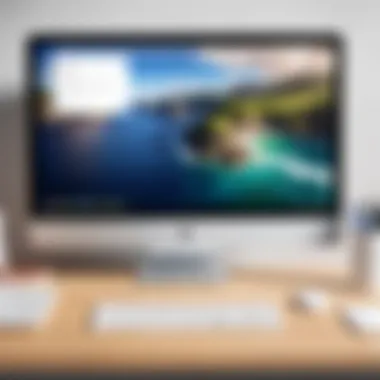

File Transfer Capabilities
One of the more practical aspects of Google Remote Desktop is its file transfer capability. Users can easily move files between their remote and local machines. This function is especially advantageous for IT personnel and students who often deal with large data sets or projects. Secure file transfers can be initiated through simple drag-and-drop actions, ensuring the process remains efficient and user-friendly. Moreover, the security measures in place protect the integrity of the files being transferred, addressing potential concerns about data privacy.
Remote Printing Functionality
Remote printing is another significant feature that enhances Google Remote Desktop's usability. This function allows users to print documents from their remote machines directly to a local printer. It can be invaluable for professionals needing physical copies of documents while working remotely. This functionality simplifies remote work scenarios, as users do not need to manually transfer files for printing purposes. Thus, it promotes a smoother workflow and greater efficiency in document handling.
Installation Process
The installation process of Google Remote Desktop is a fundamental aspect that determines the user's initial interaction with the application. A straightforward installation sets the tone for how effectively one can utilize the platform. This section will delve into the system requirements needed for installation, provide a clear step-by-step guide, and address common troubleshooting issues. It is essential to recognize that a proper installation ensures both optimal performance and security in remote connections, which is crucial for both individuals and professionals.
System Requirements
Before initiating the installation, it is important to understand the system requirements. This list will help ensure that the user's device can efficiently support Google Remote Desktop:
- Operating Systems: Google Remote Desktop works on Windows 7 and above, macOS 10.10 and later, and a variety of Linux distributions.
- Internet Connection: A stable internet connection is necessary for remote access to work smoothly. A minimum of 1 Mbps upload/download speed is recommended.
- Google Chrome or Chrome Browser: The Google Remote Desktop extension requires the latest version of Google Chrome, which can be downloaded through the Google Chrome website.
- Hardware Specifications: Ideally, a system with at least 2 GB of RAM is suggested. The more resources available, the better performance the application can deliver.
It is advisable to check these requirements prior to installation to avoid interruptions later.
Step-by-Step Installation Guide
Installing Google Remote Desktop is a seamless process if users follow these clear steps:
- Download the Application: Open the Google Chrome browser and navigate to the Chrome Web Store.
- Search for Google Remote Desktop: Type "Google Remote Desktop" in the search bar.
- Add the Extension: Click on
Setting Up Remote Access
Setting up remote access is a crucial step when using Google Remote Desktop. This process enables users to connect to their computers from various locations, providing flexibility and convenience. It is especially important for professionals and students who need to access their files and applications remotely. Properly configuring remote access ensures a smooth experience, allowing for efficient work and management of tasks without the need to be physically present at a specific location.
Creating a Google Account
To begin with, creating a Google account is the first step in setting up Google Remote Desktop. If you already have a Google account, you can skip this part. However, for new users, here are the steps:
- Visit the Google Account sign-up page.
- Enter your first and last name.
- Choose a username for your email address.
- Create a strong password and confirm it.
- Click on "Next" and provide the required recovery information such as a phone number or alternate email address.
- Accept Google's terms and conditions.
Having a Google account not only enables access to Google Remote Desktop but also offers integrations with other Google services, enhancing the overall experience. It simplifies managing remote connections and settings seamlessly.
Configuring Remote Access Permissions
After establishing a Google account, the next step involves configuring remote access permissions. This task is critical for ensuring security and proper access levels. To do this, users must:
- Navigate to the Google Remote Desktop site.
- Select the option to provide remote access.
- Set a name for the computer to make it easily identifiable.
- Choose a strong PIN for authorization, which is required each time a remote session is initiated.
It's essential to grant access only to trusted individuals and devices. Also, review the permissions set for the application, ensuring it aligns with your security protocols. These settings help mitigate risks of unauthorized access to sensitive information.
Establishing Connections Between Devices
Establishing connections between devices is the final step in the remote access setup. This step ensures that you can remotely control your devices as intended. To connect devices, follow these steps:
- Open the Google Remote Desktop application on your remote device.
- Log into your Google account, if not already logged in.
- Select the computer you wish to connect to from the list.
- Enter the previously set PIN.
Once connected, users can access their files, applications, and settings just as if they were sitting in front of their computer. It is recommended to test the connection after setup to ensure everything functions as expected. This practical configuration allows users to leverage their computer capabilities, regardless of their physical location.
Usage and Functionality
The usage and functionality of Google Remote Desktop are central to its effectiveness as a remote access tool. This section delves into how users can leverage its capabilities while highlighting the features that are particularly beneficial for professionals, students, and IT support staff. Understanding these aspects will enhance the user experience and provide insight into making the best use of the application.
Starting a Remote Session
To initiate a remote session using Google Remote Desktop, users need to follow some straightforward steps. First, access the application through the Chrome browser or from the desktop app. If it’s a first-time use, the software will prompt users to set up remote access. Users will need to select the device they wish to connect to remotely.
Once the proper device is selected, input the access code provided on the remote machine. This ensures a secure connection and allows the user to access files and applications as if they were sitting in front of the remote machine. This process is efficient and designed for ease of use, making remote access accessible even for those with limited technical skills.
Navigating the Remote Desktop environment
After establishing a connection, navigating the remote desktop environment becomes crucial. The interface is designed to mimic a traditional desktop experience. Users will find familiar icons and layout styles, which helps in maintaining productivity without a steep learning curve.
Key aspects to notice include:
- Taskbar Access: The taskbar mirrors the layout of your local machine, simplifying program management.
- Display Options: Users can switch between windowed and full-screen modes, enabling flexibility based on task requirements.
- File Management: Transferring files is simplified; users can drag and drop between local and remote drives using the file management features.
"The design of Google Remote Desktop’s environment aims to recreate a seamless desktop experience, bridging the gap between local and remote workspaces."
Using Keyboard Shortcuts
In a remote desktop environment, efficiency is key. Utilizing keyboard shortcuts can significantly improve workflow. Google Remote Desktop supports a range of keyboard shortcuts similar to most virtual desktop environments. Users should familiarize themselves with essential commands such as:
- Ctrl + Alt + Del for accessing the task manager on the remote machine.
- Alt + Tab to switch between applications without using a mouse.
- Ctrl + Shift + Esc for directly opening the task manager.
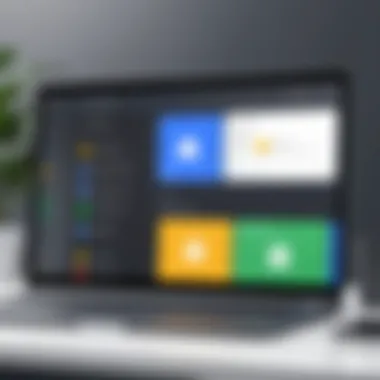
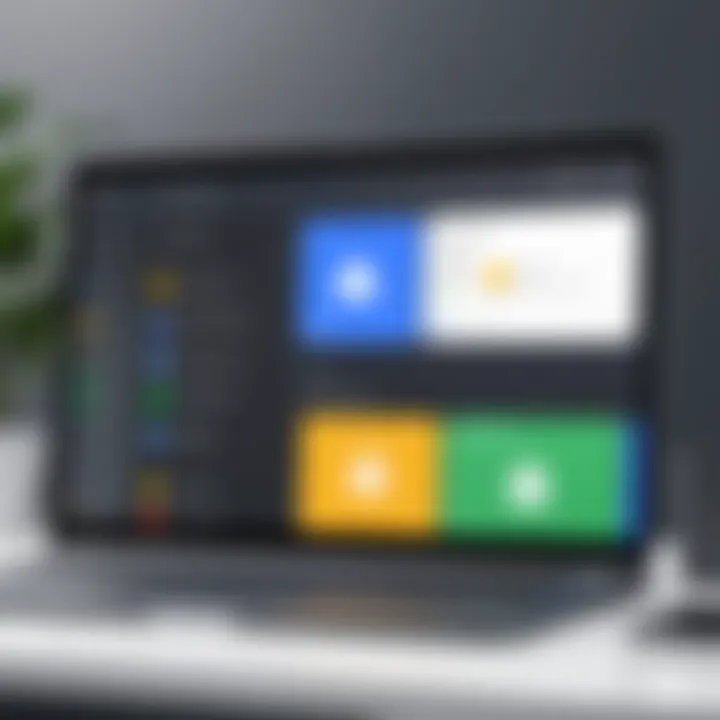
These shortcuts not only save time but also enhance the overall experience by reducing reliance on the mouse, thereby streamlining tasks.
Performance Evaluation
Evaluating the performance of the Google Remote Desktop application is pivotal for understanding how efficiently it meets user needs. As remote working and IT support become increasingly commonplace, having a reliable and responsive remote desktop solution is essential. Performance metrics like speed, stability, and quality play a crucial role in determining user satisfaction. By analyzing these aspects, users can make informed decisions on whether the application aligns with their operational requirements.
Speed and Stability
Speed is a fundamental characteristic that influences the user experience on remote desktop platforms. Users expect quick responses when accessing files or running applications remotely. Google Remote Desktop generally delivers commendable speed, allowing for a seamless interaction with the host device. However, various factors can impact performance, such as network bandwidth and connection quality.
Stability comes into play as well. A remote session must maintain a consistent connection to ensure work continuity. Users have reported varying outcomes depending on their internet connectivity. A stable, high-speed internet connection typically results in a smoother experience.
Resolution and Quality
High resolution and quality are vital when using a remote desktop application. Google Remote Desktop offers options to adjust screen resolution based on user preference, which can significantly enhance clarity during operations. Clear visuals help users navigate applications without unnecessary strain.
On the downside, lower bandwidth can lead to a decrease in quality. If the connection struggles to support high-quality graphics, the user might experience lag or pixelation. Hence, optimizing settings for both resolution and quality based on available bandwidth is essential for the best experience.
User Reviews and Feedback
User reviews serve as a mirror reflecting the real-world performance of any application. For Google Remote Desktop, feedback indicates a generally positive reception, particularly regarding ease of use and setup. Many users appreciate the straightforwardness of connecting devices and the application’s ability to resolve issues promptly.
However, not all experiences are uniformly positive. Some users voice concerns regarding connectivity drops and the occasional lack of responsiveness. It is beneficial for potential users to consider both favorable and critical reviews. They provide a balanced perspective on what to expect and how to troubleshoot common issues.
In summary, while Google Remote Desktop performs well in many areas, individual experiences may vary based on personal usage conditions.
To navigate performance lanes more effectively, potential users should test the application under their specific network conditions. Doing so can provide a clearer insight into how well it meets their current needs.
Security Considerations
Security in remote desktop applications is crucial. It safeguards sensitive data, and ensures that only authorized users can access remote systems. Understanding security considerations helps users utilize Google Remote Desktop effectively, minimizing the risk of data breaches.
Data Encryption Methods
Data encryption is a fundamental aspect of remote desktop security. Google Remote Desktop employs encryption protocols to protect data transmitted between devices. Typically, Transport Layer Security (TLS) is used, which ensures that data exchanged remains confidential. This is vital in preventing unauthorized interception of sensitive data during remote sessions.
While most users may not directly interact with the encryption settings, the application automates this function. Users benefit from these protocols without needing in-depth technical knowledge. Effective encryption diminishes the risk of data leaks and unauthorized access, serving as a strong defense against potential threats.
Authorization Processes
Authorization processes further enhance the security of Google Remote Desktop. Each time a session is initiated, the application requires proper authentication to ensure that only verified users gain access to remote devices. Users must sign in with their Google accounts, which adds a layer of security by utilizing Google's established authentication mechanisms.
Additionally, Google Remote Desktop supports two-factor authentication (2FA), elevating security measures. Users are encouraged to enable this feature to add an extra layer of protection. With both passwords and secondary verification steps, the chances of unauthorized access are significantly reduced. This process helps establish a secure connection between devices, ensuring that only approved individuals can access the remote system.
Potential Vulnerabilities
Despite its advantages, Google Remote Desktop is not immune to vulnerabilities. Understanding these potential weaknesses is essential for users to better protect their systems. Common vulnerabilities may arise from outdated software or misconfigurations. Keeping the application up to date is crucial, as updates often include security patches that address identified weaknesses.
Another concern involves user practices. Weak passwords can expose systems to unauthorized access. Therefore, it is vital for users to create complex passwords and change them regularly. Users should also be aware of phishing attacks, which can trick them into revealing access credentials. Awareness and vigilance help mitigate risks associated with online threats.
Maintaining strong security practices can ensure the safe use of Google Remote Desktop and safeguard against potential attacks.
Comparison with Other Remote Desktop Applications
In discussing Google Remote Desktop, it is crucial to also understand how it measures up against other remote desktop applications. This section explores the key players in the remote desktop field, highlighting the differences, strengths, and weaknesses. By comparing Google Remote Desktop with alternatives like TeamViewer, AnyDesk, and Microsoft Remote Desktop, we can better appreciate its unique offerings and potential limitations.
TeamViewer Overview
TeamViewer is a well-known remote access tool that supports various platforms. It is widely used for remote support, online meetings, and file sharing. The application is notable for its straightforward installation process and user interface. TeamViewer offers secure connections with robust encryption, ensuring that sensitive data is safe during transmission. Additionally, it has features like remote control, session recording, and remote printing that cater to business professionals.
However, TeamViewer’s commercial use comes with subscription fees, making it a less attractive option for individual users. Its free version is limited in usage times and features. Overall, TeamViewer excels in functionality but may not appeal to all users, especially those seeking a cost-free alternative.
AnyDesk Overview
AnyDesk positions itself as a lightweight, fast remote desktop solution suitable for quick connections. Like Google Remote Desktop, it is designed with ease of use in mind, providing simple access without needing extensive configuration. AnyDesk boasts a high frame rate and low latency, leading it to be favored by users who prioritize performance.
The application also employs advanced security measures, such as TLS 1.2 technology and RSA 2048 asymmetric key exchange. This emphasis on security is appealing to both individual users and IT professionals. Nonetheless, AnyDesk has a limited free version, which may restrict certain functionalities, urging users towards paid licenses for full capabilities.
Microsoft Remote Desktop
Microsoft Remote Desktop is a native solution for users within the Windows ecosystem. It provides seamless access to Windows devices from other Windows machines, macOS, and mobile devices. The application is deeply integrated into the Windows operating system, which allows for a smooth user experience and access to a range of Windows applications.
One advantage of Microsoft Remote Desktop is that it is free for Windows users, making it a cost-effective choice. However, it is primarily designed for Windows environments and may not have the cross-platform capabilities that other apps like Google Remote Desktop or TeamViewer offer. Users may find it challenging if they need to connect to non-Windows devices.
In summary, while each remote desktop application has its strengths, the choice depends on user needs and preferences. Each tool's pricing model, operational capabilities, and security features must be considered when evaluating them against Google Remote Desktop.
When selecting a remote desktop tool, professionals must weigh functionality against usability and cost. Each application discussed provides a unique approach to remote access, and recognizing these differences is essential for making an informed decision.
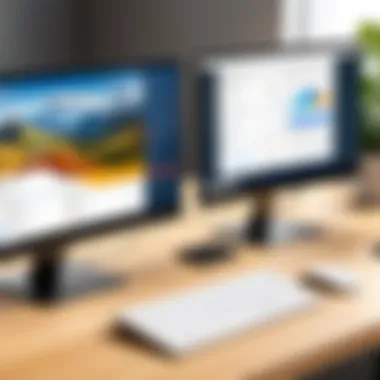

Advantages and Disadvantages
In the realm of remote access applications, it is vital to evaluate both the benefits and the drawbacks to ascertain their suitability for various use cases. Understanding these elements offers users a clearer perspective on how Google Remote Desktop can fit into their tech ecosystem. This section aims to dissect both strengths and limitations, providing insights that can guide users in their decision-making process.
Strengths of Google Remote Desktop
Google Remote Desktop exhibits several strengths that make it a compelling choice for users needing remote access.
- Seamless Integration: One notable advantage is its excellent integration with Google services. Users familiar with Google ecosystem can navigate the application with ease, streamlining the setup and usage processes.
- Cost-Effectiveness: The application is completely free to use, which emerges as a significant economic benefit compared to other premium remote desktop services. This factor can be especially appealing to students and small businesses looking to maximize their resources.
- User-Friendly Interface: Google Remote Desktop is designed with an intuitive interface, making it simple for even the less tech-savvy individuals to set up their remote access efficiently. This ease of use diminishes the learning curve, allowing users to connect quickly.
- Multi-Platform Support: Compatibility with various devices—including computers and mobile devices—enables users to access their systems from a variety of platforms. Whether on Windows, Mac, or Chrome OS, the functionality remains consistent.
"The simplicity and accessibility provided by Google Remote Desktop can boost productivity for remote workers significantly."
Limitations of the Application
Despite its strengths, Google Remote Desktop also has notable disadvantages which must be considered.
- Limited Features: Compared to other remote desktop applications like TeamViewer or AnyDesk, Google Remote Desktop lacks some advanced features such as remote file management and session recording. This limitation may deter power users who require comprehensive capabilities.
- Dependency on Google Account: To access the service, users must have a Google account. This requirement may not be favorable for those who prefer not to tie their activities to a specific ecosystem or service.
- Varying Performance: The overall performance can be affected by internet speed and quality. Unlike some competitors that offer optimizations for unstable connections, users might experience lag in fluctuating environments.
- Less Control Over Remote Systems: Users may find that remote session capabilities lack depth, particularly in customization and functionality. This can be a downside for IT professionals managing systems across cities or regions.
Practical Use Cases
Understanding the practical use cases of Google Remote Desktop is pivotal for users aiming to enhance their remote access capabilities. This application is not just about connecting devices; it plays a critical role in various professional environments. By examining specific use cases, it becomes clear how versatile and essential this tool can be for individuals and businesses alike. The main benefits include increased productivity, operational flexibility, and enhanced collaboration.
Telecommuting Solutions
The rise of remote work has made tools like Google Remote Desktop indispensable. Employees can access their work computers from anywhere, ensuring continuity in their tasks. For organizations, it translates to reduced overhead costs since physical office space requirements can diminish.
Key to effective telecommuting is reliability. Google Remote Desktop provides a stable and secure connection, allowing users to retrieve files, use software, and maintain their usual workflows, without being encumbered by physical distance. Furthermore, it simplifies team collaboration as coworkers can share screens seamlessly, making discussions around projects more productive.
Remote IT Support
IT support personnel face unique challenges when it comes to troubleshooting problems on remote devices. Google Remote Desktop offers a straightforward solution for providing effective assistance without the need for physical presence. While its potential for aiding in immediate support scenarios is clear, its true value lies in its ability to allow IT teams to preemptively resolve issues before they escalate.
This application grants technicians the ability to securely access a client’s device, inspect issues, and apply fixes. With this capability, response times shorten drastically, leading to heightened satisfaction among users and clients alike. Reliable remote support tools can enhance IT efficiency and decrease downtime significantly.
Accessing Home Systems While Traveling
For frequent travelers, having access to personal or office systems remotely can be a game-changer. Google Remote Desktop alleviates the anxieties related to leaving important data behind. Users can check on documents, edit files, and even run necessary applications from anywhere in the world, as long as they have an internet connection. This flexibility allows professionals and students alike to maintain productivity regardless of location.
In summary, the practical applications of Google Remote Desktop are extensive. From supporting telecommuting for employees to enabling rapid IT assistance and providing access to files while traveling, the tool enhances workflows significantly. These aspects contribute to its growing importance in today’s increasingly remote and digital workspace. The integration of this remote access technology fosters an environment where users can work seamlessly, regardless of their physical presence.
Future Outlook
The future of the Google Remote Desktop application holds great importance as the landscape of remote work continues to evolve. In an age where flexibility and efficiency are prioritized, enhancing remote connectivity tools is crucial. Users expect constant improvements in usability, features, and integration capabilities.
Looking ahead, advancements could include better performance metrics and innovative features that cater to evolving user demands. Understanding these possibilities can help both individuals and businesses leverage this tool effectively.
Anticipated Updates and Features
As technology progresses, so do user expectations. Some anticipated updates for Google Remote Desktop may consist of:
- Enhanced Multi-Monitor Support: Improved functionality when working with multiple screens could significantly benefit professionals using more than one display.
- Improved Resolution Options: Users may see better options for different display resolutions, which can enhance visual clarity.
- Additional Security Features: As data threats increase, enhanced security measures, such as two-factor authentication or advanced encryption, could be implemented.
- Integration of AI Tools: Incorporating artificial intelligence might provide smart recommendations for user preferences or optimize performance during sessions.
These updates can better adapt the application to modern workflows and set it apart in the increasingly competitive remote desktop market.
Integration with Other Google Services
Many users rely on various Google applications for their daily tasks. The future of Google Remote Desktop may include seamless integration with other Google services, such as:
- Google Drive: Effortless access to files stored in Google Drive during remote sessions could streamline user experience and enhance collaboration.
- Google Calendar: Automatic scheduling of remote sessions through Google Calendar would improve time management and organization for users.
- Google Meet Integration: Combining remote desktop capabilities with video conferencing could enable real-time collaboration, making it easier for remote teams to work together.
These integrations would not only improve user experience but also create a more cohesive ecosystem for Google users. Adapting to these trends shows Google Remote Desktop's commitment to meeting user needs in an increasingly digital world.
The potential for the Google Remote Desktop is vast, and the landscape of remote technology continues to change. Understanding and integrating with user needs will be key in shaping its future.
By focusing on these anticipations and integrations, Google Remote Desktop can maintain its relevance and utility in the competitive remote access market.
The End
In the context of this article, the conclusion encapsulates the essentials of the Google Remote Desktop application. Understanding the conclusion is crucial as it synthesizes the entire discourse, allowing readers to grasp the significance of the features and functionalities discussed throughout. The remote desktop application represents not only a tool for connectivity but also a gateway to efficiency and productivity.
A key element of this topic is the operational versatility that Google Remote Desktop offers. Users can set up connections between various devices seamlessly, which is invaluable for those who work remotely or need access to their home systems while traveling. This aspect enhances user experience by ensuring that one can work from virtually anywhere.
Moreover, security has emerged as a prime consideration when evaluating remote access applications. The security features incorporated within Google Remote Desktop provide users with assurances regarding their data integrity and privacy. Acknowledging these security layers is fundamental for anyone who plans to use the application, as it directly impacts user confidence.
Overall, this application serves as an essential tool for IT professionals, developers, and anyone engaged in telecommuting or requiring remote support.
Summary of Key Points
- Google Remote Desktop provides multi-platform compatibility, making it accessible across various operating systems.
- The installation and setup process is straightforward, contributing to its user-friendly reputation.
- Security features, including data encryption, are designed to protect users' information during remote access.
- The practical use cases highlight its effectiveness in telecommuting, IT support, and accessing home systems from away.
Final Thoughts
Reflecting on the Google Remote Desktop application, it can be concluded that its strength lies in its user-centric design and robust security measures. This tool not only facilitates remote access but also fosters a productive work environment. As technology advances, it is anticipated that features will continue to evolve, potentially integrating more closely with other Google services. Users are encouraged to keep abreast of updates, as these developments could enhance usability further.
In summary, for software developers, IT professionals, and students, Google Remote Desktop presents a viable solution for remote connectivity challenges. By leveraging this application, users can harness the power of efficient remote access while maintaining control over their workflows.







