A Comprehensive Review of Keynote Presentation Software


Overview of Software
Keynote, developed by Apple, is more than just another presentation application; it's an integral part of diigital storytelling. Designed for ease and elegance, Keynote positions itself as a premier tool whether for boardroom meetings or classroom lectures. Its flexibility in design and functionality allows users to craft stunning presentations that capture the audience's attention.
Purpose and Use Cases
Keynote serves a variety of purposes, making it suitable for several user groups, including:
- Business Professionals: Crafting pitches, reports, and updates with a polished flair.
- Educators: Engaging students with interactive lessons and multimedia content.
- Students: Creating impactful academic presentations for projects and seminars.
- Events and Conferences: Presenting key information in visually appealing formats to keep audiences engaged.
The software is essentially a digital canvas where creativity can flourish. With its cloud-based collaboration features, sharing and working in real-time with colleagues or classmates becomes a breeze.
Key Features
Keynote stands out due to its rich feature set that caters to both novices and experienced users. Some notable features include:
- Intuitive Interface: Users are greeted with a clean, user-friendly layout.
- Templates and Themes: A wide variety of customizable templates are available to suit different needs and preferences.
- Animations and Transitions: Enhance presentations with smooth animations and transitions that can make even the dullest data come to life.
- Media Integration: Easily incorporate videos, images, and audio to enrich the presentation experience.
- Collaboration Tools: Facilitate teamwork seamlessly with real-time collaboration capabilities.
In surviving the competitive landscape of presentation software, Keynote manages to impress with its unwavering focus on user experience and functional diversity.
In-Depth Review
An analysis of Keynote wouldn't be complete without delving deeper into its performance and user interface.
Performance Analysis
When it comes to performance, Keynote is known for its reliability. Presentations load quickly, and transitions happen smoothly without any lag. This is integral for high-stakes scenarios where every second counts. Furthermore, the software is optimized for the latest Apple hardware, making it a preferred choice among Mac users. Other performance indicators include:
- Fast Rendering Times: Even complex presentations render quickly.
- Variable Resize Options: Easily adjust slides for different screens without impacting format.
- Export Options: Presentations can be saved in various formats, including PDF and PowerPoint, ensuring compatibility with other software.
User Interface and Experience
The interface of Keynote provides a balance of simplicity and sophistication. Users find it relatively easy to navigate. Here are some aspects that enhance user experience:
- Drag-and-Drop Functionality: Quickly add new elements to slides by simply dragging from the sidebar.
- Customizable Toolbars: Users can tailor their workspace according to individual workflows or preferences.
- Preview Mode: Check how the presentation will look to the audience before the actual event.
Many users appreciate how Keynote alleviates stress by allowing for easy adjustments on the spark of inspiration. It's not just about delivering content; it's about crafting an experience.
"Keynote provides not only a tool for presentation but a medium for creative expression. It transforms dry information into a narrative your audience won’t forget."
Foreword to Keynote Software
In the realm of presentation tools, Keynote stands out as one of the hallmark software applications that highlights creativity and ease of use. Understanding Keynote is essential for software developers, professionals in IT-related fields, and students alike, each of whom can harness its capabilities for various purposes. Keynote enables users to create visually dynamic presentations that can engage audiences and communicate ideas more effectively. Its role goes beyond mere aesthetics; it transforms raw data into compelling narratives, which is a vital skill in today’s visually driven world.
Keynote has an impressive lineup of features that appeals to both novices and seasoned users. From intuitive design elements to sophisticated animations, it offers versatility that is often critical in professional settings. Given the competitive landscape of presentation software, understanding Keynote's strengths and weaknesses is necessary for making well-informed choices that align with specific user needs.
The Genesis of Keynote
Keynote's story began in the early 2000s, when Apple sought to develop a presentation tool that would rival Microsoft PowerPoint. Launched in 2003, Keynote was first unveiled as part of the iWork suite, offering a refreshing alternative to existing software on the market. The application’s creation was driven by a desire to simplify the presentation-making process, allowing users to focus on content rather than being bogged down by cumbersome interfaces.
As Keynote evolved over the years, it shed its initial limitations. The introduction of advanced graphics capabilities, such as cinematic animations and transitions, painted a broad canvas for creativity. Today, it serves not just as a tool but as a platform for storytellers, educators, and managers to elevate their presentations from mundane to memorable.
Keynote's Position in Apple's Software Suite
Within the broader context of Apple's software offerings, Keynote holds a prestigious position among tools designed for productivity and creativity. It is often compared to Pages and Numbers, which are tailored for word processing and spreadsheet tasks, respectively.
Keynote complements Apple’s ecosystem seamlessly. While Pages excels in document creation and Numbers is robust for data analysis, Keynote specifically focuses on delivering visually appealing presentations.
Moreover, its integration with iCloud ensures that users have seamless access to their presentations across devices. This fluidity caters to the modern user, whether working remotely or in an office environment. Additionally, tools like collaboration features underscore Apple's commitment to fostering teamwork and accessibility, further solidifying Keynote's status as a key player among software tools.
Keynote provides a flexible and inviting space for presenting ideas, making it indispensable in scenarios ranging from classroom settings to boardroom discussions.
Core Features of Keynote
Understanding Keynote's core features is crucial, as they form the backbone of what makes this presentation software a standout choice. In a world where presentations can make or break a business deal or academic project, having the right tools at your disposal can influence outcomes significantly. Keynote's design, animations, collaboration options, and user experience come together to create an engaging suite that caters to various users. Let's dive into these essential elements to appreciate Keynote’s capabilities and how they compare to its competitors.
User Interface and Design Elements
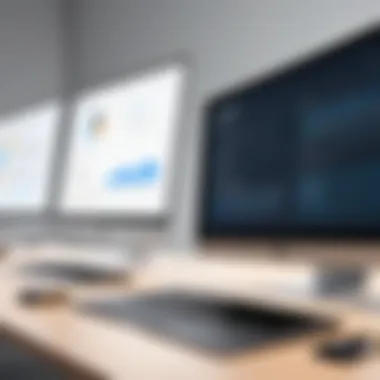

Keynote shines when it comes to user interface and design elements. The layout is intuitive, allowing users to quickly find the tools they need without feeling overwhelmed. The clean aesthetic, complemented by a consistent theme menu, ensures that even those who are not design-savvy can create impressive presentations.
- Simplicity in Navigation: Users can easily drag and drop images, videos, and other media into their slides. This flexibility fosters creativity, allowing ideas to flow without the hindrance of complicated processes.
- Martin Design Templates: Apple provides a variety of templates that are both modern and sophisticated. Templates can be customized to suit any occasion, whether for a corporate pitch or an educational lecture. The ease of switching between themes also keeps presentations fresh and appealing.
- Dynamic Tools: Aligning objects is as simple as a couple of clicks. The design elements help maintain balance and harmony in slides, making content look polished and professional. These features are essential for those who present regularly and need to make a lasting impression.
An attractive presentation isn’t just about looks; it’s also about functionality—a concept that Keynote embraces wholeheartedly.
Animations and Transition Effects
Animations and transition effects in Keynote are not just bells and whistles; they serve to enhance the narrative of your presentation. When used judiciously, these elements can direct audience attention and enhance storytelling.
- Smooth Transitions: Keynote allows you to choose from a wide array of transitions, each providing a unique feel. From simple fades to more dramatic effects, transitions can underscore the message you are trying to convey.
- Customizable Animations: Users can animate text and images individually. For instance, if you want to draw attention to a specific point, you can make that item fly in from the side or zoom in. This distinction can make all the difference in maintaining engagement during the presentation.
- Timing Control: Setting the timing for these animations adds another layer of refinement. You can synchronize animations to a point in your narration, which helps in delivering a seamless and engaging story.
The thoughtful application of animations can turn a mundane presentation into a captivating experience, making the audience feel involved in the narrative.
Collaboration Tools and Sharing Options
In today’s connected world, collaboration has become more important than ever, and Keynote embraces this through its comprehensive tools and sharing options.
- Real-Time Collaboration: Users can collaborate on presentations simultaneously, a feature that enhances teamwork. Imagine multiple team members brainstorming ideas and seeing the changes in real-time—it’s efficient and interactive.
- iCloud Integration: Keynote utilizes iCloud effectively, allowing access to presentations across various Apple devices. This is particularly useful for professionals who switch between their Mac, iPad, or iPhone, ensuring they always have the latest version at their fingertips.
- Export Options: When it comes to sharing your presentation outside of Keynote, the software doesn’t fall short. You can easily export files to PDF, Microsoft PowerPoint, or other formats, making it compatible across different platforms.
With these tools, presenting isn't limited to just one single platform, it opens the door for diverse formats and accessibility.
By focusing on these core features, Keynote not only meets the needs of its users but also surpasses expectations in several key areas. The intuitive design, dynamic animations, and robust collaboration capabilities form a trio of strengths that make Keynote a valuable asset in the realm of presentation software.
Comparative Analysis
In today’s digital age, presentation software plays a crucial role in how we convey ideas and share information. Understanding the comparative landscape of tools allows users to make informed decisions tailored to their specific needs. In this section, we will explore Keynote’s strengths and weaknesses compared to other leading applications like Microsoft PowerPoint and Google Slides. This comparative analysis will highlight unique features, usage scenarios, and advantages of Keynote, showing how it aligns with the requirements of software developers, IT professionals, and students alike.
Keynote vs. Microsoft PowerPoint
At first glance, Microsoft PowerPoint may appear as the gold standard for presentation software due to its longstanding presence and widespread use. However, Keynote carves out its niche in the presentation world through its user-friendly interface and powerful design capabilities.
- Interface Design: Unlike PowerPoint, which retains a somewhat cluttered feel, Keynote boasts a cleaner look with intuitive menus. This simplicity can significantly reduce the learning curve for new users.
- Design Elements: Keynote offers a more polished approach to visuals. Its selection of templates often stand out with a modern aesthetic compared to the sometimes dated styles found in PowerPoint.
- Compatibility: While Keynote files can be exported to PowerPoint formats, the reverse may not always be true—especially when complex animations are involved. This can lead to potential mishaps when collaborating across the two platforms.
Both programs have their merits, but users preferring seamless design and a streamlined interface might lean toward Keynote, while those in enterprise environments often stick with PowerPoint due to its robust features and compatibility.
Keynote vs. Google Slides
When evaluating Google Slides, it's essential to recognize how both platforms serve distinct user needs. Google Slides emphasizes collaboration and web-based access, making it a go-to choice for many educational and casual users.
- Collaboration Features: Google Slides is inherently designed for teamwork, excelling in real-time collaboration without the need for additional software. Keynote has made strides in collaborative features but still relies heavily on iCloud for similar capabilities.
- Offline Accessibility: Keynote wins in this area, as it allows users to work offline without an internet connection. Google Slides, while accessible from any device with internet, poses restrictions when connectivity is an issue.
- Visual Capabilities: Keynote tends to outperform Google Slides when it comes to sophisticated animations and slide transitions, making presentations more dynamic and visually gripping.
Ultimately, the choice between Keynote and Google Slides boils down to the context of use. Educators or students may favor Google Slides for its simplicity and collaboration, while professionals in industries requiring high-quality presentations might prefer Keynote for its enhanced visual functionality.
Advantages of Using Keynote
Keynote presents a number of advantages that can significantly enhance the presentation-building experience:
- Elegant Typography: Keynote offers beautiful fonts and advanced text handling, enabling users to create impressive typographic layouts effortlessly.
- Intuitive User Experience: Its drag-and-drop functionality is relatively intuitive, often leading to quicker development of presentations.
- Engaging Graphics: With Keynote, users can utilize powerful graphic tools. Whether it’s the integration of charts or maps, the visual storytelling aspect is taken to a new level.
- Integration with Apple Hardware: Users heavily invested in Apple’s ecosystem find that Keynote blends perfectly with devices like the iPad and Mac. Features like AirPlay enhance the ability to present seamlessly on larger screens.
"Keynote reflects Apple’s dedication to elegance and functionality in design, making it a compelling choice for those looking to impress."
In summary, selecting Keynote over other software opens up avenues for creativity and ease of use, appealing to those who strive for impressive design and polished presentations. With specific considerations for context and feature needs, the comparative analysis uncovers the distinct attributes that define each tool, and solidifies Keynote's relevance in today’s digital communication landscape.
User Experience and Feedback
User experience and feedback are vital facets when evaluating presentation software like Keynote. They provide insight into how effectively the software meets the needs of its users, improving engagement and fostering creativity. By examining user satisfaction levels and the challenges faced during use, we gain a well-rounded perspective of Keynote's strengths and weaknesses. This section will delve into these components, shedding light on the nuances that make Keynote a popular choice among various user demographics, including students, educators, and professionals.
Satisfaction Levels Among Users
When it comes to user satisfaction, Keynote has consistently garnered positive feedback. Users often highlight its intuitive interface and sophisticated design options that allow for visually appealing presentations. Many report a feeling of empowerment as they navigate through the software’s features, transforming ideas into compelling visual narratives.
Some notable aspects of satisfaction include:
- Ease of Use: Many users praise how straightforward it is to create slideshows. The drag-and-drop functionality often turns complex design choices into simple steps, which is a boon for novices.
- Stunning Visuals: With its focus on high-quality graphics and fluid animations, users feel that their presentations stand out in comparison to competitors. The overall aesthetic appeal tends to leave a lasting impression on audiences.
- Integration with Apple Ecosystem: For those entrenched in Apple’s universe, such as iPhone or iPad users, the seamless connection with other Apple services enhances satisfaction. Syncing via iCloud and accessibility across devices convenience is often cited as a major draw.
"Keynote hasn’t just helped me with presentations; it’s made me feel like a professional designer even if I have zero experience in graphics!" - A satisfied Keynote user.
Despite these overwhelmingly positive reviews, user experiences vary. Factors such as the learning curve for advanced features and the initial setup can sometimes dampen enthusiasm.
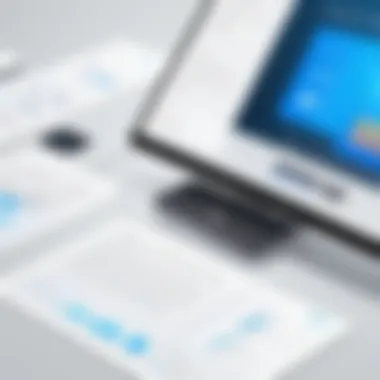
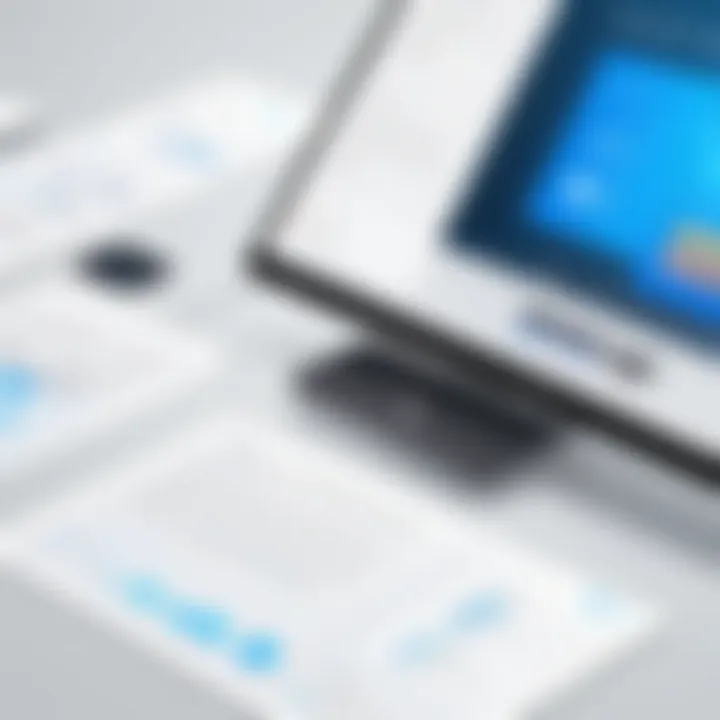
Common Challenges Faced
Even with a strong user satisfaction backdrop, Keynote is not without its challenges. Users sometimes encounter hurdles that can impede their workflow, a few of which are worth noting:
- Limited Template Options: While most users appreciate the existing templates, some express a desire for greater variety. For niche industries or specific presentation styles, this limitation can be frustrating.
- Occasional Sync Issues: Users relying heavily on iCloud for syncing presentations across devices have reported sporadic syncing issues, which can complicate teamwork especially in critical moments.
- Exporting Challenges: When sharing presentations with colleagues or clients who use different systems, users sometimes find exporting to other formats less than satisfactory. For instance, exporting to Microsoft PowerPoint may not always preserve animation and design fidelity.
Despite these challenges, many users still consider Keynote their tool of choice, choosing to navigate hurdles for the sake of its high-quality output and elegance.
This section underscores that while User Experience and Feedback provide a dual lens of satisfaction and concern, they ultimately inform potential users on the suitability of Keynote for their unique needs.
Practical Applications of Keynote
Keynote serves as more than just a fancy presentation tool; it has cemented its place as an integral part of various sectors. When looking at the practical applications of Keynote, we can see that it spans across different domains, such as education and business. The software not only allows for the creation of visually appealing slides, but it also enhances the way information is delivered and absorbed by audiences. In this modern era, where attention spans are fleeting, utilizing a tool like Keynote can provide a significant edge in engaging listeners and making substantial impacts.
Educational Uses
In the educational landscape, educators often grapple with the challenge of keeping students engaged. Keynote addresses this challenge head-on. The software supports not only the conventional presentation formats but also enables educators to construct interactive lessons. For example, a history teacher can use Keynote features to create a timeline of events, incorporating lively diagrams and animations that make events spring to life. Furthermore, educators can easily integrate multimedia elements such as images, videos, and audio clips to enrich the learning experience.
Keynote’s intuitive interface allows teachers to craft custom graphics tailored to fit specific topics. Instead of using generic templates, they can highlight particular moments or figures in history that are essential for understanding the subject matter. This customization helps students build deeper connections with the material. Additionally, features like collaboration tools let teachers work together with students on projects, fostering a sense of teamwork and communication that is crucial for today’s learners.
"Education is not the filling of a pail, but the lighting of a fire." - William Butler Yeats
Business Presentations
In the business realm, the ability to convey ideas succinctly and effectively is vital. Here, Keynote shines as a preferred choice for crafting pitches, reports, and proposals. Companies like Apple have naturally adopted its usage, showcasing its seamless integration with their workflow. By leveraging Keynote's sophisticated features, businesses can craft presentations that not only communicate data but also tell a story.
A standout aspect of Keynote is its range of design templates and animations. Professionals can select from a myriad of layouts that instantly elevate their presentation quality. For instance, a marketing department can utilize Keynote to present quarterly results using graphs and charts that animate in a clear, digestible manner. Instead of bombarding clients with raw data, the animated visuals naturally guide the audience through key points, making complex information easier to understand.
When presenting to potential investors or stakeholders, having a polished Keynote presentation can make a significant impression. A well-crafted narrative combined with appealing visuals can be the difference between sealing a deal or missing out on an opportunity. Moreover, the ability to share presentations via iCloud makes it convenient for colleagues to access content remotely, ensuring that the right message is delivered, regardless of location.
In summary, the practical applications of Keynote extend well beyond mere slideshows. In both educational and business environments, the tool enriches presentations, facilitating engagement and understanding. The depth of its functionality goes hand-in-hand with the needs of modern users, making it an indispensable option for anyone looking to communicate ideas effectively.
Integration with Other Services
In today's technology-driven world, the capacity for various software applications to interconnect plays a critical role. The integration with other services in Keynote software not only enhances user experience but also amplifies productivity and versatility. Users can leverage these integrations to streamline workflows, ensuring that their presentations are both captivating and efficiently produced.
Compatibility with iCloud
One of the strongest features of Keynote is its compatibility with iCloud. This functionality allows users to access their presentations seamlessly across multiple Apple devices. Whether it's a MacBook, iPad, or iPhone, the synchronization is usually smooth and straightforward. All changes made on one device can be automatically reflected on another, which is particularly useful for professionals who need to jump between devices.
Benefits include:
- Access Anytime, Anywhere: As long as there's an internet connection, users can edit or present their work from any device. No more concerns about forgetting to carry a USB stick or undesirable format changes.
- Version Control: With automatic saving, users can rest easy knowing their most recent adjustments are always saved to the cloud. This can prevent the headache of lost edits.
- Collaboration Simplified: Users can invite others to view or edit their presentations directly through iCloud, fostering a smooth collaborative environment.
However, it’s not all rainbows. Users need to be aware of their previous presentations’ compatibility, especially if working with older versions. While most features transition seamlessly, occasional glitches do crop up—especially if network connectivity is spotty.
Third-party Add-ons and Extensions
Keynote’s ability to integrate with third-party add-ons and extensions offers another layer of flexibility and functionality. These external tools can enrich the presentation capabilities and provide a broader range of features than what Keynote offers out-of-the-box.
Some of the prominent advantages include:
- Enhanced Features: Add-ons can provide specialized functionality, such as advanced charting options or unique design templates that align closely with a user’s branding needs.
- Automation of Tasks: Extensions can automate repetitive tasks, thereby saving a good amount of time. For example, if a user frequently includes the same set of data in presentations, these tools can quickly fetch and update content.
- Integration with Other Tools: Many extensions may allow for easy import of data or images from other platforms like Google Drive or Dropbox, further broadening the scope of what a user can incorporate into their presentations.
Technical Specifications
When delving into Keynote software, the technical specifications often serve as the backbone supporting user experience. These specifications determine not just the functionality of the software but also its compatibility with different systems, significantly affecting how smoothly presentations run. If you're a software developer, IT professional, or a student, understanding these specifications is crucial because it instills confidence in the choice of this tool for various applications.
System Requirements
Keynote, like many advanced applications, requires specific system capabilities to perform efficiently. Whether you are running it on macOS or iOS devices, you need to know what hardware and software parameters can optimize your overall experience.
- Hardware Needs: Generally, Keynote necessitates a Mac with an Intel processor or Apple Silicon, along with a minimum of 4GB of RAM. Users may find that higher specifications enable the application to run multiple tasks seamlessly, especially when integrating graphics and animations.
- Operating System: The software performs best on the latest version of macOS or iOS. Apple continually releases updates, which often improve functionality and enhance security.
- Display Requirements: Keynote is designed for Retina display, which makes visuals crisp and vibrant. If your machine doesn't support Retina, you might miss out on seeing the finer details in your presentations.
Understanding these specifications is essential for anyone intending to use Keynote for professional or educational purposes. Without meeting these requirements, the software may not run optimally, leading to frustrating experiences while creating or running presentations.
Supported File Formats
The compatibility of Keynote with different file formats is a significant aspect that influences user decisions, especially when dealing with collaborations or importing existing materials. Keynote is versatile in this regard, supporting various formats that can help integrate it into different workflows.
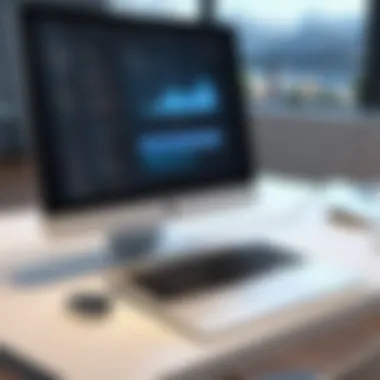

- Keynote Files: Naturally, the proprietary format allows users to save and share projects without losing elements, such as unique animations or transitions.
- PowerPoint Files: The ability to import and export Microsoft PowerPoint files (.pptx) opens the door for many users transitioning between platforms. This eases the transfer of work, enabling teamwork with those who might not use Keynote.
- Image Formats: Keynote supports all common image formats, including .jpg, .png, and .gif, which is integral for enhancing presentations with visual content.
- PDF Support: Users can export their projects as PDF files, which offers a universally accessible way to share presentations without worrying about the recipient's software capabilities.
- Video Formats: The capability to embed videos in formats like .mp4 or .mov enriches the presentations, capturing the attention of audiences.
"Supported formats broaden the usability of Keynote, paving the way for diverse presentations that can cater to multiple audiences."
This flexibility in file formats not only makes Keynote a great tool for creating polished presentations but also ensures compatibility in varied environments, thus alleviating issues that may arise from file discrepancies. Knowing these specifications can provide reassurance that Keynote aligns precisely with your professional or educational objectives.
Pricing Structure of Keynote
Understanding the pricing structure of Keynote is crucial for potential users looking to invest in a presentation software. With various options and pricing benefits, exploring this topic helps users align costs with functionality, making informed choices based on their specific needs.
Free vs. Paid Options
One of the standout features of Keynote is its availability for users at no cost. Apple offers a fully functional version of Keynote that can be download and used on devices running iOS and macOS. This is particularly appealing to students and educators who may have budget constraints but still require a robust presentation tool.
However, while the free version provides extensive features, the program is designed with certain enhancements and integrations in mind for professional use.
For instance:
- Users can seamlessly integrate with other Apple software like Pages and Numbers, enhancing overall productivity.
- Access to a wider range of templates and advanced features becomes available with subscription options such as Apple One.
- Teams that require collaboration may benefit from features that extend beyond what the free version offers.
The distinction here is clear: the free version allows for basic presentation needs, while paid options unlock enhanced capabilities crucial for professional environments.
Cost-Effectiveness Analysis
When evaluating Keynote financially, it's essential to weigh its cost-effectiveness against the features it offers. While free options exist, many professionals question, "Is paying for additional features worth it?" Here are a few points to consider:
- Return on Investment: For businesses that rely on presentations to land deals or showcase services, having an advanced tool like Keynote could lead to better presentations and hence better results.
- Time is Money: Using Keynote's intuitive features might save time. Professionals often find they can create compelling presentations faster than with other software, which translates into higher productivity.
- Integration Costs: If your organization is already using Apple's ecosystem, the compatibility reduces the cost and time associated with training staff.
- Alternatives: When placing Keynote alongside competitors like Microsoft PowerPoint or Google Slides, the costs may initially appear similar but the unique functionalities Keynote offers could save money in the long run by reducing the need to purchase extra features elsewhere.
Final Thought: Users are encouraged to consider their specific requirements and weigh the benefits of investing in Keynote against the free offerings to determine the most cost-effective path for their presentation needs.
Future Developments
Exploring the future of Keynote software offers a glimpse into its evolution and adaptability to user needs. In today’s rapid tech climate, remaining relevant is key. For Keynote, anticipated enhancements could greatly shape its functionality and integration capabilities.
As part of Apple's suite, Keynote has unique potential to leverage advancements in user experience and presentation technology. In discussing future developments, we address the importance of feature enhancements, possible integrations, and user feedback integration. This not only positions Keynote as a responsive tool but also ensures that it continues to meet the varied demands of its users, from educators to business professionals.
Predicted Enhancements
Keynote has consistently had a strong trajectory in terms of feature upgrades. Some predicted enhancements include:
- AI-Driven Features: Enhanced automation, like AI-based slide suggestions or design improvements, could drastically streamline the presentation creation process.
- Increased Collaboration Tools: The capability to work synchronously with team members might see major improvements. Real-time editing and feedback would foster a more interactive approach to presentations.
- Diverse Template Options: Users are always seeking fresh designs to keep their slides engaging. New and customizable templates could enhance visual storytelling.
- Enhanced Multimedia Support: Integrating capabilities to easily use video and audio formats without issues would raise the bar for presentation quality.
These enhancements could position Keynote as a more formidable competitor in the field of presentation software. By adapting to user demands and technological advancements, it can retain and grow its user base.
Potential Challenges Ahead
While the future is bright, it’s not without hurdles. Some potential challenges for Keynote’s development might include:
- Market Competition: As Microsoft PowerPoint and Google Slides continue to innovate, Keynote must relentlessly evolve to maintain its edge in features and usability.
- User Adaptation: Implementing new features can sometimes lead to resistance from current users. Keeping the interface user-friendly while adding complexity is a delicate balancing act.
- Integration Scalability: While integrating with newer technologies is beneficial, it can also pose difficulties in ensuring that all platforms work seamlessly together. Compatibility with existing software tools must be prioritized.
- User Feedback Management: Effectively gathering and integrating user feedback into the development cycle is crucial, yet can be challenging. Listening to a diverse audience can result in conflicts about desired features.
In summary, while Keynote holds promise for exciting developments, it must navigate a landscape filled with potential pitfalls. Understanding and addressing these aspects will be essential for its continued success.
"The ability to pivot and adapt is what separates a good product from a great one. Keynote must harness this philosophy to thrive."
Through careful consideration of these predicted enhancements and challenges, Apple can ensure Keynote remains a preferred tool for many users. Hence, focusing on user-centered development will be paramount as they look to the future.
Finale and Recommendations
In wrapping up this exploration of Keynote software, we must acknowledge its standing within the realm of presentation tools. The conclusion serves not merely as an ending, but as a synthesis of insights that foster informed choices. Understanding the strengths and potential flaws of a tool is critical, especially in professional or educational contexts where effective communication can make or break a message.
Final Thoughts on Keynote's Viability
Keynote consistently demonstrates its value as a powerful presentation application. Users often appreciate its intuitive design and user-friendly approach which makes the process of crafting a presentation straightforward. The seamless integration with other Apple products enhances its usability and appeal, especially for those already embedded in the Apple ecosystem. This aspect alone positions Keynote as a strong contender against its competitors like Microsoft PowerPoint and Google Slides. Moreover, its capacity for high-definition animations and stunning transitions adds a level of polish that can elevate a presentation from mediocre to memorable.
However, it’s essential to recognize that not all users may find it as effective. Its compatibility focuses on the Apple product line, potentially alienating those who utilize different operating systems. Those unfamiliar with Apple's interface might find the initial learning curve to be a bit daunting. Users need to weigh these factors against their requirements when choosing presentation software.
"Keynote is not just a tool; it's a gateway to transforming ideas into engaging narratives."
Advice for Potential Users
For individuals considering Keynote, the advice leans towards exploration and experimentation. Here are a few points to guide your journey:
- Trial Period: Use the free version or trial before diving into a full commitment. Familiarity with the features will greatly ease the transition.
- Templates and Themes: Don’t overlook the importance of design. Keynote's extensive library of templates offers a head start in creating visually appealing presentations.
- Leverage Collaboration: Utilize Keynote's collaboration features. Engaging peers in the editing process not only enhances the final product but could also lead to innovative ideas you might not have considered.
- Stay Updated: Regular updates often bring new features and enhancements. Keeping the software up to date can provide access to cutting-edge tools that can significantly benefit your presentations.
Users should integrate Keynote into their workflow if they value smooth design, stunning graphics, and tight collaboration features, especially common in educational and creative environments. By taking full advantage of what Keynote has to offer, users can craft presentations that not only inform but also captivate their audience's attention.







