Transferring Your Domain to Microsoft Office 365
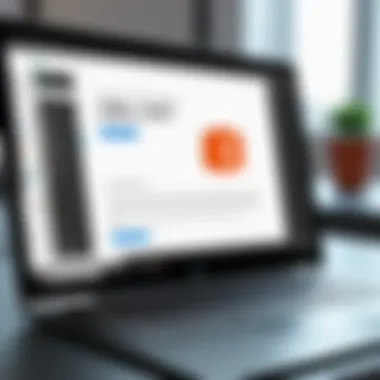
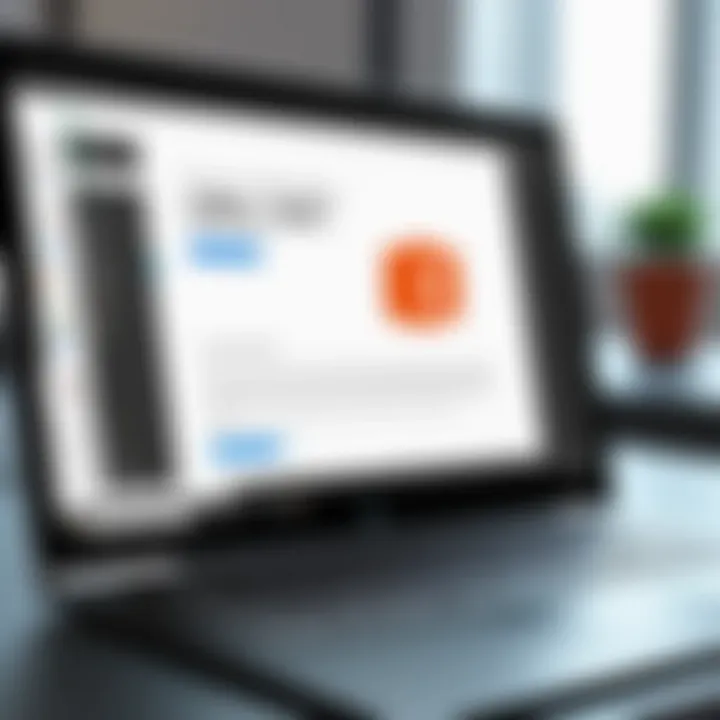
Intro
Transferring a domain is a pivotal step in the digital landscape, especially when considering the benefits of adopting Microsoft Office 365 for your business or personal use. By consolidating your tools and services under one umbrella, you simplify management and enhance collaboration.
Microsoft Office 365 is more than just an email service or a suite of productivity tools; it serves as a comprehensive ecosystem, bringing together communication, file sharing, and various other functionalities in a unified platform. This article will help you navigate the sometimes tricky waters of transferring your domain into this ecosystem, ensuring you understand the prerequisites, procedures, and benefits associated with the process.
As we embark on this exploration of the domain transfer process, we aim to demystify every aspect involved in shifting your domain to Microsoft Office 365. Whether you're a small business owner looking to simplify operations or a tech enthusiast wanting to learn more about cloud services, this guide will equip you with the knowledge to make informed decisions.
Prelims to Domain Transfers
When talking about the online presence of a business, domains are often the first thing that comes to mind. A robust domain setup is critical for any budding or established entity, especially when it comes to transferring the domain to a new platform like Microsoft Office 365. Knowing how to navigate this process not only helps in maintaining brand consistency, but also ensures that your email and online operations run smoothly post-transfer.
This section delves into the intricate world of domain transfers. Here, we will unpack what a domain name is and why it matters in the bustling digital marketplace. By laying this groundwork, readers will be better equipped to appreciate the following steps and nuances involved in transferring their domain to an Office 365 system.
Understanding Domain Names
To put it simply, a domain name is like the street address for a website. Just as you would need an address to receive letters or visitors, a domain name directs users to your online space. It consists of two main parts: the actual name and the extension, such as .com, .org, or .net. This combination serves as a unique identifier on the internet.
Today, domain names have transcended their basic function. They hold immense value in branding, marketing, and online identity. Whether it’s a memorable name like amazon.com or a more niche example like peanutbutterlover.com, a well-chosen domain name can engrain itself into customers’ minds and legitimize a business’s presence.
Importance of Domains in Business
Domains are more than just URLs; they are the digital fingerprints of a business. Think of a domain as a storefront. If it looks shabby or is difficult to find, customers might think twice before entering, or worse, might never find it at all. Here are a few reasons domains are crucial in the business realm:
- Brand Recognition: A striking domain helps in building brand recognition. If customers can easily remember and spell it, they’re more likely to return.
- SEO and Visibility: Search engines rank websites based on several factors, and having a quality domain can give a competitive edge. A domain that aligns with relevant keywords plays a vital role in search visibility.
- Trustworthiness: An established domain lends a level of credibility. Potential customers often judge the legitimacy of a business based on the professionalism of its website and domain.
- Email Communication: Transitioning domains to platforms like Office 365 unlocks a host of professional email capabilities. Using a custom domain in email communication strengthens brand consistency far better than a generic email address ever could.
"A domain is not just an address on the internet; it’s the heart of your digital identity."
Overview of Microsoft Office
When it comes to managing your digital assets, the insights gleaned from understanding Microsoft Office 365 can’t be overlooked. This toolset is more than just a collection of applications; it’s a dynamic ecosystem that caters to diverse business needs. From small startups to large enterprises, the advantages of Office 365 have made it a linchpin in modern business operations. Knowing how to leverage this platform is crucial for those transferring their domains, as it opens the door to a myriad of functionalities and integrations.
Products and Services Offered
At the heart of Office 365 is a robust suite of products and services designed to boost productivity and collaboration. Users have access to widely recognized applications like Microsoft Word, Excel, and PowerPoint, but that’s just scratching the surface. Here are some notable services:
- Microsoft Teams: A hub for teamwork that integrates chat, video meetings, and file sharing into one platform. This enables seamless communication, which is vital especially in a remote work setting.
- OneDrive: A cloud storage service that allows large amounts of data to be stored and accessed from anywhere. This is particularly useful for teams that rely on shared documents and files.
- SharePoint: Facilitates collaboration on projects with its document management capabilities. Teams can create sites to share information quickly.
- Exchange Online: This offers hosted email services, which means that businesses can manage email without needing to maintain their own servers.
These applications, among others, create a versatile environment that enhances workflow and collaboration. Hence, transferring your domain to Office 365 is not merely about the domain itself; it's about unlocking access to a range of tools that can transform how your business operates.
Office for Businesses
When it comes to businesses, integrating Office 365 can significantly impact operational efficiency and team collaboration. A pivotal aspect of this service is that it is built to scale with your business needs.
Consider the following features that specifically benefit businesses:
- Scalability: As your business grows, Office 365 can grow with you, allowing for easy addition of users or services without the headaches of migrating systems.
- Regular Updates: Microsoft constantly updates its software, which means users have access to the latest features and security patches without additional costs.
- Flexible Payment Models: With options for monthly or yearly subscriptions, businesses can choose what suits their financial capacity best.
- Security Features: Advanced protection from threats is built-in, ensuring that sensitive business data is well-guarded.
"Integrating Office 365 not only facilitates day-to-day tasks but also empowers teams to work smarter and more effectively."
With the diverse offerings and effective management features Office 365 presents, transferring your domain can significantly clarify and enhance your operational focus. Whether it's streamlining collaboration or enabling dynamic project management, Office 365 certainly transforms challenges into solutions.
Pre-Transfer Considerations
Before diving into the nitty-gritty of transferring your domain to Microsoft Office 365, it’s crucial to slow down and consider a few critical factors. This section is all about ensuring you're set for a smooth transition. Taking a few moments to perform due diligence can save you significant hassle down the line—like a stitch in time saves nine, as they say! Understanding your current situation can make all the difference.
Assessing Current Domain Hosting
First off, take stock of your current domain hosting provider. Each hosting service has different protocols and features, which can significantly affect how you manage your domain. Generally, you want to know the following:
- Support Services: Does your current provider offer robust customer support? It can be worth its weight in gold when you need help navigating the transfer.
- Domain Lock Status: Is your domain locked? Most registrars provide a locking feature to prevent unauthorized transfers. Knowing this will save you the headache of sudden surprises.
- Account Accessibility: Can you access your current domain management account easily? Check for any outstanding issues, such as expired payments or expired domain records.
Taking all these into account will equip you with a clearer picture of your starting point and set the stage for a hassle-free domain transfer.
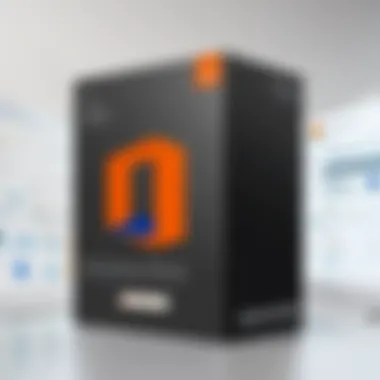

Verifying Domain Ownership
Verifying your domain ownership is not just a formality. It’s a legally binding step that ensures no one else has a claim to your domain. If you started your web presence with different services, like site builders or domain marketplaces, it can get a tad complicated. Here are some essentials:
- Check WHOIS Information: Use a WHOIS lookup service to see if your registration details are accurate and up-to-date. Mistakes happen, and an incorrect email address can result in missing crucial communications about the transfer.
- Domain Authorization Code: Most registrars will issue you an authorization code, also known as EPP code. This alphanumeric string acts as a transfer key, so don’t lose it!
- Matching Email: Ensure that the email related to your domain registration is accessible. You may need it during the transfer process to confirm your identity.
The peace of mind from verifying ownership is invaluable; it’s the first line of defense against potential mix-ups.
Unlocking Your Domain
Once you’ve verified your ownership, you’ll have to unlock your domain. This process is often overlooked but is a critical step in enabling a smooth transfer. Generally, here's what you need to do:
- Log into your registrar account: This is where your domain management usually occurs.
- Find Domain Lock Settings: Navigate to the settings tab where you can locate options for locking.
- Unlock the Domain: Switch this setting from locked to unlocked. You should get a confirmation from your registrar after you’ve done it.
Note: Locking your domain is a safeguard against unauthorized changes; unlocking it for transfer is a calculated risk that will need your keen attention.
In wrapping up this pre-transfer checklist, remember that attention to detail now can alleviate many potential obstacles later. By assessing your current hosting provider, confirming ownership, and unlocking your domain, you are setting the stage for a seamless transition to Microsoft Office 365.
The Domain Transfer Process
Transferring a domain is not just a procedural step; it’s akin to moving your house. You need to ensure that everything is packed correctly, that the new address is set up for your mail, and above all, that you leave nothing behind. In this context, the domain transfer process to Microsoft Office 365 is crucial for maintaining continuity in your online presence.
This phase requires careful attention because even minor missteps can mean delays or disruptions. For professionals in tech and IT, understanding this process translates into better management and optimization of business resources.
Initiating the Transfer Request
The first step in the transfer process is initiating the request. This can feel like standing at the precipice of a cliff—exciting yet stressful. You need to log into your Microsoft Office 365 admin center. There, you’ll find a section that specifically addresses domain management, where you can start the transfer request. It’s like opening the door to a new suite; a few clicks and you’re on your way.
Upon starting this request, you’ll need the authorization code from your current domain registrar. This code acts like a key to your previous abode. If you don’t have it, you’ll be stuck in your old place, unable to move. Following Microsoft’s prompts precisely is key here to successfully move through the process without hiccups.
Confirmation of Transfer Request
After you've initiated the transfer, it’s time to confirm the request. This step is analogous to receiving the green light from your previous landlord. Expect an email from Microsoft asking you to confirm that you indeed requested the transfer. If you don't see this email soon, be sure to check your junk or spam folder—sometimes, even well-intentioned emails can get sidelined.
Now, responding to this email is not just a courtesy; it’s essential. It validates your request and allows Microsoft to proceed with the transfer. Failure to confirm it promptly might reset the clock, delaying your move and potentially causing downtime in accessing your domain.
Changing Domain Settings
Once the transfer is confirmed, you’ll find yourself in a critical phase—changing the domain settings. Think of it as updating your address book. You need to ensure all your communications and services are directed to the right place. This involves updating DNS records such as A records, MX records, and CNAME records, ensuring they align with Microsoft’s systems.
Properly configuring these settings is like rewiring your home; it makes everything function smoothly. Any mistake here can cause lingering issues that might prevent emails from flowing or web traffic reaching its destination. The timing of DNS changes also matters; DNS propagation doesn’t happen instantaneously.
Important: Always double-check your records after making changes. A small typo here can lead to significant accessibility issues, much like a misplaced house number.
"It's crucial to approach each step of the domain transfer process meticulously, as the fallout from any oversight can affect your online ecosystem significantly."
By following these steps closely, you not only ensure a smooth transition but also set the stage for successful domain management under Microsoft Office 365.
Configuring Domain in Office
When it comes to managing your domain post-transfer to Microsoft Office 365, understanding the configuration process is key. This section serves as your guide through the elaborate maze of setting up your domain right within the Office 365 ecosystem. Proper configuration ensures that your email and other services function as intended, providing a seamless experience for you and your users. As they say, a stitch in time saves nine; getting your domain correctly configured can save you from numerous headaches down the line.
Setting Up DNS Records
First things first, setting up DNS records is tremendously important since it lays the foundation for how your domain interacts with various services, including email and websites. When you transfer your domain to Office 365, you must add several DNS records to your domain's DNS zone. This step allows Office 365 to manage services like Exchange Online for email and SharePoint Online for collaboration.
- A Records: These point your domain to the IP address of your Office 365 services. If you neglect this, users won't find your website.
- MX Records: Essential for email delivery, these records tell other mail servers where to send email for your domain. Incorrect MX settings can lead to undesirable email delays or undelivered messages.
- CNAME Records: Useful for aliasing services and ensuring that users can access them with friendly names. For instance, you might set up a CNAME record to direct users from ‘mail.yourdomain.com’ to the Office 365 mail service.
Remember, DNS changes can take some time to propagate. It can be a real nail-biter as you wait for those changes to kick in; both patience and thoroughness are indispensable here.
For those performing the setup, the Office 365 admin center provides a handy guide through those DNS settings, breaking down what each record should look like. After making these changes, use tools like MXToolbox or their built-in troubleshooting tools to verify that everything is correctly set.
Email Configuration Settings
Just as crucial as DNS records are the email configuration settings. Once that initial groundwork is laid, ensuring effective email handling is vital for maintaining communication with clients, partners, and, let’s face it, everyone else. In Office 365, configuring email settings allows you to enhance your business communications significantly.
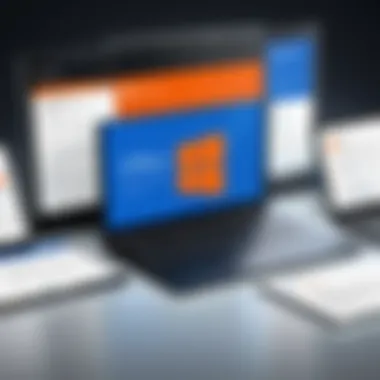
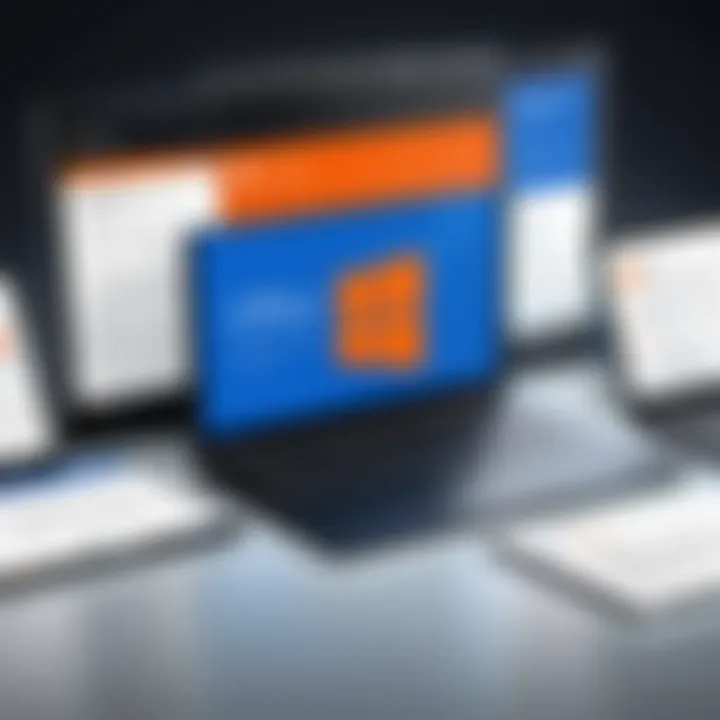
There are a few core configurations to focus on:
- SPF Record: This helps to prevent email spoofing by verifying that only designated servers can send emails on your behalf. If you skip this, your emails might hit the spam folder instead of the inbox, and that's not good for business.
- DKIM (DomainKeys Identified Mail): Enhances your email authentication. Setting DKIM not only improves email deliverability but also protects your brand by assuring recipients that the messages are indeed from you.
- DMARC (Domain-based Message Authentication, Reporting and Conformance): A policy that promotes checkbox security by allowing you to control how others handle unauthorized emails sent on behalf of your domain.
Configuring these settings may seem like a labyrinth of technical jargon, but in the grand scheme of things, they serve as protective measures to maintain your domain's credibility and functionality. As a final note, always test your email configuration after making adjustments. It ensures that any issues can be nipped in the bud before they affect your operations.
Managing Your Domain Post-Transfer
Once the domain has been successfully transferred to Microsoft Office 365, the work doesn’t stop there. Managing your domain post-transfer is a fundamental aspect that can significantly influence its functionality and your overall user experience. It’s much like having a car; transferring it is the first part, but ensuring it runs smoothly needs regular checks and maintenance. The post-transfer phase involves several critical elements that ensure continual operation, security, and effective communication through email.
Accessing the Domain Management Dashboard
After the transfer, you need to familiarize yourself with the domain management dashboard. This is your control center, a space where you can oversee domain configurations. Here’s what you should know:
- User-Friendly Interface: Microsoft designs its dashboard for easy navigation, with clear options for settings management. The first time you log in, you’ll be greeted by an intuitive layout.
- Procedure to Access: To reach the dashboard, log in to your Office 365 admin account, then select "Admin" from the main menu. Under the "Setup" menu, look for domain settings. There, you can see all your domains listed. This is where you manage everything from updating records to adding new users.
- Managing Users: You can add or remove users, assign licenses, and create mailboxes. It’s essential to regularly review user access to ensure only authorized personnel are managing your domain’s settings.
"Maintaining a secure environment is not a one-time effort; it requires continuous management and oversight."
Understanding how to navigate this dashboard is crucial. Missteps here could lead to broken links or even misconfigured email accounts that could affect your business communication. Therefore, spend some time exploring each feature, and don’t hesitate to consult Microsoft's support documentation if needed.
Setting Up Domain Health Monitoring
Another key component of post-transfer management is setting up domain health monitoring. This is where you proactively keep tabs on your domain's status.
Here's why it's essential:
- Avoid Downtime: One of the most significant risks post-transfer is downtime that can occur due to misconfiguration. Regular monitoring helps catch these issues before they escalate into larger problems.
- Performance Insights: By using tools available within Office 365, you can analyze traffic and user activity. Understanding when your domain experiences the most activity can help you optimize system performance and resource allocation.
- Immediate Alerts: Setting monitoring alerts can send notifications if something goes awry. This allows you to act quickly instead of waiting for users to report issues.
- Analytics and Reports: Utilize analytics reports to understand how often your domain is utilized. Office 365 offers built-in reporting tools that can show you data such as active users, email traffic, and more. This data can help inform future decisions for upgrades or adjustments.
To set up domain health monitoring, navigate back to your domain management dashboard. Look for monitoring options within the domain settings, where you can configure alerts for various events. Make sure to customize your notification settings according to your needs, ensuring you are in the loop at all times.
In summary, managing your domain post-transfer is just as important as the transfer process itself. From accessing the domain management dashboard effectively to setting up health monitoring, these steps lay the groundwork for a solid and reliable domain presence in Microsoft Office 365.
Common Issues and Resolutions
Transferring a domain to Microsoft Office 365 can pave the way for streamlined communication and efficient management. However, like any undertaking in the digital world, this process isn’t without its challenges. Addressing potential common issues and knowing how to resolve them can save headaches down the line. Here, we delve into three frequent obstacles that might pop up during the transition, ensuring that you’re well-prepared to tackle them head-on.
Transfer Delays
One of the first bumps in the road you might encounter when transferring your domain is transfer delays. This often stems from several factors, such as pending renewals or disputes with the current registrar. When a transfer takes longer than expected, it can lead to frustrating downtime for your business operations.
A few ways to mitigate this risk include:
- Check Domain Status: Ensure your domain is unlocked well ahead of the expected transfer time. An unlocked domain is crucial for a smooth handover.
- Confirm Contact Information: Make sure you have access to the email addresses linked with the domain. Often, transfer requests require email verification.
- Stay Informed About Policies: Familiarize yourself with the specific policies of both registrars involved in the transfer. Different organizations have different time frames.
"Understanding the timeline involved can be the difference between a smooth transition and a drawn-out hassle."
DNS Propagation Delays
Once your domain is transferred, you’ll need to adjust DNS settings. Enter DNS propagation delays, which can cause a significant lag in when your new settings take effect across the internet. Typically, DNS changes require up to 48 hours to fully propagate, meaning users trying to access your resources might face access issues until the changes are settled.
To lessen the impact of this issue:
- Plan Ahead: If possible, make DNS changes during off-peak hours when fewer users will be affected.
- Monitor Changes: Utilize DNS monitoring tools to see how your changes are propagating. This will help you gauge when everything is working smoothly.
- Use TTL Settings Wisely: Adjust the time-to-live (TTL) values on your DNS records in advance of the switch. Lowering these settings might speed up propagation.
Access Problems Post-Transfer
Once the dust settles and the transfer is complete, you may still run into access problems. These can manifest as issues logging into your new Office 365 environment or accessing email accounts associated with your domain. Understanding the root causes can make resolving these problems easier.
Key considerations include:
- Verify New Credentials: Ensure that login information is correct. If you changed administrators or settings, double-check that these updates reflect accurately.
- Check Permissions Settings: Sometimes, user roles or permissions may need to be reconfigured post-transfer. Thoroughly review access levels to make sure everyone on your team has the appropriate access.
- Consult Support: If all else fails, don’t hesitate to lean on Microsoft support. They can provide specialized assistance tailored to your issue, ensuring you get back on track swiftly.
Addressing these common issues head-on not only eases the transition but also sets the stage for effective long-term management of your domain within the Office 365 environment.
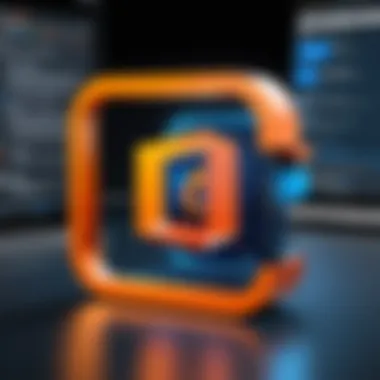
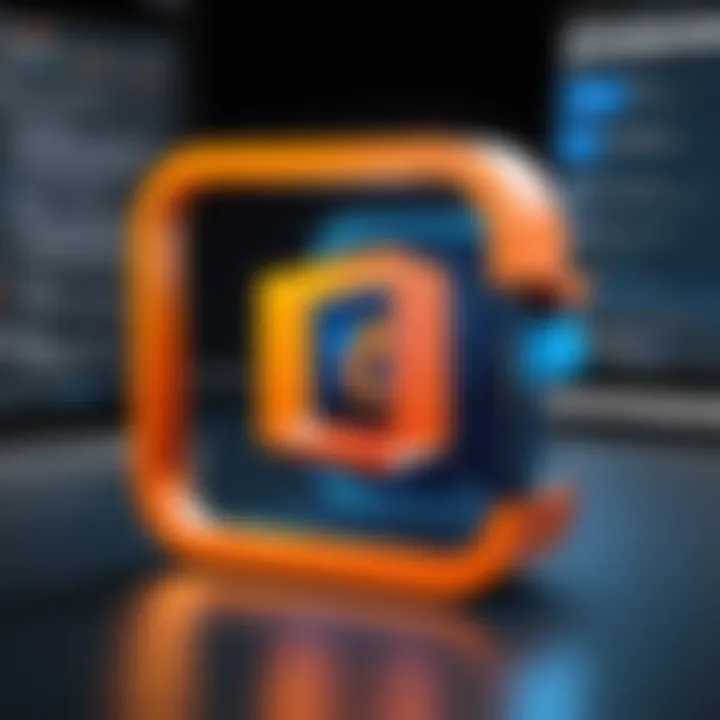
Security Considerations
Security plays a crucial role in any domain transfer process, especially when moving to a platform like Microsoft Office 365. This aspect shouldn't be taken lightly as online threats continue to evolve and pose risks to sensitive information and systems. Understanding these security considerations can help protect not only your domain but also your business and its assets.
One important element is to ensure that your domain information remains private. Cybercriminals often target domain registrars to steal or manipulate domain details, which can lead to unauthorized access or even domain hijacking. By safeguarding your domain data, you maintain control and reduce risks that could jeopardize your organization's online presence.
"An ounce of prevention is worth a pound of cure."
They say it for a reason; proactive security measures can save immense trouble down the road. Implementing solid practices, like regularly changing your passwords and monitoring for suspicious activities, can dramatically reduce your vulnerability.
Protecting Your Domain Information
When transferring your domain to Microsoft Office 365, it’s vital to employ strategies that shield your domain information.
- Use a reputable domain registrar: Choosing a trustworthy registrar can lay the groundwork for security. Look for providers that offer privacy protection as part of their services.
- Limit personal information exposure: Ensure your domain registration information is not publicly visible. Many registrars allow you to opt for 'domain privacy' or 'whois privacy' which masks your details from the public domain registration database.
- Regularly update passwords: Strong, unique passwords are essential. Using a password manager can help create and store them effectively. It’s wise to change them frequently and avoid reusing the same passwords across different sites.
- Monitor your domain for unauthorized changes: Set up notifications to alert you of any changes made to your domain's settings. Many registrars provide this feature, which can be a simple yet effective way to catch potential problems early.
By implementing these strategies, you bolster the defenses surrounding your domain.
Implementing Two-Factor Authentication
Adding another layer of security is an effective way to safeguard your domain management in Office 365. Two-factor authentication (2FA) is one such measure that can thwart unauthorized access even if passwords are compromised.
- Enable 2FA in Office 365: Get started by navigating to your Office 365 security settings and enable the two-factor authentication option. This may involve pairing your account with an authenticator app or SMS verification.
- Choose a reliable authentication method: Various methods exist, such as mobile apps like Google Authenticator or receiving codes via text. Selecting a method that suits your staff’s usability can increase compliance.
- Educate your team: Make sure everyone knows how to use 2FA. Regular training can help in understanding its value and proper use.
- Regularly review access: Regular audits can help evaluate who has access to your domain and under what circumstances. If someone leaves the organization or their role changes, prompt action can secure your environment, ensuring no unnecessary access remains active.
Implementing two-factor authentication is akin to installing a sturdy lock on your front door; it’s an extra effort that greatly enhances your security posture. In a world where online vulnerabilities are rife, leveraging such protective measures is not just advisable but necessary.
Benefits of Using Office for Domain Management
In today’s digitally driven landscape, managing your domain effectively is crucial. The significance of utilizing Microsoft Office 365 for domain management cannot be underestimated. This platform not only simplifies the domain handling process but also opens the door to a plethora of integrated functions that enhance overall productivity and security.
Integration with Microsoft Services
One of the standout advantages of moving your domain to Office 365 is how well it melds with other Microsoft services. When your domain is part of this ecosystem, you can leverage tools like OneDrive, SharePoint, and Teams without a hitch. For instance, when you register a domain with Office 365, you can easily create a custom email address using your domain, say yourname@yourbusiness.com, which not only looks professional but also streamlines communication efforts.
Moreover, this integration allows for seamless sharing of resources and collaboration across various Microsoft applications.
- Unified Experience: Your documents, emails, and calendars sync effortlessly, reducing confusion and the hassle of switching between platforms.
- Efficiency Boost: Accessing everything from a single domain reduces the friction often associated with using multiple disparate systems.
- Enhanced Usability: Built-in features allow users to navigate products with familiarity, making it easier to adopt new tools or update existing ones.
This level of synchronization simplifies workflows and can be particularly beneficial for teams that rely heavily on digital collaboration. Think of it as a one-stop-shop where everything is tailored to work together, minimizing the need for constant adjustments.
"Integration is more than just compatibility; it’s about creating a cohesive environment where productivity thrives."
User Management and Collaboration Tools
Another compelling reason to choose Office 365 for domain management is its robust user management and collaboration tools. In an age where remote work has become the norm, having control over user permissions and capabilities is vital. With Office 365, businesses can easily manage user roles, define access levels, and maintain security across their domain.
- Role Management: Assigning specific roles ensures that the right permissions are granted to the right people. This minimizes the risk of breaches or unauthorized access to sensitive information.
- Streamlined Collaboration: Team members can share files effortlessly through OneDrive or collaborate in real-time on projects using Microsoft Teams. These tools reduce turnaround times and enhance project cohesiveness.
- Analytics and Reporting: Office 365 also provides analytical tools to track usage patterns, allowing administrators to make informed decisions about resource allocation and user training.
Alongside cooperative tools, Office 365 fosters an environment conducive to innovation and teamwork. When domains are managed within this framework, organizations can thrive in their collaborative efforts, making it easier for teams to bring ideas to fruition quicker than ever before.
In summary, utilizing Office 365 for domain management is not just about managing a website; it’s about creating an interconnected foundation that supports efficient operations and promotes team goals. With the right tools and strategies in place, Office 365 becomes a powerful ally in the fast-paced world of digital business.
Ending
Transferring a domain to Microsoft Office 365 is an endeavor that requires careful navigation. However, the conclusion of this guide goes beyond simply wrapping up the process; it serves as a critical reminder of the value inherent in this transition. As businesses increasingly rely on cloud-based solutions, understanding how to manage a domain effectively within the Office 365 environment becomes vital. This familiarity not only enhances the speed and efficiency of business operations but also provides a solid foundation for future expansions and integrations.
Final Thoughts on Domain Transfer
The domain transfer isn't just a technical step; it's a strategic move that can streamline your digital presence. One might think of a domain as the virtual storefront of a business. If you manage it well, it can attract visitors like a beacon on a foggy night. So, when considering transferring to Office 365, recognize that this isn’t merely about moving files; it’s about positioning your business for success in a connected world.
Don't overlook the importance of making informed decisions during the transfer. Double-checking setup configurations and ensuring that DNS records are updated promptly will save you headaches down the line. Keep in mind, too, that any delays can have cascading effects, so be proactive.
Encouragement for Users to Explore Features
Once the transfer is complete, take a moment to breathe and then dive into the myriad features Office 365 offers. It’s easy to stick with the basics, but the platform is loaded with tools designed to enhance productivity and collaboration among teams. From SharePoint's document management capabilities to Teams' real-time communication features, there are opportunities that could streamline workflows and foster innovation.
Consider using these tools not just as add-ons, but as integral parts of your operations. Engaging with these resources can provide insights and efficiencies you may not have considered before. There’s a community of users and a wealth of online resources like Reddit and Wikipedia to help you along this journey. Embrace the change and adapt to maximize the potential of Office 365.
"The difference between success and failure often lies in execution."
By embracing the full suite of tools available within Office 365, you're not just ensuring seamless transitions; you're investing in the future resilience and agility of your business. Your domain transfer is just the beginning.







