Your Complete Guide to Downloading IBM Aspera Connect


Intro
In an era where the demand for rapid data transfer is increasing exponentially, tools that facilitate high-speed file transfer processes become integral to both businesses and individual users. IBM Aspera Connect stands out in this landscape. This software is designed to streamline the transfer of large files over the internet, utilizing advanced technology to surpass traditional methods. Understanding how to download, install, and properly utilize IBM Aspera Connect can greatly enhance workflow efficiency for software developers, IT professionals, and students alike.
Overview of Software
IBM Aspera Connect is specifically engineered for transferring data at remarkable speeds, even across long distances. It minimizes the delays typically seen with standard FTP or HTTP protocols by leveraging a technology called FASP (Fast Adaptive Secure Protocol). This innovative approach not only improves transfer times but also secures the data being transmitted.
Purpose and Use Cases
The software is particularly advantageous in scenarios involving:
- Large file transfers: Ideal for sending media files, software packages, and more.
- Geographic distance: Facilitates transfers between remote locations without the high latency.
- Secure data management: Ensures files are encrypted during transit, providing peace of mind for sensitive information.
Key Features
IBM Aspera Connect boasts a variety of features that contribute to its efficacy and user-friendliness:
- High-speed transfers: Achieves speeds far beyond traditional file transfer methods.
- Cross-platform compatibility: Works seamlessly on various operating systems, including Windows and macOS.
- User-friendly interface: Simplifies navigation and controls for efficient use.
- Integration capabilities: Easily integrates with existing workflows and systems to enhance functionality.
In-Depth Review
Exploring the capabilities of IBM Aspera Connect in greater detail reveals how it meets the needs of its users effectively.
Performance Analysis
Performance is a hallmark of IBM Aspera Connect. Users consistently report significantly reduced transfer times, particularly when working with large files or large batches of files. The underlying FASP protocol adapts to network conditions dynamically, which means maximized throughput without sacrificing data integrity.
User Interface and Experience
The user interface of IBM Aspera Connect is designed with simplicity in mind. It allows users to initiate transfers with just a few clicks. Key components feature clearly labeled buttons and a straightforward layout. First-time users can easily find their way around without an extensive learning curve. A wide variety of user settings enables customization, catering to the different preferences and needs of users from diverse backgrounds.
"The ease of use and exceptional performance of IBM Aspera Connect makes it the go-to choice for organizations needing reliable file transfer solutions."
Overall, IBM Aspera Connect represents a substantial advancement in file transfer technology, making it an invaluable asset for any organization or individual needing efficient data management. The next sections will delve into the crucial steps for downloading and installing the software, ensuring users can leverage its full potential.
Prolusion to IBM Aspera Connect
The significance of IBM Aspera Connect cannot be overstated, particularly in an age where digital data transfer is ubiquitous across industries. The advent of global communication demands swift, secure, and reliable file transfers to support workflows. In this landscape, Aspera Connect emerges as a pivotal tool, dealing with high-volume data scenarios where traditional methods might falter.
Overview of IBM Aspera
IBM Aspera technology is recognized for its innovative approach to file transfer. By leveraging a proprietary Fast File Transfer technology, Aspera dramatically increases transfer speeds, regardless of file size or distance. Unlike conventional protocols such as FTP and HTTP, which can be slow and inconsistent under varying network conditions, Aspera's solutions maintain performance and efficiency. This is particularly vital for sectors that rely on large data sets, such as media, entertainment, and scientific research. The service caters to organizations that demand high performance alongside robust security, providing a comprehensive tool set tailored to meet diverse user needs.
The Role of Aspera Connect in File Transfers
Aspera Connect serves as a bridge in the file transfer process, allowing users to send and receive files seamlessly and at remarkable speed. The application simplifies various tasks by integrating with browsers, offering a user-friendly experience while managing file sizes that can range from megabytes to terabytes.
A critical aspect of Aspera Connect is its ability to function in scenarios where traditional file transfer methods simply cannot suffice. For instance, during large-scale media production when sending high-definition video files across continents, speed is essential. Here, Aspera Connect excels, reducing transfer times to mere minutes rather than hours, making workflows more efficient.
Additionally, the application supports various network conditions, ensuring that large file transfers are possible even on less-than-ideal connections. Security features embedded in Aspera Connect guarantee file integrity and confidentiality, allowing companies to operate with confidence in their data handling practices. Overall, understanding the scope and functionality of IBM Aspera Connect is crucial for businesses looking to optimize their file transfer processes.
Understanding IBM Aspera Connect Features


IBM Aspera Connect is a critical component for efficient file transfers. It bridges the gap between the high-speed transfer technology provided by IBM Aspera and the usability that end-users expect. In this section, we will delve into essential features that make Aspera Connect a robust solution for managing file transfers. Understanding these features not only informs users about the tool but also optimizes their file transfer processes for better performance and security.
High-Speed Transfer Solutions
One of the most compelling aspects of IBM Aspera Connect is its ability to facilitate high-speed file transfers. Traditional methods of file transfer often rely on protocols like FTP or HTTP, which can be slow and inefficient. In contrast, Aspera Connect leverages the FASP (Fast Adaptive Secure Protocol) technology, enabling transfers that can be many times faster than conventional methods. This is particularly valuable when working with large files or datasets. Users benefit significantly from reduced wait times and increased productivity. A few critical benefits of this feature include:
- Efficiency in time-sensitive projects: High-speed transfers allow for faster completion of tasks, especially in industries such as media, entertainment, and research.
- Scalability: The technology can handle varying file sizes without a hitch, giving users the flexibility to transfer anything from small documents to massive video files.
- Bandwidth utilization: Aspera Connect optimizes the use of available bandwidth, which allows for maximum throughput across diverse network conditions.
Security Protocols
Security is a top priority when transferring files over networks. IBM Aspera Connect does not compromise on this aspect. The application incorporates advanced security protocols designed to protect data during transfer. End-to-end encryption is a significant feature. This ensures that data is secure from the moment it leaves the sender until it reaches the recipient. The importance of these protocols cannot be overstated, as they help to:
- Protect sensitive information: Organizations often deal with confidential files. Ensuring their security throughout the entire transfer process is crucial.
- Compliance with regulations: Many industries are subject to stringent data protection regulations. The robust security measures within Aspera Connect help users adhere to these requirements.
- Minimize vulnerabilities: By using established security standards, Aspera Connect reduces the risk of data breaches and cyber threats.
User-Friendly Interface
Another significant advantage of IBM Aspera Connect is its user-friendly interface. While the technology behind the tool is complex, the interface is designed to be intuitive and easily navigable. This is crucial for users who may not be tech-savvy yet still need to manage file transfers effectively. Key features of the interface include:
- Simple navigation: Users can quickly access essential functions, making it easy to start and manage transfers.
- Real-time status updates: Users receive immediate feedback on the status of their transfers, including failures or errors, which simplifies troubleshooting.
- Customizable settings: Users can tailor various settings to their preferences, enhancing their experience and ensuring a smoother workflow.
"The more user-friendly an application is, the more likely users will effectively utilize its capabilities."
Understanding these features of IBM Aspera Connect allows users to optimize their file transfer experiences. It emphasizes the need to select a tool that balances power with usability, and security with speed.
System Requirements for IBM Aspera Connect
Understanding the system requirements for IBM Aspera Connect is crucial for effective file transfer operations. These requirements ensure that the software runs optimally, minimizing potential issues during installation and usage. When the right system specifications are not met, users may encounter performance problems or even complete failure to install the software. This guide examines essential elements related to system requirements, including operating systems and network configurations, contributing to a smoother experience.
Supported Operating Systems
IBM Aspera Connect supports various operating systems, allowing a diverse range of users to benefit from its functionality. Below are a few key supported operating systems:
- Windows: Compatible with most recent versions, IBM Aspera Connect operates well on Windows 10 and Windows Server 2016 or newer.
- MacOS: Users can run Aspera Connect on recent versions of MacOS, specifically versions that receive ongoing updates from Apple.
- Linux: Though not as common, the software supports certain distributions of Linux, focusing on ease of integration for enterprise solutions.
Verifying the operating system version before installation can help prevent compatibility issues. Ensuring that updates are applied regularly can also enhance the performance of Aspera Connect, leveraging the latest security features and improvements provided by the operating system's developers.
Network Configuration Considerations
When using IBM Aspera Connect, it is essential to configure your network properly. A stable network connection is necessary to maximize the benefits of high-speed transfers. Below are some considerations to keep in mind:
- Bandwidth: Ensure enough bandwidth is available to support large file transfers without significant interruptions.
- Firewall Settings: Check firewall configurations on both the operating system and network level. The application may require specific ports to be open for unrestricted access.
- Proxy Servers: If your organization uses proxy servers, configure settings within Aspera Connect to ensure seamless operation.
- IPv4/IPv6 Compatibility: Verify if your network setup employs IPv4 or IPv6, as this may influence connectivity and performance.
Proper network configuration can enhance the transfer rates significantly, making the most of Aspera Connect's capabilities.
For any enterprise, reviewing these requirements and considerations is a foundational step. It avoids costly disruptions and underperformance during critical file transfers, setting users up for success in their data transfer activities.
Downloading IBM Aspera Connect
Downloading IBM Aspera Connect is a crucial step for professionals seeking efficient file transfer solutions. This software is designed to facilitate high-speed file transfers while ensuring security and reliability. Understanding how to download Aspera Connect correctly can significantly affect your experience with the application and improve your productivity.
In this section, we will discuss essential elements, benefits, and considerations surrounding the download process. A well-executed download sets the foundation for a smooth installation and usage experience. Without a clear understanding of where to find the software and which version to choose, users might face challenges that could be easily avoided.
Visiting the Official IBM Website
The first action is to visit the official IBM website. Accessing the correct site mitigates risks, such as downloading malicious software. The URL is generally IBM's home page; from there, navigate through the relevant sections dedicated to Aspera Connect.


When on the IBM website, look for icons or menus indicating Software or Products. The search bar can also be helpful if you are looking for specifics. By ensuring you are on the official site, you protect your system and guarantee that you will be downloading the latest software version.
Locating the Download Section
Once you are on the IBM website, the next task is locating the Download Section for Aspera Connect. Typically, you will find a dedicated section that outlines various Aspera products, including Aspera Connect.
Within this area, there may be links directing you specifically to Aspera Connect downloads. It’s common to find both Windows and macOS options here. If necessary, consider using IBM's website search feature with keywords like "Aspera Connect download" to expedite the process. This will help you get directly to the download links without navigating multiple pages.
Choosing the Right Version
Selecting the appropriate version when you are choosing the right version of Aspera Connect is crucial. Different versions may be optimized for specific operating systems or use cases. For example, if you are using Windows 10, ensure you download a version compatible with that system.
It is also advisable to check if there are specialized community or enterprise versions available depending on your needs. Each of these versions could offer distinct capabilities or optimizations suited for either individual or organizational use. Make sure to read any notes on the version page. These notes often provide insights or requirements that could impact performance or usability after the installation.
Always confirm that the version aligns with your system specifications to avoid potential compatibility issues.
Following these steps will ensure you are well-prepared for downloading IBM Aspera Connect. Proper preparation leads to a streamlined process, allowing you to focus more on utilizing the tool effectively.
Installation Process for IBM Aspera Connect
The installation process for IBM Aspera Connect is crucial. Correctly installing this software is essential to harnessing its powerful features for efficient file transfers. A well-executed installation can make all the difference in performance and usability. It ensures that users can take full advantage of Aspera’s high-speed transfer technology and security protocols. Following the proper steps not only simplifies the initial setup but also lays the foundation for a smooth operational experience.
Step-by-Step Installation Instructions
To install IBM Aspera Connect, it is best to follow a structured approach. Here are the detailed steps:
- Download the Software: Begin by obtaining the latest version of IBM Aspera Connect from the official IBM website. Ensure that you choose the correct version that matches your operating system.
- Locate the Installer File: After the download is complete, navigate to your downloads folder.
- Run the Installer: Double-click on the installer file to launch the installation process. If prompted, allow the program to make changes to your device.
- Read the License Agreement: Review the license agreement carefully. Accept the terms to proceed.
- Choose Installation Path: Select your preferred installation location or use the default path provided by the installer.
- Complete the Installation: Click on the install button and wait for the installation process to finish. This may take several minutes.
- Finish Setup: Once completed, you may need to reboot your system to apply changes.
Following these steps can minimize difficulties during the installation process. It is crucial to ensure each step is completed as outlined to avoid issues later.
Configuring the Application Post-Installation
After successfully installing IBM Aspera Connect, configuring the application is the next significant step. This setup will optimize its performance according to your specific needs. Here is how to configure the application:
- Open IBM Aspera Connect: Launch the application from your applications directory or desktop.
- Setup Preferences: Navigate to the settings area. Here, you can adjust preferences such as the location for saved files, connection types, and transfer speed limits.
- Authentication: If required, enter your credentials for your Aspera account. This step can vary based on how your organization has set up the system.
- Networking Settings: Ensure your network settings are correct. Check the options for firewall and proxy settings. This can affect connectivity.
- Testing Configuration: It is advisable to run a test transfer to confirm that everything is configured correctly. Monitor the transfer logs for possible errors.
Configuring IBM Aspera Connect immediately post-installation ensures that the software works seamlessly with your system environment and network specifications.
By following these configuration instructions, users can enhance their experience with IBM Aspera Connect, making file transfers more efficient and tailored to their requirements.
Using IBM Aspera Connect Effectively
Understanding how to use IBM Aspera Connect effectively is crucial for maximizing its capabilities in file transfer scenarios. This section provides insights into key functionalities, helping users get the best performance from the application. The ability to initiate file transfers smoothly, monitor ongoing transfers, and manage settings efficiently enhances user experience and results in faster, more secure file exchanges.
Initiating File Transfers
To initiate file transfers using IBM Aspera Connect, the user begins by opening the application after a successful installation. The user interface is designed for simplicity, allowing individuals to drag and drop files directly into the designated area. Alternatively, users may browse their directory to select files manually. One of the significant advantages of Aspera Connect is its support for large files and multiple file transfers concurrently, which is essential for users who frequently handle extensive datasets or multimedia files.
Steps for Initiating a Transfer:
- Open IBM Aspera Connect.
- Drag and drop files into the interface or select files using the ‘Browse’ option.
- Choose the destination by inputting the required path on the target server.
- Click the ‘Transfer’ button to begin the transfer process.
The application also supports transfer protocols that adapt based on network conditions, further optimizing file delivery.
Monitoring Transfer Progress
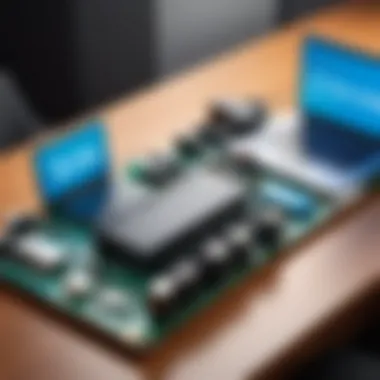
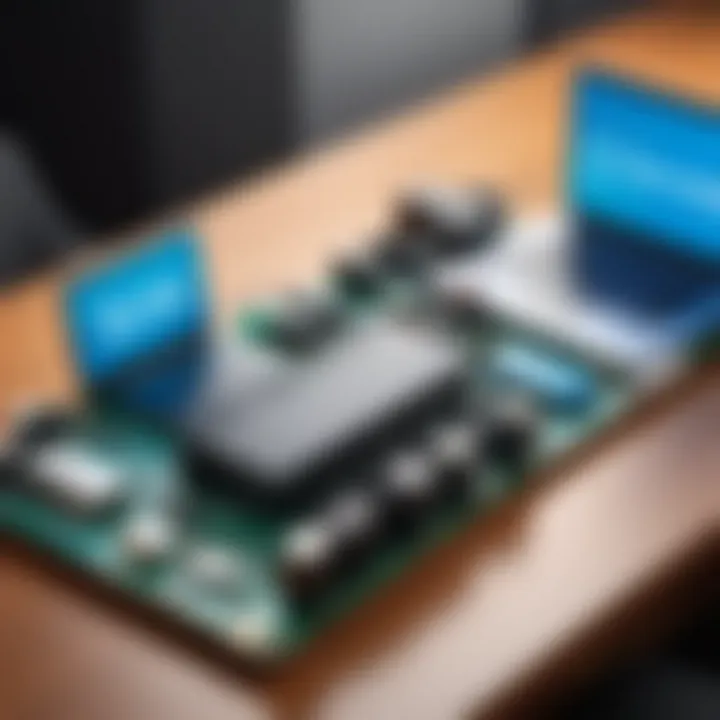
Once a transfer is initiated, tracking progress becomes vital. Users can monitor various aspects of the transfer in real time. This feature includes viewing transfer speed, estimated time remaining, and the overall progress percentage. A dedicated progress bar offers a visual representation of the transfer status.
Additionally, any issues encountered during the transfer will be highlighted clearly, enabling users to address them promptly without undue delay.
Key Indicators to Monitor:
- Transfer Speed: Indicates how quickly files are moving.
- Estimated Time Remaining: Provides users with a timeframe for completion.
- Error Messages: Identifies potential issues that may need resolution.
Managing Transfer Settings
Effective usage of IBM Aspera Connect also involves understanding how to manage its transfer settings. This allows users to customize aspects of their file transfer operations based on specific needs. For instance, users may choose to adjust bandwidth settings to prioritize file transfer speed over other internet activities.
Transfer settings include:
- Bandwidth settings: Allow you to set limits according to your connectivity capacity.
- Transfer priorities: Users can specify which files or folders should be transferred first.
- Notifications: Set alerts for when transfers complete or if any errors occur.
By carefully managing these settings, users can align the software’s performance with their operational demands, ensuring that file transfers are not only effective but also efficient.
By mastering these functionalities, users will harness the full power of IBM Aspera Connect, facilitating smooth and reliable file transfers across various scenarios.
Common Issues and Troubleshooting
Addressing common issues and troubleshooting effectively is essential when using IBM Aspera Connect. This section is tailored for users who might encounter hurdles during the download or installation phases, as well as during regular usage. Identifying issues quickly can save time and reduce frustration. Understanding the common errors faced and their solutions ensures a smoother experience with the software.
Identification of Common Errors
When employing IBM Aspera Connect, users may run into several common errors. Familiarity with these issues can help users resolve them swiftly. Some of the most frequent problems include:
- Connection Errors: There may be instances where the connection to the server fails due to network configuration issues.
- File Transfer Failures: Sometimes, files may not transfer correctly, resulting in incomplete or corrupted data.
- Authentication Issues: Users may face problems related to credentials when attempting to access secured locations.
- Installation Glitches: Errors might occur during installation, such as missing dependencies or compatibility issues with the operating system.
Recognizing these errors is the first step in troubleshooting.
Solutions and Workarounds
After identifying the common errors, implementing solutions is crucial to ensure functionality. Here are some effective strategies and workarounds for the identified issues:
- Connection Errors:
- File Transfer Failures:
- Authentication Issues:
- Installation Glitches:
- Ensure that your network settings are properly configured. Check firewall settings and make sure that IBM Aspera Connect is whitelisted.
- Conduct a network speed test to confirm bandwidth adequacy.
- Verify the integrity of the file before and after transfer.
- Utilize smaller file sizes or batch transfers to circumvent issues with large files.
- Double-check your login credentials.
- If problems persist, consider resetting your password or contacting your system administrator for assistance.
- Make sure your operating system meets the specified system requirements.
- If errors occur, try reinstalling the application after clearing previous install attempts.
"Early identification of issues not only saves valuable time but also enhances productivity."
By following these troubleshooting techniques, users can effectively navigate challenges and optimize their experience with IBM Aspera Connect.
Finale
The conclusion of this guide is essential in solidifying the reader's understanding of IBM Aspera Connect and its myriad benefits. This section walks through the major points discussed, reinforcing the relevance of each aspect. It gives a concise snapshot, aiding readers in recalling the essential information about downloading, installing, and utilizing the software effectively.
Summary of Key Points
Throughout this article, we examined the steps and considerations involved with IBM Aspera Connect. First, we highlighted the necessity of understanding system requirements before downloading, ensuring compatibility. Next, we detailed the downloading and installation processes, providing clear instructions and practical tips. Additionally, we discussed effective ways to use Aspera Connect for high-speed file transfers, including managing settings and monitoring progress. Troubleshooting common issues was also addressed to enhance efficiency and knowledge retention. Each of these points plays a critical role in the successful adoption of IBM Aspera Connect as a valuable file transfer tool.
Final Thoughts on IBM Aspera Connect
In the current landscape of data transfer, IBM Aspera Connect offers high-speed and secure capabilities that are crucial for organizations dealing with large files. This software is not just a download; it represents an investment in time-saving efficiency. Understanding its features, installation procedure, and how to troubleshoot common issues will empower users to maximize its potential. The guidance provided in this article intends to ease the learning curve, ensuring that even those unfamiliar with file transfer technologies can navigate this tool with confidence. As file sizes continue to increase and the demand for speed escalates, IBM Aspera Connect stands out as a formidable solution for IT professionals, developers, and students alike, equipping them to meet modern data transfer challenges.







