Editing Text with PDFelement: A Detailed Guide
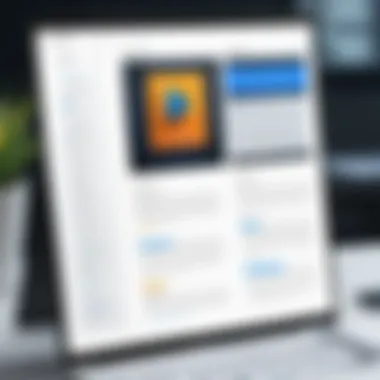
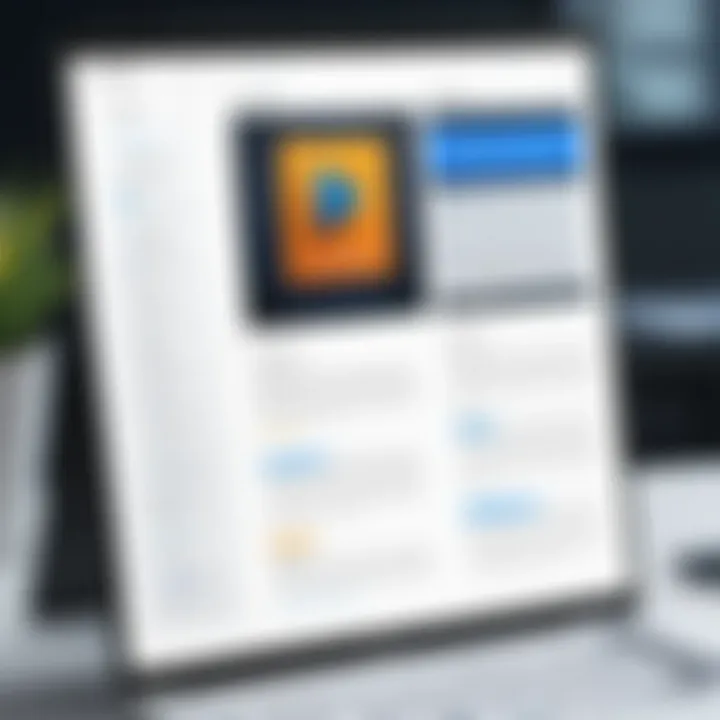
Intro
In today’s fast-paced digital environment, the ability to edit PDFs efficiently can make all the difference. PDFelement emerges as a prominent player in this arena, providing users with a robust platform to manipulate PDF documents easily. Whether you’re a seasoned professional working on intricate projects or a student trying to make a quick adjustment to an assignment, PDFelement's flexibility is noteworthy. Here, we'll embark on an exploration of this software to help you tap into its capabilities effectively.
Overview of Software
Editing PDF files can often feel like trying to nail jelly to the wall. However, with the right tools, the process can be seamless and straightforward. That’s where PDFelement comes into play.
Purpose and Use Cases
PDFelement is designed for a variety of use cases. It offers functionalities suitable for business professionals needing to compile reports, educators creating lesson materials, and even individuals simply wanting to fill out forms. The software supports tasks like text modification, adding images, and annotating documents, making it quite versatile.
"With PDFelement, you’re not just editing PDFs; you’re transforming how you work with documents."
Key Features
Among the standout features of PDFelement are:
- Text Editing: Users can easily click on text to edit or replace, change fonts, sizes, and colors, making it user-friendly.
- Image Handling: Adding or removing images within PDFs is straightforward, allowing for more personalized documents.
- Form Management: Fillable form fields and templates streamline data collection tasks significantly.
- File Conversion: Convert PDFs to other formats like Word, Excel, and PowerPoint with seamless accuracy.
These features come together to create a cohesive experience that is both useful and efficient for a wide array of users.
In-Depth Review
To get a clearer picture of how PDFelement stacks up in the real world, let’s dive deeper into its performance and usability.
Performance Analysis
In terms of speed, PDFelement doesn’t disappoint. The software handles large files remarkably well, ensuring smooth editing without lag. Users often appreciate its capacity to retain the formatting of original documents, which is a significant factor when dealing with complex layouts. However, some occasional hiccups may occur with very elaborate files, so keep an eye out for those edge cases.
User Interface and Experience
The user interface strikes a balance between sophistication and simplicity. Navigating through the software feels intuitive, with toolbars laid out logically, making it easy for first-time users to get their bearings.
- Customization Options: Users can adjust their workspace according to personal preferences.
- Help Resources: Integrated guides and FAQs provide support when needed, although some users might wish for enhanced tutorial features.
Prologue to PDFelement
In this digital age, where communication increasingly hinges on the use of documents, understanding how to manipulate these files effectively can make or break one’s productivity. PDFelement emerges as a noteworthy contender in this realm, acting as a versatile tool that simplifies complex PDF operations. This guide aims to dissect various aspects of PDFelement, helping users leverage its features to enhance their document editing experience.
Understanding the Basics
To grasp PDFelement fully, it’s essential to start with the basics. At its core, PDFelement streamlines the PDF editing process, combining functionality with an intuitive interface. Users are presented with a plethora of tools that allow for text editing, image manipulation, and even annotating documents with ease. Each function is designed with practicality in mind, providing an efficient workflow that can cater to diverse user needs.
For instance, if you're a software developer needing to share project documentation, PDFelement allows you to revise technical papers without hassle. You can easily insert code snippets or modify graphs directly within the PDF, ensuring that your documentation stays up-to-date.
When you first open PDFelement, you stir into a world where PDF files are not merely static documents; they transform into editable compositions. Understanding these tools ensures that users—be they students, professionals, or casual users—can exploit the full potential of the software.
The Importance of PDF Editing
PDF editing holds great significance in today’s fast-paced environment. Unlike other formats, PDFs are widely recognized for their reliability across platforms, preserving the integrity of the content. However, this reliability comes with its challenges, as editing a PDF isn’t as straightforward as handling a Word document.
The importance of proficient PDF editing cannot be understated:
- Versatility: PDFs are used for everything from official records to colorful brochures. Editing allows users to tailor their message accurately.
- Efficiency: The ability to quickly modify documents saves time, especially when deadlines are lurking around the corner.
- Collaboration: With remote work gaining traction, teams need tools that facilitate seamless collaboration. PDFelement enables multiple users to annotate and comment jointly on shared PDFs, enhancing communication and project management.
"A tool is only as good as the user’s ability to master it."
In summary, the capability to edit PDFs efficiently translates into enhanced productivity and clearer communication. In the sections that follow, we will dig deeper into the specifics of editing with PDFelement, exploring its myriad features and functionalities.
Getting Started with PDFelement
When it comes to managing documents, particularly in the PDF format, a solid foundation can make a world of difference. Getting started with PDFelement is crucial as it sets the stage for all the editing and customization tasks that follow. Understanding how to properly install and navigate this software is not just about jumping from one feature to another; it’s about grasping the essential elements that will help professionals, students, and developers fully harness its capabilities.
The significance of this section lies in the fact that a user who is comfortable with the interface and installation process will likely be more successful in leveraging the advanced features beyond basic text editing. Each button, menu, and option in PDFelement has been designed with functionality in mind; thus, knowing where to find what you need can save both time and frustration.
Installation Process
To kick off your journey with PDFelement, the installation is the first and foremost hurdle. The process is typically straightforward:
- Download the Software: Navigate to the official website and download the latest version suitable for your operating system. Check whether you are on Windows or Mac; compatibility is key here.
- Run the Installer: Once the software is downloaded, locate the file (usually in your Downloads folder) and double-click to start the installation.
- Follow Instructions: A series of prompts will guide you through the installation. This usually includes agreeing to the license terms and choosing the installation path. There’s often an option to create a desktop shortcut, which can be handy for quick access later.
- Finish Setup: Upon completion, click 'Finish' and if necessary, restart your computer. You’re now ready to dive in.
While many may breeze through the installation without a hitch, there can be a few hiccups. Should you encounter any issues, be sure to consult the FAQ section on the PDFelement website or user forums on platforms like Reddit for community-based solutions.
Tip: Always ensure your device meets the minimum system requirements for the smooth running of PDFelement, as this can prevent headaches down the line.
Navigating the Interface
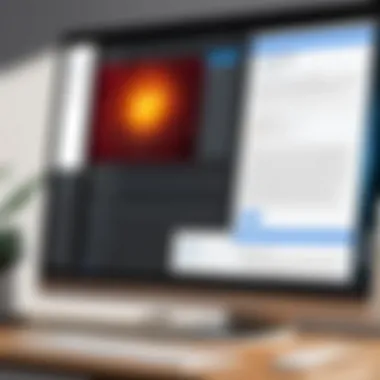

Now that you have PDFelement installed, getting comfortable with the interface is essential. The layout is user-friendly, but a keen understanding of its components will allow you to operate with confidence. Here are the core sections you'll encounter:
- Menu Bar: Located at the top, this bar provides access to various features such as File, Edit, View, and Tools. Don’t overlook the Help option—valuable resources await you there.
- Toolbar: Below the menu, the toolbar houses icons for commonly used functions. Everything from file saving to quick editing options can be found here. Familiarizing yourself with these icons saves time.
- Navigation Pane: On the left side, you’ll find the navigation pane. This section displays thumbnails of your pages and is perfect for jumping between them. You can also use it to add bookmarks, making it easier to access specific sections later.
- Editing Area: The central part of the interface is where all the action takes place. When you open a PDF, this is where you’ll see the document. Any changes you make will directly reflect here.
Getting a good handle on these elements will tremendously enhance your editing experience. Play around a bit, explore the menus, and find out what each icon does; after all, practice makes perfect.
In summary, getting started with PDFelement isn’t just about installing software or learning where buttons are. It's about building a comfortable workspace that empowers you to work efficiently and effectively. Armed with this understanding, you're in a prime position to tackle the various editing tasks that lay ahead.
Editing Text in PDFelement
Editing text in a PDF document can feel like trying to find your way through a maze blindfolded. It’s a task that many will find daunting when faced with complex formatting or when working with a large document. However, with PDFelement, this process is streamlined, making text editing not just accessible, but almost intuitive.
The significance of this section lies in demystifying the process of editing text specifically on PDFelement. This software caters to various users—from students needing minor adjustments to professionals undertaking major document revisions. Understanding how to efficiently and accurately navigate this aspect can save time and reduce frustration.
Accessing the Text Editing Tool
To begin editing, first things first, you need to locate the text editing tool within PDFelement. This is your gateway to modifying any text on your PDF. Here’s a straightforward journey to get you there:
- Open your PDF in PDFelement.
- Navigate to the "Edit" tab located in the top menu.
- Once clicked, the text editing features will become readily visible, revealing options you never knew were just a button away.
This simple access point is crucial because without it, you’d be stuck scratching your head wondering where to even start. With everything tucked neatly under the edit tab, you can focus on the matter at hand rather than wasting time sifting through menus.
- "The ease of accessing the text editing tool is pivotal in making PDFelement user-friendly, even for those who may not be tech-savvy." *
Selecting and Modifying Text
After accessing the text editing tool, the next step is to select the text you want to modify. It’s like trying to pick the ripest apple from a tree; it requires precision. To do this, select the text by clicking and dragging your mouse over it. You’ll see a highlighted box appear around the text. Here’s what you can do once you’ve selected it:
- Delete: Simply hit the backspace key to remove unwanted text.
- Edit: Type in your revisions directly. The formatting will adapt automatically, but you can adjust it as needed.
- Highlight: For important sections, using the highlight tool can draw attention to specific areas—it’s perfect for cooperation and review.
Adjusting and refining text has never been simpler. PDFelement handles this quite nicely, making your changes appear seamless in the document. However, it's essential to remember that with great power comes great responsibility; ensure your edits maintain the original context and intent of the document.
Adding New Text
Need to insert additional information? No problem. PDFelement allows you to add new text with ease. Just follow these simple steps:
- Click on the "Add Text" tool under the edit tab.
- Choose where you want the new text to be added by clicking on that specific spot in your document.
- A text box will appear; simply start typing your desired text.
Adding new text isn’t just about filling gaps. It’s about enhancing overall clarity. Whether you're including comments, footnotes, or even a complete section, PDFelement aligns it to fit with your existing document structure, so it doesn’t stick out like a sore thumb.
Formatting Text in PDFelement
Formatting text in PDFelement isn’t just about aesthetics; it’s about enhancing clarity and ensuring that the message is conveyed exactly how one intends. Whether creating professional documents, academic papers, or presentations, the proper formatting can significantly affect the reception of the content. PDFelement provides robust tools that simplify the process of editing text, allowing users to tailor documents precisely to their needs. A well-structured document attracts readers' eyes and clearly communicates ideas, making formatting a critical aspect of any PDF editing task.
Changing Fonts and Sizes
Selecting the right font and size is akin to dressing a document for an occasion. Different fonts can evoke various emotions and responses; for instance, a formal report may call for something classic like Times New Roman, while a creative project might benefit from a more playful font like Comic Sans. In PDFelement, accessing font options is straightforward.
To change the font:
- Select the text you want to modify.
- Navigate to the Text Properties section in the right panel.
- Choose your desired font from the dropdown menu.
- Adjust the size using the size selector just below the font menu.
It’s vital to maintain consistency across your document. Mixing fonts can lead to a disjointed appearance. A practical tip is to stick to two or three fonts maximum to give a clean and professional feel.
Applying Styles and Colors
Styling a document goes beyond mere fonts; it also includes color and emphasis, which can guide the reader's attention. Colors can have psychological impacts and can make your text more engaging. PDFelement allows users to apply various styles, including bold, italic, and underlining, directly from the Text Properties menu. Here’s how:
- Bold text can emphasize key points, making them stand out within the body.
- Italics can be used for highlights of quotes or specific terms.
- Underlining can focus on important names or concepts.
In addition to text styles, color is crucial for emphasis. Pick colors that contrast well with the background and align with the overall theme of your document. However, tread lightly—using too many colors can distract or confuse the reader.
Utilizing Text Boxes
Text boxes are a nifty feature for encapsulating information or making specific portions of your content stand out. They are particularly useful for highlighting quotes, creating side notes, or providing additional context that complements the main body of the text. Here’s how to effectively use text boxes in PDFelement:
- Go to the Comment tab.
- Click on Text Box in the toolbar.
- Draw the text box where you want it to appear.
- Enter your text and format it as desired.
Text boxes can be moved and resized easily, allowing for flexibility in document design. They help break up large blocks of text, which can make documents easier to digest.
Important Note: When creating text boxes, ensure that they remain aligned with your document’s formatting theme and do not create visual clutter. A well-placed text box can enhance readability and keep the audience engaged without overwhelming them.
Formatting text in PDFelement is essential for presenting content clearly and effectively. The tools provided in this software empower users to reshape documents to match their unique needs, transforming mundane text into engaging and structured content.
Advanced Text Editing Features


In today's digital landscape, possessing advanced text editing capabilities is not just a luxury; it’s often a necessity. When using PDFelement, several features stand out that can significantly enhance your editing experience. Understanding these advanced functionalities allows you to manipulate your documents more effectively and cater to your specific needs, ensuring that the documents you produce are not only functional but also polished and professional.
Using OCR Technology
Optical Character Recognition (OCR) is one of the most powerful functionalities PDFelement offers. This feature enables users to convert scanned documents or images containing text into editable and searchable text formats.
Imagine you have an important report that was sent in as a scanned PDF. Instead of retyping everything or struggling through cumbersome edits, the OCR tool quickly identifies text and converts it to a digital format. This not only saves oodles of time but also preserves the integrity of the original layout, preventing any loss of formatting.
To utilize OCR in PDFelement, simply select the option in the toolbar and choose the document you want to process. You might be surprised by how many documents are sitting in your archives that can benefit from this feature.
Editing Form Fields
Many PDF documents contain interactive elements such as forms, and knowing how to edit form fields is a game changer. PDFelement makes it straightforward to add or adjust fields like text boxes, checkboxes, and dropdowns.
When you're working on forms, the ability to adjust these components means you can customize them to fit your needs. Let's say you were given a standard form to fill out with specific requirements; using the editing tools, you can tailor the fields to capture the necessary information without any fuss.
After selecting a form field, options to resize, reposition, or even change the formatting become readily available. This flexibility means you can adapt any document to suit your specifications with ease.
Inserting Hyperlinks
Inserting hyperlinks into your PDF can enhance its value, especially for documents aimed at sharing information. By embedding links to external resources, related documents or even email addresses, you give your readers a seamless way to access additional data. PDFelement simplifies this process.
To add a hyperlink, select the part of the text where you want the link to be. Then, choose the option to insert a hyperlink, and enter the URL. It's as easy as pie, and it empowers your document to be more interactive and engaging.
Hyperlinks are particularly useful in professional presentations or academic papers, where references to scholarly articles or useful tools can enrich the reader's experience.
Adding hyperlinks is not just a technical feature; it enhances the functionality and interactivity of your PDFs, fostering a more connected reading experience.
Common Challenges in Text Editing
Editing text within PDFelement may at first seem like a walk in the park, yet it comes with its own set of hurdles that can trip up even the savviest users. Understanding these challenges is crucial for effective usage of the software and for ensuring that your edits are smooth sailing rather than a bumpy ride. The section explores some of the common issues users face, providing insight into how to tackle them head-on.
Resolving Formatting Issues
Formatting inconsistencies often crop up when editing PDFs. It’s like trying to dress a mannequin with a random mix of clothes—it just doesn’t fit right. Users might find text alignment is off, fonts don't match, or spacing appears erratic after making changes. These problems can arise when:
- Altering fonts and sizes without a solid plan
- Merging documents created in different software systems
- Editing text within images or scanned documents
To resolve these formatting issues effectively, consider the following steps:
- Use Consistent Styles: When altering text, stick to standardizing fonts and sizes across the document. Use PDFelement’s style application features to help streamline this process.
- Check Alignment: Utilize the aligned editing tools in PDFelement to ensure paragraphs are visually coherent. It’s not just about making changes; it’s about making them look good too.
- Preview Changes: Before saving, always preview how edits appear in their original context. This helps catch any formatting errors that might otherwise slip through the cracks.
"A stitch in time saves nine"—being proactive about checking formatting before finalizing your document can prevent headaches later.
Dealing with Corrupted Files
Ah, the dreaded corrupted file. Few things send shivers down a user’s spine like opening a PDF only to be greeted with an error message. Corrupted files can appear due to various causes, such as unexpected closures, software glitches, or even malware. Not fun at all. Thankfully, there are strategies to maneuver through this minefield:
- Seek Backups: Always keep a backup of your original PDF before making significant edits. This is a lifebuoy thrown to you in case your file goes belly up.
- Utilize Recovery Tools: PDFelement provides recovery options, allowing users to rebuild altered or damaged files. This feature can be a game changer and is worth exploring when in a pinch.
- Regular Updates: Keeping PDFelement updated ensures you have the latest features and bug fixes, reducing the chances of encountering file corruption. It’s like putting on your armor before heading into battle.
In a nutshell, familiarizing yourself with these common challenges can give you the upper hand when editing PDFs. With the right strategies in place, you'll be much better equipped to handle any formatting fiascoes or corrupted conundrums that may come your way. Taking time to learn the ins and outs of PDFelement can make your editing process not just effective but also enjoyable.
Comparison with Other PDF Editors
When choosing a PDF editing software, users often find themselves at a crossroads, weighing various options. This part of the guide dives into the comparison with other PDF editors, shedding light on how PDFelement fits into the broader landscape of PDF manipulation tools. Understanding this comparison is crucial, as it highlights the unique features of PDFelement while also addressing the competitive elements offered by other software.
Key Competitors in the Market
In the realm of PDF editing, a few names consistently come up: Adobe Acrobat, Foxit PhantomPDF, and Nitro PDF. Let’s take a closer look at these contenders and understand their positions:
- Adobe Acrobat: A seasoned player in the e-document space. Known for its extensive features, but sometimes seen as cumbersome for basic tasks. It tends to be pricier, which could be a barrier for casual users.
- Foxit PhantomPDF: This is often cited for its user-friendly interface and speed. It has advanced editing capabilities and is a solid choice for businesses; however, some users report it lacks the depth found in PDFelement when it comes to certain features.
- Nitro PDF: Nitro tries to strike a balance between functionality and affordability. Its collaborative features are commendable, but it might not provide the same level of detailed editing capabilities as PDFelement.
These competitors each have their own strengths and weaknesses, making the choice of editor deeply dependent on user needs and preferences.
Strengths and Weaknesses
Every software has its pros and cons, and PDFelement is no exception. In the comparison with other PDF editors, it's vital to lay these out:
Strengths of PDFelement:
- Cost-effectiveness: Compared to Adobe Acrobat, PDFelement often comes at a fraction of the price, all while delivering robust editing features.
- User Experience: Its logically organized interface makes navigating the software a breeze, even for those who aren’t particularly tech-savvy. Users often state that "it feels intuitive from the get-go."
- Comprehensive Features: From text editing to form manipulation, PDFelement doesn’t skimp on essentials.
Weaknesses to Consider:
- Limited Advanced Features: Some advanced editing options present in Adobe Acrobat might not be available in PDFelement, which might be a drawback for professional editors.
- Cloud Integration: While PDFelement functions well offline, its handling of cloud storage isn't as seamless as some competitors. Users often prefer a smoother experience when dealing with multiple file locations.
"In the world of PDF editing, the right tool depends on what you need. For many, PDFelement strikes a smart balance, yet it’s good to weigh your options."


In summary, evaluating PDFelement alongside its competitors gives users a broader view of the market. It underscores the importance of aligning software capabilities with specific user needs. With the right knowledge, users can make an informed decision that ultimately leads to better productivity in their PDF editing tasks.
User Feedback and Experiences
User feedback plays a crucial role in understanding any software's usability, and PDFelement is no exception. When dissecting experiences shared by users, it becomes clear that feedback isn’t just another checkbox in software development; it’s a foundational component that shapes enhancements and policy decisions. Listening to users allows developers to pinpoint strengths and weaknesses accurately, helping to refine the platform continually.
The insights gleaned from user feedback can guide feature updates, uncover overlooked flaws, and reveal which parts of the tool resonate well with the user base. This kind of real-world input often leads to prioritizing updates that directly address user needs, thus creating a user-centric product that evolves with its audience. The relevance of understanding experiences cannot be understated; it serves as a compass guiding future developments in the fast-paced world of technology.
Gathering User Testimonials
User testimonials are narrative accounts that convey the satisfaction—or dissatisfaction—of individuals who've interacted with PDFelement. Collecting these testimonials is a thoughtful approach to gauge user sentiment. They can make or break a software’s reputation; after all, prospective users often rely on the experiences of existing customers more than marketing claims.
Gathering testimonials can include various methods:
- Surveys: These help in collecting quantitative data on user satisfaction.
- Interviews: They provide qualitative insight and deeper personal stories about user experiences.
- Online Reviews: Platforms like Reddit or Facebook can be gold mines for open reviews, showcasing a plethora of opinions.
Highlighting user experiences through testimonials not only promotes transparency but also fosters community trust. A shared experience often validates the concern or excitement of potential users, laying a strong foundation for customer loyalty.
Analyzing User Ratings
User ratings offer a quick snapshot of satisfaction levels across the board and can be a practical starting point for understanding overall perceptions of PDFelement. By examining aggregated data, it's possible to identify trends and patterns that may not be visible through individual testimonials. However, raw ratings often require a nuanced approach; the numbers tell a story, but they don't always tell the whole one.
Some key points in analyzing ratings include:
- Distribution Analysis: Look at how ratings are distributed across the scale. Are they clustering at the extremes, or is there a balanced spread?
- Trends Over Time: Track how ratings shift with each software update or enhancement. A positive rise post-release can be indicative of successful changes.
- Contextualizing Scores: It's important to consider the user demographic and their expectations. A technical user might rate functionality differently compared to a casual user.
The importance of analyzing user ratings lies in its ability to signal potential improvements. As they reveal where users are thriving or struggling, they illuminate paths for future updates— paving the way for PDFelement to grow and adapt its offerings accordingly.
"User experiences are not just about satisfaction; they form the backbone of product development. Understanding these insights makes for a successful adaptation of technology to user needs."
Pricing and Licensing Options
Understanding the pricing and licensing structure of PDFelement is crucial for users who want to make the most out of their investment. With a variety of plans available, it’s essential to choose one that aligns with both your workflow and budget. The offerings not only vary in terms of functionalities but also in the duration of usage and level of technical support. Here, we’ll break down the different tiers of plans available and the implications each holds for the user.
Understanding Different Plans
PDFelement presents several plan options tailored to meet the needs of individuals and businesses alike. Key examples include:
- Personal Plan: Suitable for students or individuals needing basic PDF editing. This plan is typically the least expensive, offering fundamental tools for text editing, annotation, and conversion. It's ideal for small-scale or occasional editing tasks.
- Professional Plan: A step up from the personal plan, this option includes advanced features such as batch processing and form-building capabilities. Professionals—like those in marketing or project management—can greatly benefit here as these tools can save significant time.
- Business Plan: For organizations or teams, the business plan offers comprehensive collaboration features and heightened customer support. It often includes a license that allows multiple users, making it suitable for workplaces that require extensive PDF handling.
Pricing is an essential aspect for any potential user, and the differences between these plans can significantly impact one's experience with the software. When selecting a plan, it's advisable to look beyond just the price tag and to also consider the specific features and capabilities each plan offers against your typical editing needs.
Assessing Value for Money
When weighing the costs associated with PDFelement, a deeper look into the value on offer becomes essential. The returns from an investment in software are not only measured in monetary terms; functionality and user experience are equally paramount.
- Feature Comparison: Determine whether the features provided in a chosen plan are aligned with your requirements. For instance, someone who edits PDFs sporadically may find that a Personal Plan suffices, while a professional dealing with large amounts of documentation regularly may see greater worth in the Business Plan.
- User Support: Consider the level of customer service included in each plan. More expensive tiers, such as the Business Plan, usually come with priority support and dedicated services which can be critical for troubleshooting or onboarding.
- Long-term Investment: Think about usage over time. It might be more sensible to invest in a slightly pricier plan that offers extensive tools rather than switching plans frequently as needs evolve.
"Knowledge is power. When it comes to software investment, understanding your needs equates to better decisions."
Tips for Optimal Use of PDFelement
When it comes to editing PDFs, having an effective strategy can make all the difference. PDFelement is not just another tool; it’s designed to streamline your editing process, ensuring you spend less time wrestling with files and more time on what truly matters. Understanding the nuances of this software can elevate your editing experience tremendously. Here we delve into some invaluable tips to optimize your use of PDFelement.
Best Practices for Text Editing
Effective text editing requires more than simply accessing the tools available. Here’s how to do it right:
- Familiarize Yourself with the Tools: Before diving into editing, take some time to get acquainted with the range of editing options PDFelement provides. From adjusting font size to changing text color, knowing where everything is will save you a heap of time.
- Use Shortcuts for Efficiency: Keyboard shortcuts can make a big difference in productivity. Instead of clicking around, using shortcuts allows you to edit text swiftly and focus on the content rather than the process. For instance, Ctrl + E can be a quick way to enter text editing mode!
- Preview Before Saving: Always preview your changes before saving the document. That way, you can catch any formatting issues or typos that might have slipped past your eyes. It’s an extra step, but it might save you a headache later!
- Incorporate Commenting Features: If you are working collaboratively, leveraging the comment and markup functionalities can efficiently convey feedback. Unlike traditional paper edits, these virtual notes keep all discussions centralized in one document, making revisions much clearer.
Leveraging Additional Features
PDFelement is packed with features that go beyond basic text editing. Here’s how to leverage them effectively:
- Utilize OCR Capabilities: If you're dealing with scanned documents, the OCR (Optical Character Recognition) feature is golden. It allows PDFelement to recognize text within images, enabling you to edit even those tricky PDF scans without hassle.
- Incorporate the Form Feature: If you regularly edit forms, getting familiar with PDFelement's form functionalities can be a game changer. You can add checkboxes, text fields, and dropdown menus, turning any PDF into a fully functional form that’s easy to fill out digitally.
- Experiment with Watermarks and Headers/Footers: These options not only enhance your document’s professionalism but also serve as tools to manage ownership or even branding on shared documents. A well-placed watermark can keep your intellectual property secure.
"A tool is only as good as the person using it. Your creativity and strategic approach in utilizing PDFelement's features will determine your editing success."
- Stay Updated: Software is often updated to improve performance or add features. Keep an eye on PDFelement’s newest releases or patches. Knowing the latest functionalities can put you ahead of the game, unlocking new capabilities that can enhance your workflow further.
In summary, optimal use of PDFelement hinges on understanding its comprehensive toolset and integrating best practices into your daily workflow. This approach will not only amplify your productivity but also elevate your editing quality, clearing the cobwebs from what can often be a labyrinthine process. Armed with these tips, you're poised to conquer PDF editing head-on.
Ending
In the intricate realm of document management and PDF editing, understanding how to effectively manipulate text is paramount. The conclusion of this guide reinforces the significant insights gleaned from utilizing PDFelement, emphasizing its robust capabilities. By familiarizing oneself with the key functionalities laid out in each preceding section, both novices and veterans can appreciate the full breadth of what PDFelement offers.
Successfully editing text not only enhances a document’s visual appeal but also ensures that the information remains clear, concise, and current. With PDFelement handling a variety of PDF formats seamlessly, users can tackle diverse editing tasks, from simple text tweaks to more profound changes, all while retaining the document's integrity.
Here are some specific elements to consider:
- Discoverable Features: Users have a toolkit that includes advanced features like OCR, form field editing, and hyperlink insertion. These capabilities help streamline workflow, making editing less of a chore and more of an intuitive process.
- User-Centric Design: The interface is designed for ease, allowing users to focus on getting the job done without being bogged down by complexity.
- Value for Different Users: Whether you are a software developer, an IT professional, or a student, the versatility of PDFelement caters to all, providing solutions tailored to individual needs.
By absorbing the knowledge presented throughout this guide, readers are equipped with the foundational skills to navigate PDFelement efficiently and, in turn, enhance their overall productivity. In today’s digital world, where information is often exchanged in PDF format, mastering such editing tools can be the difference between an average document and one that stands out.
"The ability to edit text in a reliable way can transform a standard PDF into a powerful communication tool."







