Explore Free Remote Desktop Manager for Mac
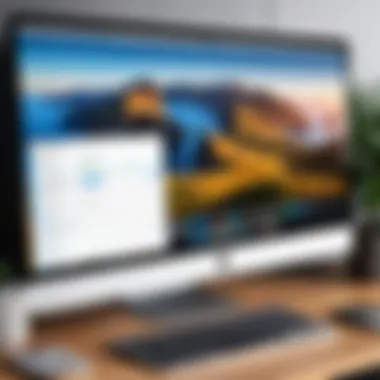
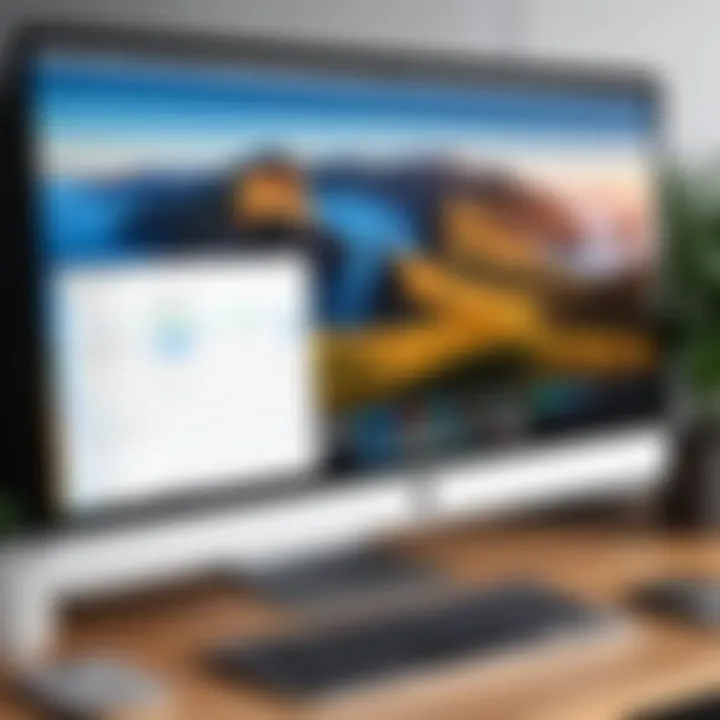
Intro
Remote desktop management tools have become essential as remote work continues to gain traction. For Mac users, several free options exist that facilitate seamless access to other machines and networks. While many professionals tend to focus on paid versions due to their extensive features, free solutions can be equally effective for specific use cases. This article aims to explore the capabilities of various free remote desktop managers tailored for Mac users, focusing on their features, usability, and overall performance. Through this overview, professionals in IT, software development, and students will find valuable insights that can aid them in selecting the most suitable tool for their remote access needs.
Overview of Software
Purpose and Use Cases
Remote desktop software serves several essential functions, primarily allowing users to control a computer remotely, access files, and execute applications as if they were physically present at the machine. Common use cases include:
- Technical support for troubleshooting issues on client systems.
- Remote access to workplace computers or servers.
- Collaborative work among team members in different locations.
- Learning and experimentation in a secure environment.
These scenarios reflect the versatility of remote desktop managers, as they fit well into professional workflows while enhancing productivity and efficiency.
Key Features
When evaluating free remote desktop tools for Mac, certain features are crucial. These can dramatically impact usability and effectiveness. Common key features to look for include:
- Cross-Platform Compatibility: The software should easily connect with various operating systems, including Windows, Linux, and mobile platforms.
- File Transfer Capability: Users should be able to transfer files between local and remote machines effortlessly.
- Secure Connection Protocols: Robust security measures like encryption are vital to safeguarding connections against potential threats.
- Session Recordings and Remote Printing: These functionalities provide flexibility for users, allowing them to track their activities and print documents directly from remote locations.
Overall, a good remote desktop manager enhances the user's workflow, making it easier to work from anywhere while ensuring a secure connection.
In-Depth Review
Performance Analysis
Performance is a critical aspect of any remote desktop manager. Free tools can offer varying degrees of performance based on network stability and software design. Users often report metrics such as latency, connection speed, and quality of image rendering during sessions. Poor performance can lead to frustration, so it is crucial to test a few options to find the right balance.
User Interface and Experience
User interface design directly affects user experience. A clean, intuitive interface reduces the learning curve for new users. Many free remote desktop managers for Mac present a straightforward setup, allowing even users with minimal technical expertise to navigate comfortably. Experience with the software should feel natural, leading to a productive workflow from the start.
An intuitive interface is not just a design choice; it plays a significant role in how effectively a user can interact with the software.
Closure
As remote work solidifies its position in today's professional landscape, understanding the tools available is vital for success. Free remote desktop managers for Mac provide a practical solution for many users looking to enhance their productivity and connectivity. By exploring various options and focusing on specific features, users can find the ideal tool that meets their remote access needs.
Intro to Remote Desktop Management
Remote desktop management is a crucial aspect of modern IT practices, allowing users to access and control computers remotely. This capability is not merely a convenience; it plays a significant role in enhancing productivity and ensuring flexible work environments. The relevance of remote desktop management has surged with the rise of remote work, making it essential for professionals across various fields to understand its functionalities and implications.
Defining Remote Desktop Management
Remote desktop management refers to the tools and processes that enable individuals to connect to and manipulate a computer or server from a different location. This can involve graphical user interface elements being transmitted over a network, allowing remote users to interact as though they were physically present at the machine. Systems like TeamViewer, AnyDesk, and Microsoft Remote Desktop are among the tools that facilitate this technology, creating seamless interaction regardless of the distance.
Importance of Remote Access
The ability to access a computer remotely is increasingly important for several reasons:
- Increased Efficiency: Professionals can troubleshoot issues, access files, or run applications without being tied to a single location. This flexibility improves response time for IT support and project management.
- Cost-Effectiveness: Remote access eliminates the need for travel, reducing costs associated with on-site visits and allowing time to be freed up for other essential tasks.
- Improved Collaboration: Teams spread across different geographies can collaborate more effectively. Remote desktop management tools enable sharing of screens and control, which fosters better teamwork and faster decision-making.
Remote desktop management is not just about convenience; it represents a shift to a more dynamic work culture.
Understanding remote desktop management helps users appreciate the tools available and select the best option for their specific needs. The ability to connect and access resources anywhere significantly enhances operational capabilities, making it indispensable in today's tech-driven landscape.
Overview of Remote Desktop Manager Software
The exploration of remote desktop manager software is critical in today’s digital environment. These tools have become vital for seamless access to remote machines, supporting a variety of workflows and improving productivity. With the increasing reliance on remote work solutions, understanding the landscape of available software, especially free options for Mac, is paramount.
Types of Remote Desktop Software
Remote desktop software can be classified into several types, each designed to cater to different needs. Understanding these types helps users to select the most appropriate solution for their requirements. Here are some key categories:
- Remote Desktop Protocol (RDP): RDP is designed primarily for Windows environments but can also be utilized on macOS with specific clients. This is the most common type of protocol used for accessing Windows systems remotely.
- Virtual Network Computing (VNC): VNC is platform-independent, allowing users to connect across different operating systems. This software transmits screen updates over a network and is open-source, making it widely available.
- Cloud-Based Services: Platforms such as TeamViewer, AnyDesk, and Chrome Remote Desktop offer cloud-based access solutions. These tools often come with user-friendly interfaces and additional collaboration features.
- Enterprise Solutions: This category encompasses comprehensive tools that provide advanced features like session recording and management capabilities. Examples include solutions like Microsoft Remote Desktop Services.
Choosing the right type hinges on factors such as the operating systems being used, security requirements, and the complexity of tasks to be performed remotely. Each solution has its merits and potential drawbacks, making user education essential.


Market Trends and User Demands
The market for remote desktop management tools is evolving rapidly due to the shift toward remote work and digital collaboration. Recent trends include:
- Increased Adoption: The necessity for remote access tools has risen sharply, especially post-2020, with many companies implementing hybrid or fully remote work structures. This is pushing vendors to innovate and enhance their offerings.
- User-Focused Features: Software developers are now prioritizing user experience. Intuitive interfaces, easy installation, and mobile accessibility are in high demand. Users expect seamless connectivity and robust support.
- Integration with Other Tools: Many users prefer tools that integrate with existing solutions, such as ticketing systems and cloud services. This helps streamline workflows and manage remote sessions effectively.
- Enhanced Security Features: As remote work grows, so do concerns around security. Users are demanding stronger security measures, including encrypted connections, multi-factor authentication, and compliance with industry standards.
These trends highlight that users are looking for flexible, secure, and effective solutions to match their evolving work environments. It becomes clear that understanding the software landscape is crucial for professionals who need reliable remote access tools.
Key Features of Remote Desktop Manager for Mac
The selection of an appropriate remote desktop manager for Mac can greatly influence productivity and user satisfaction. Identifying and understanding the key features is essential in making an informed decision. Important aspects include connection protocols, user interface, security measures, and collaboration tools. These elements determine how effectively the software meets the needs of users and accomplishes tasks.
Connection Protocols Supported
Remote Desktop Manager for Mac supports various connection protocols, providing flexibility for different environments. Common protocols include RDP (Remote Desktop Protocol), VNC (Virtual Network Computing), SSH (Secure Shell), and others. Each protocol has its strengths. For example, RDP is known for its speed and performance in Windows environments, while VNC offers compatibility with diverse platforms. Understanding these protocols allows users to select the right connection method for their requirements.
Supporting multiple protocols is vital for users who often switch between different systems and need seamless access. It ensures that the software can integrate with multiple platforms without restrictions. This versatility is key, especially in mixed environments common in many organizations today.
User Interface and Usability
A well-designed user interface enhances usability and reduces the learning curve for new users. Remote Desktop Manager for Mac boasts a straightforward interface that balances functionality and ease of navigation. Clear menus and organized features allow users to connect to remote sessions with minimal effort.
Good usability is not just about aesthetics; it includes the efficiency of workflow. Users should be able to switch between different connections without extra clicks or confusion. The software often includes features such as bookmarks and categories, allowing users to organize their connections logically. Tasks should be straightforward and intuitive, which is critical for professionals who need quick access under pressure.
Security Features and Encryption
In the age of cyber threats, security features in remote desktop software cannot be overlooked. Remote Desktop Manager for Mac includes robust security options like encryption protocols for data-in-transit. Supported encryption methods include AES (Advanced Encryption Standard) and TLS (Transport Layer Security). These protocols safeguard sensitive data during transmission, ensuring that malicious actors cannot intercept communications.
Furthermore, the software often allows for two-factor authentication and custom permissions. Users can restrict access based on roles, maintaining control over who can connect and what actions they can perform. Understanding these security features is imperative for IT professionals tasked with managing sensitive information remotely.
Collaboration and Multi-User Access
Collaboration features are increasingly important, especially in remote work scenarios. Remote Desktop Manager for Mac often supports multi-user access and shared sessions. This allows teams to work together efficiently, facilitating joint troubleshooting or system management without being physically present.
Multi-user functionality may include session sharing, where one user can invite others to join their remote session. This feature helps in knowledge transfer and enables real-time collaboration among team members. It addresses a crucial aspect of modern-day work environments where teams are sometimes distributed across geographical locations.
By leveraging these multi-user capabilities, organizations can enhance productivity while ensuring that team members stay connected even when working remotely.
Evaluating Free Remote Desktop Manager Options for Mac
When discussing remote desktop solutions, evaluating free options becomes essential for users seeking both functionality and cost-effectiveness. The market for remote desktop managers is diverse, with a spectrum of offerings from various developers. This section will delve into the importance of examining these free tools, their advantages, and specific considerations that impact user experience.
One of the primary benefits of evaluating free remote desktop managers is accessibility. Many users or organizations may not have the budget to invest in costly software, and free tools can provide sufficient features for basic needs. Moreover, these tools often come with a learning curve that can be less steep, allowing quicker implementation for immediate productivity.
However, the choice of software is not merely a matter of price. The selection criteria should hinge upon several critical factors: functionality, user-friendliness, security features, and support options. By evaluating these elements, users can identify a solution that meets their specific demands while maximizing efficiency and safety in remote operations.
Criteria for Selection
Selecting the right free remote desktop software requires careful evaluation of several criteria:
- Functionality: The software should provide essential features such as file transfer, session recording, and various connection protocols to accommodate different use cases.
- Security: Security is paramount in remote management. Look for encryption standards and security protocols that protect data integrity.
- User Experience: A simple and intuitive interface can enhance productivity. The easier the software is to use, the quicker users can adapt and make the most of its features.
- Community Support: Good community support can be beneficial. Free tools often have user forums or communities for troubleshooting and tips.
- Compatibility: Ensure the software is compatible with the systems and applications you intend to utilize.
Popular Free Remote Desktop Managers
Exploring popular free remote desktop managers can reveal effective tools that meet various needs. Here’s an overview of three notable options:
Software A Overview
One notable option is Chrome Remote Desktop. This software leverages Google's ecosystem to provide a seamless remote access experience. It is easy to set up, requiring only a Google account for access.
Key Characteristic: Its accessibility from any device with a web browser is a significant advantage. It removes concerns about installation across different operating systems.
Unique Feature: The ability to use it on different platforms makes it versatile. However, the reliance on internet speed can affect performance. Users without stable connections may find sessions frustratingly slow.
Software B Overview
Another excellent choice is TeamViewer. Offering a robust set of features even in its free version, it is popular for personal use.
Key Characteristic: It includes features such as file transfer and remote printing, enhancing usability for users who need more than just remote access.

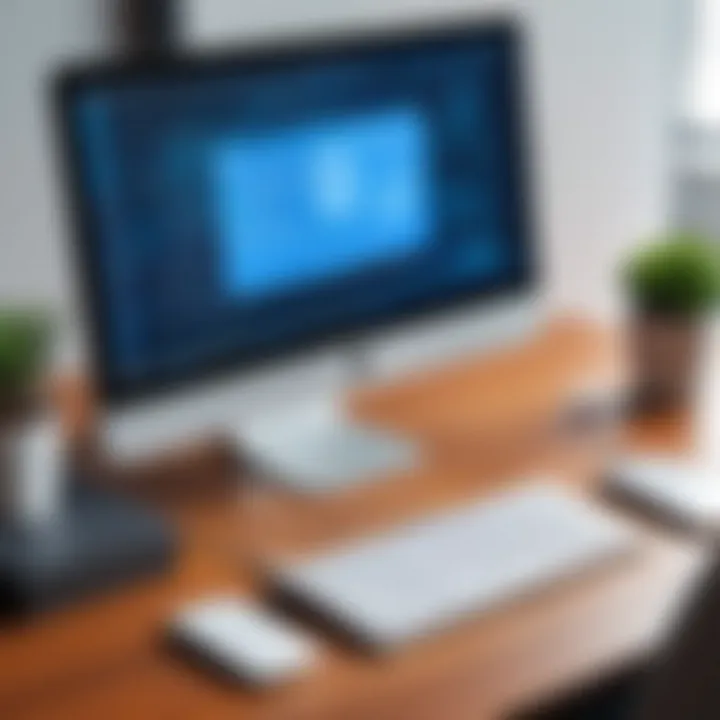
Unique Feature: The option to connect remotely to unattended machines stands out. However, it may be overkill for users with simpler needs, causing potential confusion with its extensive feature set.
Software Overview
AnyDesk is also a noteworthy mention. It emphasizes speed and low latency, allowing smooth operation for users requiring real-time interaction.
Key Characteristic: The performance, particularly on low-bandwidth connections, is highly regarded. Many users find it responsive enough for professional tasks.
Unique Feature: The session recording function enhances usability for troubleshooting and reference, although some users may prefer a more straightforward interface.
In summary, while free remote desktop managers present a favorable option for many users, their effectiveness greatly depends on individual needs and specific functionalities. By thoroughly evaluating the available options, users can find a solution that aligns with both their technical requirements and workflow preferences.
Installation and Setup Process
Understanding the installation and setup process for free remote desktop managers is crucial for Mac users. This segment serves as a guide to not only get the software onto your device but also ensure that you can use it effectively. Focusing on the installation process can save time and avoids potential frustrations later on. By following clear and systematic steps, users can ensure smooth operation and connectivity.
System Requirements
Before installation, it is essential to verify that your Mac meets the software requirements. Each remote desktop manager may have varying needs regarding hardware and software compatibility. Generally, users should consider the following:
- Operating System: Ensure you are running a compatible version of macOS. Most applications will specify the minimum version needed.
- RAM: A minimum of 4 GB is typical, but 8 GB or more can enhance performance.
- Processor: A dual-core processor or better is usually necessary for efficient operation.
- Internet Connection: A stable and high-speed internet connection is required for seamless remote access.
Checking these requirements before starting the installation is wise. It helps to avoid issues that might arise during the setup or after installing the software.
Step-by-Step Installation Guide
Installing free remote desktop software should be straightforward. Here’s a step-by-step guide to navigate this process effectively:
- Download the Installer: Visit the official website of the selected remote desktop manager. For instance, options like Microsoft Remote Desktop or TeamViewer can be found easily. Look for the download link and select the version for Mac.
- Open the Installer: Once downloaded, locate the installer in your Downloads folder. Double-click it to initiate the installation process.
- Follow the Prompts: The installer will guide you through the setup steps. They commonly include:
- Complete the Installation: Click on the install button and wait for the software to finish installing. This could take a few minutes depending on the software's complexity.
- Launch the Application: After installation is complete, you can find the application in your Applications folder. Open it to begin setup, which may involve creating an account or configuring preferences.
- License Agreement: Read the terms and conditions before accepting.
- Destination Selection: Most users will want to install it on the default location, but you may choose an alternative if necessary.
- Installation Options: Customize settings if prompted, but default settings often work well for most users.
Following these steps ensures that you not only install the software correctly but also set it up in a way that benefits your remote access needs. Familiarizing oneself with these processes can lead to a more efficient utilization of the remote desktop manager.
Performance Analysis
Performance analysis is a critical aspect of evaluating remote desktop manager software. The efficiency with which software operates directly affects user experience, productivity, and the overall success of remote access solutions. In this section, we will examine two key elements: speed and reliability, as well as resource consumption. Each of these factors plays a significant role in how well a remote desktop manager performs under various conditions.
Speed and Reliability
Speed is often the first consideration for users when selecting remote desktop software. It impacts how quickly connections can be established and maintained. Users expect low latency and quick response times, especially when engaging in tasks that demand real-time interaction.
Reliability complements speed; after all, a fast connection is ineffective if it drops frequently. Users need to trust that their remote desktop manager will function consistently. The ability to handle multiple connections simultaneously without significant slowdown is also important.
Here are some key benefits and considerations regarding speed and reliability:
- Low Latency: This is essential for a smooth remote experience. Any noticeable lag can hinder productivity.
- Stability Under Load: A good manager should maintain performance even when multiple users are connected.
- Connection Recovery: The ability to reconnect smoothly after a drop can save time and frustration.
"A reliable connection is not just a feature; it is a necessity for effective remote work."
Resource Consumption
Resource consumption refers to how much of the system's hardware resources the remote desktop manager utilizes during operation. This metric is critical because it determines how well the software integrates with other applications and the overall system performance. High resource usage can lead to slowdowns, not just within the remote session, but across the entire system.
Therefore, examining resource consumption provides insight into how lightweight or resource-hungry a solution may be. Properly optimized software helps prevent excessive CPU and memory use, enhancing the user experience. Considerations include:
- CPU Usage: Low CPU consumption is essential, especially on systems with limited processing power.
- Memory Footprint: Efficient use of RAM is necessary to avoid dragging down system performance during other tasks.
- Impact on Other Applications: Remote desktop software should not interfere with other applications in use.
User Experience and Feedback
User experience plays a crucial role in the overall satisfaction of any software, including remote desktop management tools. It encompasses various factors such as usability, design, and functionality. For Mac users, the right remote desktop manager can greatly affect their productivity and daily workflows. Therefore, understanding user feedback helps identify not only the strengths of a software but also potential areas for improvement, which can inform future updates and features.
User Reviews and Ratings
User reviews and ratings provide insights into how well a remote desktop manager performs in real-life scenarios. By examining feedback from diverse users, including software developers, IT professionals, and students, we can establish a clearer picture of a product's reliability and functionality. In this context, consider the following aspects:
- Performance: Are users satisfied with the speed? Does it impact their remote access tasks?
- Usability: Is the software intuitive? How do users rate the learning curve?
- Features: Are the included functionalities sufficient for their needs?
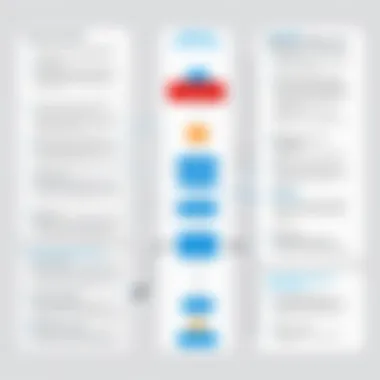
Platforms such as Reddit and social media channels can offer real-time opinions and ratings. A high star rating can suggest a reliable software. However, reviews often uncover issues overlooked by advertisements, such as bugs or lack of support. Compiling this information helps potential users make informed decisions.
Common User Challenges
Even with a robust remote desktop manager, users often encounter challenges that can affect their overall experience. Addressing these common hurdles allows for more effective usage of the software. Below are frequent problems reported by users:
- Connection Issues: Difficulties in establishing connections can lead to frustration. Users often cite unreliable network performance.
- Compatibility: Some users find that certain features do not work seamlessly across different devices or systems, particularly with varied Mac OS versions.
- Security Concerns: Users express worries around data protection and security vulnerabilities. Ensuring software employs adequate encryption is paramount.
- Complex Interface: Some remote desktop managers feature interfaces that are not user-friendly, making navigation complicated for less tech-savvy users.
Understanding these challenges allows for a more comprehensive picture of what potential users can expect. By being aware of these common pain points, prospective users can choose solutions with a more informed perspective.
Comparison with Paid Alternatives
Understanding the distinctions and benefits of free remote desktop managers compared to paid options is essential for users considering their choices. With the growth of work-from-home arrangements and the increasing need for effective remote access tools, many users seek flexibility while also being mindful of budget constraints. This section explores key elements such as feature divergences and cost-effectiveness, enabling readers to make informed decisions.
Feature Set Divergence
Free remote desktop managers often come with a different set of features than their paid counterparts. While some functionalities are available in both categories, paid options typically offer advanced tools and integrations. For example, advanced security features like multi-factor authentication and dedicated technical support are commonly found in paid software, such as TeamViewer and AnyDesk, but might be lacking in free versions like Remote Desktop Manager Free.
Key features to examine include:
- User Collaboration Tools: Paid versions often offer robust collaboration tools suitable for team-based environments, while free options might provide limited support.
- Integration Capabilities: Many paid solutions have better integration with third-party applications or proprietary systems, which is crucial for businesses.
- Customization Options: Paid remote desktop managers often allow greater customization to fit specific user needs or corporate policies.
In contrast, free versions are appealing for individual users or small teams who need basic functionality without financial commitment. Users should weigh their immediate needs against the potential need for scalability in the future.
Cost-Effectiveness Evaluation
When evaluating the cost-effectiveness of free versus paid remote desktop managers, users must consider not only the absence of financial costs for free software but also potential hidden costs in terms of time and efficiency.
Free managers offer a risk-free opportunity for small-scale users to access remote services, which can result in budget savings. However, these tools may lead to increased operational costs over time due to lower productivity or the absence of critical support. For many IT professionals, investing in a paid solution may bring peace of mind, knowing that their operations can run smoothly and efficiently.
To clarify these trade-offs, the following aspects should be considered:
- Time Savings: Paid options often lead to quicker troubleshooting and less downtime, allowing users to focus on their primary tasks.
- Scalability: As companies grow, the need for additional features may necessitate migration to a paid solution. Choosing a paid service from the onset could reduce future migration costs.
- Flexibility: Free tools may sometimes limit the number of concurrent connections or fail to provide optimal performance under heavy usage, making paid options a worthwhile consideration.
In summary, while free remote desktop managers serve as a solid introduction to remote access tools, users need to consider their long-term objectives and operational needs. Cost-effective analysis must look beyond immediate monetary savings to factor in the overall productivity and support, which can be critical in the long run.
Security Considerations
Security is paramount when using remote desktop management tools. The convenience of accessing systems remotely must be balanced with adequate security measures to prevent unauthorized access and data breaches. In this guide, we address various aspects of security, ensuring that users of remote desktop managers are well-informed about both vulnerabilities and best practices.
Potential Vulnerabilities
Remote desktop software can introduce several vulnerabilities that users should be aware of. One common concern is weak authentication methods. Using simple passwords can make accounts susceptible to brute-force attacks. Additionally, some remote desktop applications may not encrypt data transmitted over the network, leading to interception by malicious actors.
Another potential risk arises from outdated software. Failing to apply security updates and patches can leave systems open to exploits. Also, users sometimes overlook firewall settings, which can lead to unauthorized access. It's essential to be vigilant about these vulnerabilities to minimize risks that can compromise sensitive information.
"Understanding vulnerabilities is the first step in securing your remote access solutions."
Best Practices for Secure Usage
Implementing best practices can significantly enhance the security of remote desktop managers. Here are key recommendations:
- Use Strong Passwords: Create complex passwords that combine letters, numbers, and symbols. Consider using a password manager to keep them secure.
- Enable Two-Factor Authentication: This adds an extra layer of security beyond just a password, making it harder for attackers to gain access.
- Keep Software Updated: Regularly check for and apply software updates. Developers frequently release patches to fix vulnerabilities.
- Configure Firewalls: Proper firewall configurations can help block unauthorized access attempts. Ensure your firewalls are set up correctly to protect your network.
- Limit User Access: Only grant access to users who genuinely need it. This can minimize the risk of internal threats or accidental exposure.
By following these best practices, users can maintain a more secure remote work environment, protecting both their data and the systems they access.
Culmination
The conclusion serves a crucial role in summarizing the various aspects of free remote desktop managers for Mac. It synthesizes the key points that were discussed throughout the article, providing readers with a clear and concise understanding of what they have learned. This section also reaffirms the importance of selecting the right remote desktop software, as it can significantly impact productivity and user experience.
Summary of Findings
In our exploration, we found that several free remote desktop managers cater specifically to Mac users, each offering unique features and benefits. Key findings include:
- Diverse Features: Each software provides a range of features, from incompatible protocol support to enhanced security measures.
- Performance Variability: Performance assessments suggest that while some tools excel in speed and reliability, others may struggle under similar conditions.
- User Experience: Feedback from users indicates a mix of satisfaction and challenges, highlighting the need for ongoing improvements in usability and functionality.
Overall, these findings illustrate the diverse landscape of free remote desktop solutions available for Mac, where individual requirements will dictate the most suitable choice.
Recommendations for Users
For professionals in IT and students looking for a free solution, the following recommendations can enhance the overall usage experience:
- Identify Needs: Users should begin with understanding their specific remote access needs. Features like file transfer, multi-user capabilities, and security protocols should be key considerations.
- Trial Versions: Before committing, test out different software options through available trial versions. This helps in identifying which remote desktop manager fits best with one's workflow.
- Stay Informed: Regularly check for updates or new software releases. The marketplace is constantly evolving, and newer options may better serve specific needs over time.
- Engage with Communities: Utilize platforms like Reddit and other forums for user feedback and discussions on recent experiences. This can provide insights and tips from real users facing similar challenges.
By taking these steps, users can ensure they select a remote desktop manager that enhances their productivity, ultimately leading to a more efficient working environment.







