In-Depth Exploration of MS Office 16 Features
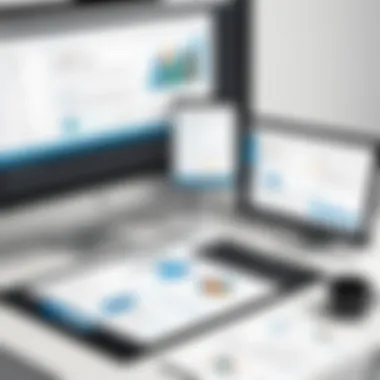
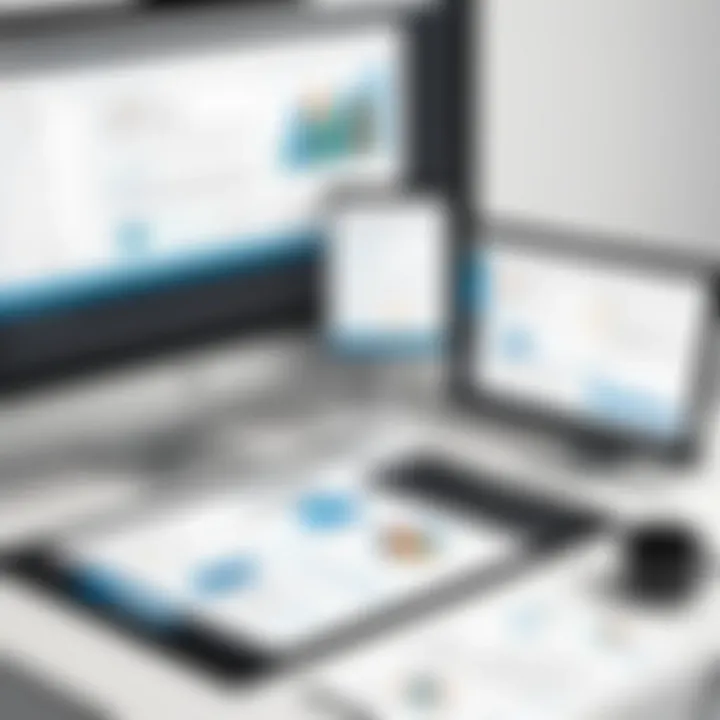
Intro
In the landscape of productivity software, Microsoft Office persists as a leading choice for professionals, educators, and students alike. The 2016 version, commonly referred to as MS Office 16, brings several enhancements that cater to modern work demands, balancing between usability and efficiency. This article aims to deliver an extensive overview of its features, usability, and direct comparisons with prior editions and competitive platforms.
This exploration will emphasize not just the technical specifications but also the practical implications these features have on daily tasks. Understanding the strengths and potential weaknesses of MS Office 16 will arm users with the insights needed to navigate through their software choices effectively.
Overview of Software
Purpose and Use Cases
MS Office 16 was developed to address a variety of user needs across different sectors. Its suite includes familiar applications like Word, Excel, PowerPoint, and Outlook, each tailored for creating content, analyzing data, delivering presentations, and managing emails, respectively.
- Business Professionals: They can utilize MS Excel for data analysis and visual presentations, Word for documentation, and Outlook for communication.
- Students: The educational environment benefits from PowerPoint for engaging presentations and collaborative projects facilitated through OneDrive.
- IT Specialists: Offers tools like Access for database management while ensuring security protocols with built-in features.
Key Features
MS Office 16 incorporates several notable features:
- Cloud Integration: Seamless integration with OneDrive allows for real-time collaboration and easy access to documents from multiple devices.
- Enhanced Collaboration Tools: Users can work simultaneously on documents through Office Online, ensuring efficient teamwork.
- Improved Security: Regular updates and robust security measures protect sensitive data.
The user experience is further improved with features like Smart Lookup, which provides contextual information and definitions directly within the app.
In-Depth Review
Performance Analysis
MS Office 16 delivers reliable performance across various hardware setups. It shows enhanced speed in loading applications and processing tasks, especially on updated systems. Compatibility with both Windows and macOS ensures a broad reach, catering to a diverse user base.
- Resource Management: It requires adequate system resources but optimizes performance well across different operating environments.
- Multi-Device Synchronization: Enables users to transition between devices with little disruption, maintaining productivity on the go.
User Interface and Experience
The interface of MS Office 16 retains familiarity while optimizing user navigation.
- Ribbon Menu: Continues to facilitate easy access to a vast array of features, now more customizable.
- Contextual Menus: These allow quicker actions based on users' current tasks.
- Accessibility Features: Microsoft has enhanced accessibility options, ensuring that users with disabilities can utilize the suite effectively.
"A seamless user experience is paramount; Office 16 aims to integrate functionality with ease of navigation for all users."
MS Office 16’s updated design appeals to both new and returning users, encouraging exploration of the suite's robust capabilities. Users are better suited to discover functionalities that effectively meet specific needs without an overwhelming learning curve.
Preamble to MS Office
MS Office 16 holds an important place in the landscape of productivity software. It is not just an updated version; it represents a shift in how individual users and businesses engage with their tasks. Understanding this software is essential for professionals, especially in IT and software development, who rely on efficient tools to complete their work.
This version of Microsoft Office builds upon its predecessors by offering enhancements that prioritize user experience, robust collaboration features, and cloud integration. Given the growing demand for remote work capabilities, MS Office 16 addresses these needs with tools that facilitate seamless interaction among teams, regardless of their locations.
Key elements that set MS Office 16 apart include its refined user interface, making it easier for users to navigate and utilize its features. Simplicity in design also enables individuals to focus on tasks without unnecessary distractions. Security upgrades embedded in this version reflect an understanding of the increasing risks associated with digital tasks, ensuring that user data remains protected.
Recent changes in work habits necessitate software that can keep pace. MS Office 16 does this by combining traditional functionalities with modern enhancements. The integration with cloud services, such as OneDrive, allows users to access their files from any device, promoting flexibility. In addition, improved collaboration tools ensure that teams can work together more efficiently.
The relevance of MS Office 16 extends beyond individual use. For organizations, adopting this software can lead to improved productivity and streamlined operations. The ability to share documents in real-time and the incorporation of cloud functionalities can reduce the time spent on collaborative projects.
In summary, MS Office 16 is designed to meet the needs of today's workforce. With a focus on ease of use, security, and collaboration, it equips users with the necessary tools to maximize efficiency in both individual and team environments. As we explore this article further, we will delve into its key features, usability aspects, and how it compares with previous versions.
Key Features of MS Office
The significance of the key features in MS Office 16 lies in their contributions to enhancing productivity, collaboration, and user experience. With the ever-evolving landscape of technology, these features aim to address the contemporary needs of users, making MS Office 16 a vital tool for professionals, students, and developers. A comprehensive understanding of these features can guide potential users in making informed decisions regarding software use and investments.
User Interface Enhancements
The user interface in MS Office 16 has undergone several enhancements to promote ease of use and accessibility. The redesigned toolbar, now more customizable than ever, allows users to prioritize frequently used tools. Additionally, the improved navigation allows users to switch between documents or tools seamlessly. This can significantly reduce the time spent searching for necessary functions. Users of all skill levels may find this softer learning curve beneficial as it leads to increased efficiency.
Integration with Cloud Services
MS Office 16 has a strong focus on cloud integration. With Microsoft OneDrive serving as a backbone, users can save, share, and collaborate on documents effortlessly. This integration allows for real-time collaboration on projects. For instance, multiple users can edit a document simultaneously, with changes being saved instantly. This feature is particularly valuable in corporate environments, where teamwork is essential. Moreover, it provides users access to their files anywhere, on any device, enhancing flexibility.
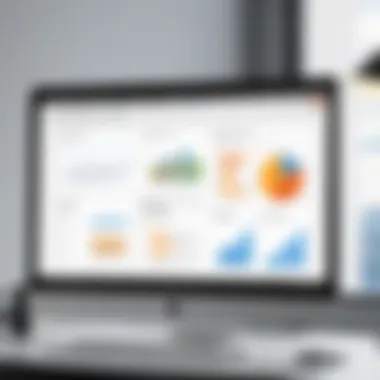
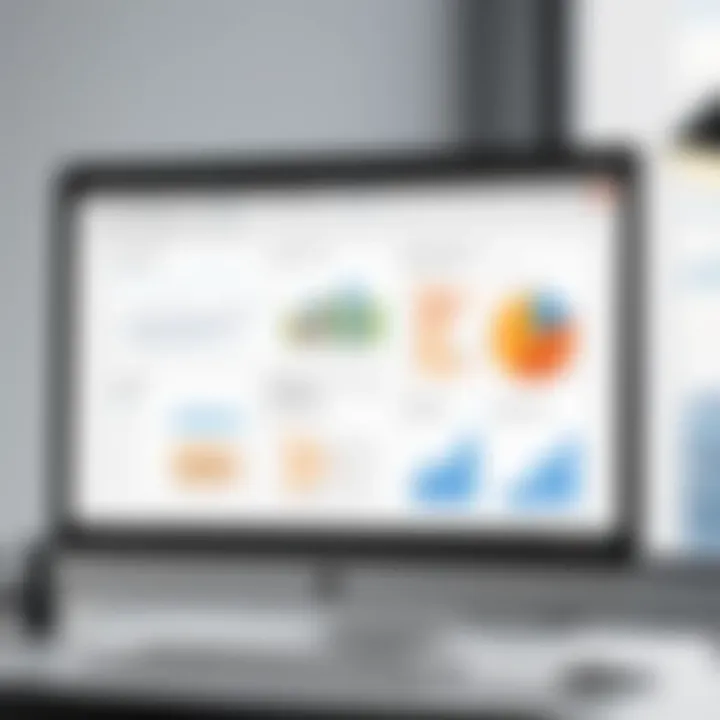
Improved Collaboration Tools
The improved collaboration tools in MS Office 16 are particularly noteworthy. Features such as @mentioning in comments and integrated chat options bring teams closer together. Users can leave comments or feedback directly on documents, ensuring clarity in communication. The version history feature allows users to track changes and revert to previous versions if needed. This detailed tracking supports accountability among team members and reduces miscommunication, making it easier to manage projects.
Security Features and Updates
Security has become paramount in software applications, and MS Office 16 addresses this with various features aimed at protecting user data. Enhanced encryption methods ensure that files shared across the network are safe from unauthorized access. Additionally, the introduction of two-factor authentication adds an extra layer of security, allowing users to verify their identity before accessing sensitive information. Regular security updates bolster these measures further. With cyber threats on the rise, these features empower users to work with peace of mind, knowing their data is secure.
In summary, the key features of MS Office 16 both enhance user experience and support the growing need for collaboration and security in an increasingly digital workspace. By understanding these functionalities, users can leverage the full potential of MS Office 16.
Detailed Analysis of Individual Components
In this section, we delve deeper into the individual applications that compose MS Office 16. Each component serves a unique purpose while contributing to improved productivity and usability. Understanding these components is vital for users aiming to leverage MS Office 16 effectively. By analyzing each application, we can identify how they are optimized in this version compared to previous iterations and competitors.
Microsoft Word
New Editing Features
The New Editing Features in Microsoft Word 16 enhance the writing experience significantly. One key aspect is the improved Real-Time Collaboration, allowing multiple users to edit a document simultaneously. This is especially beneficial for teams needing instant feedback. The feature makes it easy to track changes, with clear indications of who made what adjustments. Unique to this version, the Voice Typing feature enables users to dictate text directly, offering a hands-free writing option. While convenient, it may require some adjustment for users unfamiliar with dictation.
Accessibility Improvements
Accessibility Improvements in Microsoft Word 16 aim to make the application usable for a broader audience. Notably, the Accessibility Checker provides real-time feedback, suggesting ways to enhance document readability. This feature ensures documents are suitable for individuals with disabilities. The high-contrast text and the ability to add alt text to images are significant characteristics. These enhancements make Word a more inclusive tool, although some features may need a learning curve for optimal utilization.
Dynamic Templates
Dynamic Templates represent a leap forward in document creation. These templates adapt based on user input and project requirements. This flexibility saves time and ensures a more tailored output. Users can choose from a range of styles that automatically adjust as content is added. However, while templates are beneficial, some users might find the range overwhelming, not knowing which to select for their needs.
Microsoft Excel
Data Analytics Tools
Data Analytics Tools in Microsoft Excel 16 reflect a strong focus on data-driven decision-making. The Analyze Data feature generates insights and trends automatically from datasets, allowing users to interpret data quickly. This improvement empowers users to derive actionable insights without needing advanced statistical skills. However, reliance on automatic insights may lead to overlooking deeper analyses that might be necessary.
Enhanced Functionality
Excel’s Enhanced Functionality includes the introduction of new functions, such as XLOOKUP, which simplifies searching for data across tables. This feature is particularly relevant for users working with large datasets, allowing for more efficient lookups than previous methods. While these enhancements are significant, users must familiarize themselves with the new functions to fully exploit their potential.
Visual Chart Options
Visual Chart Options in Excel 16 diversify how data is presented. New chart types like Funnel charts and Map charts enable users to visualize their data in a more engaging way. This enhances communication of insights when sharing data with stakeholders. However, it is vital for users to match chart type to data, as inappropriate visuals may lead to misinterpretation.
Microsoft PowerPoint
Presentation Mode Enhancements
Presentation Mode Enhancements offer a more engaging experience for both presenters and audiences. The new Presenter Coach provides real-time feedback on pacing and filler words, which can elevate delivery quality. This feature is especially helpful for novice speakers striving for improvement. However, while the tool is useful, some users might find the intrusion during their presentations distracting.
Design Ideas Feature
The Design Ideas Feature assists users in creating visually appealing slides quickly. By suggesting layouts based on the content, it streamlines the design process. This is beneficial for users who lack design experience. However, users may occasionally find the suggestions too generic, necessitating manual tweaks to personalize slides further.
Integration with Online Resources
PowerPoint’s Integration with Online Resources strengthens community engagement. Users can access and incorporate stock images, icons, and even videos directly from the application. This integration is pivotal for creating dynamic presentations without leaving the software. While convenient, users must be cautious about licensing when using online resources in their projects.
Microsoft Outlook
Focused Inbox Feature
The Focused Inbox Feature sorts emails into two tabs: Focused and Other. This helps users prioritize important messages, improving efficiency. It’s a beneficial addition for those dealing with a high volume of emails. Yet, users should periodically check the Other tab to ensure they do not miss any important communications.
Improved Calendar Functions
Improved Calendar Functions in Outlook streamline scheduling. Features like Calendar Insights provide suggestions for optimal meeting times. This is particularly advantageous for teams coordinating across different time zones. However, new users might need some guidance on utilizing these sophisticated tools efficiently.
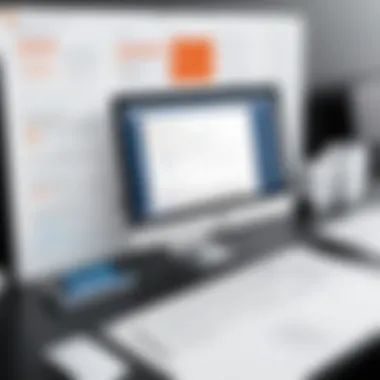

Integration with Task Management
Integration with Task Management applications enhances productivity. Outlook can sync with tools like Microsoft To Do, allowing users to organize tasks seamlessly. This integration ensures that task assignments do not fall through the cracks. While it offers a solid workflow, users must actively maintain and update their task lists to maximize effectiveness.
Microsoft OneNote
Organizational Tools
Organizational Tools in Microsoft OneNote 16 provide a structured approach to note-taking. Sections, pages, and searchable tags help users find information quickly. These characteristics allow for efficient organization of thoughts and research materials. However, users might find the initial setup a bit cumbersome, especially during early use.
Collaboration Features
Collaboration Features enable multiple users to work together in real time, making OneNote a suitable tool for brainstorming sessions or group projects. Users can leave comments and tags for each other, fostering engagement. While collaboration promotes teamwork, it can also lead to information overload if not managed well.
Multi-Device Syncing
Multi-Device Syncing ensures that notes are accessible across various platforms. Users can switch seamlessly from a laptop to a phone with their notes intact. This capability supports flexibility in work styles, which is increasingly important in modern workflows. However, users must ensure they are connected to the internet for syncing to be effective.
Usability and User Experience
Usability and user experience are critical aspects of MS Office 16 that can significantly impact users' productivity and satisfaction. A well-designed interface not only enhances efficiency but also minimizes frustration, thus allowing users to focus on their tasks. The features within MS Office 16 have been developed with various user types in mind, offering a blend of simplicity and depth. Understanding how these components interact can guide users towards more informed usage of the software, ultimately maximizing their productivity.
Learning Curve for New Users
The learning curve can vary greatly for new users adopting MS Office 16. While many individuals may have experience with previous versions, the updated interface and features could pose certain challenges. Intuitive design helps ease this transition. Microsoft provides tutorials and in-software tips to assist new users in learning the tool's functionalities. Understanding key features early on can lead to faster adaptation. Additionally, new users often benefit from the community’s shared knowledge on forums or platforms like Reddit, which can serve as valuable resources for troubleshooting common issues and sharing tips.
Keyboard Shortcuts and Productivity Tips
Keyboard shortcuts play a pivotal role in enhancing user productivity. MS Office 16 incorporates numerous shortcuts that can save time and streamline workflows. For instance, pressing quickly copies selected text, while pastes it, minimizing the reliance on mouse navigation. Familiarity with these shortcuts can dramatically improve speed and efficiency.
Here are a few essential keyboard shortcuts:
- : Save current document
- : Print current document
- : Focus on the Tell Me search box
- : Undo the last action
Users can harness these shortcuts along with personalized options to enhance their productivity significantly. Each user must find the best practices that suit their workflows.
Customization Options
Customization options in MS Office 16 allow users to tailor their experience according to personal preferences. From adjusting the ribbon layout to choosing preferred themes, users can create an environment that feels intuitive and comfortable. The ability to change fonts, colors, and toolbar setups helps accommodate different working styles.
Moreover, users can use the Quick Access Toolbar to pin frequently used features, reducing time spent navigating through menus. This feature is particularly beneficial for professionals who rely heavily on specific tools for their tasks.
"The ability to customize is a major advantage as it allows users to make the application work for them, not the other way around."
Comparative Analysis with Previous Versions
Understanding the differences between MS Office 16 and its predecessors is crucial for potential users. This comparative analysis sheds light on specific enhancements and adjustments that Microsoft implemented. It is essential for informed decision-making, especially for users who may be upgrading from older versions. Recognizing these changes can significantly impact productivity and overall satisfaction with the software.
Differences from MS Office
MS Office 16 introduced several notable changes compared to MS Office 13. One prominent area of improvement is the user interface. MS Office 16 has a more polished and intuitive design, streamlining navigation. Tasks that took multiple steps in MS Office 13 are often simplified, enabling users to complete their work more efficiently.
Another significant difference lies in collaboration features. MS Office 16 enhances the way users can work together. The real-time co-authoring function allows team members to edit documents simultaneously, reducing delays and miscommunication when working on shared projects. This feature was less refined in MS Office 13, where collaboration often depended on email exchanges.
Moreover, cloud integration in MS Office 16 is more robust than in Office 13. Users can save and access files directly from OneDrive or SharePoint seamlessly. This capability not only simplifies document management but also enhances accessibility across devices.
Improvements Over MS Office
When comparing MS Office 16 to MS Office 10, the improvements are even more pronounced. Performance upgrades in MS Office 16 result in faster load times and smoother operation. Users transitioning from Office 10 will notice a significant difference in responsiveness, especially when working with large files or complex spreadsheets.
In terms of functionality, MS Office 16 offers advanced features like data analysis tools in Excel that surpass what was available in Office 10. Features like Power Query and enhanced PivotTables allow analysts to manipulate and visualize data more effectively, enhancing data-driven decision-making.
The security enhancements in MS Office 16 also mark a stark improvement over Office 10. New protocols for protecting user data and more frequent updates to address vulnerabilities ensure that user information remains secure in an increasingly digital world. Users can feel more at ease knowing their files and emails are well-protected.
Adopting these upgrades may require some adjustment, but they ultimately lead to a more efficient and secure user experience. By grasping the significant differences between MS Office 16 and its earlier versions, users position themselves better to take full advantage of the new capabilities.
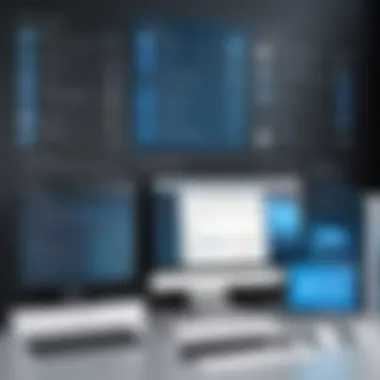

Alternatives to MS Office
In today's digital landscape, finding the right productivity software is critical. While MS Office 16 offers a robust set of features, there are several alternatives that serve different needs. Evaluating these options can give users greater flexibility, especially when considering price, usability, and specific functionalities. Each alternative presents its unique strengths and weaknesses, paving the way for informed decisions based on user requirements.
Google Workspace
Google Workspace stands out for its cloud-based solutions. Users can access applications like Google Docs, Sheets, and Slides from any device with internet connectivity. This feature ensures seamless work continuity and collaboration in real time.
Benefits of Google Workspace include:
- Easy sharing and collaboration: Team members can simultaneously edit documents, which significantly enhances productivity.
- Integration with other Google services: Workspace integrates naturally with tools such as Google Drive and Gmail, offering a unified experience.
- Cost-effective options: Google offers various pricing tiers, including a free version that comes with basic functionalities.
One aspect to consider is that most applications rely on internet access. While offline work is possible, it requires prior setup. This may limit flexibility for users in areas with unreliable internet.
LibreOffice
LibreOffice is a popular open-source alternative to MS Office. It provides a suite similar to MS Word, Excel, and PowerPoint without the associated costs. The applications are feature-rich, with compatibility for most document formats, including those created in MS Office.
Key considerations for LibreOffice include:
- Cost: Being open-source means there are no purchase or licensing fees.
- Customization: Users can modify the software to suit their needs, appealing to developers and tech-savvy professionals.
- Robust functionality: Includes advanced editing tools and a wide range of templates.
However, it may lack in some user experience elements compared to its commercial counterparts. The visuals and interface can feel dated, which may deter some users.
WPS Office
WPS Office is another noteworthy alternative. This software suite is known for its smooth interface and feature set that closely resembles MS Office. It offers essential tools like Writer, Spreadsheets, and Presentation.
Advantages of WPS Office include:
- Lightweight and efficient: The software runs smoothly on various devices, making it suitable even for those with limited resources.
- Compatibility with MS Office formats: It allows users to open and edit MS Office files without issues.
- Free version available: Offers many features at no cost, with a premium version that unlocks additional tools.
Nevertheless, its more advanced features may be limited in the free version. Users must weigh if the available functionalities meet their needs before committing to a subscription.
In summary, MS Office 16 is a powerful productivity suite, but alternatives like Google Workspace, LibreOffice, and WPS Office can cater to specific demands without the same financial commitment. It is essential for users to carefully assess their requirements and examine these alternatives.
Pricing and Licensing Options
Understanding the pricing and licensing of MS Office 16 is critical for any user contemplating investment in this software suite. This section outlines the various models available, emphasizing the benefits and considerations users should weigh when making a decision. As organizational budgets and personal preferences vary greatly, a clear understanding of options can lead to more informed choices.
Subscription Models
One of the most significant changes in how MS Office 16 is offered relates to subscription models, particularly through Microsoft 365. This model provides several advantages:
- Consistency: Users receive regular updates and enhancements without needing to purchase new versions.
- Accessibility: For a monthly or yearly fee, users can access the suite on multiple devices and platforms. This is beneficial for remote work or collaborative environments.
- Scalability: Businesses can easily scale their subscriptions up or down based on their needs, allowing for flexibility in resource allocation.
However, it is important to address some considerations. Subscription-based access can lead to long-term costs that may exceed that of a one-time purchase. Thus, potential users should evaluate their long-term needs against these costs.
One-Time Purchase Options
For those who prefer a more traditional approach, MS Office 16 is also available as a one-time purchase option. This offers several distinct benefits:
- Cost Control: Users pay a single, upfront cost for the software, avoiding ongoing subscription fees.
- Ownership: Users maintain ownership of the software without the obligation to continuously pay for access.
- Simplicity in Licensing: One-time purchases often come with straightforward licensing, which can be easier to manage for individual users or smaller businesses.
On the other hand, buying the software outright means that users miss out on continuous updates and new features that come with a subscription. Users must also consider that once the technology progresses, they may need to purchase newer versions for essential features or security updates.
In summary, the decision between subscription models and one-time purchase options hinges on individual circumstances and preferences. Both pathways have distinct benefits and drawbacks, shaping the overall value proposition of MS Office 16 for its users.
Culmination
The conclusion is a pivotal part of any analytical article, and in this exploration of MS Office 16, it serves several essential functions. First, it synthesizes the intricate details presented throughout the discussion, creating a cohesive understanding of the software’s features, usability, and comparisons.
Moreover, it highlights the key benefits users can expect from MS Office 16. Understanding the advantages, like enhanced collaboration and cloud integration, is vital for making informed decisions. Users should evaluate whether these features align with their needs, especially if they are transitioning from earlier versions or evaluating alternatives.
Additionally, the conclusion reinforces the importance of security features in light of growing cyber threats. It suggests that users prioritize safety while enjoying improved functionality across Microsoft’s product suite.
"A well-rounded conclusion not only summarizes the content but also empowers users to act with confidence in their choices."
In summary, this concluding section encourages users to assess all factors involved, including their specific requirements and working habits. Whether for personal productivity or team collaboration, understanding MS Office 16's capabilities can dramatically alter how users interact with technology.
The article aims to provide a comprehensive view into not just the methods and tools offered by MS Office 16, but also the thoughtful considerations necessary in today’s digital age.







