Exploring Slide Presentation Tools: A Comprehensive Guide
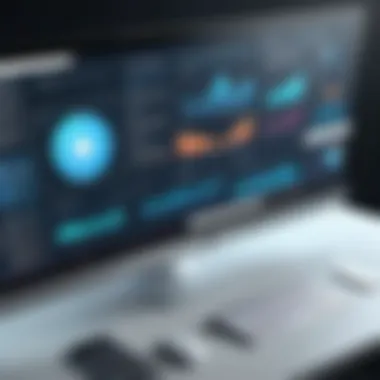

Intro
In today's fast-paced environment, effective communication is essential. Slides play a critical role in conveying ideas, insights, and information. Various tools exist in the market, each tailored to distinct user needs. Understanding these tools empowers users to create presentations that resonate with their audience. This guide aims to explore the landscape of slide presentation tools, from conventional software like Microsoft PowerPoint to modern web-based applications like Google Slides.
Overview of Software
Purpose and Use Cases
Slide presentation tools are designed to aid users in developing visual presentations. They serve multiple purposes, including business meetings, academic lectures, educational instruction, and even casual storytelling. Professionals may use these tools to pitch ideas or report findings. Educators often rely on them to enhance learning experiences. Casual users might simply wish to share memories or experiences through structured visuals.
Key Features
When evaluating slide presentation tools, several key features are commonly considered:
- Templates: Pre-designed layouts to streamline the creation process.
- Multimedia Integration: Ability to include images, videos, and audio.
- Collaboration Options: Features that facilitate teamwork, such as real-time editing.
- Export Options: Flexibility in saving presentations in various formats, like PDF or PPTX.
- Cloud Storage: Ability to access presentations from any device via the internet.
In-Depth Review
Performance Analysis
Performance efficiency is fundamental in any slide presentation software. This can often be measured by how smoothly a tool operates under various conditions. Users increasingly prefer tools that can load quickly and respond to input without lag. Moreover, tools that can handle large files and multimedia elements without crashing are typically favored.
User Interface and Experience
A straightforward and intuitive user interface significantly enhances the user experience. When users can easily navigate the features and functionalities, they are more likely to create effective presentations. Key aspects of a good user interface include clarity, accessibility of tools, and ease of use with minimal training required. Moreover, mobile responsiveness is becoming critical as more users create presentations on tablets and smartphones.
"The right slide presentation tool can transform basic ideas into impactful visuals that capture an audience's attention."
Understanding these aspects will guide you in choosing the right tool for your needs, ensuring that the presentations you create are not just seen but also remembered.
Prologue to Slide Presentation Tools
In the modern landscape of communication, slide presentation tools play a crucial role in facilitating the exchange of ideas. These tools serve various purposes, from educational settings to corporate environments. Understanding the significance of these tools becomes essential for professionals, educators, and students alike.
Effective presentations can drive engagement and influence decision-making processes. The effectiveness of a presentation often hinges on the clarity and visual appeal of the slides, which is where these tools come into play. By offering intuitive interfaces, various design options, and multimedia incorporation, presentation tools enhance the overall communication experience.
Moreover, the rise of remote work and online learning has further emphasized the role of slide presentations. The ability to create, share, and collaborate on presentations in real-time is invaluable for teams spread across different locations. This need has spurred an increase in both traditional software solutions and cloud-based applications, providing diverse options for users.
Another important factor is the user experience. A tool that is difficult to navigate can hinder the creative process and impact the final presentation negatively. Thus, selecting the right tool involves considering usability alongside features and compatibility with other software.
Ultimately, a well-chosen slide presentation tool contributes not only to personal efficiency but also to the broader impact on audiences. As we explore the various presentation tools available, recognizing their distinct advantages and functions will help users make informed decisions that suit their specific needs.
"The choice of the right slide presentation tool can significantly alter the effectiveness of your message and how it resonates with your audience."
The following sections will delve deeper into the types of slide presentation tools, their key features, and best practices for creating compelling presentations.
The Importance of Effective Presentations
In the realm of communication, the role of presentations is pivotal. Effective slide presentations serve as a bridge between the speaker and the audience. They can clarify complex information, highlight key points, and facilitate a more engaging experience. This is particularly significant for professionals, educators, and students alike, who often rely on visual aids to support their verbal messages.
One of the core benefits of effective presentations is that they enhance understanding. A well-structured presentation with clear visuals can help the audience grasp concepts that might otherwise be difficult to comprehend. For instance, using graphs and charts can illustrate data trends more effectively than spoken words alone. This visual representation transforms abstract figures into tangible insights, making it easier for the audience to assimilate the information.
Additionally, presentations play a crucial role in retaining attention. In an era where distraction is rampant, a focused presentation can captivate an audience's interest. By integrating multimedia elements such as videos and images, presenters can break the monotony of text-heavy slides and engage diverse learning styles. This not only keeps the audience attentive but also increases the likelihood that they will recall the presented information later.
Moreover, effective presentations foster interaction. They provide an opportunity for dialogue between the presenter and the audience. This engagement invites questions and feedback, creating a dynamic atmosphere of learning. When audience members feel included, they are more likely to connect with the material, enhancing their overall experience.
Considering these factors, the implications of using appropriate slide presentation tools cannot be understated. Selecting the right tool can affect not only the quality of the presentation but also the presenter’s confidence and the audience’s perception. Therefore, understanding the importance of effective presentations is essential for anyone looking to communicate ideas efficiently and impactfully.
"An effective presentation is not just about the slides; it is about how you connect with your audience."
In summary, effective presentations are critical in various fields. They enhance understanding, retention, and engagement. Thus, mastering the art of creating impactful slide presentations through the right tools is vital for success in any domain.
Types of Slide Presentation Tools
Understanding the types of slide presentation tools available is critical in navigating the options that best fit professional or personal needs. Various tools serve distinct purposes, catering to different environments, styles, and user experiences. Each type offers its advantages and disadvantages, which makes it important for users to assess their requirements carefully.
Traditional Software Solutions
Traditional software solutions have been the norm for several years, with Microsoft PowerPoint leading this domain. These applications are installed directly on computers, allowing users to create presentations offline. One major advantage of traditional software is the extensive features it provides; users can access a myriad of customization options, animations, and transitions that can enhance the visual appeal of their slides.
However, the software is often tied to a single device. This means you cannot easily access your presentations from other machines. Furthermore, sharing files can require complex procedures, especially for large presentations. Despite these limitations, traditional software remains a strong choice for users who prefer to work independently and have full control over their projects.
Cloud-Based Applications
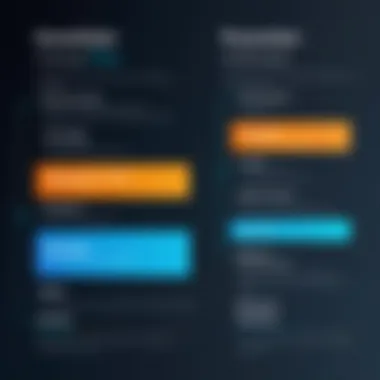

Cloud-based applications have revolutionized how presentations are created and shared. Google Slides is a prime example of this category. These tools allow users to work collaboratively in real-time from anywhere with internet access.
The core benefits of cloud-based applications are their flexibility and accessibility. Users can create, edit, and share presentations without worrying about software installation or file versions. Furthermore, updates typically happen automatically, ensuring that users have access to the latest features without needing to download and install updates manually. Nonetheless, these applications may depend on a stable internet connection, which can be a drawback in areas with limited connectivity.
Mobile Applications for Presentations
Mobile applications are increasingly popular as they cater to users who prefer to create presentations on the go. Keynote for iOS and Microsoft PowerPoint for mobile exemplify this trend. These applications are designed to optimize the experience on smartphones and tablets, enabling users to deliver presentations from their devices seamlessly.
The convenience of mobile applications lies in their ability to provide essential features without overwhelming users with options that are present in their desktop counterparts. Although limited in some complex features, these apps allow for quick edits and easy sharing.
In summary, exploring the various types of slide presentation tools is essential in identifying the right platform for individual or organizational needs. The choice between traditional software, cloud-based applications, and mobile apps will depend largely on factors like user preference, portability, and collaborative requirements. Each has unique strengths and weaknesses that can significantly affect the user's experience and productivity.
Key Features to Consider
When evaluating slide presentation tools, several key features must be taken into account. Understanding these features is crucial for identifying the right tool to meet specific needs, whether for business, education, or personal use. The functionalities of each tool can greatly influence the quality and effectiveness of a presentation. Readers should not overlook these potential elements and their corresponding advantages.
User Interface and Design
The user interface is the first aspect that users interact with. It should be intuitive and user-friendly. An effective user interface can enhance productivity and require less time to get accustomed to the software. Various tools offer different levels of design complexity.
A clean and organized layout makes it easier for users to navigate through options for creating slides. Features such as drag-and-drop functionality further simplify the design process. On the other hand, a confusing arrangement can frustrate users, particularly those new to presentation software. Therefore, prioritizing tools with a streamlined interface and good design is essential.
Templates and Customization Options
Templates play a significant role in slide creation, providing a foundation from which users can build their presentations. A variety of pre-designed templates allows for quick setup, which is particularly beneficial for those under time constraints.
However, customization options are equally important. Users should be able to adjust templates to fit their own style and branding. Look for tools that offer flexible customization choices—this can be the difference between a generic presentation and one that captures an audience's attention. Having access to both simple and elaborate templates can accommodate diverse user needs.
Collaboration Tools
In today's work environment, collaboration is key. Tools that facilitate teamwork can greatly enhance how presentations are created. Look for software that supports real-time editing, which enables multiple users to contribute simultaneously.
Features such as commenting, version control, and integrated chat can streamline communication within teams. Effective collaboration tools lead to more dynamic presentations, as various perspectives and ideas converge to create a more polished final product.
Export and Sharing Capabilities
The ability to export and share presentations easily is vital. Different situations require various formats, so tools that support multiple export options are advantageous. Common formats include PDF, PowerPoint, and web links.
Additionally, sharing capabilities should allow users to send their presentations via email or provide public access through shared links. Tools with good sharing features can make the process more efficient, whether for professional use or classroom settings.
To summarize, understanding key features such as user interface, templates, collaboration tools, and export capabilities helps users choose the right slide presentation software for their needs.
Comparison of Popular Slide Presentation Tools
Understanding the landscape of slide presentation tools is essential for anyone looking to create effective and engaging presentations. This section will dissect some of the most popular tools available today, focusing on their unique features, strengths, and limitations. By comparing these tools, users can make informed decisions based on their specific needs, preferences, and contexts. Essential elements to consider include user interface, capabilities, collaboration options, and pricing strategies. The importance of selecting the right tool cannot be overstated, as it directly impacts the quality of presentations and the effectiveness of communication.
Microsoft PowerPoint
Overview
Microsoft PowerPoint has been a dominant software in presentation design since its inception. Its contribution to the process of creating visually appealing slides is significant. PowerPoint’s key characteristic is its robust functionality; it provides users with extensive design options and features. One notable unique ability of PowerPoint is its integration with other Microsoft Office products, which enhances usability for frequent Office users. The ability to create presentations offline can be viewed as a significant advantage, but it comes with a complex learning curve for new users.
Strengths
The strengths of Microsoft PowerPoint lie in its versatility and the depth of features it offers. It supports multimedia integration well, allowing users to incorporate images, videos, and sound easily. Furthermore, PowerPoint offers a wide selection of templates and themes that facilitate the design process. This flexibility plays a vital role in its lasting popularity among professionals and educators alike. However, it is worth noting that PowerPoint's extensive tools can be overwhelming for first-time users.
Limitations
While PowerPoint is powerful, it has limitations, primarily regarding cost and accessibility. It is not a free tool, which could be a barrier for some users. Additionally, collaborative features are weaker compared to those of cloud-based applications like Google Slides. Although it has improved in this area, using PowerPoint for real-time collaboration often requires workarounds or additional software.
Google Slides
Overview
Google Slides stands out as a cloud-based solution that emphasizes sharing and collaboration. Its integration with Google Drive is a key characteristic that facilitates easy accessibility from any device with internet access. One distinct aspect of Google Slides is its real-time editing features, allowing multiple users to work simultaneously on a presentation. This makes it especially beneficial for groups and teams who need to collaborate frequently.
Strengths
The strengths of Google Slides are rooted in its simplicity and user-friendly interface. Its ease of use attracts many users, especially students and educators. Additionally, it is free for anyone with a Google account, making it an accessible option. Collaborative tools are impressive; users can comment and suggest edits within the slides easily. However, it might lack some advanced features found in more comprehensive software like PowerPoint.
Limitations
Despite its benefits, Google Slides does present limitations. Although it covers the basics well, it may fall short of offering advanced design capabilities. Some users find that its template selection is less varied compared to PowerPoint. Additionally, the performance may depend on internet connectivity, which can hinder progress during critical moments.
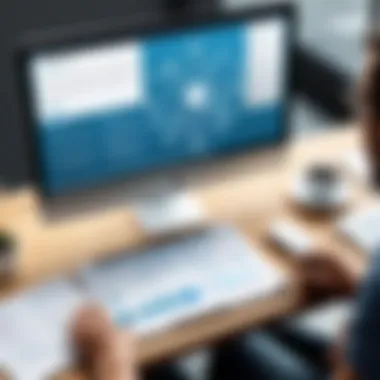

Apple Keynote
Overview
Apple Keynote brings a sophisticated touch to the world of presentations, particularly for Mac users. The software is designed with aesthetics in mind, offering visually striking templates and animations. Keynote also integrates smoothly with other Apple products, which enhances its appeal. Its elegance and focus on design make it a preferred choice among creative professionals.
Strengths
One of Keynote's major strengths is its ease of use. Users appreciate its clean interface, which allows for intuitive navigation. The quality of visual effects is another highlighted feature, giving presentations a professional sheen. Moreover, Keynote allows for seamless collaboration with other Apple users, which can be a plus for teams using Apple devices. However, it may be less accessible for those who do not use Apple products.
Limitations
Keynote's limitations are largely tied to its compatibility issues. While it functions beautifully within the Apple ecosystem, users may face challenges when sharing presentations with non-Apple users. The availability of functions on Windows can be limited, which may cause formatting issues. Additionally, the fewer options when exporting to other formats can be restrictive in a diverse work setting.
Prezi
Overview
Prezi offers a unique approach to presentations by moving away from traditional slide-based formats. Instead of linear slides, Prezi uses a canvas where users can zoom in and out, creating a more dynamic and engaging experience. This innovative design makes Prezi an intriguing option for those looking to captivate their audience. However, it requires a different mindset for users accustomed to conventional tools.
Strengths
The key strengths of Prezi are its creative potential and interactive capabilities. Presenters can tell a visual story effectively by navigating through the canvas, which can enhance audience engagement. It is particularly useful for presentations that require a non-linear approach, which appeals to various fields, including education and marketing. On the downside, the learning curve can be steeper compared to more traditional tools.
Limitations
Prezi poses certain limitations as well. Users might encounter difficulty in maintaining clarity when presenting complex data. Sometimes the zoom effects may distract rather than engage. Moreover, it lacks the comprehensive editing tools of competitors, which can limit design flexibility. Finally, users should keep in mind that using Prezi effectively may require a good understanding of its unique interface.
The Role of Templates in Presentations
Templates play a crucial role in the development of effective slide presentations. They provide a structured framework that guides the design and organization of content. Using templates can ensure consistency in appearance, which is essential for creating a cohesive message. This section delves into the important aspects of templates, their benefits, and the considerations that should guide their usage in presentations.
Templates not only save time but also help in maintaining the audience's focus. A well-designed template allows presentations to be visually appealing without overwhelming the viewer. This balance is vital in a professional environment where information needs to be conveyed clearly and concisely. By utilizing templates, presenters can avoid the common pitfalls of slide design, such as clutter and inconsistent formatting.
Pre-Designed Templates
Pre-designed templates are widely available and can be easily integrated into various presentation tools. They often come with unique designs, color schemes, and layouts tailored for different contexts, from corporate meetings to educational seminars.
Choosing a pre-designed template can significantly simplify the design process. It allows users to focus on content creation rather than visual design, which demands proficiency and time. However, while these templates add convenience, some considerations apply:
- Relevance: Ensure that the template aligns with your presentation topic and audience expectations.
- Customization Flexibility: Evaluate how much you can alter a template. Some may come with restrictions that hinder creativity.
- Compatibility: Always check the template’s compatibility with your chosen presentation tool to avoid technical disruptions.
Creating Custom Templates
Creating custom templates offers more control over how information is presented. This option enables users to tailor the visual elements precisely to their needs. Custom templates can help reflect an organization’s branding or personal style.
When developing a custom template, consider the following:
- Define a Style Guide: Outline font selections, color palettes, and logo placements that align with your brand.
- Focus on Usability: Design with the end-user in mind. Ensure that the template remains user-friendly.
- Test and Revise: Before finalizing a custom template, test it in various scenarios to see how it functions and make adjustments based on feedback.
Creating a custom template can be time-consuming, yet it can pay off in achieving a unique and professional look that stands out.
"With the right templates, presentations can transform from average to exceptional."
Enhancing Presentations with Multimedia
Multimedia has become an essential part of modern presentations. It enriches the viewing experience and engages the audience effectively. Using a combination of text, images, video, and audio can significantly improve the communication of your message. Multimedia can break the monotony of standard slides, making content more engaging and memorable.
Incorporating Images and Videos
Images and videos serve as powerful tools for visual storytelling. They help to illustrate complex ideas quickly and can evoke emotions far more efficiently than text alone. When incorporating images, ensure they are high-quality and relevant to the topic. For example, in a business report, using charts or infographics can present data in a more understandable way. Videos can demonstrate products or services, providing a hands-on feel without taking time needed for live demonstrations.
However, control the amount of multimedia used. Overloading slides with visuals can negate their benefits. Aim for clarity instead of clutter. Proper placement and size of images can make a significant difference. Use captions for context if necessary to assist the audience's understanding. Consider also the audience's reactions to different types of media; what works for one might not work for another.
Using Audio to Enrich Content
Audio elements can add a layer of depth to presentations. Background music can set the tone, while voiceovers can help to guide the audience through the slides. For instance, in educational settings, a recorded lecture can enhance understanding. When using audio, think about the audience and the context. Too loud or distracting sounds can take focus away from key messages.
Using audio clips from reputable sources can lend credibility to your presentation. Ensure audio is clearly audible and plays smoothly, as technical failures can disrupt the entire presentation experience. To summarize, audio should complement, not overwhelm, the visuals and text.
"Integrating multimedia elements in presentations can bridge the gap between mere information delivery and fostering genuine audience engagement."
Usability and Accessibility Considerations
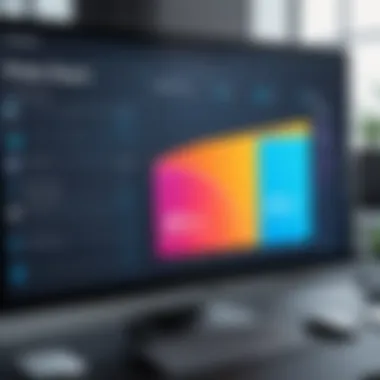

Usability and accessibility are crucial elements in the realm of slide presentation tools. They determine how effectively users can engage with these tools, ensuring their experiences are not only productive but also inclusive. For software developers, IT professionals, and students, understanding these elements can significantly influence the choice of tools and the quality of presentations produced.
Learning Curves for Different Tools
Different slide presentation applications come with varying levels of complexity. For instance, Microsoft PowerPoint is often considered user-friendly, especially for those who have used it before. Its interface is familiar to many. In comparison, tools like Prezi present a steeper learning curve. Users need to adapt to a non-linear presentation style and a distinct way of organizing content. This might be challenging for some users but rewarding in the long run, as it allows for more dynamic presentations.
When considering a presentation tool, it's beneficial to assess how much time and effort it takes to understand and use it effectively. An easy-to-use program can enhance efficiency, whereas a tool with a steep learning curve could slow down productivity.
Accessibility Features for Users with Disabilities
Accessibility is vital when choosing a presentation tool. Many tools now include features designed for users with disabilities. For instance, Google Slides offers voice typing and screen reader support. This allows users with visual impairments to create and engage with presentations effectively.
Moreover, tools with keyboard shortcuts enable users with mobility impairments to navigate slides more easily. It is crucial for developers and organizations to prioritize accessibility in their presentations.
To summarize, usability and accessibility considerations play a significant role in selecting the right slide presentation tools. A deeper understanding of these aspects ensures that all users, regardless of their technical skills or needs, can create effective presentations. This will ultimately lead to better communication of ideas and more engaging viewer experiences.
"When selecting presentation tools, consider both usability and accessibility to ensure effective communication for all."
Cost Analysis of Slide Presentation Tools
Understanding the cost associated with slide presentation tools is crucial for individuals and organizations seeking to make informed decisions. There are various factors to consider that affect both the initial investment and the overall value derived from using these tools. This section will dive deeper into the considerations around free versus paid options, as well as evaluating value for money.
Free vs. Paid Options
When looking for slide presentation tools, users generally face the choice between free and paid options. Free options can provide basic functionalities, which are suitable for simple or less demanding presentations. Programs such as Google Slides allow users to create and share presentations without any costs. However, these tools might lack advanced features, custom templates, and premium support that are essential for more professional use.
On the other hand, paid tools like Microsoft PowerPoint offer a comprehensive suite of features aimed at professionals. These may include advanced design tools, accessibility features, and enhanced collaboration options. Users must assess the extent of their needs when weighing these options. Here are some key points to consider:
- Feature Set: Paid versions usually come with more capabilities than free versions.
- Updates and Support: The service provided with paid tools tends to include continuous updates and customer support.
- User Base and Collaborations: Some tools are more suited for collaborative environments, which may justify the costs if teams are involved.
Evaluating Value for Money
The concept of value for money in the context of presentation tools encapsulates effective assessment of what features and services are being provided relative to their costs. It is important to note that the lowest price does not always equate to the best deal. High price can come with superior features, but users may only need a basic level to accomplish their goals.
When evaluating value, consider the following:
- Return on Investment (ROI): How much time and effort a tool saves in creating presentations can reflect its ROI.
- Essential Features: Identify which features are crucial for your needs. If an expensive tool includes features that you don’t require, it may not be a wise investment.
- Long-term Usage: Analyze whether you will be using the tool frequently enough to justify any costs involved.
"A well-analyzed cost decision can lead to significant improvements in productivity and presentation quality."
Best Practices for Creating Effective Slides
Creating effective slides is vital in ensuring that the presentation resonates with the audience. Quality slides can enhance understanding, maintain attention, and convey messages clearly. This section delves into fundamental practices that ensure presentations are not only visually appealing but also meaningful and impactful.
Maintaining Clarity and Focus
Clarity is foundational in any presentation slide. When slides are cluttered or filled with excessive text, it distracts the audience from the core message. Instead, focus on one key idea per slide. This technique allows the audience to process information without feeling overwhelmed. Here are a few considerations for maintaining clarity:
- Use Bullet Points: Rather than writing dense paragraphs, utilize bullet points to break down information. This makes it easier for your audience to grasp key concepts quickly.
- Limit Text: Try to keep the text on each slide limited to a few lines. Aim for a maximum of six lines per slide. This keeps the content digestible and encourages the audience to listen rather than read.
- Consistent Fonts and Colors: Use a consistent font size and style and color scheme throughout the presentation. This avoids confusion and creates a professional look.
"A clear focus on content can amplify the message while minimizing distractions."
Maintaining clarity also involves aligning visual elements with the spoken content. Ensure that any images or graphics serve a clear purpose, enhancing the audience's understanding instead of complicating the narrative.
Designing for Audience Engagement
Engagement is paramount in any presentation. Boring slides can lead to disinterest, while well-designed slides can create a more dynamic interaction. To achieve this, consider the following strategies:
- Visual Hierarchy: Use size, color, and placement to create a hierarchy of information. This directs the audience’s attention to the most important elements of the slide.
- Incorporate Multimedia: Use relevant images, videos, or audio clips judiciously. These elements can break up text-heavy slides and capture attention effectively.
- Interactive Elements: Engage the audience by asking questions or including polls or quizzes. Tools like Mentimeter or Slido facilitate live interaction, which can enhance engagement and retention.
Creating engagement also requires understanding the audience's needs and preferences. Knowing the demographic and their interests can help tailor content that resonates with them.
In summary, adhering to these best practices in clarity and design fosters effective communication. Focusing on simplicity and engagement prepares the ground for thoughtful presentations. High-quality slides not only complement the presenter’s narrative but also enhance the audience's overall experience.
Closure
The conclusion section in this article serves to synthesize the key themes discussed regarding various slide presentation tools. It is an essential component that not only recaps the important aspects but also reinforces the relevance of choosing the right tool based on specific user requirements.
Effective presentations are crucial in numerous fields such as education, business, and even in informal settings. Therefore, understanding the unique features of tools like Microsoft PowerPoint, Google Slides, and Apple Keynote is significant. This knowledge aids users in selecting a platform that not only aligns with their needs but also enhances their presentation delivery.
Moreover, the exploration of templates and multimedia incorporation provides additional layers of sophistication to presentations. A skilled presenter leverages these features to captivate audiences, communicate messages clearly, and ultimately achieve their goals effectively.
Another point of emphasis is the cost evaluation, which informs users whether they are investing in tools offering good value for their investment. Comparing free and paid options allows users to make informed decisions that can save resources.
In summary, the conclusion draws attention to the necessity of understanding the different slide presentation tools available. By evaluating their features, costs, and usability, users can make educated decisions that significantly impact their success in delivering engaging and informative presentations.
"Choosing the right slide presentation tool is not merely a technical choice; it is a strategic decision that influences communication effectiveness."
Ultimately, as we navigate an era where digital communication dominates, being equipped with the right presentation tools can elevate a message and ensure it resonates with the intended audience. Reflection on these aspects cements the foundation upon which effective presentations are built, guiding readers toward more impactful communication.





