Extend Zoom Meeting Duration for Free: Practical Tips


Intro
In today’s digital world, video conferencing has become a common means of communication. Zoom, in particular, stands out for its flexibility and ease of use. However, there’s a catch when using the free version: it’s limited to 40 minutes per meeting for groups larger than two participants. This limitation can often bring discussions to an abrupt end, leading to frustration for many users.
This article aims to explore methods that allow users to extend their Zoom meetings beyond those limitations at no cost. Whether you're a software developer collaborating with a team or a student working on a group project, discovering ways to maximize your meeting time can make a significant difference.
Understanding the inherent restrictions of the free version is crucial, but it’s equally important to know alternatives that can help. We will discuss various strategies to work around these restrictions and evaluate their practicality and implications.
So, let’s dive into the first section, to set the stage for the rest of our discussion!
Overview of Zoom Meeting Limitations
When it comes to online communication, Zoom has carved a niche for itself as a go-to platform, especially during the rapid shift towards remote work and digital gatherings. However, the tool isn't without its restrictions, particularly regarding meeting durations that can hamper the flow of important discussions. In this section, we’ll shed some light on the limitations imposed on free and paid plans while analyzing the implications those limitations could have on different users.
Understanding Free vs. Paid Plans
Navigating the world of Zoom can be pretty tricky, particularly when distinguishing what one can and can't do based on the plan they choose. The free plan offers a basic package suitable for casual users, but it also comes with its share of drawbacks. A main highlight is the 40-minute limit on group meetings, which might cut short an engaging brainstorming session or a critical team update. On the flip side, the paid plans—Basic, Pro, or dedicated Business accounts—allow for unlimited meeting durations, enabling users to conduct sessions without the pressure of a ticking clock. Therefore, if your work involves frequent group meetings, upgrading your account may be worth serious thought.
It’s worth mentioning that the difference in plans doesn't just stop with meeting limits. Paid accounts often boast features such as advanced analytics, cloud recording capabilities, and access to dedicated support. This distinction clearly shows that users must consider their meeting habits to choose the most appropriate plan.
Limitations on Meeting Durations
The limitations set forth by Zoom regarding meeting durations are not just trivial boundary markers; they can significantly affect productivity. For instance, a meeting cut short by the time cap can lead to critical decisions being rushed or postponed. Moreover, if a session abruptly ends, it can leave participants confused or frustrated, creating a poor impression of the meeting's organization.
Zoom's free plan restricts group meetings to 40 minutes. After that, participants are automatically disconnected unless the meeting is restarted. While individual calls or one-on-one meetings can last indefinitely, the restrictions for group sessions cannot be ignored. For someone who regularly conducts meetings that typically run longer, such as project discussions or strategic planning, the 40-minute window feels more like a ticking time bomb than an allowance.
Furthermore, users might find themselves grappling with intermittent disruption, which can hinder the essence of valuable conversations. In an age where collaboration and connectivity are paramount, understanding these limitations becomes crucial for effective communication. Therefore, it's essential to be aware of these nuances as you explore ways to extend your time on Zoom.
Exploring Built-In Features of Zoom
The capability to extend meeting durations in Zoom relies largely on the platform's built-in features. These elements provide users with flexibility and functionality that can be utilized without incurring extra costs. By understanding how to effectively use these features, both casual users and professionals can elevate their meetings, ensuring that time constraints do not inhibit productive discussions. The focus on these tools not only addresses cost-saving measures but also enhances the overall experience for participants involved.
Utilizing Breakout Rooms
Breakout Rooms are one of Zoom’s most effective features for managing discussions within larger meetings. This feature allows the host to split participants into smaller, focused groups, fostering more intimate conversations while the main session continues. This is especially beneficial for workshops, training sessions, or brainstorming meetings, where collaboration is key. For example, if you’re hosting a training session for a team of 20, you can create four groups of five, allowing each group to tackle a specific topic or problem.
When using Breakout Rooms:
- Preparation is Essential: Decide beforehand how many rooms you need and what topics participants should discuss. This ensures discussions remain structured and relevant.
- Assigning Participants: You can choose to assign participants either automatically or manually. Manually can be effective if you need specific individuals in certain rooms
- Time Management: Keep an eye on the clock and notify groups when there’s little time left to wrap up discussions. Establishing a time limit can avoid dragging discussions longer than necessary.
Benefits of Breakout Rooms:
- Enhanced Engagement: Smaller groups tend to lead to more active participation from members.
- Focused Discussions: Participants can address specific topics without distractions from the larger group.
- Boosted Collaboration: Breakout Rooms foster a collaborative environment by encouraging participants to share ideas freely.
Using Breakout Rooms strategically can significantly extend the functionality of your Zoom meetings, making them more effective and engaging without the added cost of a premium subscription.
Scheduling Recurring Meetings
Another powerful built-in feature is the ability to schedule recurring meetings. This can be a game-changer for teams that meet regularly, reducing the administrative burden of setting up new meetings continually. Instead of sending out invitations for each session, you can configure a single recurring meeting link that participants can use for each gathering.
When scheduling a recurring meeting in Zoom:
- Choose a Frequency: Decide whether your meetings will be daily, weekly, or monthly. Tailor this based on the group's needs or the project timeline.
- Set Duration Wisely: While it’s possible to set an “end date,” make sure that the time limit fits within Zoom’s guidelines, avoiding last-minute scrambling to wrap things up.
- Convenient Access: A single link provides a simpler access point for participants, cutting down on confusion and ensuring everyone knows when the next meeting is scheduled.
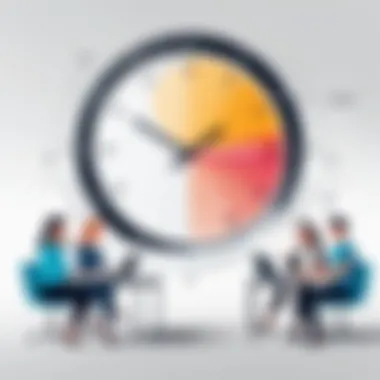
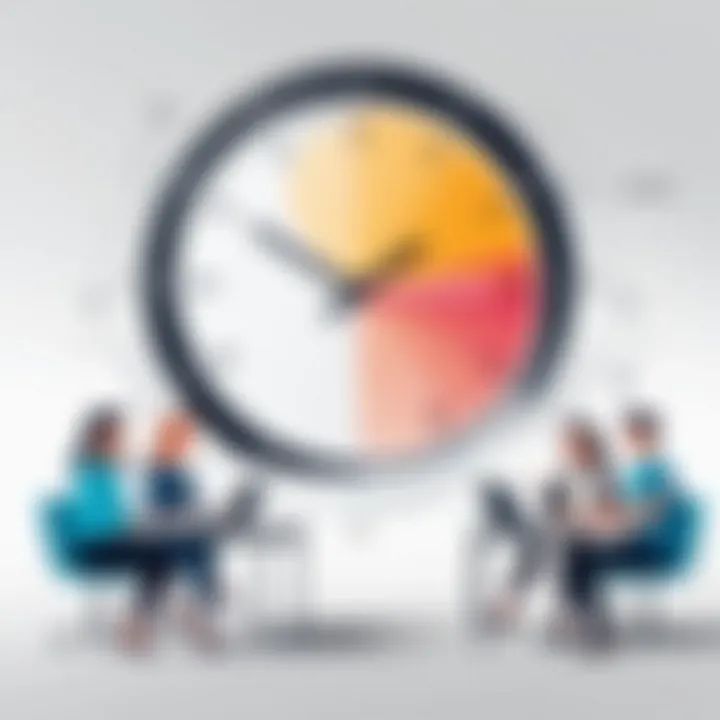
Advantages of Recurring Meetings:
- Consistency: Regular meetings establish a rhythm that can improve team coordination and accountability.
- Reduced Setup Time: With a pre-scheduled meeting, less time is wasted on logistics.
- Greater Participation: Having a set agenda at regular intervals encourages team members to commit and prepare in advance, leading to more productive discussions.
"Using the tools at your disposal effectively can vastly improve the dynamics of your meetings, turning them from mundane to exceptional in no time."
By utilizing these built-in features of Zoom, users can create more dynamic, engaging, and extended meeting experiences.
Leveraging Multiple Accounts
The conversation surrounding Zoom and its meeting time limitations is more than just a technical issue; it’s about maximizing resources and finding creative solutions. Leveraging multiple accounts can be a game-changer for users who frequently hold or attend lengthy meetings. This strategy allows individuals to sidestep the inherent constraints found in the free version while managing costs effectively.
Creating multiple accounts essentially provides more flexibility in scheduling and conducting meetings. For instance, if you are part of a team that regularly holds brainstorming sessions or project discussions, having access to several user profiles can ensure that these important talks don’t get prematurely cut off. Rather than feeling pressured by a ticking clock, users can concentrate on the task at hand.
There are a few important considerations to keep in mind while leveraging multiple accounts. It’s not just about signing up for different accounts indiscriminately. Understanding registration limitations, especially if using the same device or IP address, is crucial. Zoom may flag these as duplicate accounts, which can lead to termination of service if certain rules are violated. Always ensure that you’re operating within Zoom's guidelines to avoid any disruption in services.
Creating Multiple User Profiles
Creating different user profiles is an effective way to operate with multiple accounts. This could mean setting up separate email addresses for registration or using distinct credentials for each profile. Individuals can create professional and personal accounts, which makes it convenient to navigate different spheres of life while still utilizing the power of Zoom��’s platform.
One might consider adopting a straightforward method for managing these accounts. Here are some suggestions:
- Use Unique Email Addresses: Register each additional account with a separate email. Services like Gmail allow you to add variations to your base address, utilizing dots or plus signs, giving you more flexibility in account creation.
- Keep Track with a Spreadsheet: Maintaining a simple record can help manage passwords, login details, and any nuances related to each account.
- Device Management: Switching between accounts on the same device can be tedious. Utilizing different devices or browsers can help streamline the process and prevent the frustration of being logged out unexpectedly.
This approach offers a responsible pathway to avoid interruptions during meetings. It helps you adapt to varying meeting requirements without running the risk of incurring costs associated with additional paid plans.
Significant Considerations for Management
While the strategy of leveraging multiple accounts has its benefits, it also comes with several management considerations that can’t be overlooked. Ease of access and organization is paramount. Juggling multiple logins can lead to confusion, especially under time constraints.
- Communication Clarity: If multiple members of a team are using different accounts, defining clear communication protocols is essential. Each participant should be aware of which account is being used for specific meetings to reduce potential mix-ups.
- Compliance with Policies: Familiarizing yourself with Zoom's usage policies can help mitigate risks of service cancellation. It is vital to ensure that your operations align with the company’s terms of service to avoid creating issues down the line.
- Password Management Tools: Utilizing password managers can greatly alleviate the challenge of remembering multiple passwords. These tools can streamline access while ensuring security.
This is where juggling accounts requires discipline. Clarity in management not only facilitates smoother operations but also impacts the overall experience of all participants involved in the meeting.
"In the world of digital communications, knowing how to manage your tools efficiently is half the battle in making collaborations successful."
Understanding and effectively leveraging multiple accounts enhances your control over Zoom meetings. This allows for greater adaptability and, ultimately, a more productive experience regardless of your needs.
Using Alternative Meeting Platforms
In today’s hyper-connected world, the quest for effective online communication tools is relentless. While Zoom dominates the landscape, it’s crucial to explore alternative meeting platforms that might offer different benefits or features. This not only provides users with options but can also help them finesse their meeting strategies to ensure seamless operations.
When considering alternatives, it’s important to weigh the unique elements each platform brings to the table. Some tools might boast superior video quality, a more user-friendly interface, or robust security features. The value of making an informed choice cannot be understated, especially when uninterrupted communication is at stake.
Comparative Overview of Similar Tools
There’s a smorgasbord of meeting platforms out there, each with its own strengths and nuances. Here’s a snapshot of several noteworthy alternatives:
- Microsoft Teams: Popular for corporate environments, it integrates smoothly with Office 365 and provides features like task management and collaboration tools. Notably, Teams allows for long meeting durations if your organization uses it through a paid plan.
- Google Meet: This tool is simple and straightforward, especially for those already using Google Workspace. While there are limits similar to Zoom for free accounts, its integration with Google Calendar makes scheduling a breeze.
- Cisco Webex: Known for its robust security features, Webex is a great choice for organizations prioritizing data protection. It offers features such as breakout rooms and a customizable interface.
- Jitsi Meet: A lesser-known gem, Jitsi is an open-source platform. It provides unlimited meeting times and free usage, which attracts users who prefer flexibility without attachment to a premium service.
Each of these platforms has its nuances, and the right choice often hinges on specific user needs, such as team size, the type of meetings held, or required features.
Choosing the Right Alternative

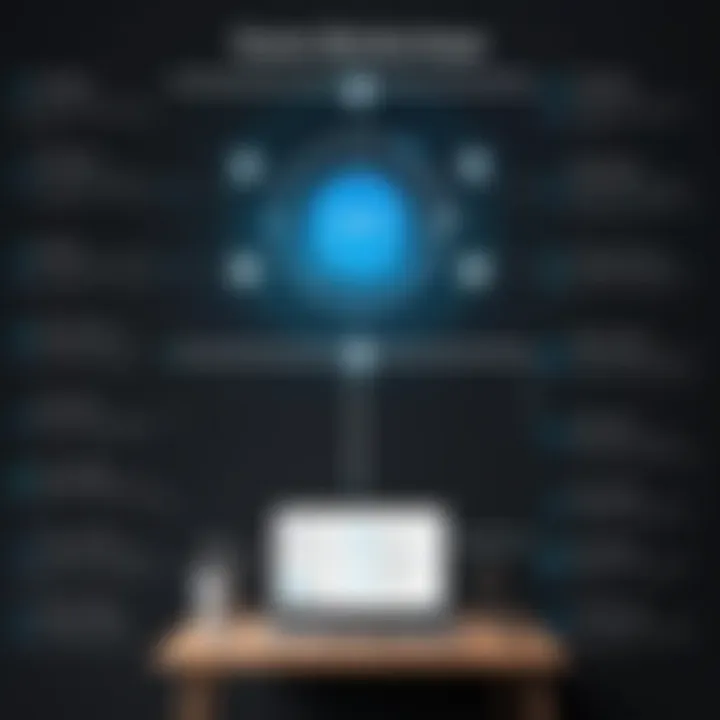
Making the leap from Zoom to another platform requires careful consideration. Here are key questions to ponder when exploring which alternative suits your needs best:
- What are your primary requirements? Think about the features that are most important to your meetings – video quality, ease of use, or advanced security options.
- How many participants do you usually host? Some platforms naturally cater to larger groups, while others may perform better in intimate settings.
- Does it integrate with other tools you use? A platform that plays well with the software stack you already have can significantly reduce the workload.
- Are there good support resources? Look for platforms with comprehensive documentation and active support communities. This can save you a headache down the line.
- Will it scale with your needs? As your meeting frequency or size grows, your chosen platform should be able to adapt without a hitch.
As you weigh your options, consider starting with free trials to get a feel for what works best.
The choice of a meeting platform can significantly impact productivity and collaboration. Make sure to take your time in making a decision.
Techniques for Extending Meetings
When navigating the challenges of Zoom's meeting duration restrictions, it’s vital to consider various techniques to extend your call times without needing to dig into your wallet. These strategies cater not only to your immediate business needs but also create a more flexible environment for discussions, brainstorming, and collaboration. As professionals juggling multiple tasks and schedules, understanding these methods can enhance the overall productivity of your meetings and ensure that valuable conversations don’t get cut short.
Switching Hosts Mid-Meeting
One effective way to extend your Zoom sessions is by switching hosts during your meeting. This moves the responsibility of the meeting to another participant who possesses their own account, thereby resetting the meeting timer. Here’s a closer look:
- Process: To change the host, the current host needs to click on the participants' list, locate the user they want to assign as host, and select "Make Host." By doing this, the new host will then effectively gain control of the meeting.
- Considerations: Ensure your team is aware of this method before meetings start. Discussing the plan helps avoid confusion. It's also prudent to instruct the new host on any vital points or agenda items they need to cover.
- Limitations: Keep in mind that this approach necessitates trust and familiarity, as the new host must feel comfortable managing the call. Additionally, participants should have the necessary features enabled in their accounts to allow for seamless transitions.
Switching hosts midway can make it feel less like a churned-out corporate meeting and more like an empowered dialogue among colleagues, enriching the overall experience.
Making Use of Waiting Rooms
The waiting room feature in Zoom can provide a unique opportunity to extend meeting discussions, albeit indirectly. Here’s how:
- Pre-Meeting Use: Before the official meeting begins, utilize the waiting room for preliminary discussions with participants. This allows organizers to field any last-minute questions, thereby making productive use of time before the wider audience joins.
- Post-Meeting Utilization: After the adjournment of the official session, the host can keep the meeting open for a select few who might want to continue the conversation. The waiting room can serve as a transitional area where individuals can populate and rejoin without needing a new meeting link.
- Strategic Timing: In this context, it may be wise to send out communications ahead of time about these waiting room policies so all participants know what to expect, essentially wrapping up the main agenda while leaving space for additional discussion as desired.
Using the waiting room feature can not only extend the effective meeting time but also create a layer of organization. As a method of maximizing engagement, it ensures that important points don’t slip through the cracks simply because of a timer running out.
In summary, utilizing these techniques allows users to work around restrictions without breaking any rules, while also fostering a collaborative culture. Not only does it facilitate a more thorough exploration of topics, but it also underscores the value of thorough discussions in a professional setting.
Understanding Licensing and Compliance Issues
When it comes to maximizing your use of Zoom, it’s crucial to grasp the ins and outs of licensing and compliance issues. These elements are often overlooked by users who simply want to extend their meeting time. However, understanding them can prevent headaches down the line, ensuring you operate within legal confines while still achieving your desired outcomes.
Analyzing Zoom's Terms of Service
Zoom’s Terms of Service provide a detailed foundation for what users can and cannot do with their platform. Familiarizing yourself with these terms can save you from potential suspensions or account terminations. Here are key points to consider:
- Usage of Free Accounts: The free version limits you to 40-minute meetings. Once you hit this point, you risk losing participants unless you take steps to extend the meeting.
- Multiple Accounts: Zoom's policy lacks transparency on using multiple accounts for personal advantage. Structured interpretation suggests that creating numerous free accounts to bypass limitations may violate their rules.
- Utilization of Features: Understanding which features you can access under each plan is important. For example, breaking the 40-minute barrier by switching hosts is feasible, but hosting multiple accounts under one email could invite scrutiny.
It’s not just about using Zoom; it's about using it wisely. Hence, knowing the terms can empower you to navigate the platform effectively while respecting compliance.
Staying Within Legal Boundaries
Staying within legal boundaries is not just about avoiding fines or bans; it directly relates to ensuring a smooth operational experience without unexpected interruptions. A few pointers here include:
- Adhering to Licensing Agreements: Always follow Zoom’s licensing agreements, which outline how many users can access the services at one time. Ignoring these can lead to breaches and potential legal problems.
- Understanding Data Security: Make sure you’re aware of how Zoom handles data. Engaging in practices that diverge from their guidelines puts your data and meeting information at risk.
- Consistent Updates: Zoom’s terms can change; staying informed about these changes protects you from inadvertently violating any new rules. Regularly check for updates or news from Zoom’s official site.
"Knowledge of compliance transcends mere red tape; it's about cultivating trust within your organization and amongst your participants."
Comprehending licensing and compliance is the foundation for a successful Zoom experience. Whether you're a software developer, a tech-savvy professional, or a curious student, being informed allows you to leverage tools more effectively while safeguarding your interests.
Common Challenges and Limitations
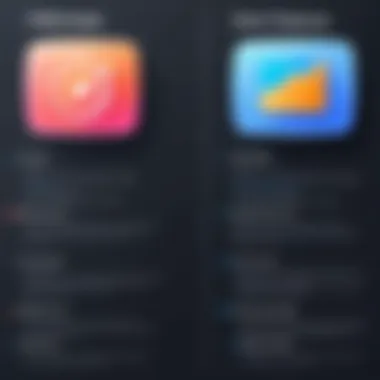
Navigating the waters of Zoom meetings without a time constraint can feel like trying to sail a ship with one arm tied behind your back. The convenience of remote communication is often overshadowed by technical hurdles and human drawbacks that arise during lengthy sessions. In this section, we will delve into the common problems one might encounter when extending Zoom interactions, focusing on the nitty-gritty of technical difficulties and user fatigue.
Technical Difficulties During Extended Calls
When a meeting drags on, network issues can put a major wrench in the plans. Connectivity may begin to wobble as bandwidth becomes a precious resource. Picture this: a crucial business presentation starts to lag, voices echo or drop, and visual feeds become choppy, making it hard to follow along. These technical niggles can occur for several reasons.
- Network Congestion: Too many devices hogging bandwidth can cripple your connection, leading to unsatisfactory meeting experiences.
- Hardware Limitations: If your device is older or struggling to keep up, you might find that performance dwindles over time.
- Software Glitches: Zoom, like any software, isn’t immune to bugs. These issues can arise, especially during long meetings where the app's performance may degrade.
It’s critical to stay ahead of these tech troubles. Monitoring your network status and performing a quick check on device readiness before big meetings can save you from potential embarrassment. If you expect a long session, consider running tests or arranging for technical support just in case things go awry.
User Fatigue Over Long Sessions
Another piece of the puzzle is user fatigue. Ever sat through a multi-hour meeting, feeling like you're watching paint dry? It's all too easy for minds to wander or attentiveness to diminish when discussions stretch on indefinitely. Long stretches of virtual interaction can lead to:
- Decreased Engagement: When fatigue sets in, participants may zone out or disengage, diminishing the meeting's effectiveness.
- Cognitive Overload: Continuous information bombardment can cause anyone to feel overwhelmed, making it tough to grasp critical points.
- Diminished Productivity: Rather than having fruitful exchanges, meetings can drag, leaving participants feeling underwhelmed by the outcomes.
To combat user fatigue, it's a good idea to keep meetings engaging. This can include mixing in breaks or allowing for discussions that draw in everyone’s thoughts. Additionally, ensuring that everyone is prepared and has a clear understanding of their contributions to the meeting can alleviate some stress.
"Meetings ought to be more like successful dinner parties than lengthy dissertations."
Being aware of these challenges allows organizers to proactively manage their meetings. Addressing both technical difficulties and the human factor not only enhances the meeting experience but also leads to better outcomes. With strategic planning, you can foster an atmosphere where everyone feels valued and invested, no matter how long the discussion lasts.
Assessing Future Needs
In the digital landscape, where virtual meetings have become the lifeblood for many, understanding future needs is paramount. Zoom, while a reliable platform, has its limitations, especially for users relying on the free version. Recognizing these limitations and assessing your future requirements helps you make informed decisions regarding your Zoom usage.
When to Consider Upgrading Your Account
There comes a time when the constraints of a free Zoom account can hinder productivity and the overall meeting experience. Upgrading can be a game changer. Here are some indicators to assess if upgrading might be necessary for your situation:
- Frequency of Meetings: If you find yourself hosting multiple meetings daily, the time limit can quickly become an issue. Consider upgrading if you consistently have to reconnect or if participants express frustration over interruptions.
- Required Features: Paid plans unlock additional features that could enhance your meetings, such as larger participant capacities, cloud recording, and advanced reporting tools. If your meetings require these enhancements, it's worth the investment.
- Professional Image: For those in professional settings, the quality and smoothness of communications can impact your credibility. An upgraded account often presents a more polished appearance, affecting client and colleague perception.
- Cost vs. Benefit Analysis: Weigh the costs of an upgraded account against the potential operational efficiency it brings. If the investment leads to better outcomes, it could be money well spent.
As you take inventory of these factors, it’s essential to keep an eye on your resources and how you plan to use Zoom moving forward. Reflect on whether the additional features would directly support your objectives.
Identifying Your Meeting Patterns
Recognizing your meeting patterns is a critical task that informs how you use Zoom and whether you need to adapt your plan. This entails analyzing several elements:
- Duration of Meetings: Notice if your meetings routinely run close to the limit. If so, this might suggest a need for additional time or even a shift in how meetings are structured.
- Participant Engagement: Are participants engaged throughout? If you're observing a drop-off in attention, it might be worth reconsidering the length or scheduling of meetings.
- Tech Challenges: If participants often experience technical issues toward the end of a meeting, this could be a sign that time constraints affect the quality of your communications.
- Purpose of Meetings: Are you often covering large amounts of content or making critical decisions? In such instances, the need for extended meetings becomes clear.
By maintaining a clear assessment of these patterns, you can tailor your use of Zoom effectively. Adjusting how meetings are structured based on these observations can enhance your overall productivity.
The End and Recommendations
The conclusion serves as the wrapping up of the myriad strategies discussed in this guide on extending Zoom meetings. The significance of this section lies in its ability to crystallize the concepts explored while offering actionable insights. Each method previously highlighted - from leveraging multiple accounts to employing alternative platforms - carries its own set of advantages and limitations. Thus, understanding these can streamline your approach, guiding you to pick a path that best matches your unique needs.
It's imperative to consider the evolving nature of communication technology. Remote work and virtual meetings are likely here to stay, and having a clear strategy around effectively managing meeting durations without cost becomes not just useful, but essential. These recommendations are not just about squeezing hours out of your Zoom account; they have a practical aspect, breathing new life into your working arrangements.
By evaluating factors such as frequency of your meetings, the necessity for prolonged interactions, and the technologies available to you, one can create a tailored approach that optimizes your meeting experience.
Key Takeaways for Users
- Know Your Needs: It’s crucial to take stock of your specific meeting requirements first. Are you conducting client presentations, team brainstorming sessions, or perhaps more informal gatherings? Different scenarios may call for different strategies.
- Plan Ahead: If you see lengthy sessions on the horizon, consider using multiple accounts or scheduling recurring meetings well in advance to bypass time restrictions effectively.
- Stay Informed: Periodically review Zoom’s terms and conditions as they can change. Staying updated on any adjustments helps ensure compliance.
- Understand Alternative Tools: Don’t overlook the value of exploring other platforms if Zoom's limitations prove too cumbersome. Tools like Microsoft Teams or Google Meet have their own sets of features and efficiencies.
- User Engagement: Keep an eye on user experience. Long meetings can sap productivity and creativity, so manage time wisely.
Next Steps for Enhanced Utilization
- Implement Changes Gradually: Start with one method - for instance, creating another user profile. Once comfortable, explore other options like integrating tools or switching hosts mid-session.
- Gather Feedback: After using these strategies, ask participants for their input. This kind of feedback loop can provide insights into what worked and what didn’t, allowing further refinement.
- Train Team Members: If working within a group, ensure everyone understands and can utilize these methods effectively. A well-coordinated team maximizes the benefits of any strategy.
- Utilize Technology Wisely: Consider investing in complementary tech tools that can enhance the quality of your meetings, such as better microphones or cameras. This prevents technical issues that can arise in long sessions, particularly those with high engagement.
- Regularly Review Meeting Patterns: Finally, make it a practice to periodically assess your meeting patterns. Is there a trend in your scheduling that indicates a need for more permanent solutions? Responding to these insights can pave the way for better strategies in the long run.
Remember, the aim is to create effective communication channels without straining your resources or time. The loneliness of endless deadlines shouldn’t overshadow the collaborative spirit of your work.







