A Deep Dive into Foxit Reader for Mac: Features & Review
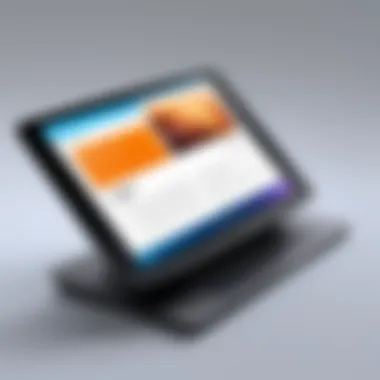

Intro
In the realm of digital document management, PDF readers have become essential tools for professionals and students alike. One software that has captured attention is Foxit Reader, specifically for Mac users. This article aims to provide a thorough exploration of Foxit Reader for Mac, delving into its features and usability. By offering a comprehensive review, this text serves as a guide for users deciding whether Foxit Reader is the right choice for their PDF viewing and editing needs.
Overview of Software
Purpose and Use Cases
Foxit Reader for Mac is designed to allow users to view, annotate, and manage PDF documents effectively. Its primary purpose is to deliver a lightweight alternative to more traditional PDF solutions like Adobe Acrobat, particularly valuable for individuals and teams who require a fast and efficient reading experience. This software is useful in various scenarios, including:
- Academic research: Students and researchers can annotate scholarly articles and PDFs with ease.
- Business documentation: Professionals can review and comment on contracts, proposals, and reports.
- Personal use: Casual users can read and highlight e-books or manuals without heavy software.
Key Features
One of the standout aspects of Foxit Reader is its array of features that enhance the user experience while dealing with PDF files. Some key features include:
- Fast PDF Rendering: The software is known for quick loading times, allowing users to access documents without delay.
- Annotation Tools: These include highlighting, underlining, and adding comments, which facilitate collaboration.
- Form Filling: Foxit Reader supports filling out forms commonly found in documents, making it adaptable for various uses.
- Integration Capabilities: It can integrate with cloud services like Google Drive and Dropbox for seamless file handling.
- Security Options: With features like password protection and encryption, users can safeguard sensitive information.
In-Depth Review
Performance Analysis
When it comes to performance, Foxit Reader demonstrates a commendable ability to handle large PDF files with minimal lag. Users report stable performance even when opening documents containing high-resolution images or complex layouts.
The software consumes relatively low system resources, which is beneficial for Mac users running other applications simultaneously. In comparison to other PDF readers, Foxit Reader is often noted for its fast start-up time and responsive interface, contributing to an efficient workflow.
User Interface and Experience
The user interface of Foxit Reader for Mac is intentionally designed to be straightforward and intuitive. Upon launching, users encounter a clean layout, which emphasizes ease of navigation. Key components such as the toolbars and menu items are well-organized, allowing users to easily access essential features.
The experience is further enhanced by customizable settings, enabling users to tailor the interface to their preferences. For example, users can adjust their annotations' color and style, optimizing their reading and commenting experience.
In summary, the interface facilitates quick access to functions, making it suitable for both seasoned PDF users and those new to the software.
While exploring Foxit Reader, it is clear that the combination of performance and user experience positions it favorably in the competitive landscape of PDF readers for Mac.
Preamble to PDF Readers
The realm of digital documentation has seen significant advancements over the past few decades, with the Portable Document Format (PDF) becoming a de facto standard in file sharing. PDF readers are essential tools that allow users to view and interact with these types of files. Understanding their importance is key, especially for professionals and students who frequently engage with various documents.
PDF readers offer several essential benefits. First, they ensure that documents retain their formatting across different platforms, making them reliable for sharing. This characteristic eliminates the issue of misalignment or distortion that often occurs with other file types. Users can review documents in the exact manner intended by the creator, which is crucial in settings where presentation matters.
Moreover, PDF readers encompass a plethora of functionalities that enhance usability. Features such as annotation, highlighting, and bookmarking facilitate easier navigation through complex documents. Additionally, security functions, like password protection and digital signatures, safeguard sensitive information. These considerations are increasingly relevant in an era focused on data protection and compliance.
A proper understanding of PDF readers empowers users. It helps in recognizing which tools are best suited for specific tasks, thus streamlining workflows. As users become more cognizant of the features available in different PDF readers, their capabilities grow, making their document management more efficient. This foundation sets the stage for a deeper exploration of Foxit Reader, particularly how this particular software stands out in the crowded marketplace of PDF readers.
Overview of PDF technology
PDF technology emerged from a need for a consistent format for documents that could be viewed and printed on any device, maintaining the original layout and design. Since its inception by Adobe Systems in the early 1990s, PDF has grown exponentially in usage and functionality. Its design supports both text and graphical content seamlessly, which is critical for professional documents, academic papers, and more.
The structure of the PDF format allows for a high degree of compression and versatility, enabling users to embed hyperlinks, images, and even multimedia elements. This makes PDF not just a static display option but a dynamic format that can accommodate rich content. As various industries transitioned to digital formats, the reliance on PDFs continued to grow, cementing its role in business communication, legal documentation, and academic resources.
Evolution of PDF readers
The evolution of PDF readers mirrors the advancement of technology itself. Early software focused primarily on basic viewing capabilities, with limited interactivity. However, the increasing need for features such as annotations, form filling, and collaboration tools pushed developers to enhance their products.
With the proliferation of mobile devices and cloud storage solutions, PDF readers have adapted to provide users with on-the-go access to their documents. Modern PDF readers, including Foxit Reader, have incorporated cloud integration, enabling users to save and share files seamlessly. This progression not only improved accessibility but also redefined how users interact with PDF documents.
In addition to functional upgrades, PDF readers now emphasize user experience. Intuitive interfaces, customizable features, and extensive support for various operating systems make modern readers appealing to a broader audience. As software developers work to refine these tools, users benefit from a collective improvement in the overall PDF experience.
Understanding Foxit Reader
Understanding Foxit Reader involves examining its functionality, relevance, and advantages for users, especially for those in professional or educational settings. Foxit Reader is not merely another PDF viewer; it is a robust tool with features designed to cater to various tasks, from simple reading to advanced editing and collaboration. Knowing its capabilities can enhance productivity and efficiency when dealing with PDF documents.
One of the primary benefits of Foxit Reader is its lightweight nature. Many users experience performance issues with other PDF software, particularly on Mac. Foxit Reader, however, is generally faster to launch and more responsive, which is crucial for professionals who require quick access to PDFs. This is particularly relevant for software developers and IT professionals who often need to handle technical documents.
Additionally, understanding the tools offered by Foxit Reader allows users to take full advantage of its capabilities. Features such as annotation, highlight, and commenting not only simplify personal note-taking but also facilitate collaboration among team members. With the rise of remote work, such features are increasingly important for sharing ideas and conducting feedback efficiently.
In summary, a comprehensive understanding of Foxit Reader opens the door to utilizing its features effectively. This, in turn, can lead to enhanced productivity and a smoother workflow for professionals and students alike.
What is Foxit Reader?
Foxit Reader is a PDF solution originating from Foxit Software, designed to provide a seamless experience for viewing, creating, and editing PDF documents. Unlike many other alternatives, it aim to combine speed, efficiency, and user-friendliness. Its primary goal is to serve as an all-in-one tool for handling PDFs, making it suitable for both casual users and professionals.
The program is predominantly known for its core functionality as a PDF reader. However, it also encompasses a range of additional features that extend beyond basic reading. With capabilities to annotate and share documents, Foxit Reader fosters collaboration between users. This aligns well with the needs of teams that often work with PDFs as part of their workflow.
Another notable aspect of Foxit Reader is its compatibility with macOS, making it a reliable option for users in the Apple ecosystem. This alignment with Mac systems helps in ensuring users have a native experience without issues related to software conflicts or compatibility failures.
Key features of Foxit Reader
Foxit Reader is equipped with various features that enhance user experience and functionality. Here are some of the key aspects that set it apart:
- Annotation Tools: Users can highlight, underline, or strikethrough text, add comments, and even draw shapes, making it easy to mark important content within the document.
- Fillable Forms: Foxit Reader provides capabilities to fill out forms directly within PDF files, which is essential for professionals dealing with documents requiring responses.
- PDF Creation: Beyond reading, it helps users create PDFs from other file types. This feature is invaluable for students and professionals needing to convert various formats into PDFs.
- Collaboration Support: Users can share documents for review, enabling team members to contribute feedback efficiently.
- Security Features: Foxit Reader offers options for password protection and digital signing, which are crucial for maintaining the confidentiality of sensitive documents.
These features collectively position Foxit Reader as a versatile PDF tool, capable of meeting the diverse needs of its users. In a world where digital documentation is paramount, leveraging the complete functionality of Foxit Reader can facilitate smoother operations for any project involving PDFs.
Installation Process on Mac
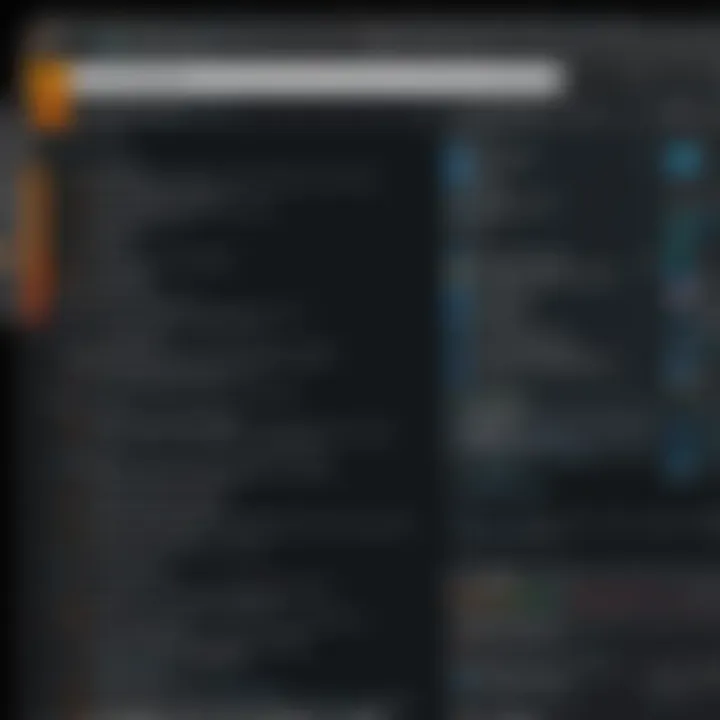
The installation process on Mac is a crucial step for users who aim to leverage Foxit Reader's functionalities. It ensures that the software is set up correctly to deliver optimal performance. Understanding the installation process not only saves time but also minimizes potential issues that may arise during or after the installation. There are specific considerations that users should keep in mind. Ensuring system compatibility, following the installation steps accurately, and managing disk space can have significant impacts on the user experience.
System requirements
Before installing Foxit Reader on a Mac, users must consider the system requirements. The software is designed to operate seamlessly on modern Mac operating systems. Here are the essential aspects to check:
- Operating System: Foxit Reader needs to be installed on macOS versions at least Sierra (10.12) or newer.
- Processor: A minimum of 1 GHz Intel processor is required for smooth functionality.
- Memory: At least 1 GB RAM is necessary, but 2 GB is recommended for better performance.
- Storage Space: Ensure you have at least 500 MB of free disk space to accommodate the installation.
Confirming these requirements before attempting installation can prevent frustrating setbacks and misconfigurations. Users should double-check their Mac specifications to align with these needs.
Step-by-step installation guide
Following a methodical approach during the installation of Foxit Reader on Mac is imperative for ensuring success. Here’s a step-by-step guide to help you navigate the installation:
- Download the Installer: Visit the official Foxit website or trusted software repositories to download the latest version of Foxit Reader for Mac.
- Open the Downloaded File: Once the download is complete, locate the file in your Downloads folder. Double-click to open it.
- Drag to Applications: In the window that opens, you will see the Foxit Reader icon. Drag this icon to the Applications folder shortcut provided in the same window. This action installs the software on your Mac.
- Launch the Application: After the copying process is done, navigate to your Applications folder and locate Foxit Reader. Double-click to launch the application.
- Grant Permissions: The first time you run Foxit Reader, macOS may prompt you to grant certain permissions. Follow the on-screen instructions to allow these necessary permissions.
- Update the Software: Once installed, it's good practice to check for updates. This ensures you are using the latest features and security patches. Go to the menu route: Help > Check for Updates.
By following these structured steps, users can successfully install Foxit Reader and start utilizing its features without complications.
User Interface and Experience
The user interface (UI) and overall experience are critical components when evaluating any software, including Foxit Reader for Mac. A well-designed UI enhances productivity, enabling users to perform tasks efficiently. For software developers and IT professionals, a sophisticated yet intuitive interface is not only a feature; it is a necessity. The advantages of a user-friendly design are clear, as it reduces the learning curve and allows for seamless operation, which is essential in high-pressure environments where time is of the essence. Additionally, a responsive UI can impact user satisfaction and the overall perception of the software's quality.
Navigating the user interface
Navigating Foxit Reader's user interface is relatively straightforward, making it accessible to both novices and experienced users. The layout is organized, with a toolbar that provides quick access to essential functions.
Key navigation aspects include:
- Menu Bar: Contains options for file management, editing, and viewing documents. Users can easily find familiar options like "Open," "Save," and "Print."
- View Options: Foxit Reader allows users to adjust zoom levels and page layout settings quickly. This flexibility helps in tailoring the viewing experience to individual preferences.
- Sidebar Panels: The sidebar is customizable, providing access to bookmarks, layers, and attachments. Users can display or hide any panel that is not relevant to their workflow.
- Search Functionality: A powerful search tool allows users to find specific text or annotations within the documents. This feature enhances navigational efficiency, especially when dealing with extensive PDFs.
Overall, users can expect a streamlined navigation experience that minimizes disruptions and allows for focusing on the content itself.
Customization options available
Customization is a significant feature of Foxit Reader that empowers users to tailor the interface to suit their specific needs and preferences. This flexibility can enhance comfort during long working hours and increase productivity. Some customization options include:
- Toolbar Configuration: Users can add, remove, or rearrange toolbar icons. This allows them to prioritize the tools they use most frequently, effectively creating a workspace that is uniquely their own.
- Keyboard Shortcuts: Foxit Reader supports customizable keyboard shortcuts, enabling users to execute frequently used commands quickly. This feature is particularly advantageous for those who rely on keyboard inputs to maximize their efficiency.
- Themes and Display Preferences: Users can change themes to suit their aesthetic preferences or to minimize eye strain. Options for high contrast or dark mode can be beneficial for prolonged usage.
- Document View Settings: Users can set default document view preferences, allowing them to open files in their preferred layout automatically. This saves time and helps maintain consistency across sessions.
By leveraging these options, users can create a tailored interface that aligns with their specific workflows, further enhancing their overall experience with Foxit Reader.
A user-centric interface leads to improved productivity and a more satisfying software experience.
Annotation Tools
Annotation tools are essential in any PDF reader. They enable users to add notes, highlights, and other marks that enhance the understanding of documents. With Foxit Reader on Mac, the annotation features are robust and cater to a range of user needs. Effective use of these tools can transform how users interact with their documents, whether for study, collaboration, or review purposes. Annotations can facilitate clearer communication and understanding.
Overview of annotation features
Foxit Reader provides a variety of annotation features that enhance the PDF experience. Users can access highlight options, sticky notes, comment boxes, and shapes to mark important sections. For instance, the highlight feature allows users to visually emphasize critical text without altering the original document.
Users can also employ a range of colors for highlights and notes, making the organization of information intuitive and visual. Aside from this, Foxit Reader allows users to strikethrough text and add shapes, fostering a more interactive review process. Additionally, the software supports freehand drawing which can be useful in diagrams or quick notes. Overall, the combination of these features encourages better engagement with the content of the PDF.
Using highlights and notes
Highlights and notes are powerful tools. Highlighting text draws attention to key phrases and important sections. In academic and professional settings, this is particularly useful when reviewing extensive documents. Users can highlight a sentence or paragraph and add notes that clarify thoughts or provide explanations. These notes can be used to record thoughts, summarize sections, or specify areas needing further review.
To highlight text in Foxit Reader, users simply select the desired area and choose the highlight option. They can also add a sticky note by clicking on a specific area within the document. The notes provide context and can be adjusted or removed, ensuring flexibility. This process encourages active reading, aiding comprehension and information retention. The ease of use combined with these features makes Foxit Reader a powerful tool for students and professionals alike.
Collaboration features
Collaboration is crucial in many environments, and Foxit Reader includes features that simplify teamwork. Users can share annotated documents easily. When multiple users add comments and highlights, collaboration becomes more efficient. Each user can contribute insights without altering the original content. This can be particularly useful in project settings or when gathering feedback on drafts.
The ability to work with review modes allows all annotations to be collected in one place. This way, team members can view changes and comments sequentially, facilitating discussions and edits. Annotations can also be exported as a summary report, which can serve as a helpful reference for any decisions made during the collaborative process. The user-friendly interface aids in keeping all contributions visible and organized, ensuring that team members can collaborate effectively without losing sight of their individual inputs.
The annotation features of Foxit Reader enhance your PDF experience significantly, allowing for efficient organization and communication of ideas.
By using these annotation tools, users can improve their productivity and the quality of their work.
Performance and Speed
Performance and speed are crucial metrics in assessing any software application, particularly for PDF readers like Foxit Reader on Mac. These elements not only determine how efficiently documents are handled but also impact user productivity and experience. A faster application enhances workflow, allowing users to navigate through documents seamlessly and retrieve information with minimal delay. For professional and academic users alike, any lag in opening files or slow rendering can lead to frustration and interruptions in concentration. Thus, examining how Foxit Reader performs in terms of speed is vital for users who demand efficiency from their tools.
File opening and rendering times
When dealing with PDFs, the speed at which a file opens and how quickly its contents are rendered can significantly influence usability. Foxit Reader boasts impressive opening times, often allowing users to access documents almost instantly. This rapid response can be attributed to several factors including its efficient resource management and streamlined coding. Users will notice that even larger PDF files tend not to significantly slow down the application. The rendering engine is optimized to handle complex layouts and graphics, providing a clear and quick view of documents upon opening. This means that professionals working with detailed reports, high-resolution images, or extensive annotations can do so without long waits, maintaining their workflow.
Comparing performance with other PDF readers
In the competitive landscape of PDF readers, performance is a deciding factor for many users. Comparatively, when evaluating Foxit Reader against alternatives such as Adobe Acrobat and Preview, several key points emerge.
- Speed: Foxit Reader typically opens files faster than Adobe Acrobat, especially for larger documents.
- Memory usage: Foxit is known for its lighter footprint on system resources compared to many competitors, meaning it uses less RAM during operations.
- Multi-tasking: Users often find Foxit Friendlier for multitasking. It allows switching between several documents with minimal slowdown.
Integration with Other Applications
Integration with other applications is a crucial aspect of any software, particularly for desktop applications like Foxit Reader. The ability to work seamlessly with external tools can enhance a user’s productivity and experience. In the context of Foxit Reader, this means not just reading and editing PDFs, but also how it interacts with the broader ecosystem of software solutions that users are accustomed to. By examining Foxit Reader’s integration capabilities, users can determine the overall functionality of the application and its fit within their existing workflows.
Compatibility with cloud storage services
Foxit Reader offers important compatibility features with various cloud storage services. This enables users to access, edit, and save their PDF documents directly from platforms like Google Drive, Dropbox, and OneDrive. Users who utilize cloud storage appreciate the convenience and flexibility that come with being able to work from virtually anywhere. Syncing documents ensures that any changes made are immediately updated across all devices. This significantly reduces the risk of data loss and also allows multiple users to collaborate efficiently.
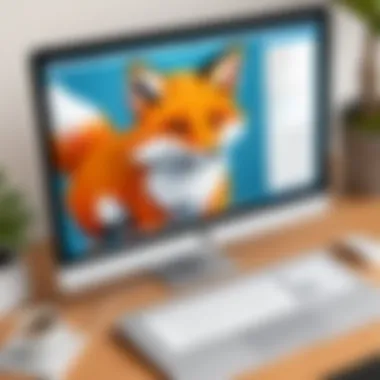
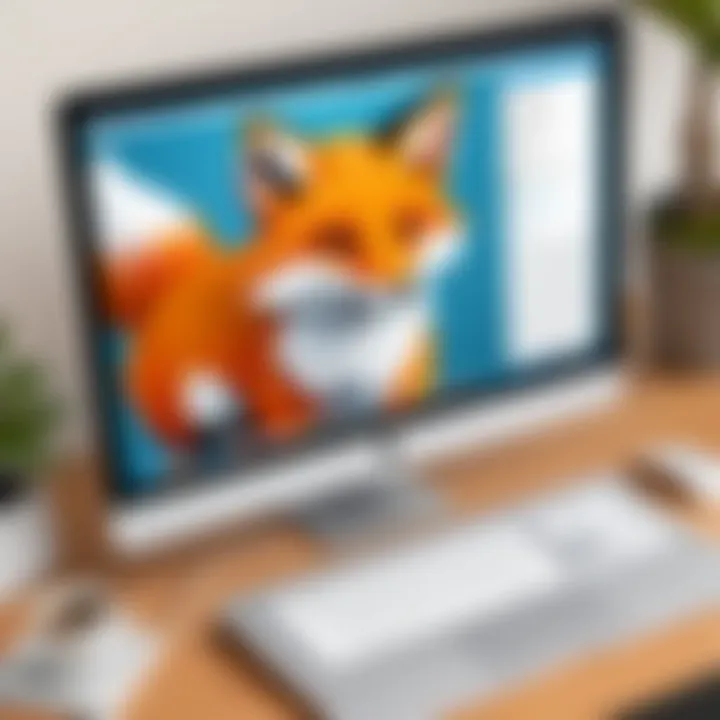
While the seamless syncing is beneficial, it is vital for users to understand the potential challenges that might arise. For instance, stable internet connectivity is essential for smooth operation when relying on cloud services. Moreover, users should be aware of the security policies of the cloud services they choose, as their documents are stored remotely.
Integration with productivity tools
Foxit Reader's integration with various productivity tools also deserves attention. The software supports connection with applications such as Microsoft Office Suite, which allows users to convert PDF files into editable Word documents or Excel spreadsheets without loss of formatting.
Additionally, Foxit Reader is capable of connecting with task management tools like Asana and Trello, allowing users to create tasks or attach relevant PDFs directly to their projects. This fluid integration with productivity tools means that users can streamline their workflow, directly linking document management with project execution.
"Integrating Foxit Reader with your existing tools can lead to a more efficient workflow and improved productivity."
This integration is not only about compatibility; it encourages a more agile working environment and empowers users to move seamlessly between tasks. However, users should consider that not every integration is perfect. Some functionalities may face limitations based on the applications being paired. It is important to test how these integrations perform in actual usage scenarios.
In summary, the integration capabilities of Foxit Reader with cloud services and productivity tools significantly enhance its usability for a range of users. Such integrations allow for a versatile and efficient workflow, facilitating a more organized approach to document management.
Security Features
Security is a fundamental aspect of any software, especially in applications dealing with sensitive documents like PDFs. As the use of digital documents continues to rise, the importance of robust security features cannot be overstated. Foxit Reader for Mac stands out in this domain with its comprehensive suite of security options. Users, whether they are professionals or students, need the assurance that their documents are both protected and their integrity maintained. This segment delves into the security features of Foxit Reader, focusing on digital signatures and password protection and encryption.
Digital signatures
Digital signatures provide a reliable means to authenticate the origin of a document. In Foxit Reader, this feature allows users to securely sign PDFs, ensuring that the recipient can verify the signatory’s identity. The process involves creating a unique electronic fingerprint for the document, which can include the signer’s name, date, and the time of signing. It uses a public key infrastructure (PKI) to secure the signature, making it nearly impossible to forge.
The benefits of using digital signatures in Foxit Reader include:
- Authenticity: Confirms the identity of the signer.
- Integrity: Ensures that the document has not been altered after signing.
- Non-repudiation: Provides proof of the signer’s acceptance of the document.
For individuals and organizations concerned about compliance, integrating digital signatures into document workflows can significantly enhance trust in electronic transactions.
Password protection and encryption
Password protection is essential for safeguarding sensitive information. Foxit Reader enables users to set passwords on PDF files, restricting access to authorized individuals only. This method is straightforward but effective. Users can establish both open passwords, to open the document, and permission passwords, to restrict activities such as printing or editing.
Moreover, the encryption levels available in Foxit Reader add another layer of security. By encrypting a PDF, users can ensure that the content remains confidential. This feature is vital for protecting sensitive documents containing personal, financial, or proprietary information.
Consider these points regarding password protection and encryption in Foxit Reader:
- Versatility: Users can choose different encryption standards based on their needs.
- Compliance: Necessary for businesses adhering to regulations like GDPR or HIPAA.
- Ease of use: Simple interface for setting security options fosters user confidence.
In summary, the security features in Foxit Reader for Mac offer robust solutions for protecting digital documents. The combination of digital signatures, password protection, and encryption provides users the necessary tools to maintain control over their sensitive information while working efficiently in a digital environment.
"Security is not just a feature; it is fundamental for enhancing trust in digital documents."
Overall, understanding these security options is crucial for users to fully exploit Foxit Reader’s potential while ensuring their documents remain secure.
Pricing and Version Options
Understanding the pricing and version options available for Foxit Reader is crucial for potential users. This section delves into the different available plans, helping users make informed choices based on their needs and budgets. Foxit Reader offers various features across its free and paid versions. Knowing these options is essential, especially for software developers, IT professionals, and students, who might require specific functionalities.
Free vs. paid versions
Foxit Reader's free version provides essential tools for viewing, annotating, and printing PDF files. This version is suitable for casual users who need basic features, such as:
- Viewing files
- Adding comments and annotations
- Filling out forms
- Basic printing options
However, the free version comes with limitations. Users who require advanced functionalities often find themselves at a crossroads. The paid versions, on the other hand, include additional features tailored for more demanding use cases:
- Advanced editing capabilities
- Features for collaboration and cloud integration
- Enhanced security options
- Priority customer support
Individuals or organizations expecting to work extensively with PDFs will discover that investing in a paid version significantly enhances their productivity.
Comparative analysis of pricing plans
When evaluating Foxit Reader, it is essential to consider its pricing plans. These include several tiers designed to meet varied user needs. The main plans often highlight:
- Foxit Reader Free: Ideal for individual users who only need basic functionalities. It supports core PDF operations but lacks advanced features.
- Foxit PhantomPDF Standard: This plan is commonly aimed at small and medium businesses, catering to a wider range of editing and collaboration tools.
- Foxit PhantomPDF Business: Targeting enterprise-level needs, this version includes robust features for team collaboration and document security.
- Educational Pricing: Discounts are available for students and educational institutions, making it more accessible for these groups.
"Choosing the right plan depends on the user's specific requirements and the nature of their work with PDF documents."
Evaluating the cost against the features offered allows potential users to make a well-rounded decision. Overall, the shift from a free to a paid version can greatly affect one's efficiency and capabilities when working with PDFs.
User Reviews and Feedback
User reviews and feedback play a crucial role in determining the overall reception and efficacy of any software product, including Foxit Reader for Mac. They offer firsthand insights from genuine users, reflecting their experiences, challenges, and triumphs while using the application. Understanding these perspectives is essential for both potential users and developers. Users can gauage the practical benefits of Foxit Reader through real-life accounts, while developers can identify areas for improvement directly from user suggestions.
Feedback can influence various factors such as design choices, feature modifications, and support services offered. Ignoring user experiences might result in a disconnect between what the software offers and what users actually need. For example, if multiple users highlight inefficiencies or bugs, it signals a priority for immediate attention from the developers.
Positive user experiences
Many users have expressed satisfaction with Foxit Reader due to its robust functionality and ease of use. Users often highlight the speed at which documents open, noting that even large files load quickly. Additionally, the annotation tools receive positive feedback. Users appreciate the ability to add comments, highlight text, and draw shapes, making collaborative projects more efficient.
"I switched from Adobe Acrobat to Foxit Reader, and I couldn’t be happier. It’s faster, and the tools are intuitive, which boosts my productivity immensely," commented one professional on a tech forum.
Moreover, users frequently commend the reliable integration with cloud storage services. This enhances document accessibility, letting users retrieve and edit files across different devices easily. Positive feedback often also reflects the affordability of Foxit Reader, especially in comparison to competing products like Adobe Acrobat, unmasking a more budget-friendly alternative that doesn’t compromise on quality.
Common criticisms and concerns
Despite the favorable reviews, users have not held back on voicing their criticisms of Foxit Reader. A recurring theme in the feedback is the software’s occasional instability. Users have reported crashes, particularly when handling multiple large PDF files simultaneously. Such issues can impede productivity and frustrate users, leading to concerns about the software's reliability in professional settings.
Another common point of contention relates to the learning curve. Some users find certain features less intuitive than they would like. "The user interface is packed with options, but I found it overwhelming at first. It took some time to figure out where everything was, which could be improved," shared a student on a review site.
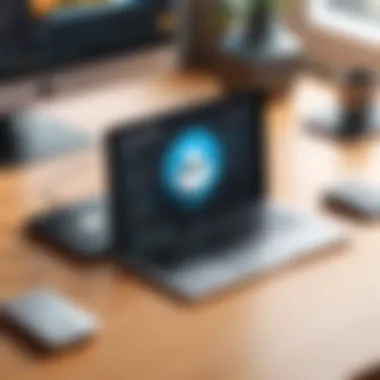

Additionally, while many users appreciate the free version, there are mixed feelings about limitations on features. Some believe that essential tools should be more readily accessible without needing to upgrade. Gathering such feedback is invaluable for guiding future updates and ensuring Foxit Reader meets user expectations.
Overall, user reviews serve as an indispensable resource for gauging software efficacy. They provide a balanced view of strengths and weaknesses, essential for informed decision-making.
Ultimately, the interplay between positive experiences and criticisms reflects a dynamic relationship between the software and its user base, highlighting areas of success while difficulting future enhancement opportunities.
Comparative Analysis with Competitors
Comparative analysis is vital when exploring software options, especially in the crowded market of PDF readers. This analysis allows users to see how different tools stack up against each other, considering areas such as features, performance, and usability. Understanding these elements helps users make informed choices that meet specific needs or preferences.
In this section, we will focus on two main competitors of Foxit Reader: Adobe Acrobat and Preview on Mac. Each has distinct characteristics and user bases, which will help illustrate the strengths and potential drawbacks of Foxit Reader in comparison.
Foxit Reader vs. Adobe Acrobat
Foxit Reader and Adobe Acrobat are among the most recognized names in the PDF reader space. Both applications offer a range of features. However, their approach and pricing models differ significantly.
- User Interface and Usability: Foxit Reader tends to have a more streamlined and less cluttered interface. This design can appeal to users who prefer simplicity. In contrast, Adobe Acrobat offers a wealth of options, which may overwhelm some users initially.
- Feature Set: Adobe Acrobat provides an extensive range of tools for editing and managing PDFs. It includes advanced functionalities like form creation and document comparison that Foxit Reader may not fully replicate. On the other hand, Foxit has valuable annotation tools that are user-friendly and effective for collaboration.
- Performance: Foxit Reader often performs faster in terms of opening and processing large documents. Adobe Acrobat is powerful, but it can be slower on older systems or with larger files.
- Pricing: Foxit Reader offers a free version with essential features, making it accessible for many users. Adobe Acrobat's pricing is on the higher side, reflecting its comprehensive feature set.
Hence, users need to consider their specific requirements. Those who prioritize speed and ease of use may find Foxit Reader more appealing, while those needing extensive functionality might prefer Adobe Acrobat.
Foxit Reader vs. Preview on Mac
Preview is the default PDF viewer for Mac users. While it is not as feature-rich as Foxit Reader, it offers basic functions that many users find sufficient for everyday tasks. Here’s how they compare:
- Ease of Use: Preview is very straightforward for Mac users. Its operation is intuitive, appealing to those who need quick access to documents without complex features. Foxit Reader provides more capabilities but may require some time to learn.
- Annotation and Markup Tools: Foxit Reader excels in providing a broader range of annotation tools. Users can add comments, highlights, and shapes directly on the document, making it more suitable for collaborative work than Preview.
- Integration: Preview integrates seamlessly with other Mac applications. Users can quickly open images or export PDFs to different formats. Foxit Reader also integrates well with cloud services but might not match the native integration of Preview within the Mac ecosystem.
- Customization Options: Foxit Reader allows for greater customization in terms of setting preferences for viewing and editing. Preview is less flexible in this regard, focusing more on essential functions rather than extensive user settings.
Ultimately, the choice between these options depends on the user's needs. For those looking for robust annotating capabilities alongside speed, Foxit Reader stands out. However, users who only need basic features might find Preview more than adequate.
Tips for Optimizing Use
Optimizing the use of Foxit Reader on Mac is essential for maximizing productivity and enhancing the overall user experience. As a feature-rich PDF reader, it offers various tools that can help streamline workflow. By applying certain practices, users can navigate through documents more efficiently, marked up PDFs quickly, and make the most of integrations with other tools.
Keyboard shortcuts
Utilizing keyboard shortcuts can significantly boost efficiency when using Foxit Reader. Here are some essential shortcuts that streamline common tasks:
- Open a file: ⌘ + O
- Close a document: ⌘ + W
- Save: ⌘ + S
- Zoom in: ⌘ + +
- Zoom out: ⌘ + -
By memorizing these shortcuts, users can perform actions without reaching for the mouse, which can slow down the process. This can be particularly useful for professionals who work with many PDFs daily. For example, quickly navigating through a large document becomes achievable with a few keystrokes rather than relying on mouse clicks.
Best practices for annotations
Annotations are crucial for collaboration, allowing users to highlight key information, add notes, and create markups. To optimize this process, consider these best practices:
- Use different colors for highlights: This helps categorize information effectively. For example, using yellow for important points, blue for questions, and green for ideas can provide clarity.
- Add sticky notes for comments: Instead of writing extensive notes inline, sticky notes can keep the document clean while still sharing relevant insights.
- Review annotations regularly: Regularly revisit your annotations to ensure they still align with your understanding. Remove outdated notes to keep documents manageable.
By implementing these practices, you can enhance your annotation skills. This leads to clearer documentation and better collaboration with peers.
"Efficient tools and practices are essential for navigating the complexities of PDF documents."
Overall, optimizing Foxit Reader through keyboard shortcuts and effective annotation practices can considerably improve user productivity and document management. Engaging with these elements will not only enhance personal efficiency but also improve collaborative efforts when working with others.
Future Developments and Updates
The field of PDF readers continues to evolve, and Foxit Reader for Mac is no exception. Understanding future developments is crucial for users who want to stay updated with trends and improvements in their tools. Anticipating upcoming features allows users to maximize the software's potential and gain optimal productivity. Embracing changes in software can be a significant element in maintaining an efficient workflow in any professional or academic environment.
Upcoming features
One of the primary focuses of future developments in Foxit Reader is the enhancement of user experience through continued updates. Here are a couple of key features that users may expect in future releases:
- Improved Collaboration Tools: Enhancements aimed at facilitating real-time collaboration among users are on the roadmap. This could include features that allow multiple users to annotate documents simultaneously, thus improving usability in project situations.
- Advanced OCR Capabilities: Optical Character Recognition (OCR) technology is set to see improvements. The aim is to enable better text recognition from scanned documents, making it easier for users to convert images into editable text.
- Integration with Emerging Technologies: The integration of artificial intelligence tools for more automatic functionalities in document handling is being considered. This may provide smarter suggestions for edits or annotations based on past behavior.
Such features can serve not just to enhance daily tasks but also to gradually shift the overall PDF functionality towards a more collaborative and intelligent system. Faced with a rapidly evolving digital environment, Foxit aims to keep its offerings aligned with what users require.
Community and developer engagement
Foxit Reader actively engages with its user community to better align its development with user needs. This engagement is vital, as feedback from actual users serves as a compass directing future updates and enhancements. Here are some aspects of this interaction:
- User Feedback Forums: Foxit provides platforms where users can submit their suggestions and report bugs. These forums are crucial for users to engage directly with the development team.
- Beta Testing Programs: By involving the community in beta testing new features, the development team gains valuable insights. This not only helps in refining features before a wider release but also fosters a sense of ownership among users.
- Engagement on Social Media: Active discussions on platforms like Facebook provide a space for users to share experiences and learn from others. This helps create a knowledge base that is beneficial for both users and developers.
Engaging with the community not only aids in refining software but also builds loyalty among users. Ensuring that the community feels heard is key to maintaining an effective user-developer relationship.
"The feedback from users is crucial for the evolution of software. It determines what features are truly necessary and can guide development decisions effectively."
In summary, the future of Foxit Reader appears promising, backed by ongoing user engagement, which is essential for continual enhancement. As these developments unfold, users can expect an intuitive, feature-rich PDF reader that adapts to their needs.
Ending
The conclusion serves as a vital component of this review, tying together all insights gleaned from the exploration of Foxit Reader for Mac. It is essential to summarize the critical aspects of the software, reinforcing its strengths and acknowledging areas that may need improvement. For prospective users, this section provides clarity regarding their choices, ensuring they can weigh the benefits and drawbacks effectively.
Recap of key points
In evaluating Foxit Reader for Mac, several key points have emerged:
- User-Friendly Interface: The interface is designed for ease of use, catering to both new and experienced users.
- Robust Annotation Tools: Foxit Reader provides a variety of tools, enabling effective document collaboration.
- Performance Efficiency: Opening and processing PDFs demonstrate promising speed compared to some competitors.
- Security Features: The software incorporates essential security protocols, such as password protection and digital signatures, offering peace of mind to users.
- Integration Capabilities: The ability to integrate with various cloud services enhances the functionality and accessibility of Foxit Reader significantly.
These points collectively underline the software's position within the market, establishing its suitability for diverse user needs.
Final recommendations
For individuals considering Foxit Reader for Mac, the following recommendations can guide their decision-making:
- Take Advantage of Free Version: Start with the free version to evaluate its features and ascertain if it meets personal or organizational needs.
- Utilize Annotation Tools: Invest time in exploring the annotation tools, as they significantly enhance collaboration and document reviews.
- Assess Security Options: For users handling sensitive information, thoroughly examine the security features to ensure all necessary measures are in place.
- Stay Updated: Regularly check for updates as the software evolves; significant features may be added that enhance usability or performance.
Altogether, potential users should approach with a balanced view, recognizing the software's capabilities while being mindful of any limitations. With informed consideration, Foxit Reader may serve as a robust tool for PDF reading and management.







