Icecream Screen Recorder Review: Features & Guide


Intro
The digital age has brought forth a plethora of tools that allow users to capture and share their screens. One such application is Icecream Screen Recorder, which is designed specifically for Windows 10. It enables users to record their screens for various purposes, from creating tutorials to recording gameplay. This article will delve into the features, performance, and usability of Icecream Screen Recorder, providing a comprehensive overview to help potential users make educated decisions.
Overview of Software
Purpose and Use Cases
Icecream Screen Recorder serves a variety of functions, catering to different user needs. Professionals often use it to create instructional videos or product demonstrations, while gamers record their gameplay sessions for sharing. Students find it useful for capturing lecture presentations or creating study resources. The software's flexibility makes it a valuable tool across numerous fields.
Key Features
Icecream Screen Recorder is packed with features that enhance its functionality:
- Screen Recording: Capture full screen or selected areas, allowing users to focus on specific content.
- Audio Recording: Record system sounds or microphone input, enabling voiceovers or commentary during recordings.
- Screenshots: Take high-quality screenshots and annotate them as needed.
- Video Editing Tools: Basic editing options are available, such as trimming, which allow for quick modifications post-recording.
- Upload Options: Easily upload videos to platforms like YouTube or save them in different formats.
In-Depth Review
Performance Analysis
The performance of Icecream Screen Recorder is generally reliable. Users report smooth recording with minimal lag, even when capturing high-resolution screens. The software provides adjustable video quality settings, enabling users to balance file size and clarity.
Considering resource usage, it is optimized to function without significant slowdown on most devices. However, older systems may experience some challenges when recording at higher settings.
User Interface and Experience
Icecream Screen Recorder boasts a user-friendly interface that is easy to navigate, making it accessible for beginners. Key functions are clearly labeled, and the layout promotes a smooth workflow. Setting up a recording session takes little time, and options are easily adjustable.
Users appreciate the intuitive design, which allows for quick access to all essential features without overwhelming complexity. The overall experience is rated positively, with many acknowledging the simplicity yet effectiveness of the application. Additionally, the availability of comprehensive documentation enhances user experience by providing guidance on using advanced features.
"The user interface stands out for its simplicity, making screen recording approachable for anyone."
Overall, Icecream Screen Recorder is versatile and focuses on providing essential features that cater to a diverse audience.
Prolusion to Screen Recording Software
Screen recording software serves as a vital tool in today’s digital landscape. It enables users to capture their screen activity, offering insights into various processes. The significance of this capability extends across different sectors, including education, business, and software development. With the shift towards remote work and online learning, the demand for effective screen recording solutions has surged.
The Need for Screen Recording
In an era where knowledge sharing is paramount, the ability to record one’s screen is invaluable. Educators leverage screen recording to create instructional videos, allowing students to learn at their own pace. Business professionals utilize it to produce product demonstrations or training materials, ensuring clarity in communication. This technology is essential for troubleshooting software issues, as it allows for the precise sharing of visual information. As remote interactions become increasingly common, the functionality of screen recording enhances connectivity and understanding between users.
Overview of Screen Recorder Options
The market offers a variety of screen recording options. Some tools are geared towards casual users, while others cater to professional needs, providing advanced editing capabilities. For instance, programs like OBS Studio offer extensive features but may require a steeper learning curve. In contrast, more user-friendly solutions, such as Icecream Screen Recorder, aim to blend functionality with simplicity. Factors to consider when choosing screen recording software include ease of use, recording quality, and the ability to edit recordings after capture. Selecting the right tool can significantly influence productivity and the quality of the final output.
Icecream Screen Recorder Overview
Icecream Screen Recorder stands out as a versatile tool for capturing screen activity on Windows 10. Understanding its essence is crucial within this article, as it provides a solid foundation for users seeking an effective screen recording solution. This section will delve into the software's key features and system requirements which shape its usability and overall performance.
Key Features of Icecream Screen Recorder
Icecream Screen Recorder is built with several notable features that appeal to different user needs.
- Flexible Recording Options: Users can choose to record specific areas of the screen, full screens, or predefined regions. This flexibility is essential for various tasks, such as creating tutorials, recording gameplay, or capturing important webinars.
- Audio Capture: The software allows for recording from both the system sound and the microphone. This dual capability is crucial when narrating the screen activity or when capturing conversations during video calls.
- Annotation Tools: A set of editing features is available post-recording. Users can add text, arrows, and other highlights to emphasize points of interest. This is especially useful for educational purposes.
- Video Format Options: Icecream Screen Recorder supports multiple video formats, making it easier to share and upload recordings to different platforms. Users can choose formats that suit their requirements.
- Cloud Storage Options: The software provides the convenience of uploading recordings directly to cloud storage. This service simplifies file management for users who frequently record and share screens.
These features ensure that Icecream Screen Recorder can adapt to differing requirements, whether for personal, educational, or professional use. The combination of ease-of-use and functional versatility stands as a significant benefit in today's digital landscape.
System Requirements for Windows
To ensure optimal performance of Icecream Screen Recorder, users must consider its system requirements. Understanding these will help avoid potential conflicts and ensure smooth operation.
- Operating System: Windows 10 (often recommended) or newer versions.
- Processor: At least an Intel Core i3 or similar processor is advisable for efficient recording and editing.
- RAM: A minimum of 4 GB RAM is necessary. However, 8 GB is recommended for better performance while multitasking during recordings.
- Storage: Adequate storage space is vital for saving recordings. Users should have at least 300 MB of free disk space.
- Graphics: A dedicated graphics card can enhance performance, especially during high-resolution recordings, although it is not strictly necessary.
By ensuring the system meets these requirements, users can avoid issues like lagging or frame drops during screen captures. This preparation enhances the overall experience when using Icecream Screen Recorder.
Installation Process


The installation process of Icecream Screen Recorder is a critical component for ensuring smooth functionality and user satisfaction. This phase determines how easily users can set up the software on their Windows 10 machines. A straightforward installation enhances user experience from the outset, allowing new users to swiftly engage with the features offered. By following clear steps, users can minimize frustrations and potential technical issues.
Downloading the Software
Before installation can occur, the first step is to download the Icecream Screen Recorder software.
- Visit the Official Website: Go to the Icecream Apps official website. This ensures that you are accessing the most recent and secure version of the software.
- Select the Download Button: Locate the download button, usually prominently displayed on the homepage. Clicking this will initiate the download process.
- Choose the Correct Version: Confirm that you select the version compatible with Windows 10. It usually includes clear information regarding system requirements.
Once the download is complete, the file can be found in the default downloads folder of your system.
Step-by-Step Installation Guide
After successfully downloading the software, proceed with the installation. Here is a comprehensive guide to help you through the process:
- Locate the Downloaded File: Navigate to your downloads folder and locate the Icecream Screen Recorder installer file. Usually, this will be named something like .
- Run the Installer: Double-click the installer file to begin the installation process. If prompted by the User Account Control, click 'Yes' to allow the installer to make changes.
- Follow On-Screen Instructions: The installer will guide you through the setup process. Read each step carefully and follow the prompts. You may be asked to accept the license agreement.
- Choose Installation Location: Select the folder where you want to install the software. The default location is generally suitable for most users, but it can be changed if necessary.
- Start Installation: Click the 'Install' button to proceed. The installation process will begin, which may take a few minutes depending on your system’s performance.
- Complete Installation: Once the installation is finished, you will receive a prompt. You can choose to launch the software immediately or exit the installer and start it later.
- Check for Updates: After launching, it is a good practice to check for any updates. This enables you to access the latest features and security improvements.
Following this guide will ensure that you successfully install Icecream Screen Recorder on your Windows 10 system. With the installation completed, you are now ready to explore its user-friendly interface and powerful screen recording capabilities.
User Interface Exploration
The user interface (UI) is a critical aspect of any software application, as it dictates not only how users interact with the software but also their overall experience. A clean and intuitive UI can enhance productivity and streamline tasks, leading to a more efficient workflow. In the case of Icecream Screen Recorder, understanding its UI can guide users in maximizing the potential of the software. This section examines the main elements of its interface, touching on navigation and customization features.
Navigating the Main Dashboard
The main dashboard of Icecream Screen Recorder serves as the central hub from which all recording activities are initiated. Upon launching the software, users are greeted with a simple layout that prominently displays the recording options available. This intuitive design allows for quick access to different functions, which is fundamental for both new and experienced users.
Users can easily find the options for capturing full screens, specific regions, or active windows. This direct accessibility minimizes the need for extensive tutorials, empowering users to start recording without delays. The use of recognizable icons further simplifies navigation, enabling users to intuitively understand each tool's function.
Additionally, helper texts and tooltips are often embedded within the dashboard. These small guidance elements can prove invaluable for those who may not be as familiar with screen recording software. Overall, the design and layout encourage seamless navigation, making it an essential component of the user experience.
Customizing Your Experience
Customization is vital in any software, as it allows users to tailor the experience to their specific needs and preferences. Icecream Screen Recorder offers several customization options within the UI that cater to different user requirements.
- Recording Settings: Users can adjust parameters such as frame rate, video quality, and audio settings according to their requirements. This flexibility ensures that whether you are creating a tutorial or capturing a gameplay session, the output meets your standards.
- Shortcuts: The ability to set keyboard shortcuts can significantly streamline the recording process. For users who prefer a more hands-on approach, configuring shortcuts for starting, pausing, or stopping recordings can reduce interruptions and maintain flow during tasks.
- Themes: Users can also choose from various themes or skins for the dashboard. This may seem minor, but it enhances user comfort and can lead to prolonged use without fatigue.
- Annotations: Similar to other features, annotation tools can also be adjusted to fit user preferences. Users can select different colors or styles for drawing on the screen while recording.
By exploring these customization features, users can transform Icecream Screen Recorder into a tool better suited to their workflow. A tailored experience not only enhances ease of use but can also lead to improved productivity.
"A well-designed user interface can be as effective as a strong marketing strategy in enhancing software usability."
Through thoughtful exploration of the user interface, both initial use and advanced functions can become second nature for users, simplifying their screen recording endeavors.
Recording Features and Options
Recording features and options are paramount when discussing any screen recorder application, including Icecream Screen Recorder. These elements not only help users perform their intended tasks effectively, but they also enhance the overall usability of the software. In this section, we will cover three significant aspects: Screen Recording Modes, Audio Recording Capabilities, and Annotation and Editing Tools. Each of these components plays a crucial role in the functionality and adaptability of the recording software.
Screen Recording Modes
Icecream Screen Recorder offers various screen recording modes that cater to distinct user needs. Users can choose between capturing the entire screen, a specific region, or a single window. This flexibility is essential for targeting only the content that matters most, whether it's for tutorial creation, gaming clips, or business presentations.
The full-screen mode captures everything visible on the screen, which is helpful for immersive content or while streaming. Conversely, the custom region option allows users to define a specific area to record, reducing clutter and focusing viewer attention. Additionally, recording an individual window can streamline the process, especially for software demonstrations.
Considerations regarding resolution, frame rate, and file size also come into play here. Shooters may prefer different settings for different projects, meaning Icecream Screen Recorder’s adaptability in these areas contributes to its effectiveness. Users benefit significantly from the ability to switch between modes quickly, depending on the task at hand.
Audio Recording Capabilities
Audio recording capabilities in Icecream Screen Recorder are another vital feature to examine. The software facilitates recording system sounds and external audio through a microphone. This feature allows for creating engaging content that contains not just visuals but also clear audio commentary or background music.
For educators and professionals, the ability to record voice alongside on-screen actions enriches the audience's understanding. The settings permit adjustment of audio levels, ensuring clarity and minimizing distortion. Significant elements to consider include selecting the optimal audio source to ensure the best quality, whether that be internal sound for tutorials or external sound for gamplay.
Users can also opt for audio input selection, which enables capturing distinct audio channels, which can be especially useful for live streaming or podcasting. This multi-channel capability extends the utility beyond mere screen recording into broader content creation.
Annotation and Editing Tools
Annotation and editing tools within Icecream Screen Recorder serve to enhance the recording experience significantly. Users can draw, highlight, or add text during recording, providing immediate feedback that can enhance instructional clarity. These features are particularly useful for educational videos and technical demonstrations where annotation often elucidates complex concepts that are otherwise difficult to convey.
After the recording is complete, built-in editing tools allow for trimming, cutting, and even joining segments, making the software a one-stop shop for basic video editing needs. Employing these tools saves time and makes the workflow smoother, as there is no need to transfer files to a dedicated editing software.
The tools are intuitively laid out, and with just a few clicks, users can make precise edits without any steep learning curve. The ability to customize recordings significantly can elevate the user experience as it develops ability to communicate ideas effectively. Available annotation tools include shapes, arrows, and text boxes—all designed to ensure that users can easily illustrate points directly on the recording.
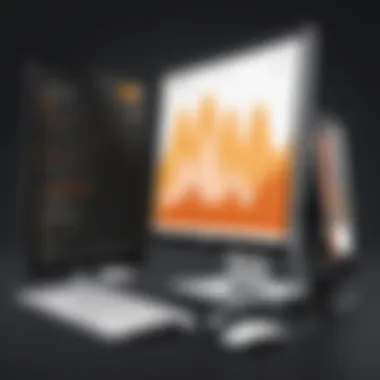

Overall, the recording features and options of Icecream Screen Recorder are designed to empower users, making it a versatile tool in content creation. Users should explore these capabilities to maximize their productivity and enhance the quality of their video outputs.
Performance Review
In evaluating Icecream Screen Recorder, the performance review is a critical component. This section addresses two main aspects: recording quality and system resource usage. Understanding these elements help users in deciding whether this software meets their needs, whether that be for professional, personal, or educational scenarios. A good performance review can assist in identifying the generak reliability and efficiency of the software.
Recording Quality Assessment
When discussing recording quality, it is essential to consider both visual clarity and audio fidelity. Icecream Screen Recorder provides various options for quality settings. Users can adjust parameters such as resolution, frame rate, and bit rate, ensuring that recordings can be customized according to specific needs. For instance, higher resolutions may be required for tutorials or presentations, while others might opt for lower settings to save storage space.
The quality of output files greatly influences the user experience. Icecream uses codecs that maintain video integrity, which makes its recordings suitable for professional usage, such as software demonstrations or instructional videos. Users report that the recordings retain sharpness and proper color settings, which are invaluable for visual content.
"Choosing the right recording quality impacts not just the final product, but also how effectively the information is communicated."
It's also worth noting that the audio recording feature is equally important. Users have noted that Icecream Screen Recorder captures sound clearly, which is crucial for video tutorials where voiceover explanations are common. Therefore, effectively assessing audio alongside visual components in performance evaluations leads to a comprehensive understanding of the overall recording quality.
System Resource Usage
System resource usage can greatly affect a user’s workflow. Efficient software minimizes the CPU and memory footprint, allowing smooth operation on various systems. Icecream Screen Recorder claims to perform efficiently, but it is pertinent to evaluate this claim through real-world usage.
Users have noted that Icecream Screen Recorder does not significantly drain resources during recording sessions. This is beneficial, particularly for users operating on machines with modest specifications. Users can perform multiple tasks without incurring a noticeable lag, even while recording complex applications or games.
Testing its performance using tools can provide concrete data on resource usage, but anecdotal evidence from users suggests that it balances performance well. Factors like the capability to record at high quality without noticeable drops in frame rates or system lag contribute to a positive user experience. This is an important area for those considering Icecream Screen Recorder, as an efficient application improves overall productivity and ensures seamless recording sessions.
In summary, recording quality and system resource usage are paramount when evaluating Icecream Screen Recorder performance. High-quality recordings coupled with satisfactory system efficiency are likely to enhance user satisfaction and effectiveness.
Pros and Cons of Using Icecream Screen Recorder
Understanding the pros and cons of Icecream Screen Recorder is crucial for users considering this software. Knowing its strengths can highlight how the tool fits into various workflows. Meanwhile, awareness of its limitations alerts to potential shortcomings that could impact user experience. This balanced perspective ensures that readers can make informed decisions about whether this screen recording software meets their specific needs.
Advantages of the Software
Icecream Screen Recorder offers various advantages that contribute to its popularity among users:
- User-Friendly Interface: The software has an intuitive design. This simplicity allows even the least tech-savvy users to navigate its features with ease.
- Multiple Recording Modes: Icecream Screen Recorder supports different methods of screen recording. Users can record full screen, specific applications, or select areas. This flexibility caters to diverse recording needs, such as tutorials or gameplay recordings.
- Built-in Editing Tools: Users can annotate recordings directly. Features such as adding text, shapes, and lines enhance the instructional quality of videos, making content more engaging.
- Audio Input Options: The software allows capturing audio from multiple sources. Users can record internal audio from the computer along with microphone input. This is particularly beneficial for comprehensive tutorials or presentations.
- Quick Sharing Options: Recorded videos can be easily uploaded to YouTube or shared via links. This streamlined process saves time and improves workflow for content creators.
Limitations and Drawbacks
Despite its advantages, Icecream Screen Recorder does come with some limitations:
- Performance Issues on Older Hardware: Users with less powerful systems may experience lag. This can significantly impact the recording quality, especially during high-resolution captures.
- Occasional Bugs: Some users report experiencing bugs that cause the software to freeze or crash. While updates may fix these issues, they can disrupt workflow when they occur.
- Limited Features in Free Version: The free version has several restrictions, including limited recording time and fewer editing tools. Users looking for professional-grade software may find the free features insufficient.
- Subscription-Based Pricing: The transition from a one-time purchase model to subscription can be off-putting for some users. This could lead to concerns about ongoing costs just to access necessary features.
Use Cases for Icecream Screen Recorder
Exploring the use cases for the Icecream Screen Recorder is crucial for understanding its value and application in various settings. This software serves not only a single audience but a diverse group of users who harness its capabilities for different purposes. With its flexibility, Icecream Screen Recorder can be a vital tool for educators, professionals, and individuals seeking effective recording solutions.
Educational Purposes
In educational contexts, Icecream Screen Recorder has a significant impact. For teachers and students, the ability to record lectures, tutorials, and demonstrations is invaluable. The software allows educators to create engaging instructional materials. It offers features such as screen annotations during recording, which helps clarify complex concepts. Additionally, students can record their study sessions, reinforcing learning by reviewing content later on. This capability promotes an interactive learning environment, catering to various learning styles.
Professional Use in Business
In the business realm, Icecream Screen Recorder is a useful asset. Professionals can utilize the software for several purposes, including creating training materials and conducting virtual meetings. Recording presentations or webinars ensures that content is preserved for those who could not attend live. Furthermore, it aids in documentation of work processes, which is essential for onboarding new employees. This enhanced communication within teams contributes to a more efficient workflow. The software's straightforward interface makes it accessible for users at any technical level, ensuring that it can be adopted seamlessly across large organizations.
Personal Use Scenarios
From a personal standpoint, individuals can benefit from Icecream Screen Recorder in various ways. Users may want to capture gameplay for sharing with friends or create how-to videos about hobbies and interests. Families may record milestones, such as birthday celebrations, using the screen recording to compile videos that can be shared. This software also provides a means to document online interactions, such as social media tutorials, making it easier to share knowledge with a broader audience. It remains an effective solution for diverse personal projects without an overwhelming complexity, ensuring it is user-friendly for everyone.
Icecream Screen Recorder offers value to distinct users by providing versatile recording options tailored to educational, professional, and personal needs.
Pricing Structure
Understanding the pricing structure of Icecream Screen Recorder is vital for potential users. It not only reflects the software's value proposition but also helps users determine which version meets their needs. The pricing choices can significantly affect how users utilize the software, whether they opt for the free version or decide to invest in the paid options.
Free vs Paid Versions
Icecream Screen Recorder offers two primary versions: a free version and a paid version. Each option comes with its distinct features, making it essential to evaluate the differences.
- Free Version: The free version is suitable for casual users. It allows basic screen recording capabilities, including recording desktop screen, webcam, and audio. However, it has limitations, such as watermarking on recordings and restrictions on video length. This version is good for those who want to test out the software before committing to any purchase.
- Paid Version: The paid version removes all restrictions. Users can record videos without watermarks, access advanced features, such as additional formats, extended video length, and cloud storage options. This version is geared towards professionals who need reliable and high-quality screen recording for educational or business purposes.


"Choosing between free and paid versions depends on the intended use. For professionals, the paid version offers essential features that enhance productivity."
Value for Money Analysis
When assessing the value for money of Icecream Screen Recorder, several elements come into play. Users should consider the features, capabilities, and overall performance when analyzing the pricing model.
- Feature Richness: Both versions come packed with functionalities. The paid version shows a higher value through its extensive features which greatly aid in professional use.
- Investment Return: Users in the business or educational sectors can often recoup their investment through enhanced productivity and better quality of the recordings.
- Comparison with Competitors: In the context of other screen recorders, Icecream Screen Recorder holds a competitive price point while delivering a robust suite of tools.
Ultimately, potential users should weigh their specific needs against the capabilities of each version. The analysis shows that while the free version serves as a suitable choice for light usage, the paid version provides substantial benefits for those seeking a more comprehensive solution.
Comparative Analysis with Other Screen Recorders
The section on comparative analysis is integral to understanding how Icecream Screen Recorder positions itself in the crowded field of screen recording software. This analysis not only highlights Icecream’s unique features but also helps users make informed decisions based on their specific needs. By comparing Icecream Screen Recorder with other popular tools like OBS Studio and Bandicam, we can uncover its strengths and weaknesses in various scenarios. Key elements of this analysis include functionality, user experience, and value for money. Each software has distinct capabilities that cater to different user bases, from casual gamers to business professionals.
Icecream vs OBS Studio
When comparing Icecream Screen Recorder to OBS Studio, we see two fundamentally different tools designed for distinct audiences. OBS Studio is a powerful open-source software mainly targeted at gamers and professional streamers. Its versatility allows for complex customizations, making it the go-to choice for those seeking high control over their recording setups. It supports multiple video sources, audio mixing, and various encoding formats, which appeals to serious content creators, but can be overwhelming for beginners.
On the other hand, Icecream Screen Recorder takes a simpler approach. It offers user-friendly features that make it accessible for a wider audience, including those new to screen recording. Here are some comparisons to consider:
- Ease of Use: Icecream's interface is intuitive, allowing users to start recording quickly without a steep learning curve.
- Features: While OBS supports high-level editing tools, Icecream focuses on essential features such as basic editing, screenshot capabilities, and easy sharing options.
- Performance: OBS may consume more system resources, which can affect performance on less powerful machines, while Icecream is relatively lightweight.
Overall, the choice depends on user needs. Those seeking advanced production capabilities may gravitate towards OBS Studio, while those desiring straightforward screen recordings will likely prefer Icecream.
Icecream vs Bandicam
In the case of comparing Icecream Screen Recorder with Bandicam, we again notice distinct usability features. Bandicam is specifically designed for gamers and offers specialized features such as the ability to record gameplay in high definition with minimal lag. It allows for capturing up to 144 frames per second, which is significant for gamers requiring high performance.
However, in terms of versatility for general recording tasks, Icecream may hold the advantage. Here are some points worth noting:
- Recording Options: Icecream provides various options for recording, including full screen, selected regions, and specific application windows, catering to those who might need diverse recording types.
- Audio options: Both software options allow for audio recording. However, Icecream's approach to combining system audio and microphone input is simpler, making it easier to set up for less technical users.
- Pricing: Icecream often has more flexible pricing options, especially for those who do not require all features Bandicam offers, such as game recording.
In summary, while Bandicam excels in gaming-oriented features, Icecream is better for general use, particularly for users who require straightforward functionality without the extra complexity. The decision between these two will largely depend on specific user requirements regarding screen recordings.
User Feedback and Reviews
User feedback and reviews play a pivotal role in understanding any software's usability and practicality. For Icecream Screen Recorder, insights from actual users reveal essential aspects of its performance and functionality. By examining user experience, potential customers can gauge whether the software aligns with their needs. This section highlights both the positive remarks and constructive criticism from users, offering a balanced view of the software.
Positive Reviews from Users
Many users express satisfaction with Icecream Screen Recorder, often highlighting its intuitive interface as a significant advantage. Numerous reviews commend the straightforward setup process, enabling even novices to start recording without extensive technical knowledge. Users appreciate the flexibility in recording options, particularly the capacity to capture only specific areas of the screen. This feature is widely noted as useful for creating focused tutorials or presentations.
“The ease of use is remarkable. I could start recording my lessons in no time!” – A satisfied educator.
Additionally, customers commend the annotation tools, which are helpful in enhancing videos. Being able to highlight or draw on the screen during a recording allows users to create more engaging content. Furthermore, the audio recording capabilities are acknowledged as a strong point, with clear sound quality making it ideal for creating tutorials that require narration. Overall, the positive feedback identifies Icecream Screen Recorder as a user-friendly solution that simplifies the screen recording process for various use cases.
Critical Insights from Users
While many users rave about Icecream Screen Recorder, some feedback uncovers areas where the software does not fully meet expectations. A common criticism is the lack of advanced editing features after recording. Users looking to polish their videos may find the built-in editing tools somewhat basic, which can hinder the final output's quality.
Moreover, the software appears to have some limitations in terms of export options. Several reviewers express a desire for more formats to choose from when saving their recordings, as this affects how easily they can share content across different platforms. Users in professional settings point out that these limitations might require them to seek additional software for comprehensive video editing.
Lastly, some users mention performance issues when recording higher-quality videos, noting that their system resources were heavily taxed during long recordings. This can be a significant concern for those using older hardware or attempting to record demanding content.
In summary, while Icecream Screen Recorder earns respect for its user interface and basic functionality, it has room for improvement. Listening to user feedback is crucial for its development and for potential buyers evaluating the software's fit for their needs.
End
In this article, we have explored the various aspects of Icecream Screen Recorder, emphasizing its significance in modern screen recording solutions for Windows 10. The review covered its functionality, usability, and overall performance. Users seek reliable software that seamlessly integrates into their workflows, and Icecream Screen Recorder fulfills this requirement effectively.
The importance of having a solid screen recorder cannot be overstated, especially in contexts like education, professional documentation, or personal projects. It enables users to capture essential moments of their screens, facilitating knowledge sharing and improving communication.
Summarizing Key Points
Throughout our comprehensive review, we examined:
- Key Features: Icecream Screen Recorder offers various functionalities, including multiple screen recording modes, audio sharing, and built-in editing tools. This wealth of options caters to diverse user needs.
- User Interface: The intuitive design makes navigating the software straightforward. Customization options also enhance the user experience, allowing users to tailor the interface to their preferences.
- Performance: We assessed the recording quality and system resource usage, finding satisfactory results that balance quality with efficiency.
- Pricing Structure: Understanding the differences between the free and paid versions clarifies the value offered, helping users make informed choices based on their specific requirements.
- Comparisons with Competitors: By examining Icecream Screen Recorder alongside alternatives like OBS Studio and Bandicam, we highlighted unique strengths and weaknesses. This aids users in selecting software that best meets their expectations.
Final Recommendations
For potential users considering Icecream Screen Recorder, here are some final insights:
- Best for Varied Use Cases: Whether it is for educational, professional, or personal use, this software fits various needs well, providing valuable functions that simplify the screen recording process.
- Consider the Paid Version: While the free version offers many features, upgrading to the paid version unlocks additional benefits that can improve the overall experience, especially for frequent users.
- Trial Before Commitment: Testing the software through its free version allows users to better understand its capabilities and limitations before casting a financial commitment.
- Stay Updated: Icecream Software frequently updates its applications. Keeping track of updates can enhance user experience and provide access to new features.
In this digital age, effective screen recording tools like Icecream Screen Recorder empower users across various fields, making their tasks easier and more efficient. The informed decision-making framework established in this article helps users navigate their options within the screen recording software landscape.







