Maximizing Collaboration with Zoom Remote Control Access


Intro
In the era of remote work and virtual collaboration, Zoom has established itself as a leading platform for online meetings and webinars. One of its notable features is remote control access, which allows participants to control shared screens during a meeting. This functionality enhances collaboration, enabling users to troubleshoot problems or guide processes in real-time. Understanding how to effectively utilize this feature can significantly improve user experience and efficiency during online interactions.
This guide provides comprehensive insights into Zoom's remote control access. We will examine its purpose, key features, security implications, and best practices. By the end, users should feel confident in implementing this functionality to maximize their productivity in virtual environments.
Overview of Software
Purpose and Use Cases
The primary purpose of Zoom's remote control feature is to facilitate collaborative situations where multiple participants need to interact with shared content. Common use cases include:
- Technical Support: IT professionals can remotely access a user's screen to troubleshoot software issues, reducing downtime and enhancing problem resolution processes.
- Training Sessions: Instructors can directly demonstrate tasks on a student’s device, fostering a more interactive learning environment.
- Collaborative Work: Teams can work together on projects by sharing control, allowing for seamless input and editing on documents or presentations.
Key Features
Zoom’s remote control access comes equipped with a range of features to enhance user experience:
- Seamless Interaction: Participants can request control through a simple interface, making it intuitive to use.
- Multi-User Control: The host can allow multiple participants to control a shared screen at once, which can encourage teamwork.
- Permission Settings: Hosts retain control over who can access their screen, which aids in maintaining security during sessions.
In-Depth Review
Performance Analysis
Regarding performance, Zoom’s remote control feature operates with minimal lag in stable internet conditions. The quality of screen sharing directly influences the effectiveness of remote access. Zoom utilizes adaptive bitrate streaming to adjust the quality based on the users’ connection speeds, improving usability across diverse setups.
User Interface and Experience
The user interface is designed for simplicity. During a meeting, the host can easily grant control by navigating through a straightforward menu. The experience is generally smooth, allowing users to effectively manage sessions without unnecessary delays. Users should ensure that their devices meet the necessary specifications for optimal performance.
"The ability to guide others through a remote session fosters a sense of teamwork that transcends physical boundaries."
Security Considerations
Though convenient, remote control access raises security concerns as well. It's paramount to:
- Only grant control to trusted individuals.
- Use meeting passwords and waiting rooms to manage attendee access.
- Regularly update software to protect against vulnerabilities.
By adhering to these practices, users can significantly mitigate security risks while benefiting from remote control functionality.
Prolusion to Zoom Remote Control Access
Understanding the concept of remote control access in Zoom is crucial for enhancing the efficacy of virtual collaboration. This feature is not merely an add-on; it shapes how participants interact during meetings, training sessions, or technical support exchanges. By allowing one user to control another user's screen or applications, Zoom's remote control access can streamline processes, facilitate problem-solving, and lead to richer discussions.
Understanding Remote Access
Remote access entails the ability to connect to and control someone else's device over the internet. In the context of Zoom, this functionality transcends basic screen-sharing. It allows users to take control of shared devices temporarily, making edits, navigating applications, and demonstrating software in real-time. This capability is particularly beneficial in educational environments and technical support scenarios, where visual guidance can enhance understanding.
An essential consideration here is how this technology promotes inclusivity. Participants who may struggle to convey their ideas verbally can benefit from visual support, allowing others to see exactly what they mean. The impact goes far beyond mere convenience; it can empower individuals to engage more actively in discussions.
The Role of Remote Control in Zoom Meetings
Remote control serves as a cornerstone for effective interaction in Zoom meetings. It significantly reduces the friction that can arise from traditional communication methods. For instance, instead of explaining how to solve a problem verbally, a support technician can seamlessly take control of the user's desktop. This not only saves time but ensures that solutions are implemented correctly the first time around.


Moreover, the role of remote control expands to encompass collaborative projects. Team members can work together in real time, allowing for immediate feedback and adjustments. This is particularly important in rapidly changing work environments, where agility and responsiveness are vital. By providing remote control access, Zoom fosters a collaborative spirit that can lead to more innovative outcomes.
Given these benefits, understanding and utilizing remote control access responsibly can greatly enhance user experience and productivity during online interactions. The subsequent sections will delve deeper into the technical features, security implications, and practical applications of using this functionality in Zoom.
Technical Features of Zoom Remote Control
Understanding the technical features of Zoom remote control access is crucial for maximizing its utility in virtual meetings. This section highlights the specific elements that not only enhance the functionality of Zoom but also facilitate effective communication and support during remote collaborations.
Overview of Key Functions
The remote control feature in Zoom enables one participant to control another participant's screen during a meeting. This capability is essential in various scenarios, particularly for technical support or collaborative tasks. Key functions include:
- Screen Sharing: Participants can share their screens, which lays the groundwork for remote control.
- Remote Control Access: The host or any participant can grant control of their screen to another user. This is achieved by clicking on the "Remote Control" option in the screen sharing menu.
- Access Revocation: The individual who granted access can always revoke control, ensuring they maintain authority over their device.
- Multi-User Controls: In some configurations, more than one participant can control the screen, allowing for a more collaborative experience.
These functions underscore the necessity of an effective remote control system, enabling fluid interaction and expert assistance without physical presence.
Setting Up Remote Control Access
Setting up remote control access in Zoom is fairly straightforward. Here are the steps to enable this functionality:
- Start or Join a Meeting: Host or join a Zoom meeting.
- Share Your Screen: Click on the "Share Screen" button, then select the window or application you want to share.
- Enable Remote Control: Once your screen is shared, hover over the participant's name you wish to give control, click on "More", and then select "Give Mouse/Keyboard Control".
- Confirm Permissions: The recipient will receive a notification that control has been granted, allowing them to interact with your screen.
It is also important, as host, to communicate clearly about granting and revoking the control to ensure that everyone understands the process and maintains security during the meeting.
Compatibility Requirements
To successfully use the remote control feature, several compatibility requirements must be met:
- Zoom Client Version: Ensure that both the host and participant are using the latest version of the Zoom desktop client. Version discrepancies can limit functionality.
- Operating Systems: The feature works on Windows and macOS systems. Remote control may not be available on mobile devices like tablets or smartphones.
- Network Conditions: Reliable internet connection is essential for smooth operation. Bandwidth issues can disrupt the control responsiveness, making collaboration ineffective.
Understanding these prerequisites helps users prepare their setup for optimal functioning during a session. Overall, the technical features of Zoom's remote control access create a necessary platform for effective collaboration in an increasingly remote work environment.
"In the realm of digital communication, the ability to facilitate immediate assistance through remote control can significantly enhance productivity and teamwork."
These features are essential in today's work environment, bridging gaps that physical presence often demands.
User Interface and Navigation
In exploring the intricacies of Zoom’s remote control access, understanding the user interface and navigation becomes crucial. A well-structured UI not only improves usability but also enhances the overall user experience during meetings and collaborations. As technologies evolve, software that prioritizes intuitive design will be of increasing importance for users across various disciplines.
When we speak about user interface design in the context of Zoom, several elements come to mind. The layout, the accessibility of features, and the clarity of instructions are all vital. A streamlined UI allows users to navigate effortlessly through different functionalities, minimizing confusion and enhancing productivity. Remember, in environments where time is often limited, having a clear navigation strategy can save significant time and resources.
In addition, the benefits of user training on navigation cannot be understated. If users are equipped with the knowledge to effectively maneuver the app, they are more likely to utilize its capabilities fully. This becomes especially important when operating remote control features, which may require precision and confidence in usage.
Navigating the Zoom App
Navigating the Zoom application involves understanding its various interfaces. Upon opening the app, users are typically greeted with a clean dashboard that presents options for starting or joining meetings. The main menu includes essential functions such as Signing In, Schedule a Meeting, and Settings. Users should familiarize themselves with these options, as they form the foundation for an effective experience.
The layout of the Zoom app facilitates ease of use, with clearly marked icons. Each function is easily accessible with a single click or tap, making it efficient for both novice and experienced users. Important controls like muting the microphone, turning off the camera, and accessing chat features are also prominent, ensuring users can engage in their meetings seamlessly.
It's important for non-native English speakers or those not familiar with various software terminologies to have access to clear guidance.
Remote Control Interface Overview

The remote control interface within Zoom is a useful tool for collaboration and assistance during meetings. It allows one participant to control another person’s screen, which can be incredibly beneficial during technical troubleshooting or collaborative activities.
When the remote control feature is activated, a distinct interface takes over the user's screen. It shows the remote controls available as well as the options for granting and receiving control. This interface includes helpful pointers or instructions for both the person controlling and the one being controlled, promoting a smooth transition between users.
Understanding this interface is crucial, as it can affect the outcome of the meeting. The clarity of the interface can make the difference between resolving an issue quickly or facing delays due to misunderstandings about how to share control or return to independent navigation.
"Technology is best when it brings people together."
Adopting best practices in the usage of this interface can lead to more effective meetings. With simple gestures and responsive design, users should not find themselves overwhelmed by complexity but should instead feel empowered to achieve their objectives.
Security Implications of Remote Control Access
Security is a paramount concern when utilizing remote control features in software like Zoom. The ability to control a participant’s screen can lead to productive outcomes, but it also introduces a range of threats that must be addressed. Evaluating the security implications of remote control access ensures that organizations can leverage this technology effectively while safeguarding sensitive information. Understanding these implications is not just about preventing unauthorized access; it encompasses implementing strategies to secure communications, manage risks, and maintain user autonomy.
Understanding Security Risks
There are various risks associated with remote control access in Zoom. Unauthorized users may gain control over another's device, allowing them to access confidential files and sensitive data. Some key risks include:
- Unauthorized Access: Malicious users may try to access sensitive information by exploiting vulnerabilities in the software or through social engineering tactics.
- Data Leaks: Once in control of another device, a participant could accidentally or intentionally share confidential information or files.
- Misuse of Control: There is a risk that the controlling party might use the access to perform unauthorized actions, causing harm or making unwanted changes to settings.
- Software Vulnerabilities: Since Zoom is a complex application, bugs or security flaws can be exploited to bypass safety measures, leading to potential breaches.
Awareness of these risks is crucial. By understanding the various threats, organizations can take steps to minimize them effectively.
How to Mitigate Security Concerns
To address the security risks associated with remote control access, users and organizations must adopt several best practices. Here are effective strategies for mitigating these concerns:
- Limited Permissions: Always set clear limits on who can control screens during a meeting. Assign control access only to trusted individuals and limit the duration of access if possible.
- Secure Meeting Settings: Utilize password protection and enable waiting rooms in your Zoom meetings. In addition, consider restricting screen sharing to only the host or designated participants.
- Educating Participants: Provide training to users about the risks and how to avoid them. Encourage participants to be vigilant and report any suspicious activities or behaviors during meetings.
- Regular Software Updates: Ensure that everyone uses the latest version of Zoom. Updates often include security patches that protect against known vulnerabilities.
- Two-Factor Authentication: Enable two-factor authentication for Zoom accounts to add an extra layer of security.
Implementing these measures not only enhances security but also fosters a safer environment for all participants, reinforcing trust and collaboration.
By adopting these security protocols, participants can confidently utilize Zoom's remote control features while minimizing potential risks.
Practical Applications of Zoom Remote Control
Understanding the practical applications of Zoom's remote control feature is crucial for maximizing its beneficial use in various settings. This functionality streamlines workflow, enhances team dynamics, and provides essential support to remote users. The ability to control a participant's screen allows for seamless collaboration and increased efficiency in real-time problem-solving. This aspect stands out especially in environments where technical guidance is essential, such as in IT support and team projects.
Enhancing Team Collaboration
There are several ways Zoom's remote control access significantly enhances team collaboration:
- Real-Time Interaction: Team members can work on documents or projects simultaneously, making modifications instantly. This immediacy reduces wait times and fosters a sense of unity.
- Visual Guidance: Leaders can directly interact with their teams, providing visual cues. This clarity can reduce miscommunications and directed confusion often seen in remote work.
- Effective Feedback: Feedback can be given directly on the user's screen, streamlining the process of review and revision. For instance, a manager might highlight key areas needing adjustment instead of trying to describe them verbally.
- Task Management: During meetings, participants can collaboratively address tasks. As one member speaks, others can navigate through shared screens to provide insights or make changes according to the discussion.
The result is a more integrated and cohesive team effort. As remote work continues to be the norm, leveraging these functions becomes paramount in maintaining productivity and collaboration.
Providing Remote Technical Support
The provision of remote technical support via Zoom's control feature possesses significant implications for efficiency and user satisfaction:
- Instant Troubleshooting: Support staff can promptly access a user's device, diagnosing and resolving issues without delay. This practical approach avoids the back-and-forth typical of traditional phone support.
- User Training: For new software implementations, training can take place on the user's screen, allowing support teams to demonstrate processes directly. This hands-on training minimizes the chances of issues arising from misunderstandings.
- Increased Customer Satisfaction: Clients prefer quick resolutions to their problems. With remote control, support teams can offer faster solutions, leading to increased client satisfaction and loyalty.
- Monitoring and Quality Assurance: IT departments can monitor systems to ensure they operate efficiently. By accessing user screens remotely, they can gauge usage and identify areas needing improvement or additional training.
"Knowledge is of no value unless you put it into practice."
Original insights and effective strategies in applying these features can lead to better outcomes across various professional landscapes.
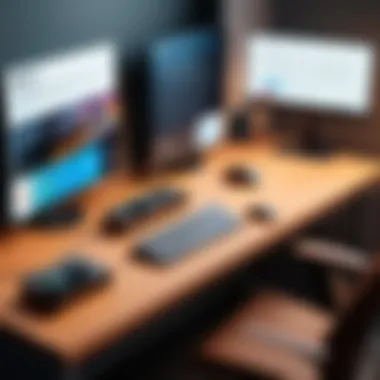
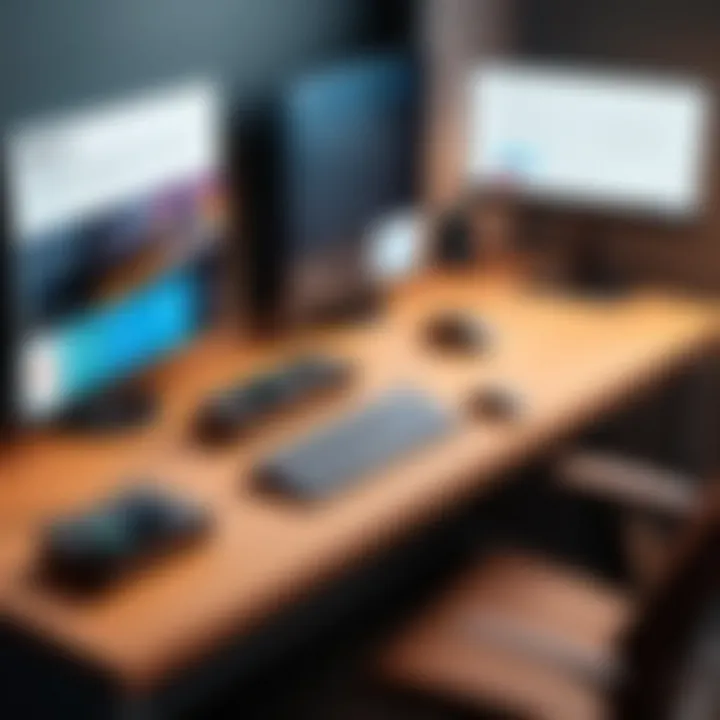
Best Practices for Utilizing Remote Control
When employing remote control access in Zoom, it is essential to follow best practices to ensure a seamless experience. This not only enhances the functionality of the tool but also mitigates potential risks associated with its use. Best practices are about leveraging the capabilities of remote control effectively while maintaining operational security. Properly utilizing remote control can transform collaborative efforts into smooth and productive sessions.
Establishing Clear Guidelines
Establishing clear guidelines is crucial for ensuring that all participants understand the expectations and limitations of remote control access. These guidelines should articulate who can use the feature and under what circumstances. Additionally, they should explain the protocol for requesting and granting access to a user’s screen. Here are some elements to consider when forming these guidelines:
- Access Permissions: Define who can initiate remote control and who can grant it. This minimizes confusion during meetings.
- Session Limitations: Specify when remote control is permitted. For example, it should typically be limited to specific scenarios such as technical support or collaborative tasks.
- Documentation: Keep written documentation of the guidelines accessible to all participants. This ensures clarity and provides a reference point.
Creating these guidelines not only enhances user comfort but also encourages active participation and respect for each other’s digital space.
Training Participants on Usage
Training is a key aspect of utilizing remote control access effectively. Users should be familiar with the functionality to maximize its benefits. Training sessions can cover the following topics:
- Basic Functions: Explain how to activate remote control and the various options available during a session.
- Safety Practices: Discuss the importance of security, focusing on not sharing remote control access casually and understanding the potential risks involved.
- Troubleshooting: Teach basic troubleshooting steps for common issues that may arise during remote access, empowering users to handle minor challenges independently.
Training sessions should be interactive, allowing participants to practice using remote control in a controlled environment. Incorporating real-world scenarios can enhance understanding and comfort when using this tool in actual meetings.
Following these best practices fosters a productive atmosphere that enhances collaboration while minimizing risks inherent in the use of remote control features.
The End
The concept of remote control access is vital in understanding how Zoom behaves as an effective communication tool. In this article, we emphasized numerous aspects that affirm the relevance of remote control features for both personal and professional use. It is essential to acknowledge that this technology supports collaborative efforts, facilitates troubleshooting, and enhances overall productivity.
Recap of Key Insights
Throughout this guide, several key insights regarding Zoom remote control access emerged. First, the technical features provide a sophisticated layer of functionality that can lead to improved teamwork. The courage to rely on these tools hinges on understanding compatibility requirements and setup procedures. Another important point highlighted was the security implications associated with remote access. Knowledge of these risks allows users to make informed decisions about mitigation strategies. Therefore, mixing awareness with practical applications such as remote technical support and team collaboration remains essential to maximizing the benefits.
Future Considerations for Users
As we look ahead, the evolution of remote access technology can shape how professionals utilize Zoom in various fields. Users should pay attention to upcoming features that could enhance remote control capabilities. Regular software updates may introduce fresh functionalities and address current security vulnerabilities. Additionally, continuous training on best practices will be beneficial. These strategies will assist users in adapting to changes and making the best of their Zoom experience going forward. Thus, active engagement with new tools and resources enhances informed usage and better outcomes.
By staying updated, users can leverage every enhancement that Zoom have to offer, potentially improving their workflow and interactions.
Links to Official Documentation
Official documentation is the cornerstone for any software user. In the case of Zoom, the official documentation offers comprehensive and updated information regarding remote control access. It provides detailed guidelines on setup processes, features, and troubleshooting steps. Users gain clarity on technical specifications and functions directly from the source, which assures accuracy.
For example, accessing the official Zoom Help Center can yield information about:
- Setting up remote control access effectively
- Compatibility with various operating systems
- Security features that protect user interactions
Without referring to official documentation, users may rely on unofficial sources that could contain outdated or incorrect information. Therefore, having reliable links readily available is vital for successful navigation of the software’s features.
Further Reading on Remote Access Tools
Expanding one’s understanding of remote access tools goes beyond just Zoom. There are multiple resources available that cover a variety of applications and platforms. This section is devoted to exploring literature and articles that focus on remote access, helping users make informed decisions.
Reading about various remote access tools can provide beneficial insights around:
- Comparisons between Zoom and other platforms like Microsoft Teams or TeamViewer
- Case studies demonstrating effective use in professional settings
- User reviews that highlight advantages and pitfalls of such features
A few suggested readings could include:
- Articles on platforms like Reddit which discuss user experiences
- Publications on Wikipedia that provide overviews and technical information about remote control technologies
- Insightful blogs that compare video conferencing solutions, showcasing enhancements and user capabilities.
Staying informed about the evolution of remote access tools is essential for organizations seeking to maximize their technological investments. As the landscape continues to grow and change, understanding these tools can create a more efficient and effective working environment.







