Exploring Microsoft 365 Planner: A Comprehensive Overview


Intro
In the realm of project management tools, Microsoft 365 Planner stands out as a powerful yet accessible solution. It is designed to streamline collaboration and efficiency within teams, making it valuable for businesses, educational settings, and even personal projects. This overview provides an in-depth look into Planner’s capabilities, allowing users to harness its potential effectively. Project management today requires not only planning and tracking but also adaptation to various workflows and team dynamics.
Understanding Planner's functionality and integration with other tools is crucial for maximizing its benefits. Sections below will delve into the main purpose, key features, and more nuanced aspects of the software that can enhance user experience across different contexts.
Overview of Software
Purpose and Use Cases
Microsoft 365 Planner caters to a diverse audience. Its primary purpose is to help teams plan, collaborate, and execute projects efficiently. This software serves multiple sectors including:
- Businesses: Enhances workflow through cooperative project tracking.
- Education: Assists in organizing assignments and collaborative learning tasks.
- Individuals: Allows for personal task management and productivity improvements.
In each of these contexts, Planner offers tools to visualize tasks, assign responsibilities, and monitor progress.
Key Features
Microsoft 365 Planner is replete with features that make it a distinctive player in the project management field. Some of the notable functionalities include:
- Task Management: Users can create, assign, and categorize tasks, ensuring clarity around project roles.
- Visual Boards: Planner employs a card system where tasks can be viewed and moved along columns that represent different stages of progress.
- Integration with Microsoft 365: Seamless integration with tools like Teams, Outlook, and OneDrive enhances collaboration and file sharing.
- Chart View: Provides insights into task status and team progress at a glance.
- Comments and Attachments: Facilitates detailed communication within tasks, reducing the need for external emails.
These features foster a transparent environment for project management and team interactions, enhancing overall productivity.
In-Depth Review
Performance Analysis
Planner is designed to handle varying project sizes, supporting both simple and complex task management needs. The software delivers satisfactory performance even as project requirements evolve. Load times and responsiveness are generally commendable, but some users report lagging in larger plans with many tasks. It is advisable to keep this in mind while managing extensive projects.
User Interface and Experience
The user interface is intuitive, promoting ease of use. Upon logging in, users are greeted with a clean layout that minimizes clutter. Navigation is straightforward, allowing users to access different boards and tasks efficiently. However, some users may find the learning curve at first to be moderate, especially if they are used to alternate project management tools.
Overall, Microsoft 365 Planner presents a combination of functionality and simplicity that can cater to the needs of both tech-savvy professionals and those less familiar with digital project management software.
"Utilizing Microsoft 365 Planner effectively can lead to a more organized and efficient approach to managing projects, enhancing team performance significantly."
By evaluating the features and usability of Microsoft 365 Planner, users can harness its capabilities more effectively, leading them to better management outcomes.
Prologue to Microsoft Planner
In the contemporary digital landscape, effective project management is crucial for success across various sectors. Microsoft 365 Planner emerges as a valuable tool designed to streamline project workflows and foster teamwork. This article will provide a comprehensive overview of its functionality, benefits, and practical applications, aimed at enhancing your understanding of this tool in real-world scenarios.
Understanding Planner's Purpose
Microsoft 365 Planner serves as a planning and task management solution primarily aimed at teams. The primary purpose of Planner is to enable users to create, manage, and track tasks efficiently. It allows for centralizing project activities in one platform, enhancing visibility and control over ongoing projects.
By using Planner, teams can easily organize their efforts in a structured manner. Tasks can be broken down, assigned to specific team members, and monitored for progress. The intent behind Planner is not just to assist in task management, but also to improve collaboration and communication among team members.
Key Features of Microsoft Planner
The utility of Microsoft 365 Planner can be attributed to its plethora of features that cater to various project management needs. Here, we discuss three key features: Task Management, Visual Progress Tracking, and Team Collaboration.
Task Management
Task Management is a critical component of Microsoft 365 Planner. It allows users to create tasks with specific details, such as due dates, assigned team members, and comments. This feature promotes organized workflows and ensures accountability within teams.
A notable characteristic of Task Management in Planner is its intuitive interface. Users can easily drag and drop tasks across different stages of progress. This simplicity enhances user engagement and reduces the learning curve, making it popular among teams looking for an effective way to manage their projects.
Moreover, Task Management in Planner integrates seamlessly with other Microsoft 365 tools. This connectivity means that updates made in Planner can automatically reflect changes in tools like Outlook and Teams, streamlining communication.
Visual Progress Tracking
Visual Progress Tracking is another significant feature offered by Microsoft 365 Planner. This capability allows users to see the status of tasks and projects at a glance. The visual dashboards display various metrics and analytics, simplifying the monitoring process.
One main characteristic of Visual Progress Tracking is the ability to customize views. Users can choose between different formats, such as charts, lists, or Kanban boards, according to their preferences. This flexibility makes it align well with differing project management styles.
However, while this feature enhances accessibility and understanding of project statuses, it can sometimes overwhelm users if too much information is displayed at once. Therefore, it's essential to find a balance between sufficient data and clarity.
Team Collaboration
Team Collaboration forms the backbone of Microsoft 365 Planner's capabilities. This feature enables team members to work together seamlessly, share updates, and engage in discussions related to specific tasks. Members can comment directly on tasks, reducing the need for back-and-forth emails.
A significant aspect of Team Collaboration in Planner is its real-time updating. Whenever a team member makes changes or provides feedback, all users can see these updates instantaneously. This promotes a culture of communication and boosts overall project efficiency.
However, the reliance on collaboration tools may also pose challenges if teams are not properly trained or accustomed to such systems. Understanding the dynamics of digital teamwork is key to maximizing the benefits of Planner.
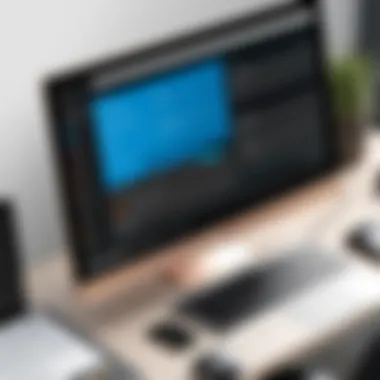

User Interface and User Experience
The User Interface (UI) and User Experience (UX) are crucial components in any software application, and Microsoft 365 Planner is no exception. A well-designed UI allows users to interact with the platform more effectively. In contrast, a positive UX ensures that users can accomplish their goals with ease and satisfaction. For professionals in IT, software development, and educational settings, the interface must be intuitive and efficient, facilitating seamless navigation and task management.
A clean and organized interface can significantly enhance productivity. Users typically prefer applications that allow for quick access to features without overwhelming them with clutter. In Microsoft 365 Planner, the layout is designed to provide a straightforward user journey. Everything is structured logically, making it easy even for users without a technical background to feel comfortable.
Considerations regarding UI and UX should not be overlooked. A poor experience can lead to frustrations that impede workflow and collaboration. Therefore, it's imperative to be aware of the essential design principles that govern successful software applications.
Navigating the Dashboard
The Planner dashboard is the central hub where users start their journey. Its layout is designed to be clean, minimizing distractions while maximizing functionality. Upon logging in, users are presented with their existing plans. The dashboard prominently displays key options such as 'New Plan' and 'My Tasks', making them easily accessible.
Each plan is represented visually with cards, allowing users to discern project statuses at a glance. Navigating through these cards can be achieved by simply clicking on them, leading to more detailed task lists and projects. This visual representation contributes to effective project management, allowing team members to easily understand priorities and workload.
Key elements of the dashboard include:
- Task Overview: Users can view tasks assigned to them and track deadlines.
- Filters: The interface includes tools for filtering tasks by due date, priority, or assigned team member.
- Colors and Labels: Color-coding tasks further enhances visibility and organization.
Task Creation and Management
Creating and managing tasks in Microsoft 365 Planner is designed for efficiency and functionality. Users can set up tasks quickly, which is vital in fast-paced environments. To create a task, a user simply clicks on the 'Add Task' button within a plan. This opens a straightforward input form where details can be added, such as task name, description, due date, and assignments to team members.
Task Management Features:
- Due Dates: Setting deadlines helps in maintaining accountability.
- Checklists: Users can embed sub-tasks within a task, making it easier to track progress.
- Comments: Collaboration is facilitated through a commenting feature, allowing team members to communicate directly on a task.
Incorporating these functionalities within a user-friendly interface not only enhances the effectiveness of task management but also minimizes the learning curve for new users.
The focus on UI and UX in Microsoft 365 Planner underscores its commitment to facilitating project management through accessible and efficient tools. By prioritizing user needs, the platform enables teams to work cohesively and effectively.
Integration with Microsoft Suite
Integration with the Microsoft 365 Suite is essential for maximizing the capabilities of Microsoft 365 Planner. This integration enhances collaboration, productivity, and effectiveness across teams and projects. By linking Planner with other applications within the suite, users can streamline their workflow, centralize information, and improve communication.
Linking with Microsoft Teams
Linking Microsoft 365 Planner with Microsoft Teams creates a seamless connection between project management and team collaboration. Within Teams, users can add a Planner tab to their channels, which allows direct access to plans and tasks without needing to switch applications. This integration promotes real-time updates and fosters a more organized approach to project discussions.
In this setup:
- Task updates made in Planner automatically reflect in Teams, ensuring everyone is on the same page.
- Users can assign tasks to team members directly from the Teams interface, minimizing disruption and enhancing productivity.
- Notifications and comments become readily available, which reduces the time spent searching for information.
This cohesive environment is particularly beneficial when managing multiple projects and teams, as it reduces the likelihood of miscommunication or oversight.
Connecting with Outlook and OneDrive
Connecting Microsoft 365 Planner with Outlook and OneDrive significantly enhances task management and document integration. Planner tasks can be viewed directly within Outlook, allowing users to plan their schedules more effectively. With this integration, deadlines and tasks are synchronized, so users are reminded of upcoming obligations.
Furthermore, OneDrive facilitates the storage and sharing of files related to tasks in Planner. Users can:
- Attach documents and files to specific tasks in Planner, providing easy access to necessary resources.
- Share these documents with team members, ensuring everyone has the correct version and relevant materials.
- Sync changes in documents and tasks, maintaining the accuracy and reliability of the information being shared.
This integration is essential for users looking to enhance their project management skills, as it combines scheduling and document management into a single ecosystem, thus creating a more efficient workflow.
"Integration with other Microsoft tools reveals the true potential of Planner in collaborative and dynamic work environments."
Collaborative Features
The significance of collaborative features in Microsoft 365 Planner cannot be understated. These functionalities directly impact how teams operate, share information, and complete tasks while working together. In an era of remote work and global teamwork, these features enable effective elucidation of responsibilities, fostering a shared understanding among team members.
Assigning Tasks to Team Members
One of the key aspects of collaboration within Microsoft 365 Planner is the ability to assign tasks to specific team members. This feature enables project managers to delineate responsibilities clearly, which helps in streamlining workflows. By assigning tasks, you not only empower team members with defined roles but also create accountability within the group. This clarity ensures that everyone is aware of their duties and deadlines, ultimately reducing the risk of oversight.
From a practical standpoint, assigning tasks is straightforward. You can simply click on a task and select the team member from a list. Once assigned, the team member receives a notification, which prompts them to take action. This system of task allocation allows for better resource management and optimization of team strengths. It's also worth noting that team members can see who is responsible for what, fostering transparency.
Real-Time Updates and Notifications
Real-time updates and notifications are another hallmark of Microsoft 365 Planner's collaborative capabilities. These features ensure that team members remain informed about task progress and any changes made to the project. When a task is updated—whether it is marked as completed or modified—everyone involved is promptly notified. This immediate communication mechanism helps in adjusting priorities and planning subsequent steps efficiently.
The advantage of real-time updates is evident in dynamic work environments. Teams can adapt to changes swiftly, as they receive instant information about the status of projects. Notifications can be configured to be received on various devices, which ensures that team members can stay in the loop, regardless of their location.
"Effective collaboration is not just about working together; it’s about working smarter together."
Key Points
- Clarity in roles through task assignments.
- Transparency in responsibility fosters accountability.
- Real-time updates allow for swift adjustments in project delivery.
- Notifications keep everyone informed, enhancing productivity.
For more insights and perspectives on software collaboration tools, you might find this Wikipedia article helpful Wikipedia on Project Management.


Practical Applications in Business Settings
Microsoft 365 Planner serves as a powerful tool in the realm of business management. It allows organizations to streamline their operations, improve communication among team members, and enhance the tracking of projects. The practical applications of Planner make it a useful asset for businesses aiming to boost efficiency and productivity.
Project Management and Tracking
Effective project management is essential for any successful business. Microsoft 365 Planner offers a structured way to manage projects with its intuitive interface. Teams can create plans, assign tasks, set due dates, and monitor progress seamlessly. This organized method can save time and minimize errors, which is crucial for meeting deadlines.
Project tracking is simplified with visual tools. Users can view the status of tasks at a glance, which helps in swift decision-making. Any delays or bottlenecks can be identified quickly, allowing teams to take corrective actions promptly. The clarity in task distribution and accountability encourages team members to stay on track, driving the project forward.
In summary, the capabilities of Microsoft 365 Planner in project management and tracking empower organizations to manage their workflows more effectively, enhancing overall productivity.
Resource Allocation and Management
Resource allocation is another vital element where Microsoft 365 Planner proves its worth. Businesses often face challenges in efficiently utilizing resources, whether human or material. Planners' integration with other Microsoft 365 tools helps optimize resource management.
Using Planner, managers can allocate tasks based on team members’ availability and skill set. This strategic approach ensures that tasks are distributed evenly, preventing burnout among employees. It helps in harnessing the strengths of individuals, creating a more balanced workload.
Moreover, keeping track of deadlines and workloads makes it easier for managers to adjust resources as needed. If a particular project requires more attention, they can quickly reassign tasks or allocate additional resources. This flexibility is paramount in dynamic business environments.
"Resource allocation and management through Microsoft 365 Planner can lead to more harmonious workplaces and successful project outcomes."
Use Cases in Educational Contexts
Educational institutions are continually seeking effective tools to enhance the learning experience for students and educators. Microsoft 365 Planner offers functionality that can be particularly beneficial in such settings. By implementing Planner in educational contexts, institutions can streamline group projects, encourage collaboration, and facilitate better organization among students and teachers.
Planning Group Projects
Group projects are a common element of education. They teach students teamwork and enhance learning through peer interaction. However, managing these projects presents challenges. Here, Microsoft 365 Planner becomes a vital tool. Educators can create buckets for different phases of a project, assign tasks to various group members, and set deadlines. This clear structure helps students understand their responsibilities and timelines. Moreover, the visual nature of Planner provides an easy way for students to track progress, ensuring no tasks are overlooked.
Benefits of using Planner for group projects include:
- Clear task assignments: Students can see who is responsible for what, which reduces confusion.
- Deadline visibility: Everyone can view upcoming deadlines and adjust their work accordingly.
- Progress tracking: The ability to visualize progress helps motivate students to stay on track.
Enhancing Student Collaboration
Collaboration is paramount in an educational environment. Microsoft 365 Planner helps enhance student collaboration by providing a platform where group members can communicate and share updates. The tool allows real-time interaction, which means students can discuss their tasks, share files, and update their progress simultaneously, regardless of their physical location.
Some advantages of enhancing student collaboration with Planner include:
- Increased engagement: Students are more invested in projects when they can contribute actively.
- Improved communication: The platform encourages constant interaction, which can lead to better project outcomes.
- Skill development: Students learn to utilize planning tools, preparing them for future workplace scenarios.
Educational institutions can maximize their potential by adopting Microsoft 365 Planner. Implementing it in the classroom can foster a culture of organization, accountability, and collaboration among students.
Challenges and Limitations
Understanding the challenges and limitations of Microsoft 365 Planner is essential for users and organizations considering its implementation. Identifying potential issues helps in making informed decisions, ensuring effective use of the tool. Recognizing the drawbacks provides insight into areas requiring attention for better user experience and overall effectiveness.
Dependence on Internet Connectivity
One major challenge with Microsoft 365 Planner is its dependence on a stable internet connection. Since Planner is a cloud-based application, users need consistent and fast internet access to utilize its features effectively. This dependence can hinder productivity especially in environments where internet connectivity is unreliable or slow. Users may experience difficulties in logging in or syncing tasks, leading to frustration and decreased efficiency.
This can be particularly problematic during essential project deadlines when reliable access is crucial. In organizations with remote teams spread across different locations, the impact becomes more pronounced. Thus, ensuring sufficient bandwidth and minimizing downtime can become necessary actions for any organization utilizing this tool. Organizations might consider implementing backup solutions or offline tools to mitigate these issues where feasible.
User Adoption and Training Needs
Another notable limitation is the user adoption levels and the necessary training that accompanies the use of Microsoft 365 Planner. Even though the interface is relatively user-friendly, not all team members may feel comfortable adapting to a new software tool. The learning curve can vary widely among users with different levels of technical proficiency.
To improve user adoption, organizations must invest in training sessions. This preparation can help team members understand Planner’s features and how to leverage them effectively. Training can occur through workshops, online resources, or tutorial videos. Factors like ongoing support and easy access to learning materials can help in reducing resistance to trying a new tool.
"Understanding the limitations of a tool is as vital as knowing its capabilities. This insight preserves resources and streamlines efforts toward effective outcomes."
Benefits of Using Microsoft Planner
The benefits of using Microsoft 365 Planner are vast and cater to various user needs. This tool addresses many common project management challenges by integrating seamlessly into the Microsoft 365 ecosystem. The platform allows for efficient planning and organization, which is crucial for both individuals and teams striving to achieve specific goals. This section will detail the key benefits, emphasizing the way this tool enhances productivity and communication among users.
Enhanced Productivity
In today’s work environment, productivity is essential. Microsoft 365 Planner facilitates productivity through its user-friendly design and functionality. Users can easily create tasks, assign deadlines, and visualize progress. This level of organization minimizes the chaos commonly associated with project management.
Some specific elements contributing to enhanced productivity include:
- Task Management: Users can prioritize tasks effectively, ensuring that critical items receive attention first.
- Timeline Visualization: The visual layout helps users see how tasks interconnect and how timelines align.
- Customization Options: Users can tailor the Planner to fit their unique workflows, improving their interaction with the software.
These features transform project management from a daunting task into a streamlined process. Additionally, the accessibility of Planner in various formats, including mobile and desktop applications, ensures users can stay informed and productive regardless of location.
Improved Team Communication
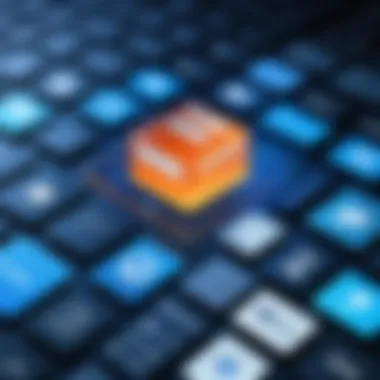

Effective communication is often cited as a cornerstone of successful team performance. Microsoft 365 Planner supports and enhances communication through several features. When teams collaborate on tasks, clarity is crucial. Planner allows for direct assignments of tasks to team members, making roles and responsibilities explicit.
Key aspects impacting team communication are:
- Real-Time Collaboration: Team members can update tasks instantaneously, ensuring everyone has the latest information.
- Comments and Feedback Loop: Users can add comments to tasks, fostering continuous communication without shifting to different platforms.
- Integration with Microsoft Teams: This facilitates conversations alongside planning, as team chats can be linked directly to projects.
These attributes empower teams to function cohesively, reducing misunderstandings and fostering a transparent working environment. It can lead to discovering solutions faster, especially in complex projects where multiple stakeholders are involved.
"With Microsoft 365 Planner, individuals and teams can navigate projects with confidence, promoting a culture of accountability and teamwork."
In summary, the benefits of using Microsoft 365 Planner are manifold. The tool not only boosts productivity but also cultivates improved communication among teams.
Alternatives to Microsoft Planner
When considering project management tools, it is essential to explore alternatives to Microsoft 365 Planner. While Planner offers a range of features beneficial for task management and collaboration, other tools may better suit specific needs or preferences. Understanding these alternatives can help users make informed decisions regarding their project management strategies.
Comparative Tools in the Market
Many tools compete in the project management market, each providing unique features and environments. Here are a few notable alternatives to Microsoft 365 Planner:
- Trello: Known for its visual kanban boards, Trello excels in simplicity and organization. Users can drag and drop tasks, making it user-friendly. However, it may lack some advanced features for larger projects.
- Asana: This tool offers robust task management with multiple project views and dependencies. Asana is favored for its versatility, making it suitable for teams of various sizes. However, it can be overwhelming for smaller teams.
- Monday.com: Monday.com is highly customizable, allowing users to create project boards that suit their workflow. Its visual interface is appealing, yet it may require more setup time compared to simpler tools.
- Jira: Primarily used for software development, Jira offers advanced tracking features and integration with other developer tools. Its complexity might deter users focused on less technical project management.
Each of these tools varies in capabilities, integration options, and overall user experience, making it crucial to assess their specific functionalities before implementation.
Pros and Cons of Various Options
Evaluating the pros and cons of each alternative provides deeper insights into their usability. Here is a breakdown:
Trello
Pros:
- Intuitive user interface
- Great for visual learners
- Integrations with various applications
Cons:
- Limited features for complex projects
- Subscription fees for advanced options
Asana
Pros:
- Ideal for medium to large teams
- Comprehensive reporting tools
Cons:
- Complexity can confuse new users
- Pricing can escalate with more features
Monday.com
Pros:
- Fully customizable project boards
- Effective collaboration features
Cons:
- Initial learning curve
- Designed for larger organizations
Jira
Pros:
- Excellent for agile project management
- Strong development integrations
Cons:
- Best suited for tech teams only
- Can feel overly complicated for non-technical users
The choice of project management tool should align with the specific needs and workflows of the team.
By thoroughly assessing the alternatives, users can find a project management solution that enhances their productivity and meets their unique project demands.
Finale: Evaluating the Utility of Microsoft Planner
The examination of Microsoft 365 Planner reveals numerous aspects that make it a valuable tool in various contexts. Its robust features, such as task management, visual progress tracking, and team collaboration, offer users a comprehensive platform for managing projects effectively. The utility of Planner extends beyond mere task allocation; it integrates smoothly with the Microsoft 365 ecosystem, facilitating a streamlined workflow. This integration enhances productivity by allowing users to access tools like Microsoft Teams and Outlook seamlessly.
This article highlights the critical need for users to assess their specific requirements and operating environments before fully committing to Microsoft 365 Planner. For businesses, the planner serves as an efficient solution for project management, resource allocation, and team communication. In educational contexts, it fosters collaboration among students and helps in organizing group projects. The effectiveness of Planner, however, can vary depending on individual user experience and familiarity with the Microsoft 365 suite. Users should consider their technical skills, team dynamics, and the level of training available.
Final Thoughts on Suitability for Different Users
When evaluating Microsoft 365 Planner, it is essential to recognize that its suitability differs for various user groups.
- For Businesses: Organizations engaged in project management may find Planner to be a strategic advantage. The tool's ability to assign tasks, track deadlines, and visualize progress in a collaborative environment positions it as a powerful project management resource.
- For Educators and Students: In an academic setup, Planner can facilitate group work and improve communication. Students can benefit from its structured approach to tracking assignments and deadlines, which encourages accountability and collaboration.
- For Individual Users: For personal productivity, Planner serves as an effective tool to organize tasks and priorities. Its user-friendly interface appeals to those who prefer a visual approach to task management.
Nevertheless, the efficacy of the tool varies based on the user's experience with Microsoft products and their willingness to adapt to new software solutions.
Recommendations for Optimal Use
To maximize the benefits of Microsoft 365 Planner, users should consider several best practices:
- Leverage Integration: Utilize the integration with other Microsoft tools. Syncing with Microsoft Teams can enhance communication and ensure everyone is on the same page regarding project updates.
- Set Clear Goals: Define specific goals for each project. Clear objectives can help in assigning tasks effectively and measuring progress.
- Regularly Review Progress: Schedule regular check-ins to review task progress. This habit fosters accountability and allows for timely adjustments if needed.
- Encourage Team Engagement: In team settings, encourage all members to participate actively in updates and discussions. Engagement can drive better outcomes and enhance project success.
- Seek Training and Support: Organizations should invest in training sessions to familiarize users with Planner’s functionalities. This investment ensures that team members maximize the use of the tool and overcome initial learning curves.
By adhering to these recommendations, users can enhance their experience with Microsoft 365 Planner, ultimately leading to improved project outcomes.







