Mastering Microsoft Endpoint Manager Software Center


Intro
In today’s hyper-connected world, organizations find themselves juggling various software deployment and management tasks. Microsoft Endpoint Manager Software Center steps in as a robust solution to help manage these complexities. It’s a crucial tool for IT departments looking to streamline software procurement and deployment while ensuring users enjoy a seamless experience. By understanding its nuances, one can easily navigate the intricacies of software management.
Overview of Software
Purpose and Use Cases
The Microsoft Endpoint Manager Software Center serves a clear purpose: to provide IT administrators a unified platform for software management. This tool is particularly useful in environments where organizations have numerous applications that need to be deployed across multiple devices. For instance, consider a large corporation with hundreds of employees working on various projects. Managing software updates and installations through a single network infrastructure can be a daunting task. However, Software Center allows administrators to address these challenges efficiently.
Some common use cases include:
- Automating software installations: Instead of manually installing software on each device, IT staff can configure applications to install automatically when users log in.
- Centralized updates: It ensures that users always have the latest versions of essential software, reducing security risks associated with outdated applications.
- User engagement: By giving users the ability to select and install certain software themselves, organizations empower their staff, promoting a sense of ownership and enhancing productivity.
Key Features
Microsoft Endpoint Manager Software Center comes packed with features designed to enhance software deployment efficiency:
- Self-service portal: Users can browse available software and manage installations without needing administrator intervention.
- Rich reporting capabilities: Administrators gain insights into software usage and compliance, allowing for more informed decision-making.
- Flexible deployment options: Administrators can target applications for specific devices or user groups, making it easier to cater to varied needs within the organization.
In-Depth Review
Performance Analysis
The performance of the Software Center is critical for ensuring users have reliable access to necessary tools. Organizations have noted that the processing speed of application installations has improved significantly compared to previous systems. With the ability to schedule deployments during off-peak hours, downtime can be minimized.
Moreover, performance metrics reveal that organizations often report a decrease in failed installations, leading to higher user satisfaction. This attribute is a game-changer, particularly in environments where time is of the essence and employee productivity is paramount.
User Interface and Experience
A well-designed user interface can make all the difference in how effectively software is managed. Microsoft Endpoint Manager Software Center offers an intuitive interface that eases navigation for end-users. The layout is straightforward, with clear categories for available applications, preferred software, and updates. The search functionality is especially beneficial, allowing users to quickly locate needed applications without sifting through endless lists.
Furthermore, feedback from users has shown that the visual cues and prompts enhance overall user experience, helping even non-technical staff navigate software installation with relative ease.
"In many cases, direct engagement with users fosters an environment where software management becomes a collaborative effort rather than a chore imposed by IT."
This sentiment encapsulates the underlying philosophy of Software Center, which aims to bridge the gap between IT departments and end users, making software management a shared responsibility.
By ensuring the Software Center is not only functional but user-friendly, organizations can leverage its capabilities to their fullest potential.
Prelims to Microsoft Endpoint Manager
In today's fast-paced digital landscape, firms rely increasingly on software solutions to streamline operations and enhance productivity. Microsoft Endpoint Manager stands out as a pivotal tool in achieving these goals, marrying several capabilities that help IT departments manage a diverse range of endpoints. By bringing together various management tools into one coherent platform, it simplifies tasks that, if left to individual tools, could lead to chaos.
One cannot underestimate the significance of Microsoft Endpoint Manager in today’s work environment. Organizations are looking for integrated solutions that not only manage computers and devices effectively but also ensure that these systems are secure and up-to-date. In essence, Microsoft Endpoint Manager serves as a bridge connecting productivity with security, permitting IT administrators to navigate these waters more effectively.
What is Microsoft Endpoint Manager?
At its core, Microsoft Endpoint Manager is a unified solution that consolidates disparate endpoint management tools. By managing devices like PCs, laptops, and smartphones through a single interface, it greatly reduces the administrative overhead and streamlines processes. This software is a blend of Microsoft System Center Configuration Manager (SCCM) and Microsoft Intune, offering both traditional on-premises and cloud-based management capabilities.
Core Components of Microsoft Endpoint Manager
To fully grasp how Microsoft Endpoint Manager operates, one must look at its core components. This suite includes essential tools designed to optimize endpoint administration.
Configuration Manager
Configuration Manager, commonly known as SCCM, plays a crucial role in the Microsoft Endpoint Manager ecosystem. This robust tool focuses on managing and deploying updates, software, and operating systems across a network. A key characteristic of Configuration Manager is its ability to handle large enterprise-level environments, which is why it’s often the go-to choice for organizations with extensive IT infrastructures.
One unique feature of SCCM is its comprehensive reporting capabilities. It allows IT admins to generate detailed reports on software inventory, compliance statuses, and deployment results. This feature proves advantageous in maintaining organizational compliance and ensuring that critical updates are rolled out promptly.
Intune
On the flip side, Intune caters to modern mobile device management (MDM). With organizations increasingly adopting bring-your-own-device (BYOD) policies, Intune becomes instrumental in managing security and compliance on personal devices used for work purposes. Its cloud-based nature is a significant draw, making it easy for remote management without requiring any on-premises infrastructure.
Intune's unique feature is its ability to enforce security policies on mobile devices, ensuring data remains safe regardless of where the devices are located. It may have disadvantages like dependency on internet connectivity, yet its benefits often outweigh these concerns.
Windows Autopilot
Last, but certainly not least, is Windows Autopilot, which brings its own flair to the Endpoint Manager mix. This tool is designed to simplify the setup and deployment of new Windows devices, automating the out-of-box experience for end users. This reduces the time IT teams spend on manual configurations and installations significantly.
A noteworthy aspect of Windows Autopilot is its ability to transform the device setup into a self-service experience. Users can personalize their machines without extensive IT intervention, promoting autonomy in device management. However, its reliance on a consistent internet connection may pose challenges in environments where connectivity is unreliable.


In sum, understanding the core components of Microsoft Endpoint Manager is critical for any organization aiming to streamline its software and device management processes. Each tool—Configuration Manager, Intune, and Windows Autopilot—offers unique features and benefits that empower IT teams to provide efficient service to their users.
Overview of Software Center
In the ever-evolving landscape of IT management, the Software Center stands as a pivotal tool enabling organizations to streamline software deployment and management. It serves as the nexus between end-users and IT administrators, bridging the gap of communication and functionality. Unlike standalone applications, Software Center is intricately connected to the vast ecosystem of Microsoft Endpoint Manager, specifically designed to facilitate smooth and efficient software operations within an organization.
Defining Software Center
The Software Center acts as a centralized hub where users can access and manage various applications and updates provided by their IT departments. In this interface, users can initiate downloads, install software, and view the status of their applications all in one place. Think of it like an online storefront, but instead of shopping for goods, users are obtaining the essential tools they need to perform their jobs effectively. The interface is designed to be intuitive, catering to both tech-savvy individuals and those less familiar with technology. Users navigate effortlessly through available software options, which helps reduce the friction often associated with traditional software installations.
Purpose and Functionality
The purpose of the Software Center extends beyond just software deployment; it enhances overall IT efficiency and end-user satisfaction. The functionality includes:
- Self-Service Access: Users have the power to install updates or software on their own, significantly reducing the workload for IT staff.
- Visibility of Software Inventory: The interface provides users a clear view of what's available, what's installed, and what needs updating, promoting a more organized IT environment.
- Support for Multiple Software Types: The Software Center handles various types of software packages, making it versatile enough to handle a broad range of applications.
"The Software Center transforms the once cumbersome process of software management into a seamless experience, empowering users and enhancing productivity."
In summary, the Software Center embodies both functionality and purpose in unison, reflecting the needs of modern IT infrastructures. Organizations that adopt this tool find it easier to maintain control over their software ecosystem while still empowering users to manage their own software needs, resulting in a balanced relationship between IT and end-users.
Key Features of Microsoft Endpoint Manager Software Center
Understanding the key features of Microsoft Endpoint Manager Software Center is crucial for organizations aiming to streamline their software management efforts. The software center serves as a central hub where users can easily access and manage software resources, simplifying various IT processes. Each feature contributes differently to the overall effectiveness and efficiency of software deployment, enhancing user engagement and minimizing administrative workload.
User-Friendly Interface
A standout feature of the Software Center is its user-friendly interface. The design is focused on ease of use which means that users, regardless of their technical expertise, can navigate the platform with ease. This interface provides a clean and organized view of available software, updates, and deployed applications, reducing the learning curve for new users.
Key aspects include intuitive icons and straightforward menus that guide users to their desired functionalities without getting lost in a maze of options. The familiarity of the interface mimics standard application layouts, making it less daunting for those who might not be well-versed in IT. This simplicity fosters a greater user acceptance, encouraging users to utilize the software center actively.
Self-Service Capabilities
The self-service capabilities of the Software Center empower users by allowing them to install and uninstall applications independently. This shift towards self-service means that the burden on IT departments decreases significantly. Users can find what they need quickly, reducing downtime associated with waiting for support personnel.
A defining feature is the “Request” options that enable users to request software that is not readily available. This interactivity not only enhances the user experience but also ensures that the IT staff can focus on higher-priority tasks rather than repetitive software installation and updates.
Software Deployment Options
Software Center offers a variety of deployment options, making it adaptable to diverse organizational needs. Its flexibility means that IT administrators can choose multiple strategies for software distribution.
Applications
Applications represent a significant aspect of what Software Center offers. Users can deploy a range of applications on their devices without complexities. The intelligent categorization of applications, from productivity tools to specialized software, allows easy searching.
A notable element is the pre-configured options for common applications, which promote quick and seamless installations. The automatic handling of dependencies is another advantage, ensuring that all necessary components are installed simultaneously. This dramatically reduces the potential for errors and enhances user satisfaction.
Updates
Keeping software updated is fundamental in today's cyber landscape. Software Center’s update management feature ensures users are running the latest versions without needing constant oversight.
One key characteristic of updates in the Software Center is the ability to schedule installations during off-hours, which minimizes disruption during business operations. Notifications inform users about available updates, making sure that they are always aware without feeling overwhelmed. This proactive approach facilitates an environment where users feel secure, knowing their software settles into a state of continuous improvement.
Operating System Images
Operating system images take software deployment a step further, offering a streamlined method for updating or setting up new machines with the desired operating system. This option simplifies the deployment of system images across multiple devices, a process usually rife with complications.
What sets this feature apart is the capacity to create custom images tailored to organizational needs. This may involve specific configurations or pre-installed applications, tailored for users' comfort. However, maintaining these images can incur challenges, necessitating continuous effort from the IT team to ensure they remain current with updates and patches, thus demanding careful consideration.
Overall, the features of Microsoft Endpoint Manager Software Center are designed to enhance both user experience and organizational efficiency. By capitalizing on these functionalities, businesses can drive better software management practices while decentralizing control to users, fostering a sense of responsibility and ownership over their technology.
Benefits of Using Software Center
The Microsoft Endpoint Manager Software Center stands as a pivotal tool in the realm of software management. It helps organizations streamline their IT processes while ensuring users flourish with enhanced access to software and resources. The benefits of utilizing this software center stretch beyond basic functionality and tap into the veins of efficiency and productivity, which are crucial in today’s fast-paced digital landscape.
Enhanced IT Administration
In the day-to-day hustle of IT administration, having an effective system means smoother operations. The Software Center brings forth several enhancements to the IT framework:
- Centralized Management: IT admins can oversee all administrative tasks from a single window, whether it’s about software deployments, updates, or monitoring license compliance. This centralized approach not only saves time but also reduces the chances of overlooking critical components.
- Policy Enforcement: The software allows for setting various policies tailored to specific departments or users. This means that different teams can have tailored access to particular applications while adhering to security protocols. The stark difference this makes can be profound.
- Automated Workflows: Routine tasks can be automated, significantly reducing manual intervention. Automated software deployment and update processes make it less likely for human errors to creep in, allowing IT staff to focus on strategic planning rather than day-to-day chores.
Improved User Experience
When it comes to the end-user experience, Software Center doesn’t take a backseat. Instead, it places user accessibility at the forefront:
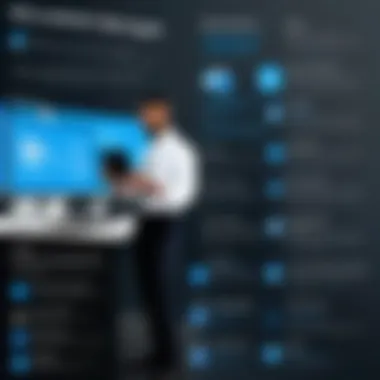
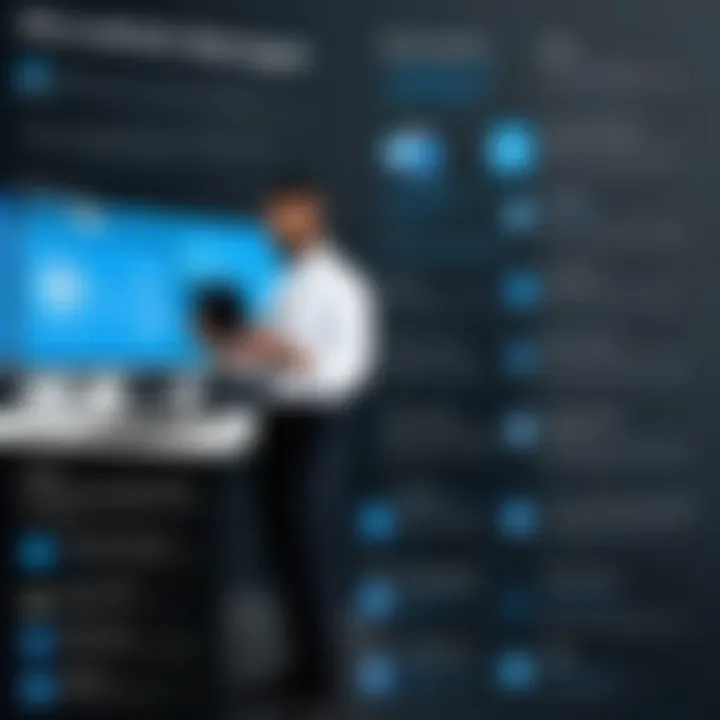
- Self-Service Model: Users can easily find and install applications without needing to flood the IT department with requests. This self-service capability promotes autonomy, allowing employees to access tools as needed, ultimately fostering productivity.
- Intuitive Interface: The design is straightforward. Users can easily navigate through the contet, finding what they need without feeling overwhelmed. A clutter-free interface goes a long way in making tasks manageable and pleasant.
- On-Demand Updates: Instead of running on outdated software, users can opt for updates whenever they feel ready. This not only boosts security but also ensures they have the latest features at their fingertips.
Streamlined Software Management
Software management can often feel like herding cats, but the Software Center manages to simplify the process significantly:
- Real-Time Visibility: Admins gain a clear view of current software status across the organization—who’s using what, and what’s outdated. This can help quickly address any gaps in software deployment.
- Efficient Deployment Strategies: Whether it’s rolling out new applications or updates, the Software Center provides tools to easily distribute software across multiple devices simultaneously. This efficiency dramatically cuts down the time spent on tedious installation processes.
- Comprehensive Reporting: The center offers robust analytics and reporting features, presenting a clear picture of software installations, license usage, and compliance levels. Reports can save a lot of scrutiny later on, ensuring everything stays aligned with company policies.
"In a continuously evolving technological landscape, tools that enhance both IT administration and user experience play a crucial role in driving organizational success."
Incorporating Microsoft Endpoint Manager's Software Center into an organization is not just about adopting a tool; it’s about cultivating an environment where both users and administrators can perform their roles more effectively. The synergy between enhanced administration, improved user experiences, and streamlined management creates a comprehensive framework that supports ongoing growth and adaptability.
Implementing Microsoft Endpoint Manager Software Center
Implementing Microsoft Endpoint Manager Software Center is crucial for organizations aiming to streamline their software management processes. With the rapid evolution of technology, the ability to effectively deploy, manage, and update software solutions has never been more essential. This section focuses on specific elements, benefits, and considerations surrounding the implementation of this robust software management tool.
System Requirements
Before diving into the installation process, it’s essential to first understand the system requirements necessary for a smooth and successful implementation of Software Center. The specifications needed can vary depending on the organization’s IT environment, but several core requirements remain constant:
- Operating System: Ensure that the systems in use run on Windows 10 or later versions. This compatibility is vital for optimal performance.
- Hardware Requirements: Typically, a minimum of 8 GB of RAM and 100 GB of disk space is recommended, though more may be required based on the software’s complexity and the number of users.
- Network Requirements: A stable and robust internet connection is essential, particularly for cloud-based applications, which demand high bandwidth for effective data transmission.
- Additional Software: Dependency on platforms like Microsoft Azure may be needed, so ensure that users are configured appropriately for these services.
Considering these requirements will help lay the groundwork for a successful implementation, ensuring that the necessary resources are in place before starting.
Installation Process
The installation process is where the rubber meets the road. Properly following the steps below can save headaches down the line:
- Download Software Center: Obtain the relevant software package from the official Microsoft website. Make sure to verify it to avoid potential security issues.
- Run the Installer: Execute the installer with administrative privileges. This step is imperative, as insufficient permissions can lead to installation issues down the road.
- Follow Prompts: The installation wizard will guide you through various prompts. Each choice matters, so whether configuring settings for user access or choosing the right integration options, take time to review each item.
- Verify Installation: After installation, check if all components are working properly. It might help to restart the computer to ensure that everything is loaded correctly.
The installation, while seemingly straightforward, requires attention to detail. Omitting a step could cause delays, leading to inefficient deployment practices in the future.
Configuration Settings
Once installed, configuring Software Center properly is significant for its success in an organization. Configuring settings helps define how the software will work within your infrastructure:
- User Permissions: Set specific access levels for users based on their roles. For example, IT administrators might need broader access compared to regular employees. This ensures security and prevents unauthorized access to sensitive information.
- Software Catalog: Customize your software catalog to reflect the tools your organization needs. This step helps streamline the user experience and makes it easier for employees to find relevant applications.
- Notification Settings: Configure notifications for both users and administrators. This assists in keeping everyone informed of updates or software availability, ensuring readiness when new applications are deployed.
- Integration with Other Tools: If using other Microsoft products, ensure seamless integration. This might involve connecting with tools like Microsoft Teams or SharePoint to enhance collaboration and communication.
By effectively implementing and configuring the Software Center, organizations enhance their operational efficiency, reduce downtime, and improve the overall user experience.
Best Practices for Using Software Center
When it comes to Microsoft Endpoint Manager's Software Center, the term "best practices" is more than just a buzzword. It is about strategically managing your software deployment and ensuring everything runs smooth as silk. Without adhering to these practices, organizations could find themselves facing unnecessary challenges, inefficiencies, and increased downtime. Let's dive into some significant aspects that underscore why following best practices can be benefit-rich for both IT administrators and end-users alike.
Regular Software Updates
Keeping software up to date is akin to sharpening a knife—without it, tasks become cumbersome and fraught with issues. Regular software updates not only address security vulnerabilities but also bring improvements in performance and functionality.
Updates should be scheduled and carried out routinely, akin to changing oil in a car. Here’s why this is paramount:
- Security: Outdated software is a major target for cyber threats. Regular updates close vulnerabilities that malicious actors could exploit.
- Compatibility: Generally, newer software versions ensure better compatibility with the latest hardware and operating systems.
- Features: Software vendors often add new features in updates that can immensely enhance usability.
"An ounce of prevention is worth a pound of cure." This saying rings particularly true when it comes to software management.
Failure to regularly update could lead to a whole cascade of problems, not just for IT teams but for users who rely on functioning software to perform their tasks efficiently.
User Training and Support
Inevitably, even the most intuitive software can bewilder users if they don't know the ropes. For successful adoption of Software Center, adequate user training and support is critical. Consider:
- User Manuals and Documentation: Provide comprehensive manuals that cover the essentials of using the Software Center effectively.
- Interactive Training Sessions: Organizing hands-on training helps users familiarize themselves with the tools in real time. This reduces confusion and increases productivity.
- Help Desk: Establishing a support system where users can quickly get answers to their questions can greatly enhance user satisfaction.
Having a well-prepared set of resources reduces frustration and empowers users to navigate the Software Center like seasoned pros. The more they know, the better they can perform their jobs.
Monitoring and Reporting
You can't manage what you don't measure. Monitoring and reporting are essential tools in an IT professional's arsenal when using Software Center. To effectively use these tools, focus on:
- Usage Metrics: Keep tabs on how frequently software is being installed or updated. This information can highlight areas that may need more attention.
- Error Reports: Pay close attention to error logs and deployment failures. They often provide insight into problems that may not be immediately apparent.
- User Feedback: Encourage users to report their experiences. Their insights can guide potential improvements.
By actively monitoring and reporting, IT teams can adjust their strategies to better meet the needs of the organization internally and externally. In this ever-evolving digital environment, it’s about responding swiftly to issues as they crop up, rather than waiting until problems become larger than life.
Common Issues and Troubleshooting
Navigating the waters of software management with Microsoft Endpoint Manager Software Center can sometimes feel like walking a tightrope. While it offers numerous benefits, users may encounter various challenges that require effective troubleshooting methods. Addressing common issues is vital as it not only ensures smooth operations but also enhances user satisfaction and trust in the software. Let's take a closer look at three specific areas where users often find themselves in a pickle: installation problems, deployment failures, and access issues.
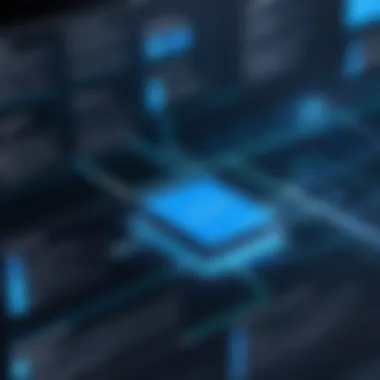
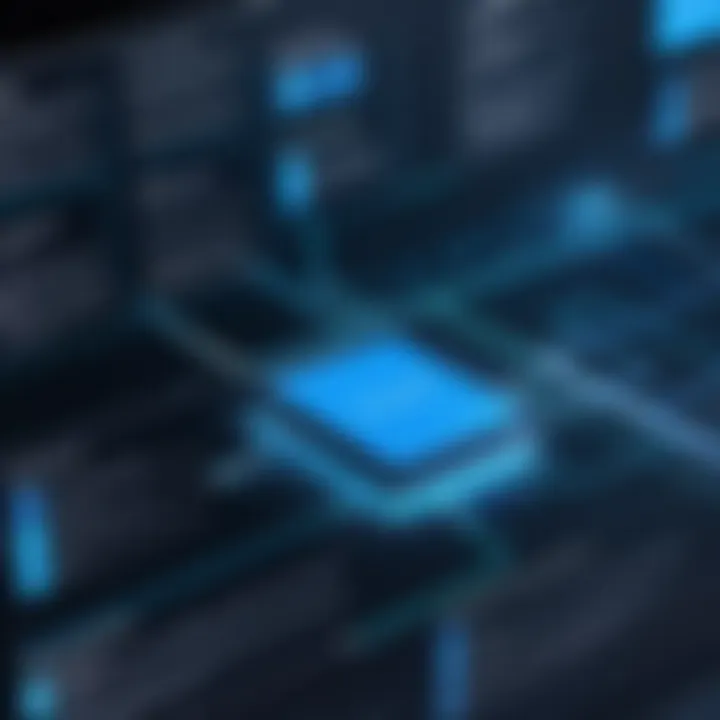
Installation Problems
Installation issues can crop up like weeds in a garden. They can range from compatibility problems to missing prerequisites. When an organization decides to implement the Software Center, ensuring that the underlying system architecture meets the necessary requirements is key.
Common hurdles during installation include:
- Firewall settings may block required ports.
- Insufficient disk space can halt the installation process.
- Antivirus software might interfere, flagging legitimate components as threats.
To approach these issues, it is wise to perform a pre-installation checklist including verifying system requirements, checking configurations, and analyzing logs for diagnostic errors. This methodical approach not only saves time but has the potential to prevent the frustration that follows tasks getting stalled. On a related note, engaging users in awareness sessions can help them prepare better for installation procedures.
Software Deployment Failures
Once the Software Center is operational, deployment failures can shake things up considerably. These setbacks often arise unexpectedly, leading to interruptions in software availability. The reasons for such failures can be as varied as the users trying to access the software.
Some prevalent causes include:
- Network connectivity issues, which can block access to the services required for installation.
- Configuration errors, like wrong deployment targets or misapplied rules.
- Insufficient permissions, leaving users unable to install critical updates or applications.
To help mitigate these issues, thorough monitoring of deployment logs and error messages becomes crucial. By doing so, IT administrators can pinpoint the exact nature of the failures and address them directly. Proper communication between IT departments and end users about expectations and support channels can also ease tensions during these rocky moments.
User Access Issues
The final piece of the puzzle revolves around user access. Restricted access can cause considerable frustration among users. This could stem from misconfigured roles, leading users to feel locked out of the resources they need to do their jobs.
Some common problems in this area include:
- Role-based access control settings might not grant the correct permissions.
- Group membership issues, leading to users not receiving the right applications.
- Outdated credential information, which can cause authentication failures.
Addressing these access issues requires regular audits of user roles and permissions. Employing a systematic strategy to review access rights can help in identifying lapses before they escalate.
"The road to successful software management is paved with careful planning and adaptive troubleshooting."
Future of Software Management with Endpoint Manager
Software management is entering an era that continuously shapes how organizations deploy, manage, and secure their digital assets. Understanding the future of this landscape—particularly through the lens of Microsoft Endpoint Manager—is essential for businesses aiming to stay ahead in a competitive environment. Endpoint Manager not only facilitates software deployment, it sets the groundwork for innovations that promise to enhance user experiences and streamline IT operations.
Emerging Trends
The shift to modern workspaces has driven several notable trends in software management. One immediate trend is the rise of remote work solutions. More than ever, IT departments are tasked with ensuring that employees can access necessary applications and systems securely from anywhere. Endpoint Manager addresses this directly by providing options for remote configurations and the ability to manage devices that aren’t physically present in the office.
Another significant trend is the move towards automation. Tools are being developed that automatically roll out updates, monitor compliance, and generate reports with little to no manual intervention. Automating these tasks not only reduces the workload but also mitigates the risk of human errors—an often unavoidable pitfall in manual processes.
Furthermore, the integration of AI and machine learning within software management systems like Endpoint Manager is expected to revolutionize the way IT teams operate. By analyzing data patterns, these advanced technologies can predict issues before they arise, allowing proactive measures. IT can focus on strategic objectives rather than being consumed with day-to-day management.
Integration with Other Microsoft Products
Microsoft Endpoint Manager's compatibility with other Microsoft products enhances its functionality and usability. Integration with tools like Microsoft Teams and Azure Active Directory allows for a cohesive ecosystem where software management works seamlessly alongside communication and collaboration tools.
Take, for example, deploying new applications through Endpoint Manager; it can be directly implemented into Teams, enabling users to access needed software within the platform themselves. This synergy not only simplifies processes—it significantly improves user satisfaction.
Additionally, the integration with Azure Active Directory streamlines identity management, ensuring that the right users have access to the right applications. This is a crucial consideration given the increasing scrutiny on data privacy and access controls across industries. Organizations can manage permissions and security settings all from a singular interface, which further simplifies operations.
Impact of Cloud Computing
Cloud computing is no longer a novel concept; it's now a foundational pillar for businesses. As workplace environments become more distributed, the role of cloud technology in software management is paramount. Endpoint Manager thrives in cloud settings, facilitating not just local software management but also those instances where applications need to be provided remotely without compromising security.
With cloud-first strategies taking root in many organizations, the management capabilities of Microsoft Endpoint Manager must evolve in tandem. The cloud allows for more flexible deployment, patch management, and scalability. This reduces latency issues significantly while ensuring that all systems are up to date with the latest software and security patches.
Moreover, cloud computing fosters collaboration. Different teams and departments can develop and share applications more readily, allowing for rapid prototyping and iteration cycles. In a cloud environment, software development can shift from being a long, resource-intensive process to a quick-turnaround activity that blends seamlessly with operational goals.
"The future of software management isn't just about keeping systems running; it's about building a dynamic, interconnected web of resources that empower users and enhance overall productivity."
Epilogue
In this article, we have traversed the crucial avenues of Microsoft Endpoint Manager Software Center, highlighting its significance in the realm of efficient software management. The exploration into its core functionalities reveals how paramount it is for organizations striving to optimize their IT processes. Let’s distill this discussion into key components.
Recap of Key Points
- Microsoft Endpoint Manager: This software provides a unified platform for managing devices, applications, and users. It's crucial for organizations aiming to streamline their operations.
- Software Center's Functionality: The importance of Software Center resides in its user-friendly interface and self-service capabilities. This allows users to install and update software efficiently, reducing the burden on IT departments.
- Benefits Explored: Enhanced IT administration, an improved user experience, and streamlined software management are standout benefits. These elements work together to create a harmonious environment that fosters productivity.
- Implementation Insights: Understanding the system requirements and the installation process is vital. Configuration settings ensure the Software Center operates effectively within an organization’s infrastructure.
- Best Practices and Troubleshooting: Regular updates and user training fit seamlessly into the operational framework, essential for mitigating potential issues.
- Future Outlook: The trends towards integration with other Microsoft products and the influence of cloud computing point towards an increasingly interconnected software management ecosystem.
Final Thoughts
Concluding our discussion, it’s evident that mastering Microsoft Endpoint Manager Software Center is more than just technical wizardry. It’s about empowering organizations to foster a culture of self-sufficiency among users while concurrently enabling IT teams to focus on transformative initiatives rather than repetitive tasks.
As we look forward, being well-versed in the capabilities and future developments of Software Center will allow professionals to harness this powerful tool effectively. Ultimately, whether you're developing software solutions, managing IT systems, or navigating the educational corridors of tech, understanding this software is an investment in efficiency, productivity, and strategic growth.
"Technological skill without understanding the broader context is like clay in the hands of an untrained artist—it can mold, but lacks the finesse to create something impactful."
Harnessing the potential of Microsoft Endpoint Manager Software Center will undoubtedly place you a step ahead in the dynamic landscape of IT management.







