Microsoft To Do as a Project Management Tool
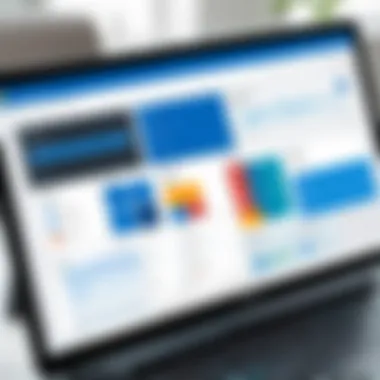
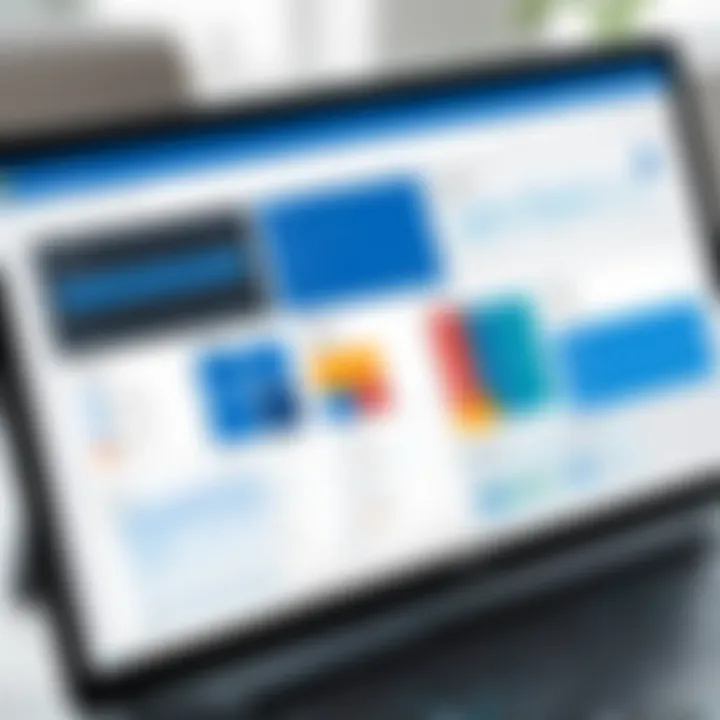
Intro
Microsoft To Do has emerged as a notable tool amidst the constantly evolving landscape of project management software. Designed to elevate productivity and streamline task management, this application has gained traction among various user demographics. Understanding how to effectively utilize its features can significantly enhance your project oversight, making it a worthy contender for both personal and professional applications.
This analysis aims to dissect Microsoft To Do’s functionalities, exploring its strengths and weaknesses in the realm of project management. We will cover its integration with other tools, task prioritization capabilities, collaboration features, and real-world use cases. By the end, readers should have a clear perspective on whether Microsoft To Do can meet their project management needs.
Overview of Software
Purpose and Use Cases
Microsoft To Do is primarily designed as a task management tool that can accommodate various use cases. Primarily, it supports individual users looking to manage personal tasks, students balancing academic workloads, and professionals overseeing group projects. The flexibility to categorize tasks based on lists and deadlines allows users to tailor it to specific requirements.
- Personal task tracking
- Academic project management
- Professional team collaboration
Key Features
The software offers several key features that contribute to its usability:
- Task Lists: Users can create multiple lists to separate personal projects from professional ones.
- Due Dates: Easy assignment of deadlines helps keep projects on schedule.
- Prioritization: Tasks can be marked as important to guide focus on critical work.
- Integration: Microsoft To Do integrates seamlessly with Outlook and other Microsoft 365 applications, enhancing its functionality further.
- Collaboration: Users can share lists with others, allowing for collaborative task management.
In-Depth Review
Performance Analysis
In terms of performance, Microsoft To Do delivers a smooth user experience. Its cloud-based architecture enables syncing between devices, ensuring that updates to tasks are immediate and reflect across platforms. Users report responsive loading times and minimal lag during interactions. However, the performance can vary depending on internet connectivity and device specifications.
User Interface and Experience
The design of Microsoft To Do prioritizes a simple and intuitive layout. The main interface is clean, with tasks displayed clearly for easy navigation. Key buttons and features are readily accessible, making it simple for users to add or modify tasks.
The overall user experience is enhanced by the application’s integration capabilities. Users familiar with the Microsoft ecosystem will find it particularly easy to adopt and navigate.
"Microsoft To Do stands out not only for its functionality but also for its ease of use, making it a viable choice for both individual and team scenarios."
While it is important to note its advantages, there are limitations to consider. For example, some users may find its project management features less comprehensive when compared to dedicated project management software like Asana or Trello. Nevertheless, for those seeking a straightforward tool, Microsoft To Do offers sufficient capabilities to manage tasks effectively.
Intro to Microsoft To Do
In today’s fast-paced work environment, effective task management is pivotal for success. Microsoft To Do stands as a prominent option in this domain. It provides a versatile platform that helps individuals and teams organize their tasks efficiently. The significance of incorporating Microsoft To Do into project management cannot be understated. Users gain the ability to cultivate improved productivity and clear oversight over their responsibilities.
Microsoft To Do simplifies the management of tasks through an intuitive interface. This makes it accessible even for those with minimal technical knowledge. Its integration with other Microsoft products further multiplies its value. This enables seamless transitions between various productivity applications, such as Outlook and Teams.
The scope of this article is to delve into the core features of Microsoft To Do, exploring how it can be utilized in various project management scenarios. Understanding its strengths and limitations equips users to maximize their project oversight and productivity.
Overview of Microsoft To Do
Microsoft To Do originated as a successor to the popular Wunderlist application. Its fundamental function is to facilitate task organization for both individual and collaborative tasks. After Microsoft acquired Wunderlist in 2015, they integrated many of its features into Microsoft To Do. This tool allows users to create task lists, set reminders, and manage deadlines.
The user interface is straightforward, presenting features that are easy to navigate. Users can categorize tasks into different lists, prioritizing them according to their urgency.
Key features include task assignment, tagging for easy searching, and the ability to set deadlines with reminders. This makes it useful for professionals who need to keep track of multiple responsibilities.
The Evolution of Microsoft’s Task Management Solutions
Microsoft’s journey in task management has seen various iterations designed to meet changing user needs. Initially, it began with Outlook Tasks, primarily serving users who relied on email for organizational purposes. As collaboration became essential, Microsoft introduced Microsoft Planner. This aimed to enhance team project management.
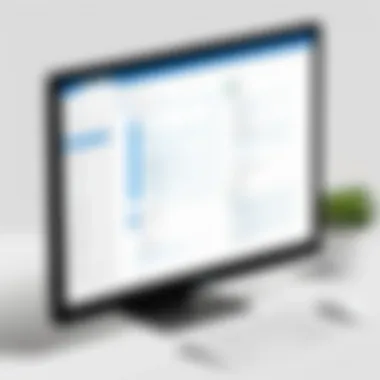
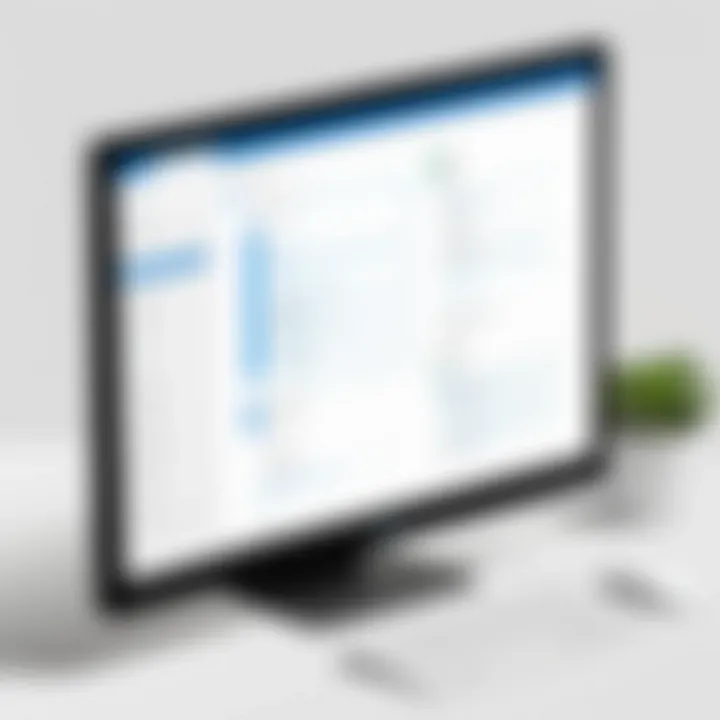
With the acquisition of Wunderlist and its subsequent evolution into To Do, Microsoft aimed to create a more cohesive task management solution. The intent was clear: to unify the task experience across different platforms and enhance user interaction.
Over the years, Microsoft To Do has evolved by receiving regular updates that introduce new features, improving its usability. The goal has been to keep pace with contemporary demands in both individual and team task management, ensuring that users are well-equipped to handle their workload.
Core Features of Microsoft To Do
Microsoft To Do offers a range of core features that make it a practical tool for managing tasks and projects effectively. Understanding these features is essential for users seeking to leverage the application to enhance productivity and streamline project oversight. Key functionalities include task creation, management options, recurring tasks, and prioritization settings. These elements play a crucial role in helping individuals and teams maintain organization and focus on their objectives.
Task Creation and Management
The ability to create and manage tasks efficiently is the backbone of any project management tool. In Microsoft To Do, users can easily add tasks with a simple interface. You just click on the ‘Add a task’ button and type in your task description. Each task can be enhanced with details such as notes, due dates, and reminders. This flexibility enables users to customize their task lists according to their specific project needs.
Moreover, the app allows users to organize tasks into lists. This is particularly valuable for those managing multiple projects or personal tasks. For example, someone might create separate lists for work tasks, study assignments, and personal errands. This categorization aids clarity and makes it easier to focus on what needs attention.
Additionally, task management is improved through the ability to mark tasks as completed. Users can easily check off tasks, providing a visual representation of their progress. The satisfaction of seeing completed tasks can motivate users to stay engaged with their projects.
Recurring Tasks Functionality
One notable feature of Microsoft To Do is its support for recurring tasks. Many projects involve tasks that need to be done on a regular basis, such as weekly meetings or monthly reports. Users can set up these tasks to automatically recur at specified intervals. This function saves time and ensures that important deadlines are not overlooked.
Setting up a recurring task is straightforward. After creating a task, you can select the option to make it repeat, choosing from daily, weekly, monthly, or yearly presets. This automatic reminder helps maintain a routine and can reduce the mental load associated with remembering recurring tasks. For teams, this feature ensures that everyone is aligned and aware of ongoing responsibilities.
Task Prioritization and Due Dates
The essence of effective project management lies in prioritization. Microsoft To Do allows users to assign priority levels to tasks, helping them identify which tasks require immediate attention and which can wait. The prioritization system uses color codes, making it visually convenient to distinguish between high, medium, and low priority tasks.
Along with prioritization, users can set due dates. Assigning due dates to tasks is crucial for keeping projects on track. When you create a task, the option to add a due date is readily available, ensuring every task has a timeline. Combined with reminders, users can avoid last-minute rushes and maintain project momentum. Thus, the integration of prioritization and due dates within Microsoft To Do can significantly enhance task management efficacy.
Project Management Applications
Project management applications are critical tools that enhance productivity and organization in various work settings. Microsoft To Do positions itself as a viable solution for both personal and professional project management needs. The features it offers can significantly influence how tasks are planned, monitored, and executed. Utilizing such applications correctly can lead to improved efficiency, clearer communication within teams, and greater task visibility.
Small Scale Project Management
Microsoft To Do is quite effective for small-scale project management. Its simplicity allows users to create tasks quickly and set suitable deadlines. Users can assign priority levels, ensuring focus on critical tasks. Furthermore, the app facilitates tracking progress through its checklist functionality. This is particularly useful for projects with fewer moving parts, where teams can quickly see what remains to be done.
However, it is essential to note that while it excels in handling basic projects, it may lack sophisticated features needed for more detailed project tracking. Users must determine if it fits the scale of their project requirements.
Managing Personal Projects
For individual users, Microsoft To Do presents an excellent interface for managing personal projects. The app enables users to create lists that can be customized according to different personal goals or activities. For instance, someone may manage a fitness regime, reading list, or home renovation tasks.
The ability to organize tasks visually with due dates and reminders caters well to users who thrive on structure. Moreover, the syncing capabilities across devices ensure that one can access their tasks anytime, anywhere. Thus, Microsoft To Do becomes not just a task tracker but a tool that aligns with individual productivity philosophies.
Collaborative Projects with Teams
Collaboration is crucial in today’s fast-paced work environments. Microsoft To Do allows for basic team collaboration features, although it is limited compared to dedicated project management tools. Team members can share lists, which fosters accountability and transparency regarding task distribution. This means everyone on a project can be aware of who is responsible for which tasks.
To enhance team collaboration, it may be beneficial for users to integrate Microsoft To Do with Microsoft Teams. This integration can bolster communication, enabling discussions around specific tasks directly, thus streamlining overall project management. However, it's important to recognize its limitations in managing large teams or complex projects, where more robust tools might be necessary.
Integration with Other Microsoft Tools
Integrating with other Microsoft tools is a significant advantage of using Microsoft To Do for project management. This seamless connection fosters enhanced productivity and improves workflow efficiency. Many professionals rely on a suite of Microsoft products, making integration crucial for a smooth project management experience. Notably, effective integration can streamline communication, task tracking, and collaboration.
Connecting with Microsoft Teams
Microsoft Teams serves as a central hub for collaboration. By connecting Microsoft To Do with Microsoft Teams, users can manage tasks directly within their Teams environment. This integration allows team members to view, update, and collaborate on tasks without switching between different applications.
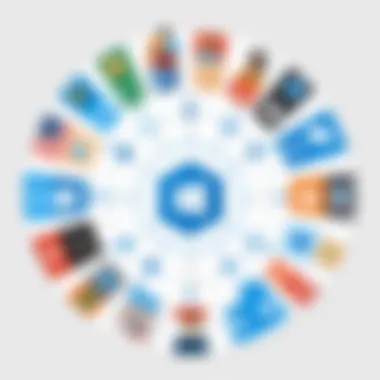
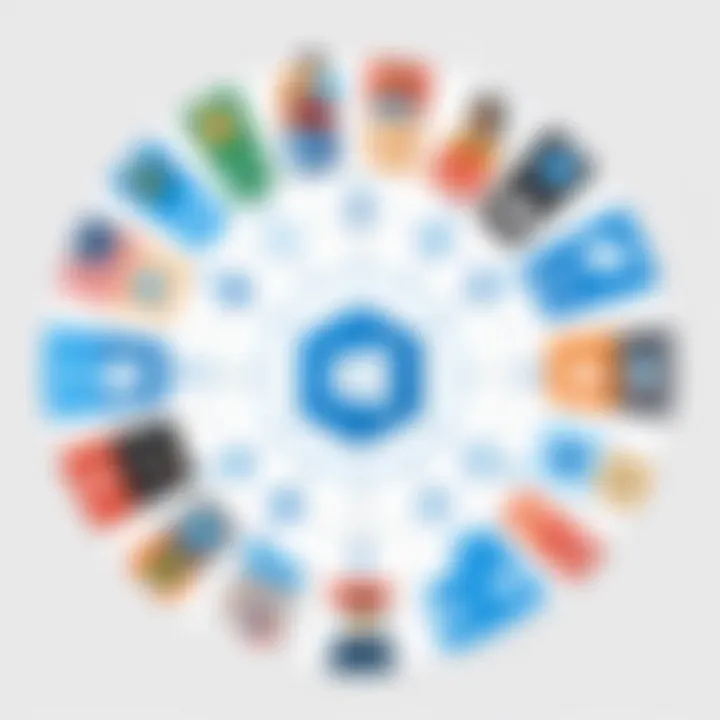
Some key benefits of this connection include:
- Real-time updates: Changes made in Microsoft To Do reflect instantly in Teams, ensuring everyone stays in sync.
- Enhanced collaboration: Teams allows for chatting and video calls alongside task management, creating a dynamic workspace.
- Access to shared tasks: Team members can assign tasks to one another, set deadlines, and follow up, keeping projects on track.
This connectivity is particularly useful for agile teams or those using a project-based approach. To leverage this, users can utilize the Microsoft Teams app on desktop or mobile to access To Do lists, making it simpler to check progress while maintaining communication.
Utilizing Outlook Tasks
Outlook Tasks have long been a staple for personal and professional task management. The integration of Microsoft To Do with Outlook Tasks provides users with a powerful blend of email management and task organization. When tasks are created in Outlook, they can automatically sync with Microsoft To Do, ensuring all tasks are managed in one application.
This integration brings several advantages:
- Unified organization: Users can view all their tasks across platforms, removing the need to juggle multiple tools.
- Task management: By enabling task priority settings and deadlines in Outlook, users can ensure their most important tasks remain visible in To Do.
- Email task conversion: Users can easily convert emails into tasks with a click, simplifying project management.
A streamlined approach allows professionals to focus on what matters most, minimizing time spent switching between different applications. Overall, connecting Microsoft To Do with Outlook enhances user efficiency and effectiveness.
The integration of Microsoft To Do with other Microsoft tools provides a holistic approach to project management, ensuring all tasks and communications are seamlessly aligned and easily accessible.
Mobile and Desktop Usability
Understanding the usability of Microsoft To Do on various devices is vital for effective project management. As users increasingly rely on mobile and desktop applications, the ability to switch seamlessly between devices enhances flexibility and productivity. Each platform offers unique advantages and presents specific challenges to users.
User Experience on Different Devices
When evaluating the user experience across mobile and desktop versions of Microsoft To Do, it is essential to note the design and interface differences. The mobile app is optimized for smaller screens. This means that the layout is simplified, which allows users to quickly add or check off tasks. The desktop version, on the other hand, provides a more extensive interface, allowing users to view multiple lists side by side.
Key observations include:
- Consistent Syncing: All tasks created on one device automatically update across others, maintaining coherence.
- Task Visibility: The desktop version displays tasks more comprehensively, beneficial for users managing numerous projects at once.
- Accessibility: On mobile devices, users can manage their tasks on-the-go, ideal for professionals who travel frequently.
Offline Functionality
Offline functionality is another significant aspect of Microsoft To Do that directly impacts usability. Users sometimes find themselves in situations without internet connectivity. In these instances, the ability to access tasks is crucial. Microsoft To Do allows users to create and view tasks even when offline. Once connectivity is restored, the app will automatically sync changes.
Benefits of Offline Functionality:
- Continuous Productivity: Tasks can be added, edited, or completed without being hindered by connectivity issues.
- Data Security: Working offline can help protect sensitive information from potential online threats.
- Smooth Transition: Any changes made during the offline period are saved and synced once the user is back online, ensuring that the data remains consistent.
In summary, the usability of Microsoft To Do on mobile and desktop devices plays a critical role in the overall effectiveness of project management. Understanding how users experience these tools enhances productivity while adapting to different work environments.
Limitations of Microsoft To Do for Project Management
Understanding the limitations of Microsoft To Do is crucial for users aiming to leverage this tool for effective project management. Recognizing where it falls short allows users to make informed decisions. While Microsoft To Do offers several functional features, it is not a perfect fit for all project management needs. This section outlines significant limitations and areas where users may want to consider alternative solutions.
Feature Gaps Compared to Other Tools
Microsoft To Do is primarily a task management application. It lacks advanced project management features found in dedicated tools like Trello or Asana. For instance, it does not provide built-in Gantt charts or Kanban boards. These visual tools help teams plan and monitor the project's progress. Consequently, without these aids, users may find it difficult to get a holistic view of ongoing tasks and their relationships.
Additionally, Microsoft To Do does not support features like workload management or time tracking. Other project management software allows users to see how busy each team member is and track how long tasks take to complete. This kind of information is vital for scheduling and resource allocation.
Another notable gap is the inability to customize workflows. Other tools let users create templates suited to specific projects. Microsoft To Do offers limited customization, restricting its versatility for complex projects.
Scalability Concerns
Scalability is an important consideration for any project management tool. Microsoft To Do is effective for managing small teams or personal projects. However, as projects scale, the limitations become apparent. When multiple users or teams are involved, tracking tasks can become cumbersome.
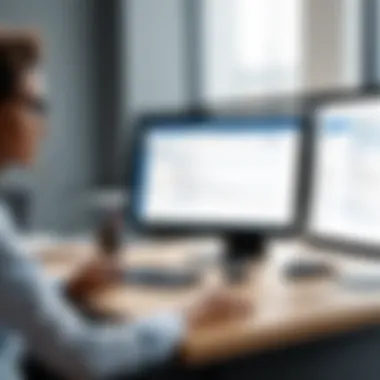

For larger organizations, there may not be adequate support for collaboration. Communication between team members may suffer due to the app's basic task assignment capabilities. Teams using Microsoft To Do may find that managing dependencies between tasks becomes more challenging as the number of tasks increases. This can lead to confusion and inefficiencies.
In summary, while Microsoft To Do has its merits, users should be mindful of its limitations. The gaps in features compared to specialized project management tools and the concerns around scalability can hinder productivity and effectiveness in larger or more complex projects. Users need to weigh these factors carefully to decide if Microsoft To Do is the right choice for their specific needs.
User Perspectives and Feedback
Understanding user perspectives and feedback is vital in evaluating Microsoft To Do as a project management tool. User experiences offer insights into effectiveness and usability. They reveal how well To Do meets diverse needs of different user segments, including software developers, IT professionals, and students.
This section delves into common user experiences with Microsoft To Do, highlighting both positive and negative aspects. By examining feedback, one can identify the practical benefits and limitations that influence daily project management tasks. This analysis is not only beneficial for potential users but also for developers seeking to enhance the application's functionalities.
Common User Experiences
Reviews of Microsoft To Do often showcase a spectrum of experiences. Users frequently highlight the ease of task creation and organization features. Many appreciate the intuitive interface, which allows for quick navigation and accessibility across devices. Synchronization across platforms often receives praise, giving users seamless transitions between desktop and mobile versions.
However, some common frustrations arise. For instance, users point out that the lack of advanced project management features can hinder larger projects. Tools like Gantt charts or resource allocation advice are not present. Moreover, some users feel there is a need for better collaboration tools. While Microsoft To Do allows sharing task lists, it lacks a coherent platform for team communications, which causes challenges in larger collaborative efforts.
- Pros:
- Cons:
- Intuitive interface
- Quick task creation
- Effective synchronization across devices
- Limited advanced project management features
- Insufficient collaboration tools
Case Studies of Successful Implementations
Examining successful implementations of Microsoft To Do provides a clearer understanding of its capabilities. Many small businesses and freelancers have adopted the tool for managing projects effectively.
One notable case involved a small software development team utilizing To Do for sprint planning. Each member created individual task lists aligned with project goals. This setup improved transparency and collective accountability. The team reported that they appreciated how integration with Microsoft Teams allowed for real-time updates while working on ongoing projects.
Another case study focused on a university student group managing research tasks. Utilizing Microsoft To Do, they organized their tasks by deadlines and priorities. By having a shared list, they found it easier to track progress. The ability to set reminders helped them stay on target with research and submission timelines, demonstrating its effectiveness for educational project management.
Alternatives to Microsoft To Do
When discussing Microsoft To Do as a project management tool, it is essential to explore its alternatives. Understanding other available tools provides context regarding Microsoft To Do's strengths and weaknesses. Each alternative brings unique features and functionalities that cater to different needs and preferences in project management. This section will highlight some key aspects of notable alternatives and how they compare to Microsoft To Do.
Comparative Analysis with Other Project Management Tools
Many project management tools exist in the market, each with its unique approach and functionality. Some of the more popular alternatives to consider include:
- Trello: A visual, card-based task management system. It allows users to organize projects using boards and lists, which is beneficial for tracking progress at a glance. It supports collaboration among team members, focusing on an easy-to-use interface.
- Asana: This is a powerful tool known for its robust tracking features and project templates. Asana helps teams organize tasks, set priorities, and monitor project timelines, offering features like Gantt charts and task dependencies.
- Notion: An all-in-one productivity tool that combines notes, databases, and task management. Notion emphasizes flexibility, allowing users to customize their workspace to suit team needs efficiently.
- ClickUp: A versatile platform that combines project management with time tracking and goal setting. ClickUp stands out due to its extensive customization options and integrations with a wide range of applications.
While Microsoft To Do excels in simplifying task management for personal and small-scale projects, it lacks some capabilities found in these more comprehensive tools. For example, users looking for detailed project timelines or advanced team collaboration features may find alternatives more suitable.
Emerging Tools in the Market
As the landscape of project management tools evolves, new applications continue to emerge. Some noteworthy options that show promise include:
- Airtable: This tool blends spreadsheet and database functionalities, facilitating organization and collaboration. Its visual approach to managing projects allows users to view tasks in a customizable format.
- Figma: Although primarily a design tool, Figma offers collaborative features like real-time editing and commenting. It’s an excellent choice for design teams that require integrated project management tools.
- Monday.com: This platform stands out for its user-friendly interface and flexibility. Monday.com offers various templates tailored to different project management styles, accommodating diverse team needs.
The emergence of new tools indicates a growing need for more specialized functionalities in project management. Users should consider their specific requirements and project scopes when evaluating alternatives and make decisions based on the tools that best suit their workflows.
"The best tool for project management is the one that fits your unique needs and enhances your workflow."
Closure
The conclusion of this analysis holds significant importance as it encapsulates the essence of utilizing Microsoft To Do for project management. Throughout the examination, we have highlighted key features and functionalities, their applications, and how they can drive productivity in diverse environments.
Final Thoughts on Using Microsoft To Do for Project Management
Utilizing Microsoft To Do for project management presents several advantages. It offers simplicity and ease of use. The ability to categorize tasks and set reminders ensures that no critical component gets overlooked. Its integration with other Microsoft products streamlines workflows, making it an appealing choice for individuals and teams looking to enhance their task management capabilities. However, it is crucial for users to assess whether Microsoft To Do aligns with their specific project needs. While it serves well for small to medium projects, larger or more complex undertakings may require additional tools that cater to more detailed project tracking and reporting.
Future Developments to Anticipate
Looking ahead, Microsoft To Do's potential for future developments is promising. There are ongoing discussions around improving integrations with other applications and enhancing its collaborative features. Anticipated updates may include better functionality for team collaborations and improved user interface options for more seamless task management. As workplace dynamics continue to evolve, Microsoft is likely to adapt and shape To Do into a more robust tool that addresses the growing demands of project management. Staying informed about these developments will benefit users who rely on the platform for their organizational needs.







