A Complete Guide to OpenOffice on Mac

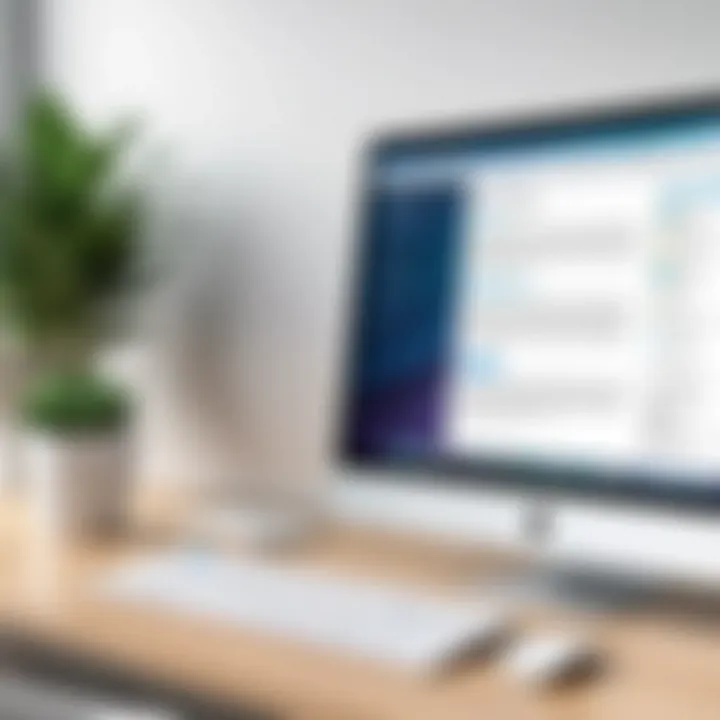
Intro
OpenOffice is an open-source productivity suite that boasts an array of applications, enhancing users' capabilities in tasks ranging from word processing to financial calculations. For Mac users, this software can be a pragmatic choice, especially for those who seek flexibility and functionality without the financial burden of premium software like Microsoft Office. In this guide, we’ll traverse through the landscape of OpenOffice on Mac, diving into its installation, features, and troubleshooting methods that can elevate your productivity.
Overview of Software
Purpose and Use Cases
OpenOffice serves various needs across different domains. It’s an ideal fit for students aiming to create essays, businesses seeking collaboration tools, or developers who may require versatile data management solutions. The suite includes applications like Writer for document creation, Calc for spreadsheets, Impress for presentations, and more. This diversity makes OpenOffice a versatile companion in a multitude of environments, from academics to corporate settings.
Key Features
Here are some essential features that distinguish OpenOffice:
- Multi-Platform Compatibility: Works seamlessly across Windows and Linux in addition to macOS.
- File Format Support: Allows users to open and save in various formats, including Microsoft Office formats, which ensures interoperability.
- Customization Options: Users can modify toolbars and menus to fit their workflow, enhancing efficiency.
- Community Support: Being open-source, it benefits from a robust community that contributes to its updates and support, often solving issues quickly through forums and channels like Reddit.
In-Depth Review
Performance Analysis
When evaluating performance, it’s key to note how OpenOffice manages system resources on a Mac. Generally, it provides stable performance, with most applications responding promptly even when multitasking. However, those who push the envelope with large spreadsheets or complex presentations may notice a slight lag. It’s advisable to close unnecessary applications to optimize performance.
User Interface and Experience
The user interface of OpenOffice on Mac adheres to a somewhat traditional layout, which can be both comforting and initialy somewhat confusing to new users. Each application follows a familiar design ethos, where options are usually a few clicks away. Users familiar with more contemporary apps may initially find it a touch clunky, but most adapt quickly. The aesthetic aligns well with macOS, blending functionality with a cohesive look.
Important Note: User interface satisfaction often comes down to personal preference. Some users greatly prefer a more streamlined modern design, while others appreciate the straightforward layout that OpenOffice provides.
The End
In a landscape crowded with options, OpenOffice stands out by combining powerful functionality with the flexibility that Mac users need. By understanding its purpose, key features, and practical aspects comprehensively, users can unlock the true potential of their productivity suite. Whether one is drafting an academic paper or managing a business project, OpenOffice holds the tools necessary to support a wide range of tasks across various user levels.
Intro to OpenOffice
OpenOffice has made waves in the realm of office productivity suites, especially for users seeking an alternative to proprietary options like Microsoft Office. Understanding OpenOffice is crucial, especially for Mac users who may face particular compatibility challenges or installation quirks. This section aims to clarify what OpenOffice is, its relevance in today’s digital workspace, and why it can be a game-changer for various users.
Understanding OpenOffice
OpenOffice, officially known as Apache OpenOffice, functions as a comprehensive suite designed to cater to a myriad of office tasks. It encompasses a diverse array of applications, including word processing, spreadsheets, presentations, and even vector graphics. For someone navigating through documents or data analysis, knowing this software exists provides an invaluable resource.
The history of OpenOffice traces back to the early days of open-source software, paving a wider path for those looking to avoid potentially high costs linked to traditional office applications. This makes OpenOffice particularly appealing to students, startups, or anyone wary of budget constraints. The platform is designed to be user-friendly while holding up to the demands of complex projects.
Key Features of OpenOffice
OpenOffice packs a punch with its wide range of features tailored to enhance productivity. Notable functionalities include:
- Multi-language Support: Tailoring documents for global audiences is easier with support for multiple languages, which is a significant advantage in diverse environments.
- Compatibility: OpenOffice supports numerous file formats, making it easier to share documents with users relying on different suites. This feature is particularly beneficial in collaborative settings.
- Extensive Extensions Library: Users can enhance functionality through an array of add-ons, tailoring the suite to meet specific needs, from additional chart types in Calc to advanced graphic tools in Draw.
- User-friendly Interface: Even those less familiar with such software can navigate OpenOffice comfortably, thanks to intuitive design and accessibility features.
Making sense of OpenOffice’s offerings allows users to see its potential. Not only does this suite serve immediate office needs, but it also fosters a sustainable approach to software utilization by providing a powerful tool for advancement in various fields.
Getting Started with OpenOffice on Mac
Getting familiar with OpenOffice on Mac is like taking the first step into a world of possibilities. This segment underscores the significance of setting up OpenOffice correctly to harness its full range of features and to work efficiently. Understanding the right steps to start can minimize hassles down the road and enhance your overall productivity.
System Requirements
Before diving into the installation of OpenOffice, it’s crucial to make sure your system can handle it. The requirements are pretty straightforward: you generally need a Mac running macOS versions that are supported, which will usually be recent ones. The hardware does not have to be cutting-edge, but an Intel processor works best along with a minimum of 1 GB of RAM and 1.5 GB of available disk space. Keeping your system updated with the latest security patches ensures smooth working of OpenOffice too.
Downloading OpenOffice
Head over to the official OpenOffice website to grab the latest version. It’s typically a simple process, but let’s not gloss over the details. After reaching the site, you can find a clearly marked download button. Click on that, and you're greeted with choices for various operating systems. Choose the macOS version and start the downloading process. It's worth noting that OpenOffice is free to use and you don't need to enter awkward information for downloads, which is a big plus.
Installation Process


Step-by-step Installation Instructions
Installing OpenOffice is not rocket science, but getting the steps right can save you some trouble. Once the download is complete, double-click the downloaded file to mount the disk image. Drag the OpenOffice icon into the Applications folder. This action installs OpenOffice on your Mac without any fuss. The beauty of this method is its simplicity as it caters well to both tech-savvy users and novices alike.
To begin using OpenOffice, just navigate to your Applications folder and launch the application from there. It’s all straightforward and keeps your files organized. While installation is generally smooth, every now and then someone might run into speed bumps. If that happens, don’t worry; there are fixes.
Common Installation Issues
Like any software, installation issues can crop up. Sometimes, permissions on macOS can be finicky, preventing installation from happening. Another common hiccup is not having enough disk space; even though the app doesn’t require much, it’s good practice to check your available space before starting. An additional possibility is the software being downloaded from a non-official site or a corrupted download, which could lead to errors or unexpected crashes.
If problems persist, take a step back, check each element methodically, and seek solutions in online forums or community help, which often offer practical insights. The key characterisitic here is to not get rattled; troubleshooting these common installation issues gives you the chance to become more familiar with OpenOffice’s ecosystem from the get-go.
OpenOffice is a free to use alternative, meaning there is less of a barrier to entry, welcoming a broad range of users.
In short, by understanding the basics of getting started, downloading, and installation, you're already setting the stage for a seamless experience with OpenOffice on your Mac.
Exploring OpenOffice Applications
The OpenOffice suite offers a variety of applications, each tailored for specific tasks. Exploring these applications is crucial for those looking to harness their full potential. Whether you're drafting documents, crunching numbers, delivering presentations, or managing databases, understanding these tools can significantly enhance productivity and streamline workflows. Moreover, OpenOffice's open-source nature means it constantly evolves, adapting to user needs with new features and updates, making it pertinent for diverse users from students to professionals.
Writer: Word Processing
Features and Tools
Writer serves as OpenOffice's word processing powerhouse, blending traditional functionalities with modern demands. A distinctive feature of Writer is its comprehensive editing tools, which allow users to create not only standard documents but also complex reports and manuscripts with relative ease. The integration of auto-correct, spell checking, and thesaurus underscores its commitment to professionalism. For Mac users, this means transitioning from simple text entry to a rich content creation experience.
One of the advantages this software brings to the table is its support for various file formats. You can open, edit, and save documents in formats like DOCX, making collaboration with users of other office suites less cumbersome. However, it may lack some advanced editing features present in more established alternatives, like real-time collaborative editing.
Creating and Formatting Documents
Creating and formatting documents in Writer is an exercise in flexibility. The software allows you to customize layouts, fonts, and styles, giving you a breadth of options for presenting information clearly and effectively. For Mac users, the interface is tailored to ensure that features like template usage and font management are intuitive.
A unique quality is the ability to insert dynamic elements like tables, footnotes, and images seamlessly. This enhances the document's depth and ensures that it looks professional. The drawback? Some users might find the learning curve slightly steep initially, particularly if they are accustomed to different software layouts.
Calc: Spreadsheet Management
Spreadsheet Capabilities
Calc is the spreadsheet application designed for managing data efficiently. Its notable feature is the ability to handle large datasets, which is essential for tasks such as budget tracking or statistical analysis. For Mac users, Calc stands out not only due to its compatibility but also its robust functionalities like data sorting and filtering, which facilitate smooth data manipulation.
One major advantage is the built-in functions ranging from basic arithmetic to complex statistical calculations. This makes it a practical choice for professionals who require precision in their data analysis. However, it may not have the advanced visualization tools found in premium counterparts, which might hinder mastery for advanced users.
Data Analysis Functions
Data analysis in Calc is marked by user-friendliness, enabling users to create charts and graphs with a few clicks. This is particularly beneficial for students or professionals who need to present findings clearly. The inclusion of pivot tables aids in summarizing information efficiently, emphasizing its strength in handling and interpreting data.
However, a key characteristic to consider is its integration with external data sources, which can be a mixed bag. It’s handy for importing data, but users might face challenges when attempting to link dynamic data sources consistently.
Impress: Presentation Software
Creating Presentations
Impress is tailored for users needing to create compelling presentations. It allows for the inclusion of various multimedia elements, which can breathe life into any slideshow. Users benefit from features like slide transitions and animation effects, making presentations engaging.
This adaptability is what makes Impress a suitable choice for both students and professionals aiming for impactful presentations. Nevertheless, it’s worth noting that some users find the transition effects somewhat basic in comparison to more advanced software, which may detract from high-stakes presentations.
Slide Design Techniques
The software also excels in slide design techniques, offering templates that cater to different presentation styles. This is especially helpful for those who may not have design expertise. Impress's unique option of creating custom slide layouts means you aren't stuck with standard designs.
Yet, while the templates provide a solid foundation, the flexibility can sometimes backfire, leading to cluttered visuals if not carefully managed. Striking a balance between creativity and clarity is essential to making your presentations successful.
Draw: Vector Graphics
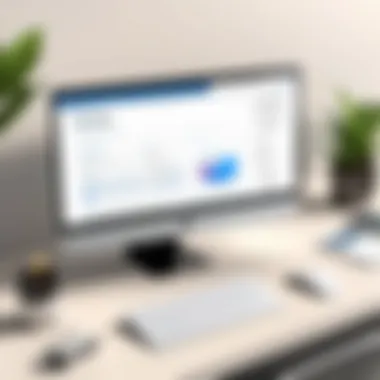
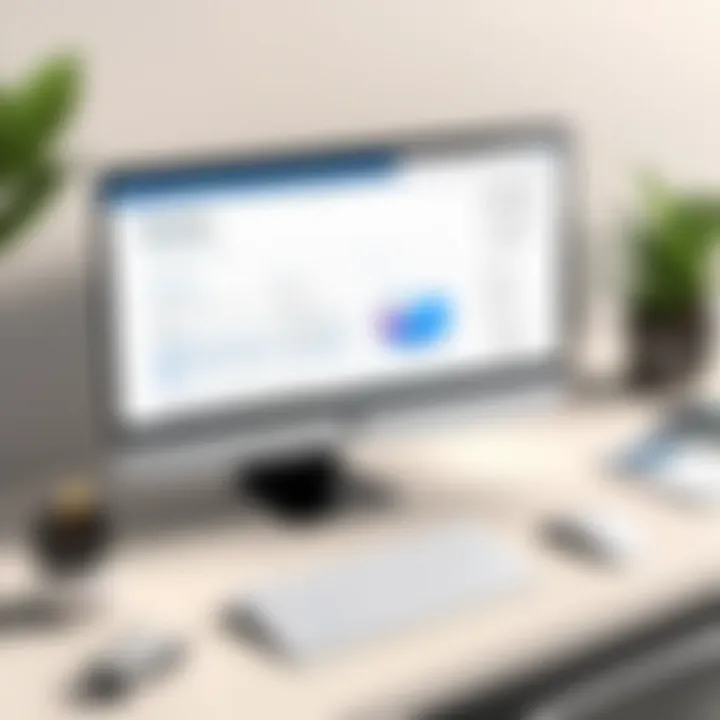
Creating Graphics
Draw is where users can unleash their creativity through vector graphics. It provides tools that make it easier to design everything from simple diagrams to intricate illustrations. Its standout feature is the ability to manipulate objects freely, allowing for more custom, tailored designs.
For users on Mac, this capability is crucial, especially for those in creative fields. You can create various shapes and apply strokes and fills, a feature that somewhat rivals more established graphic design tools. However, the learning curve can be steep for those unfamiliar with vector graphic principles, which may limit initial engagement.
Exporting Your Work
Exporting your graphics from Draw is both versatile and straightforward. You can save designs in multiple formats, ensuring compatibility with other software and online platforms. This is particularly advantageous for users who need to share their work across different mediums.
That said, while Draw supports many export options, some users have reported minor issues with fidelity during the process. Those looking for perfection might find themselves needing to make adjustments post-export, which can be a time sink.
Base: Database Management
Database Creation and Management
Base stands out as the database management tool for OpenOffice, allowing users to create robust databases with ease. This application is fundamental for organizing and managing data in a manner that supports analysis and reporting tasks. Its interface, designed with the user in mind, helps even those new to databases to navigate through the creation process.
A unique aspect of Base is support for multiple database formats, including its native HSQLDB and connectivity with others like MySQL. This flexibility is certainly advantageous, but if you're looking for advanced relational database capabilities, you may find Base lacking compared to dedicated systems.
Form and Report Generation
When it comes to form and report generation, Base shines by allowing users to build custom forms with relative ease. This is incredibly useful for data entry tasks and generating professional reports based on collected data. Users appreciate the drag-and-drop functionality that simplifies the creation process, making data management less daunting.
However, the trade-off could be a limitation in more complex reporting features. Advanced users might find Base insufficient for nuanced queries and report customizations, necessitating additional tools for comprehensive data management.
OpenOffice vs. Other Office Suites
When diving into the realm of office software, it becomes evident that choices can be overwhelming. OpenOffice presents itself as a viable alternative, particularly when evaluated alongside industry heavyweights like Microsoft Office. This section aims to illuminate the key differences, advantages, and considerations that come into play when choosing OpenOffice over its competitors.
Comparative Analysis with Microsoft Office
Comparing OpenOffice to Microsoft Office is akin to pitting apples against oranges. Each has its virtues and deficiencies. Microsoft Office, with its polished interface and extensive feature set, often takes the crown in the eyes of many professionals. However, it comes at a price that can be daunting—both literally and figuratively.
OpenOffice, on the flip side, is totally free. This affordability is a breath of fresh air for students and small business owners operating on tight budgets. But price isn't the only factor; let’s take a closer look at some specific elements:
- User Interface: Microsoft Office boasts a modern ribbon interface that some users find intuitive. On the contrary, OpenOffice retains more traditional menus that might take a bit of warming up to for those accustomed to newer software.
- Compatibility: While OpenOffice can manage a variety of file formats, there's occasionally a hiccup with complex documents from Microsoft Office. It’s not a walk in the park; formatting issues and missing features can arise when transitioning files back and forth.
- Support and Updates: Microsoft stands tall when it comes to consistent updates and robust user support. OpenOffice has a slower update cycle and community-based support, which could leave some users longing for more immediate assistance.
To sum it up, while Microsoft Office provides a comprehensive suite with extensive capabilities, OpenOffice is a fantastic option for those willing to trade off some features for freedom and cost-effectiveness.
Benefits of Using OpenOffice
OpenOffice isn’t just a contender; it brings its own set of benefits to the table. Understanding these perks is essential for anyone considering making the switch from proprietary software to this open-source powerhouse. Let's break down some key benefits:
- Cost-Free Access: Being open-source means there’s no fee attached. You can download and install OpenOffice without clearing out your piggy bank.
- Cross-Platform Compatibility: It runs on various operating systems, making it an ideal choice for teams with diverse tech setups. Without isolation to a specific ecosystem, users can collaborate with ease regardless of the platform.
- Extensive File Format Support: OpenOffice can handle a range of formats, including those from Microsoft Office. Although there can be touch-and-go moments in terms of formatting fidelity, it broadly covers the essential formats needed for day-to-day use.
- Customizability: Users can tweak the GUI to suit their personal style. Numerous extensions enhance functionality, allowing for a tailored experience that fits individual needs.
- Community Support and Development: The vibrant community behind OpenOffice encourages continual enhancements, with users actively contributing to bettering the software. This can lead to rapid resolutions for common issues or feature requests.
In short, for those looking for robust functionality without a financial commitment, OpenOffice serves as a worthy challenger in the utterly competitive office suite landscape.
"OpenOffice embodies the spirit of accessibility in software, breaking down barriers and allowing users from all walks of life to create and collaborate freely."
Whether you're an IT professional trying to optimize workflows or a student preparing for presentations, OpenOffice provides the essential tools without the strings attached.
Tips for Optimizing OpenOffice Usage
Mastering OpenOffice on your Mac can exponentially boost your productivity, but it hinges on knowing how to tailor the software to meet your unique needs. In an age where efficiency and user experience reign supreme, effectively optimizing this open-source suite makes a world of difference. Whether you're a student juggling academic deadlines or a professional juggling multiple projects, learning these optimization tips can streamline your workflow.
Customizing User Interface
A personalized user interface can transform your interaction with OpenOffice into a seamless experience. By customizing it to suit your usability preferences, you can navigate through tools and documents more intuitively.
Here are some ways to enhance your user interface:
- Toolbars and Menus: Adjust your toolbars to include your most-used functions by right-clicking on the toolbar area. You might choose to add features like formatting tools that you frequently rely on, creating a clean and direct approach to access.
- Themes and Styles: OpenOffice allows the use of different themes that can not only enhance aesthetics but can also aid functionality. Chose color schemes that are easier on the eyes for extended periods of work, especially when drafting documents or analyzing data.
- Shortcuts: Customize your keyboard shortcuts through Tools > Customize > Keyboard. Assign combos that match your working style, potentially saving precious seconds over time, which accumulates as hours in the long run.
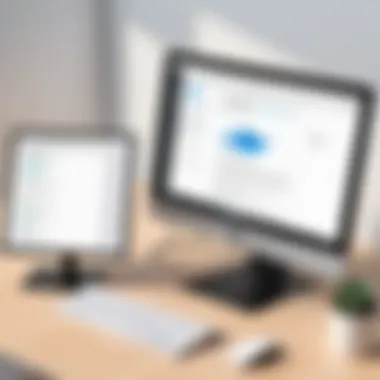
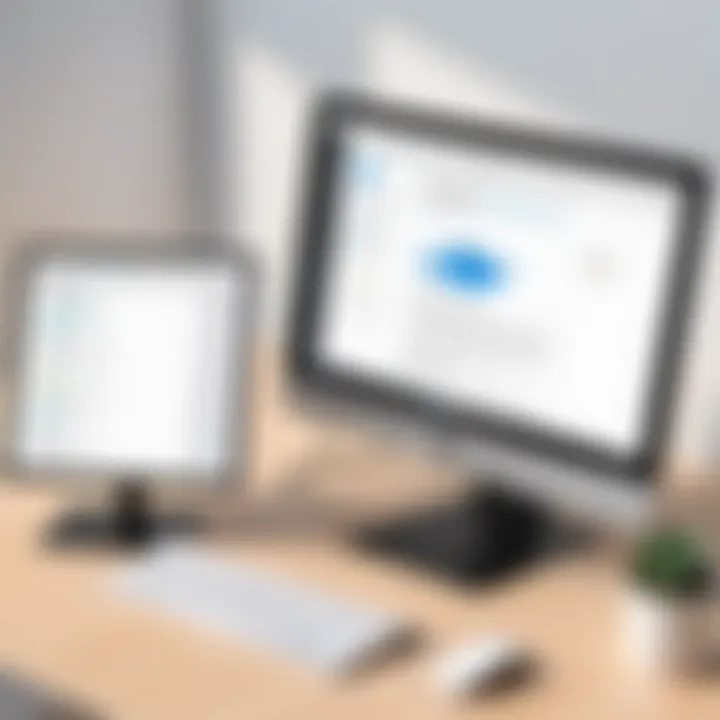
By taking the time to tweak the interface, you create a conducive environment that matches your personal workflow and can help keep distractions at bay.
Keyboard Shortcuts and Productivity Hacks
Knowledge of keyboard shortcuts can revolutionize how you work with OpenOffice. These small tweaks to your routine can result in massive time savings. People who have mastered shortcuts often work faster, turning mundane computer tasks into second-nature maneuvers.
Here are some essential keyboard shortcuts that can greatly enhance your efficiency:
- General Shortcuts: Familiarize yourself with basic shortcuts. For example, Command + S to save your document quickly, or Command + C and Command + V to copy and paste with ease.
- Navigation: Utilizing Command + Arrow keys can allow swift navigation through lengthy documents. This is an ideal way to jump between headings or sections without scrolling.
- Formatting: Command + B for bold and Command + I for italic brings formatting into your workflow without taking your hands off the keyboard. Learning these can keep the flow of your writing intact.
- Creating Lists: You can quickly create bullet points or numbered lists using Command + Shift + 8 or Command + Option + 7, respectively. This allows for rapid structuring of ideas when drafting or brainstorming.
By incorporating these keyboard shortcuts into your daily tasks, you can significantly reduce the time spent on repetitive actions. The more familiar you become with these tools, the less you’ll need to rely on mouse navigation, leaving your hands free to keep typing.
"Efficiency is doing things right; effectiveness is doing the right things."
With these tips on customizing the user interface and adopting keyboard shortcuts, you're setting yourself up for success with OpenOffice. After all, it’s not just about the tools you use; it's also about how effectively you can wield them.
Troubleshooting Common Issues
In the journey of using OpenOffice on Mac, encountering issues is sometimes part and parcel of the experience. Understanding how to troubleshoot these problems is essential, helping users avoid potential pitfalls and enhance their productivity. This section delves into common issues that can arise while using OpenOffice, providing strategies and solutions to tackle them effectively.
Installation Problems
Getting OpenOffice up and running on your Mac shouldn’t feel like trying to crack a safe. However, it often does. Users might face issues during the installation process such as incomplete downloads or errors related to permissions. A frequent hiccup is trying to install without sufficient disk space; always ensure you have some wiggle room on your hard drive.
Key Considerations:
- Ensure your Mac meets the system requirements. Older Macs may not be compatible with newer versions of OpenOffice.
- Double-check your internet connection. An unstable connection can lead to corrupted downloads. If you're experiencing slow speeds, it may be wise to pause other downloads.
- Don't forget to allow permissions. If prompted, give OpenOffice the necessary permissions to install. Sometimes, the Mac security settings throw a wrench into the works.
Taking these steps can clear the air and get you on your way to successful installation. If challenges persist, visiting forums on Reddit can offer community-driven solutions.
Performance Issues
Once OpenOffice is installed, you might find it lagging, and that could feel like trying to run through molasses. Performance issues can be attributed to various factors, including the Mac’s hardware capabilities and the complexity of the tasks you're attempting.
Some signs of poor performance include sluggish response times, lagging while opening documents, or frequent crashes. Here are a few things to consider:
- RAM Usage: OpenOffice can be resource-intensive. If you’re often multitasking with several applications open, try closing unnecessary programs.
- Updates: Ensure that both your Mac and OpenOffice are on the latest versions. Sometimes the newest updates squash bugs and improve performance.
- File Size: Large files, particularly those with many images or complex formatting, may slow down the application. If you're frequently using large spreadsheets or presentations, consider breaking them down into smaller, manageable pieces.
Keeping an eye on these elements can help ensure a smoother experience, allowing you to focus on your work without unnecessary complications.
File Compatibility Challenges
One of the significant advantages of OpenOffice is its capability to work with various file formats. However, this functionality can sometimes create compatibility challenges, particularly for users who frequently exchange files with others who use different office suites, like Microsoft Office.
This may lead to many headaches, especially if the formatting looks off or specific features are not supported. Here are some tips to navigate this:
- Use Native Formats: Whenever possible, save your files in OpenOffice’s native formats, such as .odt for documents. This helps maintain formatting and ensures you preserve all features.
- Test Compatibility: Before sending files to others, it's a smart move to test how they open on your Mac compared to the user's system. Sometimes the formatting can change dramatically on different platforms.
- Online Resources: If you find yourself stuck, websites like Wikipedia might have information on file formats and compatibility, helping you discover which formats work best for what you need.
"A stitch in time saves nine." Taking a proactive approach in troubleshooting common problems can not only save time but also enhance your overall experience with OpenOffice.
By understanding and addressing these common issues, users can significantly improve their efficiency and experience with OpenOffice on a Mac.
Finale
As we arrive at the end of our exhaustive investigation into OpenOffice on Mac, it’s paramount to highlight why this conclusion isn’t merely a recap, but a critical reflection on the overall applicability and ethos of using this software suite. OpenOffice stands out as a compelling choice for users who seek a robust alternative to more commercial office applications. Its open-source nature means that it remains unfettered by subscription models, making it accessible to a broader audience.
In particular, understanding the nuances of OpenOffice— from installation to everyday use— helps users capitalize on all its tools effectively. The benefits of efficiency, customization, and overall user-friendliness cannot be overstated. Furthermore, knowing how to troubleshoot common issues equips users with the confidence to manage any potential hiccups without prematurely abandoning the platform.
The ability to collaborate across different office software environments ties back into the importance of compatibility. OpenOffice facilitates a seamless workflow, allowing users to engage with colleagues and peers in shared documents without worrying too much about format discrepancies. This fosters productivity and improves the professional experience.
"The true value of software like OpenOffice lies in its evolution and adaptability to user needs."
In essence, the insights shared throughout this guide go beyond mere instructions. They serve as a manifesto for harnessing the full potential of OpenOffice on Mac, reflecting a blend of practicality and innovation that, if fully embraced, can significantly enhance productivity.
Final Thoughts on OpenOffice for Mac Users
To wrap things up, Mac users should consider OpenOffice not just as a tool but as a viable companion for their everyday tasks. Whether you’re in academia, the tech industry, or working in any professional setting, OpenOffice's diverse features—such as Writer, Calc, Impress, Draw, and Base—offer functionalities that rival those of more well-known counterparts. The ease of use, combined with customization options, ensures that users can tailor their work processes to suit their own needs and preferences.
Furthermore, the evolution of OpenOffice illustrates a commitment to continuous improvement. By tapping into community feedback and support, OpenOffice adapts, ensuring it remains relevant in today's fast-paced environment. So, for those who have yet to explore its capabilities, now is the time to dive in.







