Comprehensive Review of SmartDraw: Features & Insights


Intro
In the realm of diagramming and visual representation, SmartDraw stands out as a highly regarded application. As modern professionals and students demand efficient tools for creating visuals, understanding SmartDraw's capabilities becomes essential. This segment delves into the intricacies of the application, examining its numerous features, usability, and potential pitfalls. By assessing how SmartDraw compares with its counterparts in the industry, users can make informed decisions regarding its suitability for their needs.
Overview of Software
Purpose and Use Cases
SmartDraw is primarily designed to aid users in crafting a wide variety of diagrams and visual formats. From flowcharts and organizational charts to network diagrams and mind maps, the app provides templates for various professional scenarios. Its usability extends to sectors like project management, engineering, and education. This versatility makes it a suitable option for software developers, IT professionals, and students alike.
Key Features
SmartDraw's feature set is indeed impressive. Here are some highlights:
- Extensive Templates: Offers hundreds of ready-to-use templates, catering to diverse diagramming needs.
- Integration Options: Provides seamless integration with popular platforms such as Microsoft Office, Google Workspace, and Atlassian products.
- Collaboration Tools: Enables real-time collaboration which is essential for teams working remotely or in different locations.
- Cloud Accessibility: User projects can be accessed anytime and from anywhere, allowing flexibility in usage.
- Cross-Platform Compatibility: Runs on any system with an internet connection, including Windows and Mac.
Overall, SmartDraw positions itself as a comprehensive solution for those requiring an intuitive interface paired with powerful diagramming capabilities.
In-Depth Review
Performance Analysis
When evaluating SmartDraw, one cannot overlook its performance efficiency. The application operates smoothly, loading diagrams quickly without significant delays. The rendering of complex visuals is also commendable. Users remark positively on the stability of the software, with limited instances of crashes or lagging, even with larger diagrams.
User Interface and Experience
SmartDraw sports a user-friendly interface, ideal for individuals with varying technical skill levels. Its layout is logically designed, making navigation straightforward. Menus are clear and contextually relevant, reducing the learning curve often associated with graphic software.
The visual appeal combined with practical functionality allows users to focus more on content creation than learning the software itself.
Although some users may initially feel overwhelmed by the number of options available, the intuitive design helps to ease this concern over time. Within moments, even novice users can effectively harness the application's potential to create professional-quality diagrams.
Prologue to SmartDraw
The SmartDraw application stands as a noteworthy choice among tools for diagramming and visual representation. Its significance comes from the ability to provide a versatile platform where users can effectively create, edit, and share diagrams. This capability is crucial for various professional and educational environments. Therefore, understanding the foundational elements of SmartDraw is paramount for potential users.
Overview of the Application
SmartDraw is a powerful diagramming software used widely across different sectors. Its utility encompasses the creation of flowcharts, organizational charts, mind maps, and numerous other visual representations that aid in clarity and presentation of complex information. The software is designed to simplify the often convoluted process of diagram creation, making it accessible for both novice and expert users.
An important aspect of SmartDraw is its cloud-based nature. This feature allows for easy access from a variety of devices, ensuring that users can work on their projects anytime, anywhere. The application stands out for its user-friendly interface, which means users spend less time learning the tool and more time on their actual projects. Additionally, SmartDraw offers a wide array of templates, making the starting point for users straightforward and efficient.
Target Audience
SmartDraw caters to a broad audience that includes multiple groups. Within the realm of professionals, business analysts and project managers find it particularly beneficial due to its proficiency in creating diagrams that support project documentation and reporting. Design engineers and architects also leverage SmartDraw for its ability to create detailed technical drawings.
In the educational sector, students and educators alike use SmartDraw to visualize concepts. It aids instruction and reinforces learning by allowing students to express complex ideas visually. Furthermore, professionals within IT fields utilize the application to draft network diagrams and system architecture models.
In essence, anyone with a need to visualize information can benefit from SmartDraw, ensuring its relevance across various disciplines and industries.
Features of SmartDraw
The Features of SmartDraw constitute a central pillar of its attractiveness to users. These features not only define the app but also impact its effectiveness for various applications in diverse fields. Understanding these elements can help potential users gauge if SmartDraw aligns with their needs and workflows.
Diagramming Capabilities
SmartDraw’s diagramming capabilities are a core aspect that enhances user productivity. The application supports an array of diagram types including flowcharts, mind maps, and organizational charts. Each diagram type is supported by intuitive tools that enable quick and efficient creation. Users can simply drag and drop elements onto the canvas, significantly reducing the time required to produce professional-looking diagrams.
One highlight of the diagramming tools is the automatic formatting feature. When you add new elements, SmartDraw automatically adjusts the overall layout. This minimizes the clutter that can occur in complex diagrams, maintaining clarity in visual representation. Additionally, users have access to a vast library of symbols and shapes tailored for various industries, making it suitable for both technical and non-technical users.
Such capabilities mean that users can create accurate diagrams without extensive training or experience. Businesses can use these diagrams to present ideas clearly, while educators can leverage them for instructional purposes. The significance of clear visual communication in business and education cannot be understated, thus illustrating the importance of SmartDraw’s diagramming features.
Integration with Other Tools
Integration is key for modern applications, and SmartDraw does not disappoint. The app offers seamless integration with popular tools such as Microsoft Office, Google Workspace, and Atlassian products. This means that users can comfortably import and export diagrams to and from various platforms. The capacity to integrate with these tools streamlines workflows, enabling users to incorporate visual elements into their documents and presentations efficiently.
Furthermore, SmartDraw allows users to share their diagrams via cloud services. This facilitates collaborative efforts across teams, producing comprehensive results irrespective of geographic locations. The sync feature works in real time, enabling multiple users to view and edit the same diagram without complications. This is particularly beneficial in environments that demand constant collaboration, such as tech teams and project management settings.
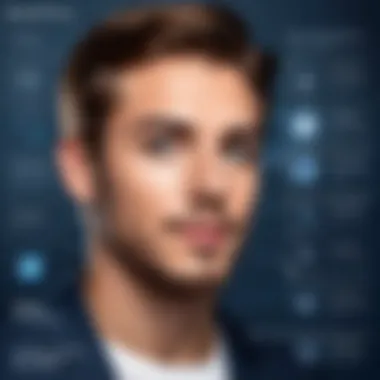

Templates and Customization Options
Templates are another strong point of SmartDraw. The app boasts countless templates tailored to specific needs across diverse sectors. From business process modeling to educational workflows, these templates provide a solid foundation for users. They help maintain consistency and save time when creating new diagrams.
Customization is equally significant. Users can tailor templates to suit their unique styles and branding. This flexibility enhances the professional appearance of the diagrams. The application allows adjustments in colors, fonts, and styles, ensuring that the final product aligns with the user’s vision.
"Customizable templates enable users to maintain brand integrity while ensuring functionality."
In summary, the features of SmartDraw—from diagramming capabilities to robust integrations and customizable templates—play an essential role in its effectiveness as a visual communication tool. Understanding these features can provide invaluable insight for software developers, IT professionals, and students looking to enhance their productivity.
Usability and User Experience
Understanding usability and user experience is critical when assessing software applications such as SmartDraw. A good user experience facilitates ease of use, ensuring that users can navigate the application with minimal frustration. This enhances productivity and encourages continued use of the tool. In the context of SmartDraw, the focus is on how intuitive the application is and how accessible its various features are for diverse users, from professionals to students.
User Interface Design
SmartDraw’s user interface is designed with the end-user in mind. A clean layout and organized menus help users find features quickly. The interface utilizes a toolbar with easy-to-understand icons that represent different functions. Additionally, the layout supports drag-and-drop functionality, which is essential for creating diagrams without extensive training. This approach lowers the barrier for entry for users unfamiliar with diagramming tools.
The color scheme is also appealing, designed to avoid overwhelming users while still providing necessary visual cues. In particular, the responsiveness of the interface plays a vital role; users find it beneficial that elements resize and rearrange according to device screens. This functionality greatly enhances the usability of SmartDraw, making it a versatile choice for various platforms.
Learning Curve
The learning curve associated with SmartDraw can be described as moderate. For users accustomed to similar diagramming tools, the transition to SmartDraw should be smooth. However, for those new to such applications, there may be a slight adjustment period. Fortunately, SmartDraw provides a series of tutorials and templates that ease the learning experience. With guided walkthroughs, users can quickly grasp the fundamental features without feeling inundated by information.
User feedback indicates that those who invest a little time into familiarizing themselves with the software report higher satisfaction rates. This suggests that a proactive approach to learning the tool can significantly enhance the overall user experience.
Effective usability promotes user satisfaction and long-term engagement with the software.
Pricing Structure
Understanding the pricing structure of SmartDraw is crucial for potential users. Pricing can influence decision-making, and it is essential to evaluate what an application offers for its cost. SmartDraw provides various subscription plans tailored to different user needs, affecting budget considerations and overall value.
Subscription Plans
SmartDraw offers multiple subscription plans, designed to cater to a wide range of users. These plans vary in terms of features, user limits, and support options. The primary plans typically include:
- Single User Plan: Ideal for solo users. This plan provides access to the core features of SmartDraw, allowing individuals to create diagrams with ease.
- Team Plan: This is aimed at small to medium-sized teams. It includes collaborative features, allowing team members to work on projects together.
- Enterprise Plan: For larger organizations, this plan offers advanced features, priority support, and enhanced security options.
Users can choose based on their specific requirements. Checking the differences in features between these plans can help in selecting the correct one. Frequent promotions can also reduce costs, making it worthwhile to monitor the pricing regularly.
Value for Money Analysis
When assessing whether SmartDraw offers good value for money, it is important to consider how its features align with pricing. Users should measure the benefits gained against the subscription cost.
- Extensive Feature Set: SmartDraw is noted for its extensive diagramming capabilities. The variety of templates available can lead to faster project completions.
- Integration with Other Tools: SmartDraw integrates well with popular software like Microsoft Office and Google Workspace, adding substantial functionality that can streamline workflows.
- User Support: The support offered for subscribers can contribute significantly to overall satisfaction. Users report positive experiences with customer service and the availability of resources for help.
Consequently, while the upfront cost may seem high for certain plans, the aggregated benefits justify the expenditure. Given the right use cases, SmartDraw can offer great returns on investment for both individuals and teams.
"SmartDraw provides numerous features that enhance productivity, making its price tag resonate with high-value returns."
With a comprehensive evaluation of the pricing structure and the associated features, users can make informed decisions. Evaluating what each plan offers will ensure they select a subscription that meets their needs without overspending.
Compatibility
Compatibility is crucial for any software application to ensure that it can function seamlessly across various platforms and devices. This section explores how SmartDraw aligns with different operating systems and its overall availability on multiple platforms. Users must assess compatibility with their existing systems to maximize the utility of the tool, whether in a professional or educational context.
Operating Systems
SmartDraw is primarily designed to run on various operating systems, emphasizing flexibility for different users. Currently, SmartDraw is fully compatible with various versions of Windows. However, its performance on macOS is more limited, often requiring users to operate SmartDraw through a web browser. This browser support allows for functionality across Windows, Mac, Linux, and other systems as long as there is an internet connection.
This cross-platform capability indicates SmartDraw's commitment to reaching a broader audience. Such compatibility is essential for teams that may include members using different operating systems. With its web-based version, users can collaborate easily, regardless of their device.
Benefits of Operating System Compatibility
- Increased Accessibility: Users can access their projects from virtually anywhere, simplifying the workflow.
- Collaboration: Teams can work together in real-time, regardless of their operating systems.
- Easier Integration: SmartDraw can fit into existing tech environments without requiring extensive changes.
Platform Availability
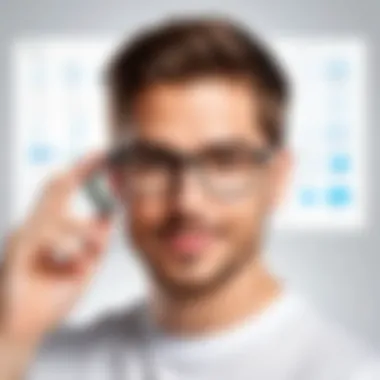

Beyond operating systems, SmartDraw's platform availability further enhances its usability. It is primarily a cloud-based application, allowing access from any device with an internet connection. Users can login through a browser such as Google Chrome, Safari, or Firefox to utilize the app without the need for heavy software installations.
This SaaS (Software as a Service) model has significant implications for users:
- Regular Updates: SmartDraw continuously rolls out new features and improvements, enabling all users to benefit from the latest developments without manual updates.
- Cost-Effectiveness: For many organizations, the cloud-based approach reduces hardware expenses, as users do not need to invest in powerful machines to run software.
- Mobile Access: SmartDraw can also be accessed via mobile devices, granting users flexibility to work on the go.
"The cloud-based nature of SmartDraw provides high accessibility and streamlined collaboration, beneficial traits for modern teamwork."
Ensuring that one can use SmartDraw on their preferred platform plays a vital role in deciding whether to adopt the tool for personal or professional use. The thoughtful integration of compatibility features reflects SmartDraw's aim to cater to a wide array of users, which includes software developers, IT professionals, and students.
Comparison with Competitors
In today's dynamic landscape of diagramming applications, understanding how SmartDraw stacks up against its competitors is crucial for potential users. The comparison not only highlights the strengths of SmartDraw but also indicates areas where it may fall short. This awareness is valuable for informed decision-making, particularly for professionals and developers seeking the most efficient tool for their specific needs.
SmartDraw vs. Lucidchart
When comparing SmartDraw with Lucidchart, both tools offer robust diagramming capabilities but cater to slightly different audiences. Lucidchart is often favored for its intuitive interface and collaborative features. It allows multiple users to work on diagrams in real time, which can be essential for teams working remotely. This interactivity can enhance productivity, especially in corporate environments.
Conversely, SmartDraw provides a broader range of templates and is particularly powerful for complex diagrams like engineering layouts or floor plans. The integration capabilities of SmartDraw with other software, such as Microsoft Office, give it an edge for users who rely on that ecosystem. In terms of pricing, Lucidchart offers tiered subscriptions that can add up quickly for larger teams, while SmartDraw has a straightforward pricing model, appealing to budget-conscious users.
"Understanding the strengths and weaknesses of each tool can make a significant difference in productivity and user satisfaction."
SmartDraw vs. Microsoft Visio
Microsoft Visio is a long-standing competitor in the diagramming space, often recognized for its comprehensive feature set and integration with Microsoft applications. For professionals already embedded in the Microsoft environment, Visio provides familiarity and ease of access. It excels in creating detailed diagrams for a variety of industries, from IT to architecture.
However, SmartDraw presents itself as a more user-friendly alternative. It requiers less time to learn, making it a favorable option for users who may not be as technically inclined. The wide array of templates and the ability to easily switch formats (like converting a diagram into a presentation) make SmartDraw an efficient tool for diverse use cases.
Price-wise, SmartDraw tends to be more affordable than Visio, which can be significant for smaller businesses or individuals looking to avoid costly subscriptions. The ability of SmartDraw to run on various platforms without requiring installation is another consideration that can sway users at decision time.
Ultimately, comparing SmartDraw with these competitors reveals a nuanced landscape. Each tool has its strengths depending on specific user needs, preferences, and use cases. It's essential for potential users to assess these factors when deciding which diagramming application aligns best with their objectives.
Practical Applications
Understanding the practical applications of SmartDraw provides insight into how this application can be effectively utilized across different sectors. SmartDraw is designed to cater to a variety of user needs, making it a versatile tool in both professional and educational environments. This section highlights the specific contexts in which SmartDraw excels, detailing its value, benefits, and relevant considerations.
Business Use Cases
SmartDraw offers numerous advantages for businesses. It streamlines the process of creating diagrams, thus enhancing productivity. Businesses use this application for several reasons:
- Visual Communication: Organizations often need to present complex ideas simply. SmartDraw makes diagrams, flowcharts, and organisational charts clear. This helps teams understand information faster.
- Project Management: Many companies use SmartDraw to illustrate project timelines and workflows. The Gantt charts and workflows help managers oversee projects more efficiently.
- Software Development: Development teams utilize SmartDraw for software design and architecture. It supports UML diagrams, helping teams visualise interactions and structures necessary for effective coding.
- Strategic Planning: SmartDraw assists in planning sessions by providing templates for mind maps and SWOT analysis diagrams. These visuals can aid in clearer decision-making.
The software also integrates with many tools, which is crucial in a business environment. By ensuring that SmartDraw can work alongside tools like Microsoft Office and Google Workspace, businesses can seamlessly merge their processes.
Educational Applications
In educational contexts, SmartDraw serves as a powerful aid for both teachers and students. Its user-friendly interface and extensive templates make it suitable for various learning styles. Some notable applications include:
- Teaching Tools: Educators can create engaging visual aids for presentations. Diagrams and charts can elucidate complex subjects like mathematics and sciences, enhancing students' understanding.
- Student Projects: Students can use SmartDraw for group assignments and presentations. Visual elements can enrich their work, making their findings easier to comprehend and more visually appealing.
- Brainstorming Sessions: SmartDraw can facilitate brainstorming, allowing students to visualize ideas and their relationships. Using mind maps, students can organize thoughts effectively during collaborative sessions.
- Research Representation: For research projects, scholars can illustrate their findings graphically, thus presenting data in an accessible format.
Overall, SmartDraw’s functionalities serve to enhance both business and educational settings. By integrating visuals into processes and presentations, the application supports clearer communication and better understanding, which is essential in today’s fast-paced information environment.
User Feedback
The influence of user feedback cannot be overstated when assessing any application. In the case of SmartDraw, understanding user experiences provides valuable insights into its functionality, strengths, and shortcomings. Feedback contributes to a community-driven perspective, enabling prospective users to make informed decisions based on real-world applications. Additionally, user reviews help the developer enhance the product by addressing common issues and prioritizing desired features.
Positive Reviews
SmartDraw has garnered numerous positive reviews, often highlighting its intuitive interface and robust feature set. Users appreciate the wide range of diagrams that can be created, from flowcharts to organizational charts, which serve diverse professional needs.
Key positive remarks include:
- Ease of Use: Many users suggest that SmartDraw's drag-and-drop functionality simplifies the diagramming process, allowing them to create complex visuals without a steep learning curve.
- Versatile Templates: The availability of various templates helps users get started quickly, significantly reducing the time required to create visuals.
- Collaboration Features: Reviewers praise SmartDraw’s integration capabilities, particularly its seamless functionality with other tools like Microsoft Office and Google Drive, enhancing team collaboration.
Overall, these favorable comments reflect a strong approval of its usability in both business and educational contexts. Users often recommend SmartDraw for its reliability and effectiveness, particularly for those in IT and business domains who require precise visual representations of data and processes.
Common Complaints
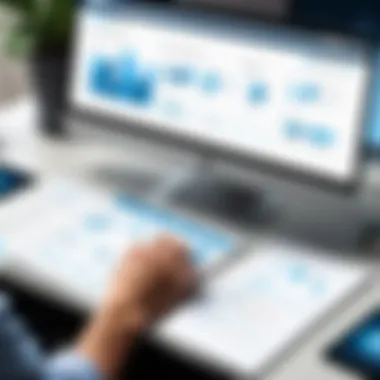

Despite the positive feedback, users have raised several concerns regarding SmartDraw. Understanding these complaints provides a balanced view of the application, revealing areas that may need attention.
Some common complaints include:
- Pricing Complexity: Several users express confusion over the pricing plans. The variety can be overwhelming for new users, and a clearer breakdown may be beneficial.
- Performance Issues: Some reviews mention that the application can lag, particularly when handling large or complex diagrams, hindering workflow.
- Limited Advanced Features: Advanced users in technical fields sometimes find SmartDraw lacking in specific functionalities offered by competitors, such as more sophisticated customization options or automation features.
Tips for Effective Use
Understanding how to utilize SmartDraw effectively is essential for maximizing its potential. The application offers a wide range of features and functionalities that can cater to varying user needs. Each user can benefit significantly by applying specific strategies that enhance their experience and output. Some of the critical considerations include knowing the features, integrating with other tools, and being mindful of best practices during use. Ultimately, these practices lead to a more productive workflow and a more satisfying user experience.
Maximizing Functionality
To fully leverage the functionalities of SmartDraw, users should familiarize themselves with its core features. By exploring the extensive library of templates available, which cover various domains ranging from project planning to engineering diagrams, users can create highly professional visuals with ease.
Utilizing the integration capabilities of SmartDraw enhances its utility in several ways. For instance, connecting with tools like Microsoft Office or Google Workspace allows for smoother transitions between platforms. This means users can easily import diagrams into presentations or reports. Furthermore, exploring advanced features such as collaboration options can facilitate teamwork. This is particularly important for projects where inputs from multiple stakeholders are required.
Additionally, regularly updating one's knowledge about new features released can help maintain an edge in using the application. SmartDraw frequently rolls out updates that optimize existing features, or add new ones, enhancing overall performance and usability.
Common Pitfalls to Avoid
While SmartDraw is designed to be user-friendly, certain mistakes can hinder its effectiveness. One common pitfall is overlooking the importance of planning before creating diagrams. Users often dive directly into designing without a clear outline of what they want to achieve. This can lead to disorganized diagrams that fail to communicate the intended message effectively.
Another misstep is neglecting the customization options available within SmartDraw. Every diagram can benefit from personalized adjustments that fit the user’s specific needs. Failing to utilize these can result in generic outputs, which do not fully showcase the user's unique insights or brand requirements.
Avoiding overcomplication is also critical. Users sometimes add excessive details in their diagrams, making them cluttered and hard to understand. Simplifying visualizations, while still conveying the essential information is key to effective communication.
"Effective diagrams should convey complex ideas simply and clearly."
In summary, being aware of best practices and common missteps can ensure that users get the most from SmartDraw. Adhering to these tips will contribute to a more efficient, productive, and successful experience with the application.
Future Updates and Features
Future updates and features of SmartDraw hold significant value for its users. An understanding of this topic provides insights into how the application evolves and adapts to user needs over time. Developers and users alike benefit from knowing what improvements are on the horizon. This can affect not just current experience, but also long-term planning for projects that leverage the SmartDraw platform.
Roadmap for Development
The roadmap for development is crucial as it outlines the direction for future enhancements. SmartDraw has an active commitment to innovation, as demonstrated through its regular updates. Users can expect enhancements to existing features, introductions of new templates, and more integration capabilities with other applications such as Microsoft Office and Google Workspace.
Some anticipated developments may include:
- Enhanced cloud features: To improve accessibility, SmartDraw may increase cloud storage options and provide offline functionality.
- New diagram types: Expanding the variety of diagrams available for users could significantly enhance its versatility in business and educational settings.
- Mobile application updates: Improvements on mobile functionalities to ensure a seamless experience on smartphones and tablets could be in the works.
These updates aim to improve not just the technical robustness of SmartDraw but also the overall user experience. Keeping abreast of these changes helps users maximize the use of the application.
User Suggestions and Feedback Loop
User suggestions play a vital role in the evolution of SmartDraw. The feedback loop established by the developers ensures that the voices of end-users matter in the refinement of the application. This direct line to the development team contributes to a more user-centric approach, allowing SmartDraw to address specific needs and concerns more effectively.
Users can typically submit feedback via multiple channels:
- Customer support services: Direct interactions with support teams can lead to immediate responses and potential enhancements.
- Online forums: Engaging in communities on platforms like reddit.com allows users to share their experiences and suggest features.
- Social media: Following official SmartDraw channels on platforms such as facebook.com can also provide insights into new updates and promotional features, while enabling users to voice their suggestions.
This proactive engagement between users and developers not only leads to relevant updates but also fosters a community that encourages individual inputs. As a result, the feedback loop can drive the app’s effectiveness and keep it aligned with user expectations.
Closure
In this article, we have delved deep into the multifaceted nature of SmartDraw as a diagramming tool. The discussion of the application has illuminated its essential features, usability, and competitive standing. The insights provided here underpin the significance of understanding application dynamics in specialized environments. For individuals and organizations alike, deciding on the right diagramming tool can facilitate much faster communication of ideas and processes.
Summary of Key Findings
SmartDraw emerges as a compelling option for various user groups, including software developers, IT professionals, and students. Its key strengths include:
- Robust Diagramming Tools: The ability to create a wide array of diagrams, from flowcharts to organizational charts, is a notable advantage.
- Integrations: SmartDraw integrates smoothly with platforms like Microsoft Office and Google Workspace, enhancing productivity.
- Templates: The abundant selection of templates allows quick start for users and helps maintain professionalism in presentations.
- Usability: Overall user experience scored positively, with intuitive navigation and helpful learning resources.
Nonetheless, some weaknesses, like occasional performance lag on extensive diagrams and a price point that some may consider higher than competitors, need careful consideration.
Final Thoughts for Potential Users
For potential users contemplating whether to incorporate SmartDraw in their toolkit, several factors should guide their decision. Firstly, assess the type of diagrams most critical to your workflow. If you frequently work with diagrams, the investment in SmartDraw is likely justified. Additionally, consider the learning curve—though manageable, those new to diagramming tools may need some initial time to fully comprehend all capabilities.
Overall, SmartDraw offers an effective solution for visualization needs. Those who leverage its full potential can expect enhanced clarity and communication in projects. Ultimately, the choice hinges on individual or organizational requirements and budget considerations.
As with any decision regarding software adoption, doing thorough research and perhaps trying out trial versions can prove invaluable in making an informed choice.







