Understanding TeamViewer Costs for Personal Use
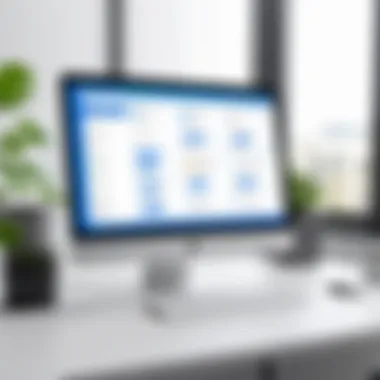
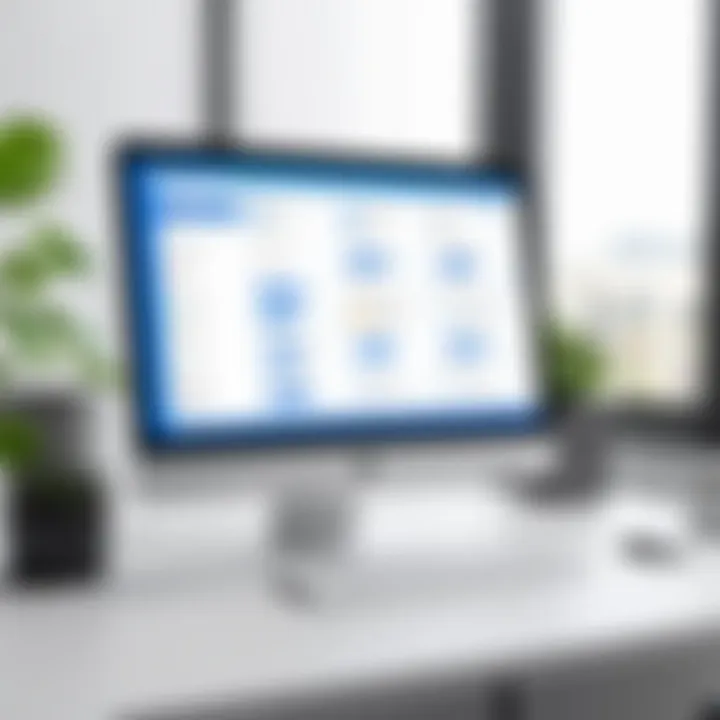
Intro
In a world increasingly reliant on technology, remote access software like TeamViewer stands out as a valuable tool. But what does it really cost to use it for personal purposes? Understanding the pricing structure and available options can be a daunting task. For some, this software offers a seamless method to connect with family and friends, assist them with technical issues, or simply share screens. However, the dance between free and paid options often leads to confusion.
This article aims to dissect TeamViewer's costs specifically for personal use, breaking down the pricing landscape, evaluating its free version against paid tiers, and comparing it to similar tools in the market. By the end, you should have a thorough grasp of how TeamViewer stacks up and whether it fits your needs and budget.
Overview of Software
Purpose and Use Cases
TeamViewer serves as a bridge, linking any two devices over the internet. Imagine you're at home, and your elderly parent is struggling with a computer problem miles away. A quick TeamViewer session can empower you to walk them through the issue from the comfort of your living room. This software shines in scenarios where real-time assistance is necessary, making it a favorite among tech-savvy individuals and families.
Some key use cases include:
- Remote Support: Assisting friends or family with computer issues without needing to be physically present.
- Screen Sharing: Collaborating on projects or presentations with team members who are not in the same location.
- Cross-Device Access: Checking files or programs on a home PC while away at work or traveling.
Key Features
TeamViewer boasts an array of features designed for functionality and user-friendliness. Some noteworthy aspects include:
- Cross-Platform Access: Whether Windows, Mac, Linux, or mobile, TeamViewer covers all bases.
- File Transfer: Send documents and files seamlessly during remote sessions, enhancing productivity.
- Remote Printing: Print documents from your remote device on a local printer.
- Session Recording: Capture sessions for later review, whether for training or troubleshooting.
Thus, the breadth of its capabilities makes TeamViewer not just a tool but a potential lifeline in many scenarios.
In-Depth Review
Performance Analysis
Performance is a core consideration when evaluating any software. TeamViewer's strength lies in its stability and speed. Even in less-than-ideal internet conditions, it still manages to deliver a fairly robust experience. Users report low latency and inconsistency, which are vital for smoother interactions.
That said, performance can slightly differ based on the device used. A high-end laptop might handle a session a bit better than an older desktop; hence, ensuring your equipment meets the minimum requirements can capitalize on the software's strengths.
User Interface and Experience
The user interface of TeamViewer places an emphasis on simplicity and accessibility. Menus are intuitive, and most functions can be accessed with minimal clicks. The visual layout, while functional, might feel a tad cluttered for first-time users.
Key observations include:
- Ease of Use: Getting started doesn't require extensive tech knowledge, allowing even less tech-savvy individuals to navigate.
- Multi-Language Support: This feature makes it appealing to a global audience, fostering an inclusive environment.
"Whether you’re the tech guru among friends or just helping a family member out, you’ll find TeamViewer has the tools you need without making it harder than it needs to be."
In summary, both performance and user interface are tailored to suit a varied demographic that includes not just professionals but anyone needing remote access or support.
As we delve deeper into the specifics of TeamViewer's pricing and how it compares to alternatives, the information presented here will contextualize its value in a crowded marketplace.
Overview of TeamViewer
In an age where remote collaboration is becoming the norm, understanding TeamViewer is not just important—it's essential. TeamViewer, a software application for remote control, online meetings, and file transfer, is a tool that can significantly enhance how individuals and teams connect. Let's delve into the key aspects that make TeamViewer a notable solution for personal use.
What is TeamViewer?
TeamViewer is a program designed to facilitate remote access to computers, allowing users to control one device from another over the internet. It's especially useful for troubleshooting or providing assistance to friends or family members who may not be as tech-savvy. Often praised for its user-friendly interface, TeamViewer enables connections across various platforms seamlessly, from Windows to macOS and even mobile devices.
Key Features
The usefulness of TeamViewer extends beyond simple remote access. Here are some key features that set it apart:


- Cross-Platform Compatibility: Users can connect any supported device regardless of the operating system.
- File Transfer Capability: It allows users to swiftly send files between devices, saving time and effort.
- Multi-Session Support: For those who need to juggle multiple remote sessions, TeamViewer lets you manage several connections simultaneously.
- Remote Printing: Print documents located on one machine from another machine without needing to physically transfer files.
- Secure Connection: TeamViewer employs robust encryption measures to ensure that all sessions are safe from prying eyes.
This tool doesn't just ease the process of providing tech support; it can also be indispensable for personal projects, learning opportunities, and even casual interactions.
"The convenience of accessing my home PC from anywhere makes TeamViewer a must-have for my tech toolkit."
In summary, having a firm understanding of what TeamViewer is and its core benefits is fundamental for anyone considering its use for personal tasks. Whether you're helping a family member or working on a project, knowing the ins and outs of this software can help maximize its utility.
Understanding Cost Structures
When it comes to utilizing TeamViewer, grasping the cost structures is crucial for anyone looking to make informed choices about their remote access needs. This section sheds light on various components of TeamViewer's pricing model. Understanding these aspects can help users better assess what they require from the software and whether the free version suffices or if a paid subscription might be in order. The decision can greatly impact not only the budget but also the quality and efficiency of remote collaboration.
Free Version vs. Paid Subscription
The free version of TeamViewer opens the door for casual users and those exploring the platform for personal tasks. It's like dipping your toes in the water before taking the plunge fully. However, it's vital to recognize its limitations, particularly when it comes to commercial use—the software may restrict access if a usage threshold is crossed. In contrast, a paid subscription is designed for regular users who require robust features without interruption.
The distinction primarily boils down to functionality and service availability. While the free version offers basic remote control capabilities, the paid subscriptions expand on this with advanced features such as:
- Unlimited session durations
- Access to priority support
- Enhanced security features
- Ability to manage multiple devices
Considering these factors is important. If you only need TeamViewer for occasional use, the free option might get the job done. However, regular users will soon find themselves craving the extra functionalities associated with a paid plan, making it a better investment in the long run.
Pricing Tiers Explained
TeamViewer's pricing is structured across several tiers, which allows users to select the option that aligns with their needs. Much like shopping for a car, the features you want determine how much you're willing to spend. Here’s a breakdown of the typical pricing tiers:
- Individual Plan: Aimed primarily at users who only need one device for personal use. This is the go-to choice for those just starting out or using TeamViewer casually.
- Business Plan: This level is for small teams needing collaboration on a regular basis and comes packed with features that support multiple connections.
- Premium Plan: This tier offers more sophisticated tools, including administration and reporting features. Suitable for organizations prioritizing communication and security.
- Corporate Plan: The creme de la creme, designed for larger teams or enterprises. It boasts the full suite of TeamViewer capabilities, making it perfect for those who can't afford downtime or restrictions.
"Choosing the right plan can save you both time and frustration down the line. Don’t be penny wise and pound foolish."
In addition to these tiers, TeamViewer offers discounts for annual subscriptions, which is something worth considering if you're eyeing long-term usage. Taking the time to evaluate what each tier offers can uncover savings and ensure that you’re investing in the right tools for your needs.
Pricing Information for Personal Use
Understanding the Pricing Information for Personal Use is crucial for making the right decision regarding TeamViewer. For many users, especially software developers and IT professionals, remote access tools are a necessity. Knowing how much you’re going to spend can help you weigh the benefits against the costs effectively. Not only does it determine your monthly or yearly budget, but it also influences how you plan your workflows. This section will break down monthly subscription costs, annual subscription costs, and trial period considerations, giving a clearer picture of what to expect when opting for TeamViewer.
Monthly Subscription Costs
When it comes to TeamViewer’s monthly subscription, users may find it appealing to start with this flexible payment plan. It provides the freedom to avoid a long-term commitment while still gaining access to premium features. As of now, TeamViewer’s basic monthly subscription fee runs approximately $49. This plan allows for single-user access with robust functionality, making it ideal for individual users looking to connect multiple devices, whether they're working from home or collaborating remotely with colleagues.
- Benefits of Monthly Subscription:
- Flexibility to cancel anytime, which suits users who need it for a shorter duration.
- Instant access to high-quality technical support.
- Regular feature updates keep the software competitive and secure.
However, it's essential to carefully consider how frequently you'll actually utilize the service. If you find yourself using it only sporadically, this monthly cost can add up quickly. On the other hand, if you’re regularly connecting to various devices, the monthly rate may actually present a bargain for you.
Annual Subscription Costs
Opting for an annual subscription often proves more economical in the long run. TeamViewer provides a price break; for an annual subscription, the cost might drop to around $399 if paid upfront. Breaking this down, it translates to about $33 per month, which is noticeably lower than the monthly plan.
- Reasons to Choose Annual Subscription:
- Significant savings compared to paying monthly.
- A more considerable commitment often means better service and support.
- Ideal for users who consistently require remote access throughout the year, offering peace of mind against unexpected expenses.
This option is particularly attractive to professionals who rely on seamless connectivity for remote work or IT support. Given that the annual package incorporates all the essential features available in the monthly variant, it stands as a prudent choice for those in regular need of TeamViewer’s services.
Trial Period Considerations
Before making any purchasing decision, experiencing the software firsthand is advisable. TeamViewer offers a trial period—usually for 14 days—allowing users to test drive the full functionalities without incurring any costs. This trial period is an excellent opportunity to evaluate whether you’ll use TeamViewer enough to justify its expense.


Consider the following as you weigh the merits of the trial period:
- User Experience:
- Assessing Requirements:
- Allows for familiarizing oneself with the interface and tools.*
- Provides an understanding of the performance and reliability during actual use cases.
- Determine if the features align with your specific needs.
- Measure how often and in what capacity you will use TeamViewer.
Take advantage of this limited-time offer thoughtfully. It can spare you from an unnecessary expense, especially if you find the software does not meet your specific demands.
"Using the trial period effectively allows for an aligned decision-making process."
Given these factors, anyone considering TeamViewer should factor in how they strategize their use. With a comprehensive understanding of the costs involved, both from a monthly and annual perspective, as well as the unique opportunity provided by the trial, users will be well-informed when choosing their path forward.
Factors Influencing TeamViewer Cost
Understanding the various factors that influence the cost of TeamViewer is crucial for users who want to make informed choices regarding their remote access needs. Cost isn’t merely dictated by the initial subscription price; it intertwines with specific usage patterns, device count, and support requirements. Each user’s unique situation shapes the overall expense, and analyzing these factors can unveil the most suitable pricing model. This section will outline these aspects to help individuals and professionals determine what fits their circumstances best.
Usage Frequency
How often you use TeamViewer can fundamentally alter your cost structure. For casual users, perhaps needing remote access only a handful of times a month, the free version might serve just fine. This option enables users to connect to devices without any associated expenses, so it can be a solid choice if the need is infrequent.
Conversely, if you find yourself working with TeamViewer almost daily, especially in scenarios that demand quick responses, subscribing to a paid plan becomes more practical. This ensures higher reliability, performance, and additional features that enhance the user experience.
For instance, frequent use can lead to increased connection times and might require additional features like file transfer capabilities or session recording—all typically locked behind a paywall. Choosing a plan that suits your frequency prevents wasting money on services you won’t fully utilize.
Number of Devices
The number of devices you intend to access through TeamViewer directly impacts the total cost. TeamViewer’s licensing generally ties subscriptions to individual devices, meaning each laptop, desktop, or tablet you want to connect could incur separate charges.
If you’re a solo user with just one or two devices, a single subscription can be economically beneficial.
However, IT professionals managing multiple systems across various locations may consider multi-device licenses for their teams. Each device can connect without incurring additional costs, leading to a more flexible and cost-effective setup.
"A one-size-fits-all approach rarely fits, especially in tech." When expanding device access, evaluate the support provided per device, to ensure you are getting enough bang for your buck.
Technical Support Needs
When using TeamViewer, understanding the level of technical support you require can significantly influence your expenses. Basic users who can troubleshoot issues independently might not need advanced support options. In contrast, businesses heavily dependent on consistent connectivity and quick response times may find value in higher-tier plans that include premium support services.
Paid subscriptions often come with guarantees for resources such as priority technical support, which can save valuable time during crises. Investing in such support ensures you can resolve connection issues promptly without wasting precious hours, especially when remote work hinges on these tools. Therefore, gauging your support requirements can be a game changer, possibly leading to cost savings if you choose the right plan for your needs.
Ultimately, understanding how these factors intertwined with your own usage patterns is vital for making informed decisions regarding TeamViewer costs. Assessing your usage frequency, number of devices, and technical support needs will lead you to the right pathway to balancing adequate access and reasonable costs.
Comparison with Alternative Remote Access Tools
When it comes to remote access tools, the landscape is full of options, each with its own set of features, price points, and user experiences. Understanding how TeamViewer stacks up against its competitors is vital for anyone considering their options for remote access software. This comparison delves into key aspects like performance, pricing, and usability, giving potential users a clearer picture of what to expect.
TeamViewer vs. AnyDesk
TeamViewer and AnyDesk are often neighbors in discussions about remote access solutions. While both software have strong functionalities, the experience differs in several areas:
- User Interface: TeamViewer tends to have a more comprehensive interface that can be overwhelming for new users. AnyDesk, on the other hand, prides itself on its minimalistic and user-friendly design, making it easier for users to navigate.
- Performance: AnyDesk is known for its low latency and smooth performance, especially in scenarios involving lower bandwidths. TeamViewer also performs well, but users have reported occasional lag in more complex tasks.
- Pricing: AnyDesk generally offers a more affordable pricing structure for personal use. TeamViewer’s offerings tend to be pricier, which might be a sticking point depending on your budget constraints.
While TeamViewer has an established reputation, AnyDesk shines in offering a streamlined and cost-effective alternative.
TeamViewer vs. Chrome Remote Desktop
Comparing TeamViewer to Chrome Remote Desktop, it's important to highlight that Chrome's tool is entirely free, which makes it attractive for casual users.
- Installation and Setup: Setting up Chrome Remote Desktop is straightforward, especially for users already familiar with the Chrome ecosystem. TeamViewer might require a bit more setup and account creation, which could be a barrier to entry for some.
- Cross-Platform Compatibility: TeamViewer supports a wider variety of platforms and devices. Chrome Remote Desktop works best within the Google universe and while it's compatible with several operating systems, it might not cover everything.
- Features: TeamViewer offers a full suite of advanced features like file transfer, remote printing, and multi-screen access. Chrome Remote Desktop is far more basic in this regard, focusing solely on providing straightforward remote access without frills.
In brief, if users want a free and simple solution, Chrome Remote Desktop might fit the bill; however, those desiring a robust feature set may have to consider TeamViewer's premium functionalities.
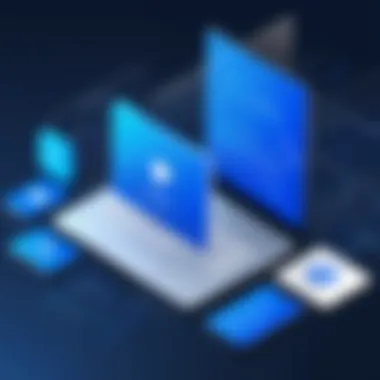
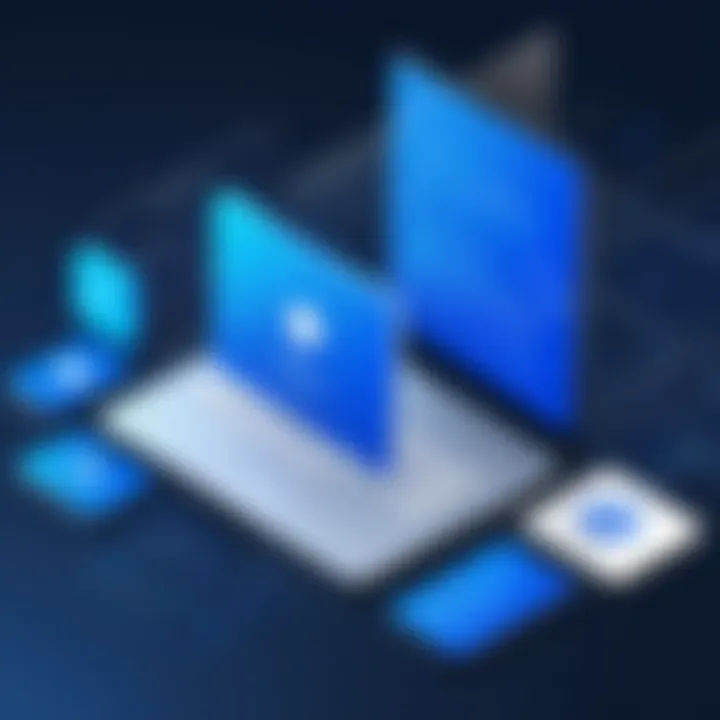
TeamViewer vs. Microsoft Remote Desktop
Finally, TeamViewer and Microsoft Remote Desktop cater to somewhat different markets but still share common ground:
- Integration: Microsoft Remote Desktop does exceptionally well when used within Windows-based environments, taking advantage of Microsoft's ecosystem. TeamViewer, on the contrary, shines across multiple platforms, providing better versatility for mixed environments.
- Ease of Use: For IT professionals working within large organizations, Microsoft Remote Desktop offers solid security and control features. However, TeamViewer is often favored for its ease of use, especially when dealing with remote connections to different machines without complex configuration.
- Security Features: Both platforms prioritize security but in different ways. While Microsoft Remote Desktop offers a solid foundation with built-in Windows security features, TeamViewer has a robust set of encryption and access control policies that are appealing for personal use.
In the end, the right choice between TeamViewer and Microsoft Remote Desktop often boils down to users' specific needs and existing IT infrastructure.
It is essential to evaluate each software within the context of your own requirements – whether it be ease of use, performance, or specific features.
Comparing TeamViewer to these alternatives provides a comprehensive understanding of what might suit one's needs best. Each has its appeals and drawbacks, making it crucial to consider how each tool aligns with personal usage scenarios.
User Experiences and Testimonials
In the landscape of software applications, particularly remote access tools like TeamViewer, understanding user experiences can be a game-changer. User testimonies not only provide insight into how the software operates in the real world but also reflect its strengths and weaknesses, offering potential users a holistic view. These personal accounts pave the way for informed decision-making, as they highlight genuine cases where TeamViewer has proven its worth or perhaps fallen short.
When examining TeamViewer's capabilities, users often emphasize several key aspects: ease of use, reliability, and customer support responsiveness. A clear understanding of these elements can guide others in assessing whether the tool aligns with their needs, especially for personal use.
Review of Free Use Cases
Many individuals start their journey with TeamViewer using its free version, which is particularly popular amongst amateur techies and those needing occasional remote assistance. For instance, a student might connect with a classmate to provide help on a project. Here, TeamViewer's intuitive interface simplifies the process, making it possible to quickly navigate functionalities without extensive prior knowledge.
Testimonials reveal that users appreciate the seamless connection, often highlighting:
- The ability to access files just as if they were on their own computer.
- Convenience in setting up remote support for family members, eliminating the need for in-person visits.
- Opportunities for collaboration on academic projects without geographical constraints.
However, not every user’s experience is rosy. Some have shared frustrations about limitations associated with the free version, such as session timeouts and restrictions on simultaneous connections. As one reviewer noted, "I just wanted to help my grandma with her computer, but the time limit was really annoying!" This feedback showcases the fine line between practicality and frustration, informing potential users to weigh the pros and cons before deciding on their version of TeamViewer.
Feedback on Payment Experience
The transition from a free plan to a paid subscription marks a significant milestone for many TeamViewer users. Approaching this next step can be daunting, prompting individuals to seek out feedback regarding the payment process. Many reviews commend the straightforward billing system, easing fears of hidden costs lurking in the fine print. Users frequently mention how amenities such as flexible payment options for monthly or annual plans create a level of comfort in their purchasing decision.
Satisfied customers often go on about the enhanced features they unlocked after upgrading. Some common themes in their feedback include:
- Extended session lengths that enhance usability for extended tech support.
- Priority customer service that ensures quicker resolutions for issues encountered.
- Access to advanced features suitable for growing personal projects or businesses, like remote printing.
Yet, not all experiences have been positive. A portion of users has reported encountering technical glitches when trying to switch plans or renew subscriptions. As one user mentioned, "I just wanted to upgrade and ended up locked out for a whole hour!" Such anecdotes serve as reminders that while TeamViewer provides valuable services, potential pitfalls exist in the payment process.
Overall, the fusion of user experiences and testimonials arms prospective customers with an arsenal of insights to navigate their TeamViewer journey with confidence. It suggests a nuanced view of the cost and value associated with using TeamViewer for personal tasks, balancing both the benefits and potential challenges faced by real users.
Concluding Thoughts
As we wrap up our deep dive into TeamViewer costs for personal use, it's essential to reflect on the specific elements that make understanding this subject matter so vital. Knowing the ins and outs of TeamViewer pricing doesn’t just help you save a few bucks; it could profoundly impact your overall experience with remote access tools.
Assessing Value for Personal Use
When evaluating the value of TeamViewer for personal use, one must weigh the benefits against the costs. What’s crucial here is to determine how often you’ll be utilizing the software. If it’s only for the occasional tech support to a family member or friend, the free version might suffice. However, if you find yourself frequently hopping onto another machine, the paid subscription may be worth its weight in gold.
In addition to frequency, consider how many devices you plan to access. For instance, if you need to manage multiple devices—perhaps a laptop and a desktop—the flexibility of a paid subscription can save time and hassle.
Furthermore, the potential need for customer support plays a role in this evaluation. If you're someone who might struggle with connectivity issues or requires assistance navigating the software, having access to dedicated support is a significant advantage that could justify the cost.
Final Recommendations
Ultimately, it boils down to your unique situation. If you’re a casual user, sticking with the free version while testing the waters may make sense. But if your needs lean toward consistent and efficient remote access, opting for a paid subscription appears to be the wiser choice.
Consider your budget. Set a stance on how much you’re willing to invest for the convenience of remote access.
In summary:
- Assess your usage frequency. Is it occasional, or are you a frequent flyer in the world of remote tech support?
- Keep in mind the number of devices. It might tip the scales in favor of a subscription.
- Evaluate your support needs. The more complex the task, the more essential support becomes.
- Always keep an eye on updates to pricing. Occasionally, companies introduce new plans or discounts, which might suit your needs better.
"Knowledge is power, but it’s also about choosing how to wield that power economically."
By identifying your specific needs and balancing that with an understanding of TeamViewer’s offerings, you can make a well-informed decision that enhances your productivity without breaking the bank.







