Exploring Google Drive Storage Limits and Management
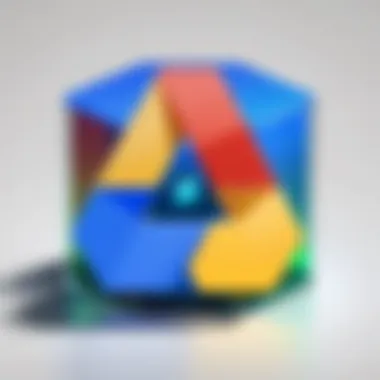

Intro
Google Drive has become a fundamental platform for individuals and organizations alike. This cloud-based storage solution offers various functionalities that enhance productivity while ensuring secure file management. In navigating this complex landscape of storage capabilities, it is crucial to comprehend the limits imposed by Google Drive, along with the strategies that can effectively maximize these resources.
Overview of Software
Purpose and Use Cases
Google Drive serves a multiplicity of purposes. From individuals storing personal photos and documents, to professionals sharing project files among team members, the application caters to diverse needs. The efficiency of Google Drive is particularly beneficial for collaboration, as it allows multiple users to access and edit files simultaneously. This real-time interaction enables seamless workflows in educational settings, corporate environments, and even among casual users.
Key Features
Google Drive boasts several key features that enhance its usability:
- Storage Tiers: Users can choose from various plans that offer different storage capacities based on their requirements.
- File Sharing and Collaboration: Files can be shared easily with others, and permissions can be customized based on the user's role.
- Multi-Device Access: The platform supports engagement from multiple devices, ensuring that users can access their files whenever needed.
- Integrated Ecosystem: It works well with other Google applications such as Google Docs, Sheets, and Slides, furthering productivity.
In-Depth Review
Performance Analysis
Examining the performance of Google Drive reveals that upload and download speeds can vary based on several factors, including internet connection and file size. Generally, the platform performs well for standard file types. Large files, however, may take longer and could affect overall user experience if not managed properly.
User Interface and Experience
Google Drive’s user interface is designed to be intuitive. Users can navigate through folders with ease, and the incorporation of search functionalities enables quick access to files. The visual layout promotes efficiency, allowing users to focus on their tasks without unnecessary distractions.
The ability to collaborate in real-time is one of Google Drive's most powerful features, making it a preferred choice among teams.
Preface to Google Drive
Google Drive has emerged as a cornerstone of cloud storage solutions. It provides users with a versatile platform to store, manage, and access files regardless of their location. This section serves to elucidate the basic functionality and significance of Google Drive, particularly for those involved in technology and IT fields.
Overview of Google Drive
Google Drive offers a user-friendly interface, making it accessible for anyone, from students to professionals. Users can upload a variety of file types, including documents, images, videos, and more. One of its primary strengths lies in its integration with other Google services, such as Google Docs, Sheets, and Slides. This interconnectedness facilitates collaborative projects, enabling multiple users to work on documents simultaneously.
Moreover, Google Drive provides seamless access across devices. Once files are uploaded, they can be accessed from smartphones, tablets, or computers. This adaptability is essential for today’s fast-paced environment where flexibility is crucial. In this sense, Google Drive not only functions as a storage solution but also enhances overall productivity.
Importance of Cloud Storage
Cloud storage, represented aptly by platforms like Google Drive, fundamentally changes how individuals and businesses manage data. It offers several key advantages such as:
- Accessibility: Files are available anytime, anywhere, as long as there is internet access.
- Collaboration: Enhanced real-time collaboration features allow teams to work together efficiently.
- Data Security: Google Drive utilizes advanced security protocols to safeguard user data, including encryption and two-factor authentication.
- Cost-Effectiveness: With various plans available, including a free tier, users can select options that fit their budget.
"Clouod storag is a more efficient way to manage, share, and secure files than conventional storage methods."
Given these points, cloud storage is not just a trend; it is becoming a standard practice in data management. Understanding Google Drive is essential for anyone wishing to harness the full potential of cloud storage.
In summary, the introduction to Google Drive emphasizes its relevance in our daily lives and workplaces. By familiarizing oneself with this tool, users gain strategic advantages in organizing and managing their digital assets.
Google Drive Storage Policy
Google Drive's storage policy is a crucial aspect for users who rely on the platform for their files. Understanding how this policy works allows individuals and organizations to better manage their storage needs and optimize their usage. This section covers fundamental elements, benefits, and considerations about the Google Drive storage policy, elucidating its impact on both personal and business accounts.
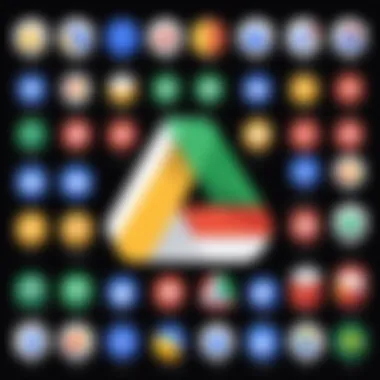

Default Storage Capacity
When a user creates a Google account, they automatically receive a default storage capacity of 15 GB. This allocation covers Google Drive, Gmail, and Google Photos. It is vital for users to note that this is a combined storage limit. Therefore, if one service consumes more space, less is available for others. Centralizing management of their storage can help users efficiently monitor and adjust their usage.
One of the benefits of this default capacity is that it allows users to store numerous small files without immediate concerns about reaching limits. However, users should regularly check their storage through the Google Drive interface to avoid reaching this limit unexpectedly.
Storage for Personal Accounts
Personal accounts on Google Drive operate under specific guidelines. Each individual has access to that initial 15 GB of storage. Users can upgrade this storage through Google One, which enables additional plans starting at varying tiers for users needing more space. For example, plans offering 100 GB, 200 GB, or even 2 TB help cater to different storage needs. This flexibility is particularly advantageous for students or professionals who might require more capacity over time.
Furthermore, shared ownership of files can complicate personal storage. If someone shares a file with you, it counts against your storage limit only if you create a copy. Regular management and a clear understanding of what files are shared can aid in effectively navigating this challenge.
Storage for Business Accounts
Business accounts on Google Drive, through Google Workspace, offer a distinctly different storage policy. Depending on the tier selected—such as Business Starter or Business Plus—organizations can leverage significantly greater storage capabilities. The starting point is 30 GB per user for the Business Starter plan, scaling up to unlimited storage in higher plans, given that there are five or more users.
This scaling represents a strategic advantage for businesses that handle large files or significant data volumes. Additionally, Google Workspace promotes optimized file sharing and collaboration among team members, crucial for maintaining seamless workflows. Organizations should thoroughly evaluate their storage needs and balance between cost and required capacity when determining the most suitable Google Workspace plan.
Types of Google Drive Storage Plans
Google Drive offers various storage plans to accommodate different user needs. Understanding these options is crucial. Each plan has unique features, benefits, and considerations that can significantly affect user experience. With different tiers, users can select an option that aligns with their requirements, whether for personal use or business purposes.
Free Tier Limitations
Google Drive provides a free storage option that attracts many users. This tier offers 15 GB of storage space, which is shared among Google Drive, Gmail, and Google Photos. While this might seem adequate for casual users, it can quickly become limiting.
The key limitations of the free tier include:
- Shared Capacity: The 15 GB limit is not strictly for Drive alone. It encompasses other services, meaning users must monitor cumulative usage across all applications.
- No Enhanced Features: Free accounts do not have access to premium features such as advanced support or additional storage options.
- Lack of Control: Users cannot prioritize files for automatic backup, which can lead to confusion and unorganized storage.
Here’s a noteworthy point:
"The free tier is excellent for basic storage needs, but for regular users, it often leads to the need for a paid plan."
Paid Storage Options
For users requiring more space or advanced features, Google Drive offers several paid plans under Google One. This is important for professionals, businesses, and students dealing with large files or collaborative projects.
Paid storage options include:
- 100 GB Plan: Ideal for users who occasionally need more than 15 GB. This plan is suitable for students and individual professionals.
- 200 GB Plan: Provides a balance for more active users, offering ample space for documents, images, and videos. This plan is good for small businesses or teams working on collaborative projects.
- 2 TB Plan and Beyond: Targeted towards larger enterprises and serious content creators. With substantial storage, it supports extensive data needs, including high-resolution video.
The advantages of paid storage include:
- Increased Limits: Users can store larger volumes of data without worrying about hitting limits which promotes efficient workflows.
- Enhanced Features: Access to additional tools and capabilities like advanced sharing options or support for more complex integrations.
- Flexibility in Management: Users can allocate storage based on their needs, reducing clutter and improving organization.
Factors Affecting Storage Space
Understanding the factors affecting storage space on Google Drive is crucial for users who rely on the platform for various needs. These factors can dictate how effectively one can utilize their allocated storage, impacting everything from file management to collaboration. Users must be aware of these elements not only to optimize their current capacity but also to plan for any future requirements.
File Types and Their Impact
Different file types consume varying amounts of storage space. For instance, documents created in Google Docs tend to take less space compared to images or videos. The following list outlines common file types and their typical storage implications:
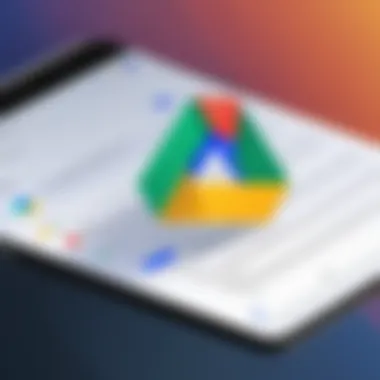

- Documents (Google Docs, PDFs): Usually light, consuming minimal space.
- Spreadsheets (Google Sheets): Moderate size, depending on complexity and data volume.
- Images: File size varies significantly based on resolution and format (e.g., JPEG, PNG).
- Videos: Generally take up the most space; a short movie can quickly consume gigabytes.
Additionally, the way files are compressed or whether they are stored in their original format also plays a role in storage consumption. Users should consider file types when organizing data to maximize their storage efficiently.
Shared Files and Ownership
When files are shared on Google Drive, their ownership and storage allocation can become complex. If a user shares a file, the file's size still counts towards the owner's storage space. This means that collaborating with others can deplete a user's capacity without their notice. Here are some important considerations:
- Ownership: The person who creates a file is typically the owner, impacting what happens when that file is shared.
- Access Rights: Permissions can be set to view, comment, or edit, but they do not affect storage consumption.
- Shared Drives: For business accounts, using shared drives can alleviate individual storage concerns, as these drives have their own storage limits separate from user accounts.
Understanding these nuances can help users manage their storage more effectively, particularly when it comes to teamwork and collaboration.
Deleted Files and Recycling
Once files are deleted from Google Drive, they move to the Trash. However, while they reside in the Trash, they still occupy storage space. Users often overlook this aspect. Here are key points to keep in mind regarding deleted files:
- Storage Impact: Files in Trash still count toward your storage limit until they are permanently deleted.
- Automatic Deletion Timeline: Files in Trash are automatically deleted after 30 days. Once this period elapses, they cannot be recovered, freeing up space.
- Manual Management: Users should regularly clear out the Trash to ensure they are not unintentionally using storage for deleted files.
Keeping track of these storage dynamics can significantly impact how much usable space a user actually has on Google Drive, allowing for better planning and organization.
Managing Google Drive Storage
Managing your Google Drive storage is vital for optimizing your experience with this cloud platform. Effective storage management can directly impact productivity for software developers, IT professionals, and students. Understanding how to maximize storage not only saves time but also ensures that your essential files are accessible when needed.
Organizing Files Effectively
Organizing files in Google Drive is the first step toward efficient storage management. A structured approach reduces clutter and makes it easier to locate files. Users can create specific folders for different projects or themes, allowing them to categorize documents comprehensively. Consider utilizing subfolders for even better organization, especially if you handle large volumes of data. Proper naming of files is also beneficial; descriptive names can prevent confusion.
A few strategies for effective organization include:
- Use of Colors and Icons: Color-coding folders helps in visual identification.
- Consistent Naming Convention: This aids in retrieval. For example, use dates or version numbers in file names.
- Remove Redundant Files: Regularly delete or archive files that are no longer needed to free up space.
Identifying Large Files
Identifying large files is crucial in managing your Google Drive capacity. Large files occupy more of your storage quota, often without users realizing it. Google Drive has an option to sort files by size, making this task more manageable. Users can inspect which files or folders take considerable space and determine if they can be deleted or moved elsewhere.
To check file sizes:
- Navigate to the "Storage" section on the left sidebar.
- Click on the "Manage Storage" to see a list of files sorted by size.
This is an excellent opportunity to evaluate your files critically.
Utilizing Tools for Management
Google Drive offers several tools aimed at enhancing storage management that can be very useful. The built-in tools assist users in monitoring, organizing, and optimizing their storage. Some noteworthy tools include:
- Google Drive Search: This powerful feature can help quickly find files based on keywords, file types, and sharing settings.
- Storage Management Settings: This allows users to review what files consume the most space, enabling informed decisions regarding file retention.
- Third-Party Applications: There are various applications that can integrate with Google Drive, aiding in more advanced file management capabilities. These tools help to automate processes and highlight storage inefficiencies.
"Proper file management not only saves storage space but also enhances retrieval speed and workflow efficiency."
Google Drive Alternatives and Comparisons
Evaluating Google Drive's capabilities necessitates considering its alternatives. This analysis provides significance in understanding functionalities, benefits, and user experiences outside of what Google Drive offers. Alternatives can cater to diverse needs related to storage, collaboration, and integration capabilities. Each option presents its own unique strengths and weaknesses, which are often contingent upon user priorities and specific use cases.
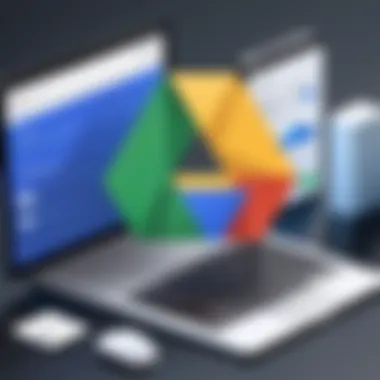

Comparison with Dropbox
Dropbox, one of the most prominent alternatives to Google Drive, offers a user-friendly interface and robust file-sharing options. Unlike Google Drive’s alignment with the Google ecosystem, Dropbox’s strength lies in its simplicity and effectiveness in file synchronization. Users appreciate its ease of use and straightforward design. Notably, Dropbox has features like Dropbox Paper, which facilitates collaborative document editing. This can be beneficial for teams working on projects without the need for jumping across multiple platforms.
While Google Drive provides 15 GB of free storage, Dropbox offers a more limited free tier with only 2 GB. However, Dropbox does come with additional features such as
- selective sync
- automatic backup capabilities
- third-party integrations
These features can be critical for users needing efficient workspace management. In terms of security, Dropbox employs strong encryption standards, but it may not have the same extensive suite of collaborative tools that Google Drive does, such as Google Docs or Google Sheets.
"Creativity can change the world, but tools should ease the process, not complicate it."
Comparison with OneDrive
Microsoft's OneDrive is another major contender in the cloud storage space. Its integration with Microsoft Office applications positions it as a solid choice for organizations heavily invested in Microsoft products. OneDrive offers a seamless experience for users familiar with Word, Excel, and PowerPoint.
The storage capacity of OneDrive starts at 5 GB for free accounts, which is less than Google Drive’s free 15 GB. However, for businesses, OneDrive is bundled with Microsoft 365, providing advanced features like version history and advanced sharing options, which enhance collaboration.
In terms of performance, OneDrive offers functional desktop app integration that mirrors local storage, which can be a significant advantage for users who prefer accessing their files offline or need a consistent experience across different devices.
Both Dropbox and OneDrive serve as viable alternatives to Google Drive, catering to specific user requirements. Their distinct features highlight the necessity of choosing a cloud storage solution based on personal or organizational needs rather than selecting a one-size-fits-all solution.
Best Practices for Utilizing Google Drive
Utilizing Google Drive effectively requires a clear understanding of its functionalities and the best approaches to manage storage and files. This section focuses on optimal strategies for enhancing your experience with Google Drive, ensuring that you make the most out of its capabilities. Good practices lead to efficient storage management, helping avoid unnecessary clutter. The following subsections delve deeper into specific practices worth adopting.
Regularly Reviewing Storage Limits
One crucial aspect of managing Google Drive is knowing your storage limits. Regularly reviewing these limits can prevent unexpected disruptions, particularly for professionals who rely on seamless access to files.
- Keep Track of Remaining Space: Check your storage frequently to know how much space you have left. Google Drive often provides notifications when you approach your limit.
- Identify Unused Files: Often, files remain in storage long after they are needed. Regular reviews allow you to delete outdated or unimportant files. Consider organizing files by last access date to identify candidates for deletion.
- Optimize File Size: Large files consume significant storage. Use image compression tools or convert documents into more storage-friendly formats, like PDF, when appropriate.
- Monitor Shared Files: If you share files with colleagues, be aware that these may also count against your storage. Keep an eye on shared items to avoid unexpected surprises.
"Regular checks can save time and prevent confusion regarding available storage."
Using Shared Drives Wisely
Shared Drives offer collaborative advantages but require careful management to optimize their benefits. This section explores how to use shared drives most effectively.
- Set User Permissions: Control who can edit, comment, or view files in the shared drive. Setting permissions appropriately can prevent unwanted edits or deletions.
- Organize Folders: A well-structured folder system makes it easier for users to find necessary files. Use clear naming conventions and categorize files logically.
- Restrict Storage Use: Be mindful of how much storage is allocated to shared drives. Encourage team members to delete obsolete files regularly. Establish a protocol for regular audits of the shared drive contents.
- Educate Team Members: Ensure that everyone understands the shared drive's purpose and procedures. Providing clear guidelines reduces confusion and enhances collaboration.
By implementing these practices, both individuals and teams can maximize the utility of Google Drive while avoiding unnecessary complications and storage issues. Understanding how to manage shared drives and monitor storage limits promotes an organized and efficient workflow.
The End
The key points discussed in the article highlight the importance of knowing your storage limits, adapting to different account types, and implementing best practices for file management. This not only benefits individual users but also positively impacts teams and organizations that depend on efficient collaboration and data sharing.
Cloud storage is a dynamic field. New features can emerge, and Google Drive may update its policies regarding data storage, which would require users to stay informed. Keeping up with best practices helps in optimizing storage, ensuring seamless access to files, and promoting collaborative efforts.
Understanding these elements gives users a leverage to maximize their effectiveness in using Google Drive.
Summary of Key Points
- Google Drive offers various storage capacities catered to personal and business accounts.
- File types and shared ownership significantly impact how space is utilized.
- Regularly reviewing and organizing files can prevent unnecessary storage overload.
- Paid plans provide more flexibility but require a closer assessment of needs.
- Employing tools for monitoring large files and recycling deleted items can greatly enhance storage management.
Future of Cloud Storage
The future of cloud storage, particularly services like Google Drive, is paving new paths for both technology and user experience. The ongoing developments in artificial intelligence and machine learning are likely to lead to smarter storage management systems. These systems will optimize data usage based on user behavior, automatically categorizing files and suggesting storage solutions.
Moreover, the demand for security in cloud storage is expected to increase. Users will require enhanced encryption and more robust integrity checks to safeguard their data. Google Drive will need to adapt by implementing advanced security protocols to meet these needs.
Finally, as remote work becomes more common, the integration of collaborative tools, such as real-time editing and seamless file sharing, will reshape how organizations function. Optimizing Google Drive to accommodate these changes will be a crucial element in ensuring effective collaboration in the cloud.







