Enhancing Collaboration with Miro and Zoom
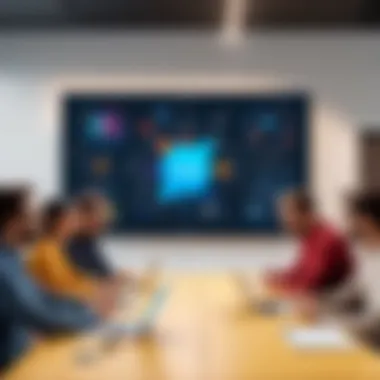
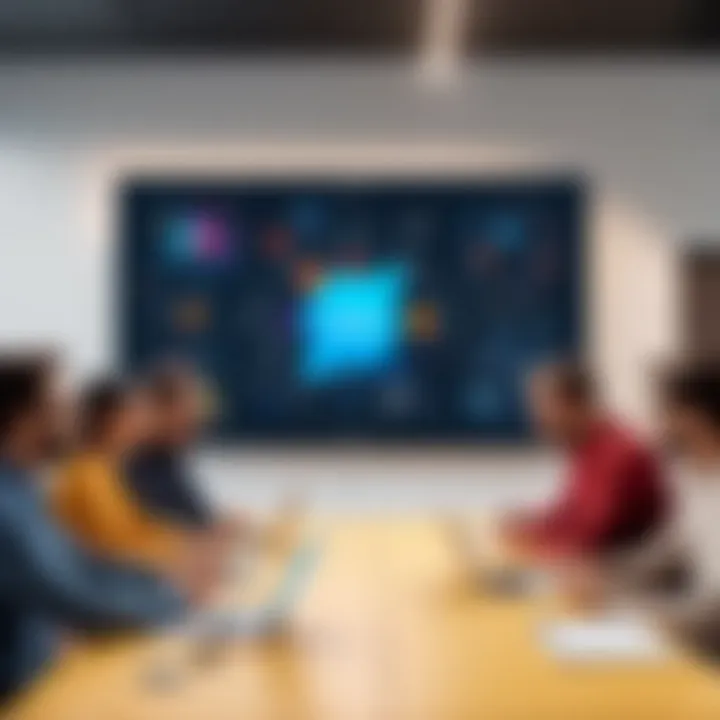
Intro
In a rapidly changing digital workspace, collaboration tools are essential for productivity. Miro and Zoom stand out in this arena, collectively enhancing how teams connect and collaborate. Using Miro's digital whiteboard capabilities within Zoom meetings allows for a seamless flow of ideas and visual creativity. This guide delves into how these two platforms can work together. With practical steps and best practices, users can truly maximize their experience.
Overview of Software
Purpose and Use Cases
Miro serves as an online collaboration tool, ideal for brainstorming, mapping projects, and visual thinking. It is used across various sectors, including education and corporate environments.
Zoom, on the other hand, is predominantly a video conferencing platform. It facilitates virtual meetings, webinars, and team discussions. Combining these tools creates a well-rounded digital workspace where engagement levels can soar.
This integration becomes crucial in settings where visual representation of concepts enhances understanding, such as design sprints or planning sessions.
Key Features
Miro offers several unique capabilities:
- Infinite Canvas: Users can create, share and edit multiple boards without space constraints.
- Template Library: It provides a flexible range of templates to kickstart projects with minimal setup.
- Integration Capability: Connects easily with Zoom and other software for a seamless workflow.
Zoom includes important features like:
- Breakout Rooms: Enables focused discussions in smaller groups.
- Screen Sharing: Lets users present their work directly within the platform.
- Recording Options: Teams can record sessions for future reference, which is helpful for those who cannot attend live.
In-Depth Review
Performance Analysis
Both Miro and Zoom perform effectively under various conditions. Miro maintains stability when collaborating in real-time, even with multiple users engaged. Zoom is reliable in its connectivity, though, occasionally, high network traffic may affect the video quality.
In tests, both platforms can handle large groups without significant lag or disruptions. Thus, user satisfaction is generally high.
User Interface and Experience
Miro boasts a user-friendly interface. New users can easily navigate through the available tools and features. The drag-and-drop capability allows for intuitive arrangement of elements.
Zoom's layout is straightforward too. Joining meetings is usually a simple affair, with clear prompts and guidelines. Features such as chat and reactions add to the interactive environment, fostering involvement.
“Combining Miro and Zoom shapes a unique collaborative experience, enhancing both communication and creativity.”
Understanding Miro and Zoom
Understanding how Miro and Zoom function not only enhances the individual user experience but also profoundly impacts team collaboration. Each platform serves distinct yet complementary roles in virtual teamwork, making their integration a powerful asset for professionals, students, and software developers. This section will explore the unique features of both tools, their relevance for effective collaboration, and why comprehending these systems is essential for maximizing productivity.
Overview of Miro
Miro is an online collaborative whiteboard platform known for its versatile features. Users can brainstorm, plan projects, and create workflows in real-time. Miro offers a vast array of templates, enabling users to kick-start their work quickly and efficiently. The intuitive drag-and-drop interface enhances usability, allowing teams to visualize concepts through diagrams and sticky notes. Its integration capabilities also allow users to connect with various applications like Slack, Google Drive, and of course, Zoom, making it an optimal choice for seamless collaboration.
Overview of Zoom
Zoom has transformed how we conduct meetings and workshops in the digital age. It provides high-quality video and audio conferencing, along with features like screen sharing, recording, and breakout rooms. These capabilities allow for dynamic discussions and interactive sessions. Zoom's user-friendly interface supports multitasking, which is vital for professionals who need to manage various tasks during meetings. Furthermore, Zoom's capability to record sessions ensures valuable content can be revisited later, which is beneficial for traditional learning environments as well.
The Importance of Collaboration Tools
Collaboration tools like Miro and Zoom are vital in today’s remote work landscape. They break geographical barriers, allowing teams from different parts of the world to connect and work effectively. The ability to visualize ideas and manage projects collaboratively can enhance engagement and drive innovation. Moreover, by using both tools together, teams can synchronize their efforts, ensuring everyone contributes actively to discussions and brainstorming sessions. This creates an environment of shared responsibility and collective insight, which ultimately leads to better decision-making and project outcomes.
Strong collaboration tools increase efficiency and foster creativity by allowing ideas to flow freely across teams.
Preparation for Integration
Preparing for the integration of Miro and Zoom is essential for effective collaboration. This stage sets the foundation for a seamless experience during virtual meetings. Understanding the necessary steps ensures that users can utilize both platforms effectively, minimizing technical issues that might disrupt the flow of ideas and discussions.
Creating Accounts on Miro and Zoom
To begin utilizing Miro and Zoom together, users must first create accounts on both platforms. This process is straightforward.


- Miro Account:
- Zoom Account:
- Visit the Miro website and click on the "Sign Up" button.
- Fill in your details or sign up using a Google account, which simplifies the process.
- After confirming your email, you will have access to all Miro features.
- Go to the Zoom homepage and select "Sign Up Free."
- You can register using an email address or a social media account.
- After confirmation, you should complete the profile setup to ensure you are prepared for meetings.
Having accounts on both platforms is a fundamental step. It allows users to explore their features without limitations. This preparation ensures that you can focus on collaboration rather than registration issues during a meeting.
Software and Hardware Requirements
Understanding the necessary software and hardware requirements enhances the experience further. Participants must ensure they meet system requirements before starting a session.
- Software:
- Hardware:
- Download the most recent versions of the Miro and Zoom applications. While both platforms can be accessed via web browsers, their desktop applications usually offer better performance.
- Ensure good internet connectivity to avoid latency. A stable connection is ideal, with a recommended speed of at least 3 Mbps for smooth video streaming on Zoom.
- A computer with a functioning camera and microphone is essential for clear communication.
- Headphones or speakers are important to avoid feedback issues.
- A larger screen can significantly improve the usability of Miro, making it easier to manipulate boards alongside video conferencing on Zoom.
Preparing these requirements will limit potential disruptions and create a productive environment for collaboration.
By thoroughly preparing accounts and ensuring appropriate software and hardware, teams position themselves for more productive and engaging sessions. This groundwork allows users to focus on creative and collaborative outcomes rather than technical challenges that may arise during meetings.
Linking Miro to Zoom
The integration of Miro into Zoom meetings represents a significant stride in enhancing collaborative efforts in the digital workspace. By linking these two platforms, teams can utilize the visual capabilities of Miro while harnessing Zoom's powerful communication features. This connection is not just technical but strategic, facilitating a seamless workflow that promotes active participation and engagement.
How to Access Miro During a Zoom Meeting
Accessing Miro during a Zoom meeting is straightforward. First, ensure that your Miro account is active and that you have the appropriate board prepared prior to the meeting. Once in the Zoom environment, follow these simple steps:
- Start your Zoom meeting: Open Zoom and initiate your meeting as you usually would.
- Share your screen: Click on the "Share Screen" button at the bottom of the Zoom window.
- Select Miro Board: If you have already opened Miro in your browser, select the tab with your Miro board. Alternatively, if Miro is an application, choose the window with the board you wish to share.
- Start sharing: Click on the "Share" button to allow all participants to see your screen.
Sharing Miro within Zoom promotes fluid dialogue while displaying ideas visually. Team members can annotate in real-time or suggest edits, mirroring traditional collaborative environments, even when remote. This setup encourages more dynamic brainstorming and discussion.
Inviting Collaborators on Miro via Zoom
When working collaboratively, involving all relevant team members is crucial. Inviting collaborators to your Miro board during a Zoom meeting is essential to maintain an inclusive atmosphere. Here’s how to do this effectively:
- Inform attendees: Let your meeting participants know that you will be accessing Miro. This sets the context for discussion.
- Share access link: In Miro, generate a shareable link. Click on the "Share" button on the top right of your board. Here, you can adjust the permissions to determine if collaborators can view or edit the board.
- Send in Zoom chat: Paste the generated link into the Zoom chat box, ensuring all members receive it.
- Encourage participation: Actively invite individuals to contribute. You might say, "Feel free to click the link and add your thoughts directly on the board."
Effective communication with Miro and Zoom makes it easier to harness collective intelligence. This method not only allows for tangible contributions but fosters a sense of belonging among participants.
Utilizing Miro Features in Zoom
The combination of Miro and Zoom presents a unique opportunity for enhancing collaborative efforts among teams. Utilizing Miro features within Zoom meetings allows for a more interactive and engaging experience. This seamless integration can significantly improve communication, foster creativity, and enhance productivity. The focus on specific elements such as collaborative brainstorming, visual workflow management, and facilitating design thinking sessions will illustrate the depth of such integration.
Collaborative Brainstorming
Collaborative brainstorming is a critical part of team dynamics. Within a remote context, it can be challenging to generate ideas collectively. Miro provides a platform that makes brainstorming sessions engaging and fruitful. Using tools like sticky notes, drawing features, and shapes, team members can easily share ideas and visualize their thoughts instantly.
Benefits of utilizing Miro for brainstorming in Zoom meetings include:
- Real-time collaboration: Teams can see each other's contributions immediately, which fosters an open environment.
- Visual representation: Ideas can be laid out visually, helping everyone to understand complex concepts.
- Session facilitation: Users can assign roles, like a moderator or a timekeeper, ensuring that brainstorming sessions remain focused and productive.
This integration allows ideas to flow freely and encourages participation from all team members, making every voice heard.
Visual Workflow Management
Visual workflow management is essential for maintaining project clarity and order. Integrating Miro with Zoom enables teams to create dynamic visual workflows that can be shared easily during meetings. With Miro’s templates for processes and workflows, teams can construct timelines or project maps during live discussions.
Key advantages of visual workflow management include:
- Enhanced clarity: Visual tools reduce misunderstandings by providing clear outlines of tasks and deadlines.
- Adjustable plans: Teams can modify workflows in real-time based on feedback, making processes more adaptable.
- Shared overview: Keeping all team members on the same page reduces the chances of duplicate work or overlooked tasks.
The active engagement that comes from this integration makes it easier for teams to identify bottlenecks and strategize accordingly.


Facilitating Design Thinking Sessions
Design thinking thrives on collaboration and repeated feedback. Miro's visual tools complement Zoom’s capabilities by providing a space where design concepts can be realized and improved upon. During design thinking sessions, team members can gather insights, empathize with users, and ideate solutions without being constrained by location.
The importance of utilizing Miro in these sessions includes:
- Empathy mapping: Teams can create empathy maps that foster understanding of customer needs and preferences in real-time.
- Rapid prototyping: Participants can draft sketches or wireframes quickly, allowing for immediate evaluation and iteration.
- Feedback loops: Miro's interactive nature enables constant feedback, crucial for refining ideas and ensuring they meet user expectations.
In essence, facilitating design thinking sessions with this integration optimizes the creative process and enhances user-centered design strategies.
Integrating Miro features in Zoom meetings transcends basic collaboration, paving the way for a new era of productive virtual teamwork.
Best Practices for Effective Usage
The integration of Miro with Zoom can significantly enhance the efficiency of virtual meetings and collaborations. Understanding and implementing best practices is crucial for optimizing these tools. These practices not only streamline workflows but also foster a productive atmosphere conducive to creativity and effective communication. Specifically, knowing how to prepare your Miro board, engage participants during meetings, and properly record sessions can lead to more fruitful interactions.
Setting Up the Miro Board Before the Meeting
A well-prepared Miro board is essential for a smooth meeting experience. Start by establishing a clear structure for your board that aligns with the meeting's objectives. This involves creating sections for discussion topics, brainstorming areas, and any necessary supporting materials.
Here are some key steps for a successful setup:
- Define Clear Objectives: Outline what you wish to achieve. Clarity in purpose guides your setup.
- Pre-fill Contents: Add templates, diagrams, or notes as a starting point. This reduces time spent on setup during the meeting.
- Organize Visually: Use headings, colors, and shapes to differentiate between sections. A visually organized board facilitates navigation for all participants.
- Test Functionality: Before the meeting, ensure that all tools and links on Miro work as intended. This prevents disruptions.
By establishing a clear and visually appealing board, you can ensure that participants can easily contribute and engage in discussions.
Maintaining Engagement During the Meeting
Engagement is a fundamental aspect of any collaborative session, particularly in a virtual environment. The dynamic nature of Miro allows participants to interact actively, but this requires careful management.
- Encourage Participation: Ask questions and prompt team members to add their thoughts directly on the board. This involvement keeps everyone on their toes.
- Utilize Features: Use sticky notes, voting functionalities, and timers effectively. These encourage collaborative decision-making and maintain a lively atmosphere.
- Switch Roles: Consider rotating facilitation roles during the meeting. This allows different perspectives and keeps the interaction fresh.
Maintaining enthusiasm will lead to more productive and innovative discussions. Participants who feel involved are likelier to contribute meaningfully.
Recording Sessions for Future Reference
Recording meetings can be instrumental for both those in attendance and those unable to join. This practice preserves discussions and decisions, serving as valuable documentation for future reference.
- Use Zoom's Recording Feature: Ensure you record the meeting directly from Zoom. This function captures video, audio, and shared screen content, including Miro interactions.
- Organize Recorded Content: After the meeting, label the recording clearly, including key topics discussed and timestamps. This makes it easier to reference later.
- Share with Participants: Distribute the recording along with meeting notes summarizing key points. This enhances accountability and allows absent members to catch up.
Recording sessions is a straightforward yet effective way to solidify knowledge shared during meetings. This practice is not just about preserving discussions; it is also a learning tool for future projects and collaborations.
Troubleshooting Common Issues
Troubleshooting common issues is a crucial aspect of ensuring smooth operations when using Miro in conjunction with Zoom. Despite the robust nature of these platforms, users may sometimes encounter technical challenges that hinder effective collaboration. Addressing such issues promptly can save time and enhance overall team productivity. This section will explore frequent connectivity and compatibility problems, providing practical solutions to empower users in their workflows.
Connectivity Problems
One of the most common issues users face is connectivity problems during a Zoom meeting when trying to use Miro. These issues can lead to frustration and can impact the flow of collaboration. Slow internet connections, unstable networks, or firewall restrictions can prevent Miro from loading properly or cause it to lag, resulting in a disjointed experience for participants.
To address connectivity problems, consider the following steps:
- Test Internet Speed: Before a meeting, perform an internet speed test. A minimum speed of 5 Mbps for uploads and downloads is recommended for optimal performance.
- Use Wired Connections: If possible, connect your device to the internet via an Ethernet cable. This often provides a more stable connection compared to Wi-Fi.
- Close Unnecessary Applications: Other applications that consume bandwidth can impact the performance of Miro and Zoom. Close irrelevant apps before starting a meeting.
- Check Firewall Settings: Sometimes, firewalls can block necessary access. Ensure that your network allows traffic through the required ports for both Miro and Zoom.
By proactively addressing connectivity problems, teams can maintain engagement and collaboration without significant interruptions.
Compatibility Issues Between Platforms
Another area of concern is the compatibility between Miro and Zoom. Users may experience difficulties if they are not using the latest software versions or if they are working on different operating systems. Ensuring that both Miro and Zoom are updated to their latest versions can prevent many potential issues.
Consider these points on compatibility:
- Update Software: Users should regularly check for updates on both platforms. Miro and Zoom continually release updates that enhance features and fix bugs.
- Cross-Platform Compatibility: Ensure that everyone in the meeting is using compatible devices. For instance, if a participant is using an outdated browser version or an unsupported operating system, it may lead to reduced functionality.
- Browser Considerations: Using Miro in a web browser can occasionally lead to issues. It is advisable to use browsers that are fully supported, such as Google Chrome or Firefox, as opposed to less common options.
"Keeping your software up to date is one of the easiest ways to prevent compatibility issues and enhance your collaborative experience."
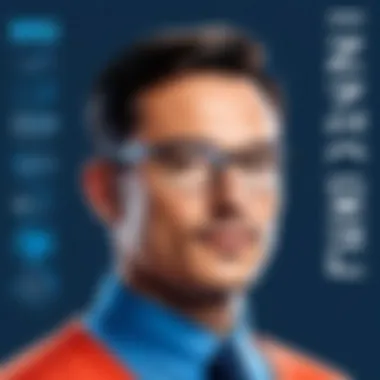
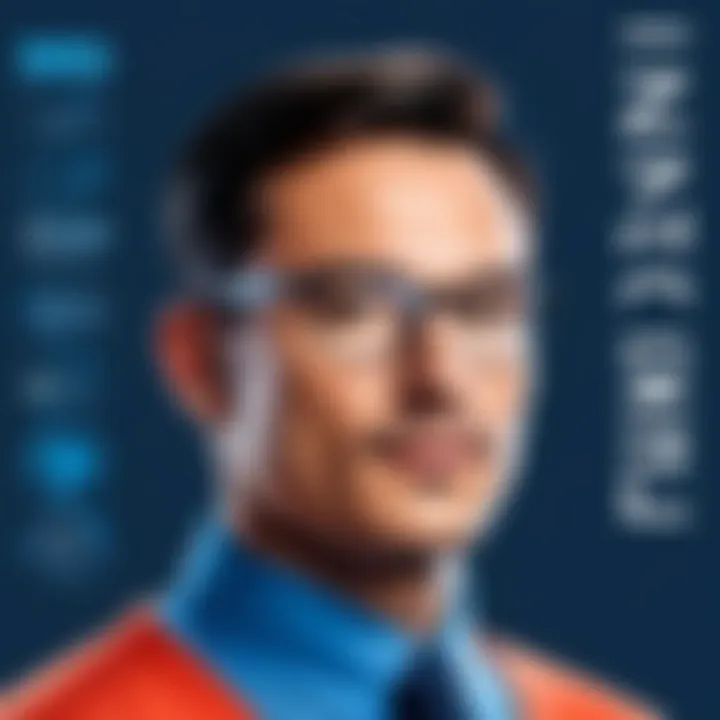
By keeping these considerations in mind, users will have a better chance at a seamlessly integrated experience between Miro and Zoom, ultimately improving the effectiveness of their collaborations. Addressing connectivity and compatibility problems head-on positions teams for success in their virtual interactions.
Unique Advantages of Using Miro with Zoom
Utilizing Miro in conjunction with Zoom presents several unique advantages that significantly enhance the quality of virtual collaboration. The integration of these two powerful tools allows teams to leverage their features effectively, improving communication and workflow. Understanding these advantages helps users make informed decisions and tailor their approach for optimal results.
Enhanced Visual Communication
Miro provides a visual workspace, which is instrumental in fostering clearer communication. In a typical Zoom meeting, ideas can be presented verbally, but the visual representation offered by Miro adds depth and clarity to discussions. Participants can see diagrams, charts, and boards in real-time, leading to better understanding and retention of information.
Moreover, Miro allows for the use of sticky notes, drawings, and mind maps. These tools create an interactive environment that encourages creativity and engagement. When users can visually map their thoughts, complex ideas become more digestible and easier to share among remote teams. This visual aid is particularly beneficial during brainstorming sessions or when discussing project roadmaps.
"Visual tools like Miro can transform abstract concepts into tangible formats, bridging the gap between imagination and implementation."
Streamlined Project Management
Combining Miro with Zoom facilitates a more organized approach to project management. Teams can easily assign tasks, set deadlines, and monitor progress through Miro boards while discussing updates in Zoom meetings. This overlap ensures that discussions remain focused and productive, reducing unnecessary back-and-forth communication.
Project timelines and schedules can be visually pinned to boards, allowing for quicker alignment among team members. Here are a few points regarding streamlined project management:
- Task assignment visibility: All collaborators can view who is responsible for each task.
- Centralized information: Keep all relevant project details in one place, minimizing miscommunication.
- Real-time updates: Changes made during meetings can be instantly reflected on the Miro board, ensuring everyone stays on the same page.
This integration enables teams to efficiently progress through various stages of a project while maintaining collaboration and engagement.
Improving Team Cohesion and Interaction
Using Miro with Zoom can significantly improve team cohesion and interaction. The visual and collaborative aspects of Miro break down barriers that often exist in remote work environments. When team members actively engage in creating and discussing together, it fosters a sense of unity.
Collaborators can comment on each other’s inputs directly on the Miro board. This feature promotes constructive feedback and encourages open dialogue, which is essential in building trust and relationships within the team. Further, the ability to see all members' contributions in real-time creates an inclusive atmosphere.
Key considerations for enhancing team interaction include:
- Encouraging participation: Ensuring everyone has the opportunity to contribute and voice their opinions.
- Utilizing visual feedback: Engaging team members through visual cues can enhance participation.
- Regular check-ins: Holding brief sessions to evaluate the collaborative boards can keep the momentum and engagement high.
Real-World Applications
Real-world applications of Miro and Zoom integration are numerous and illustrate the practical impact these tools have on various corresponding industries. Different teams, from software developers to marketing professionals, can benefit from a structure where visual collaboration and communication enhance productivity. The synergy created by utilizing Miro within Zoom allows teams to solve problems more effectively, share ideas in real-time, and develop cohesive strategies.
Case Studies of Successful Implementations
Several organizations have implemented Miro in conjunction with Zoom, leading to significant enhancements in their collaborative processes. One prominent case is a leading technology firm that sought to streamline its project management. By integrating Miro boards into Zoom meetings, teams could visualize their workflow and track progress transparently.
This case revealed that having a live board during discussions enables members to contribute richer insights. For instance, during a sprint planning session, participants used Miro to arrange tasks visually. This visual approach helped clarify responsibilities and deadlines. The firm reported a 30% decrease in project delays attributed to clearer communications.
Another compelling case is an educational institution that utilized these tools to facilitate remote learning. Instructors created interactive Miro boards to summarize topics and share resources, while Zoom enabled real-time discussions. Students appreciated the visual aids, and this led to higher engagement rates, ensuring that understanding was solidified before moving to the next units of study.
Feedback from Users
User feedback reveals a strong preference for the Miro and Zoom combination. Many users highlight the ease of use and the intuitive interface of both platforms. One user mentioned, "The ability to visualize our ideas while discussing them live changed the energy of our meetings. It's now much more interactive and engaging."
Many users appreciate Miro's flexibility in designing custom templates, which can be tailored to specific project needs. This flexibility allows teams to adapt their workspace to suit their processes. Users have also noted that integrating the two platforms makes conducting workshops and brainstorming sessions smoother.
Surveys indicate that 87% of users felt that collaboration improved after the tools were integrated. The feedback emphasizes how responsive both applications are to users' needs. This responsiveness contributes significantly to seamless interactions between team members, no matter their physical locations.
"Miro and Zoom together have redefined our team's approach to virtual collaboration. We are more productive and engaged than ever before."
These real-world applications underscore the value of using Miro with Zoom. The case studies and user feedback collectively demonstrate that this integration is not just a trend but a sustainable solution for enhancing collaboration in diverse settings.
Concluding Thoughts
The intersection of Miro and Zoom marks a significant leap in how teams collaborate in a remote environment. This collaboration merges visual interaction and communication, highlighting the strengths of each platform. Emphasizing how these tools complement one another is paramount for optimizing remote collaboration.
The Future of Remote Collaboration Tools
Looking ahead, the evolution of remote collaboration tools appears bright but complex. With increasing remote work, there is a growing need for tools that facilitate seamless interaction. Miro and Zoom exemplify this trend by providing features tailored to enhancing communication and creativity.
The need for integration will likely prompt more developers to create complementary applications that address specific user challenges. The demand for intuitive interfaces and real-time collaboration will drive innovations in this sector. These aspects reinforce the importance of remaining adaptable and open to new tools that can further streamline workflows and improve efficiency.
"The next generation of collaboration tools must not only cohere with existing platforms but also anticipate the needs of users in a rapidly changing digital landscape."
In addition, organizations may invest in training programs for employees to better utilize these tools. Enhancing user proficiency can lead to greater productivity and satisfaction among teams. Ultimately, the focus on collaboration is not merely about technology. It involves fostering a culture where communication flows freely and effectively.
In summary, the importance of Miro in conjunction with Zoom goes beyond immediate functionality. It lays the groundwork for a future where collaboration is enhanced through thoughtful integration, ongoing improvements, and a commitment to understanding user needs.







