Exploring Windows PDF Filler: A Comprehensive Guide
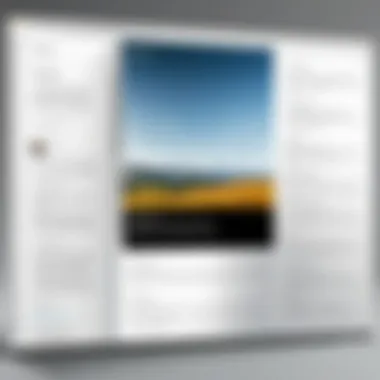
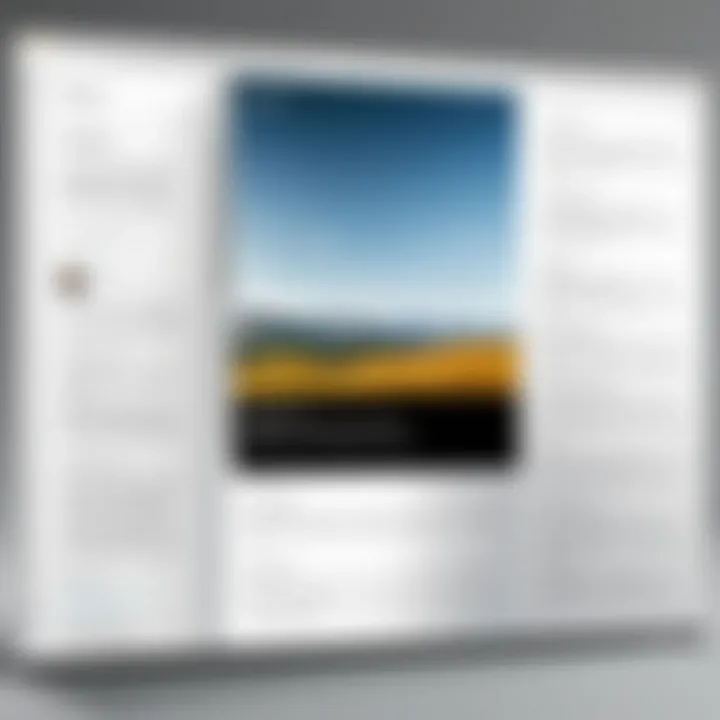
Intro
In today’s fast-paced digital world, managing documents efficiently is more crucial than ever. Windows PDF Filler is stepping up to the plate, providing users with the tools needed to handle PDF tasks with ease. This article aims to shed light on the varied aspects of this software, from its core features to its performance, catering directly to professionals and students alike in search of a reliable PDF solution.
Overview of Software
Purpose and Use Cases
Windows PDF Filler serves a multitude of purposes, fulfilling needs across different sectors. For document-heavy professions, like law and finance, the utility of this software cannot be overstated. It enables users to complete forms electronically, annotate documents, and collaborate seamlessly. Students, too, find value in PDF Filler, often relying on it to complete assignments and share notes in a more structured format.
"Efficiency in document processing can greatly enhance work productivity and reduce the time spent on routine tasks."
When you peel back the layers, it’s evident that the software caters to anyone needing to manage PDFs effectively, whether for business proposals, research papers, or even casual event planning.
Key Features
Understanding the key features can offer insight into the software's strengths. Here are the pivotal elements:
- Form Filling: Users can easily fill out forms, saving the hassle that comes with printing documents.
- Annotation Tools: The ability to add notes, highlight sections, or draw right onto the PDF enhances interactivity.
- File Conversion: Converting PDFs to various formats or vice versa is a breeze, providing flexibility in document management.
- Cloud Integration: Seamless integration with cloud services allows documents to be accessed and saved from anywhere.
- Secure Signing: Electronic signature capabilities ensure that documents remain secure and legally binding without the need for physical copies.
In-Depth Review
Performance Analysis
When diving into performance, Windows PDF Filler shines in a variety of scenarios. The software is resource-friendly, maintaining high responsiveness regardless of the number of tasks at hand. Most users report that it runs smoothly, with minimal lag—even when opening larger documents. Speed is key in the realms of business and academia, making this feature a considerable advantage.
User Interface and Experience
The user experience plays a significant role in how effectively one can perform tasks. Windows PDF Filler features a clean, intuitive interface, making navigation a simple affair. New users often find themselves comfortable navigating the software with little to no learning curve.
- Ease of Navigation: Essential tools are located prominently, allowing users to switch functionalities quickly.
- Customizable Layout: Users can personalize the layout, tailoring their workspace according to their preferences.
The simplicity of the interface does not compromise functionality; it enhances the overall experience, leading to increased productivity and satisfaction.
As we explore further, it’s essential to look at user feedback and alternative options in the next sections. Understanding these aspects will ensure a well-rounded perspective on what Windows PDF Filler has to offer.
Preface to Windows PDF Filler
In today’s fast-paced digital world, the ability to handle PDF documents efficiently is crucial. This is where Windows PDF Filler comes into play, offering users a streamlined method to tackle their document management needs. As more companies transition to paperless environments, understanding how to fill, annotate, and sign PDF forms effectively has become paramount.
Windows PDF Filler stands out by providing a user-friendly interface that caters to a diverse range of users—from software developers to students. It enables quick edits, form filling, and secure signing, making it an essential tool in both professional and educational contexts. Let’s take a closer look at why delving into this software is important.
Significance of PDF in Documentation
PDF files are ubiquitous in today's workflow. Why? Because they preserve formatting and are easy to share across various platforms. This versatility makes them the go-to format for contracts, resumes, and forms. Windows PDF Filler adds a layer of functionality that allows users to interact directly with these documents. Without it, the process of filling out forms and signing documents can become cumbersome, often requiring printing, scanning, or even faxing—methods that are not just time-consuming, but also environmentally unfriendly.
Benefits of Using Windows PDF Filler
- Ease of Use: Even for someone not tech-savvy, navigating Windows PDF Filler is straightforward. The layout is clean, and tools are easy to find, allowing users to dive right into their tasks without wasting time.
- Integration Options: The tool supports integrations with various cloud storage services, making it simple to access and save files without any hiccups. You can easily pull documents from Google Drive or Dropbox with a few clicks.
- Diverse Functionality: Beyond simple form filling, this software offers annotation tools that allow one to highlight, underline, and comment. This is particularly useful in collaborative environments where feedback is essential.
Considerations for Users
While Windows PDF Filler boasts impressive features, there are a few considerations to keep in mind. Users should ensure that their system meets the software’s technical requirements to avoid performance issues. Additionally, familiarizing oneself with the various tools available, like digital signatures and form templates, can save time and enhance productivity.
"Mastering the features of Windows PDF Filler can significantly streamline workflow in managing documents, ensuring efficiency and accuracy in your tasks."
In summary, the introduction to Windows PDF Filler sets the stage for understanding an invaluable tool that addresses the demands of modern document handling. Its effectiveness in simplifying the tasks related to PDFs makes it worthy of exploration for anyone engaged in digital documentation.
Understanding PDF Files
In today’s digital landscape, the ability to manage documents effectively cannot be overstated. The Portable Document Format, or PDF, serves as a cornerstone in both professional and personal documentation. This section will explore the essential elements of PDF files—how they function, their widespread applications, and why they are crucial in document management. Understanding these aspects will significantly enhance your experience with Windows PDF Filler and similar tools, ultimately streamlining your workflows and boosting productivity.
Definition and Format
A PDF file is a format created by Adobe Systems in the early '90s, designed to be a universal file format that preserves document formatting across various platforms. Unlike typical text files, PDFs maintain visual integrity regardless of the software, hardware, or operating system used to view them. Essentially, what you see is what you get, which makes it particularly useful for presenting information that needs to look consistent—for instance, legal documents, resumes, and forms.
The PDF format employs a complex structure that includes:
- Text: Can include fonts that may be embedded, ensuring they appear as intended when viewed.
- Images: Raster and vector images can be contained within a PDF, maintaining high-quality resolution.
- Graphics: It supports various types of interactive elements like buttons or hyperlinks.
- Metadata: Information about the document, such as its title, author, and subject, can be embedded, which aids in file management.
With these features in mind, it's clear that PDFs are more than just a simple way to store documents. They are versatile formats that cater to a multitude of needs in a comprehensive manner.
Common Uses of PDF Files
PDF files are omnipresent in numerous sectors, and their common uses highlight their adaptability:
- Business Contracts: Many organizations use PDFs for contracts because they can include signatures and are easier to store securely.
- Forms: Companies often deploy PDF forms for applications, surveys, or registration processes, ensuring that data remains intact during submission.
- E-books and Manuals: The extensive use of PDFs for e-books and manuals is noticeable, providing a means for readers to access information in a standardized format.
- Reports and Case Studies: Sharing findings and analyses, particularly in academia, often involves PDFs to present data clearly.
In each of these cases, the reliability of PDFs to maintain formatting and accessibility makes them an indispensable choice.
Importance in Document Management
In the grander scheme of document management, PDF files hold significant weight due to several attributes:
- Uniformity: PDFs ensure that all users, regardless of their devices or software, see documents in a consistent manner.
- Security: A PDF can be password-protected or encrypted, making it suitable for sensitive information.
- Efficiency in Storage: The compact size of some PDF files reduces storage requirements while maintaining quality, which is particularly beneficial when archiving documents.
- Search Enabled: Many PDFs can be indexed, allowing for efficient searchability within documents, which saves users time when looking for specific information.
"PDFs are like good friends; they stay reliable in a world of uncertainties and continue to adhere to the same standards."
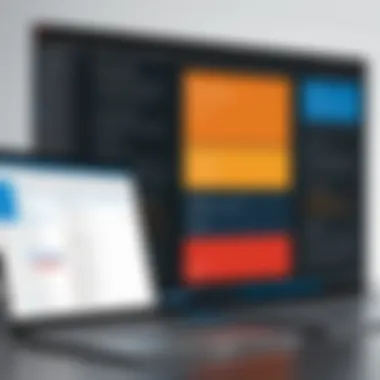
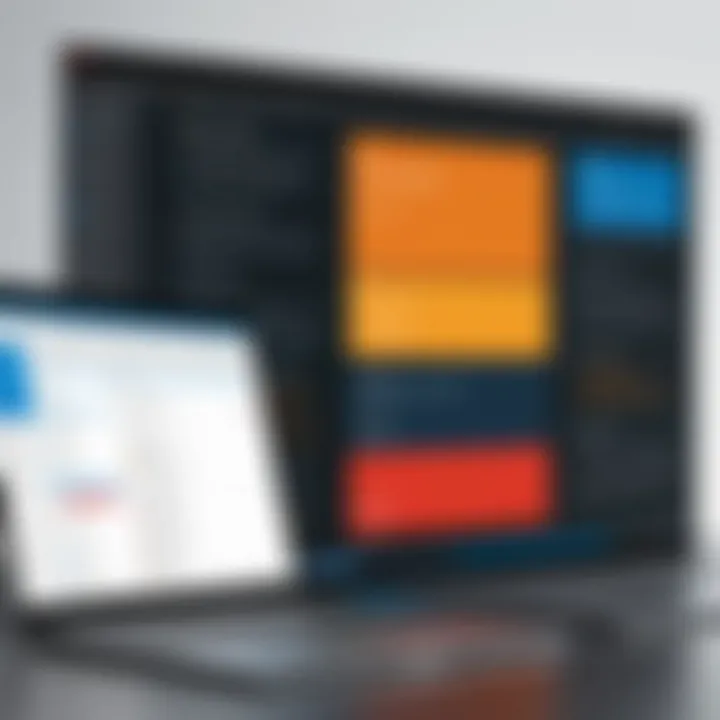
In summary, understanding PDF files is foundational for leveraging tools like Windows PDF Filler. A deep grasp of what PDFs offer, alongside their inherent qualities, illustrates their vital role in effective document management. As you move further into the guide, these insights will facilitate more efficient interactions with PDF files, aiding your overall productivity.
Features of Windows PDF Filler
When discussing Windows PDF Filler, it’s essential to highlight its features as they serve as the foundation for its effectiveness in document management. Each feature not only improves user experience but also enhances productivity, making it a reliable tool for both casual users and professionals. Understanding these features helps in leveraging the software to its fullest, address specific document needs, and determine its fit within various workflows.
Form Filling Capabilities
One of the standout features of Windows PDF Filler is its form filling capabilities. This function enables users to interact with forms designed as PDFs efficiently. In practical terms, this means that whether you’re dealing with tax documents, job applications, or surveys, you can seamlessly enter information directly into the fields of the PDF without altering the underlying format.
This is vital for maintaining compliance and ensuring that documents look professional. Users can easily navigate through different fields, with options for checking boxes or selecting from drop-down lists. A feature worth noting is the automatic field recognition, which simplifies the process even more, suggesting where user input is necessary. The software also saves time with options to save templates for frequently used forms, allowing for consistent and quick submissions.
Annotation and Markup Tools
Annotating and marking up documents is often required in collaborative environments, and Windows PDF Filler does not disappoint here. Users can easily add comments, highlights, or shapes to their PDFs, providing visual insights that can enhance discussions and feedback.
- Commenting: Add thoughts or suggestions directly onto the document. This is especially handy for academic purposes or corporate reviews.
- Highlighting: Bringing attention to critical sections can be done with just a few clicks, ensuring that important information doesn’t get overlooked.
- Shapes and Drawings: The ability to draw or add shapes gives users room for creativity. It’s useful for diagramming processes or marking areas of interest.
With these tools, communication becomes clearer and more concise. Teams can discuss the same document without confusion, making collaborative projects less of a headache.
Digital Signatures Integration
In a world that increasingly relies on electronic documentation, the integration of digital signatures in Windows PDF Filler is a game-changer. This feature allows users to sign documents digitally, making the signing process much faster and eliminating the need for printed copies. Digital signatures offer a level of security and authenticity that simply can’t be matched by traditional signatures.
- Convenience: Users can sign from any device without needing to be present physically. This is a considerable advantage for remote teamwork or international transactions.
- Authentication Security: Unlike a handwritten signature, digital signatures include encrypted data that verifies the signer's identity and the integrity of the document. This technology ensures that the document has not been altered after signing.
The addition of digital signatures not only speeds up workflows but also enhances trust in document exchanges. In today’s fast-paced environment, this feature is crucial for businesses looking to maintain efficiency without sacrificing security.
"The features of Windows PDF Filler serve to transform how we handle documents, combining practicality with modern technological demands."
In summary, the features of Windows PDF Filler are vital not just for filling forms but also for enhancing communication, ensuring security, and maximizing efficiency. Each element contributes to a more effective way of managing documents that can significantly improve productivity in any setting.
Usability and User Experience
Focusing on usability and user experience is crucial for the effective use of Windows PDF Filler, as these elements directly impact how users interact with the software, complete tasks efficiently, and ultimately derive satisfaction from it. Smooth usability ensures that even those with minimal tech skills can use the tool without feeling overwhelmed. An intuitive design alongside robust functionality can transform routine document management into a seamless experience, fostering an environment where users can focus on their content rather than grappling with the software.
Interface Design and Navigation
The interface design of Windows PDF Filler aims to strike a balance between aesthetics and functionality. The layout presents a clean and organized dashboard, making it easy for users to locate tools and features without excessive clicking or searching. Here’s how the design stands out:
- User-friendly Toolbar: Tools for editing, annotating, or signing documents are readily accessible, enabling quick adaptations to workflows.
- Consistent Icons: Icons are recognizable and consistent throughout, so users can quickly familiarize themselves with the toolset.
- Thoughtful Color Scheme: The color palette is designed to minimize glare, which is helpful for long hours of work.
Navigation through the software feels fluid, allowing for easy transitions between forms, documents, and settings. It reduces the learning curve and lets users jump right into their work, so they can be productive.
Performance and Efficiency
Performance is a deal-breaker when it comes to software. Windows PDF Filler is designed with efficiency in mind. Several factors bolster its speed and reliability:
- Quick Load Times: Users can expect fast boot speeds, making it easy to open the software and get to work immediately.
- Efficient Rendering: The software renders complex PDFs rapidly, so there’s less waiting time, which is especially beneficial for larger documents.
- Low Resource Consumption: Windows PDF Filler doesn’t demand an excessive amount of system resources, allowing it to run smoothly even on older computers.
All these features contribute to a user experience that makes document editing feel less like a chore and more like an effortless task. In the competitive landscape of PDF tools, every second counts; the less time users spend waiting, the more they can focus on their document tasks.
User Feedback and Reviews
User feedback is a valuable source of insight regarding any software product. In the case of Windows PDF Filler, reviews often praise its ease of use and reliability.
"I never thought filling out forms could be so straightforward. It saves me a ton of time!"
By analyzing user reviews, several key themes emerge:
- Positive Experience with Customer Support: Users report that troubleshooting and inquiries are handled quickly.
- Efficient Learning Curve: Many users note that they were able to get familiar with the software in mere minutes, enhancing overall satisfaction.
Potential drawbacks sometimes surface too, most notably about specific features that users wish were included, such as advanced OCR capabilities or improved cloud integrations. However, constructive criticism is typically met with quick updates or responses from the developers.
Ultimately, usability and user experience significantly determine how well users can harness the power of Windows PDF Filler in their daily tasks, making these aspects a primary focus during its development.
Compatibility and System Requirements
When it comes to software like Windows PDF Filler, understanding compatibility and system requirements is key. Not only does it dictate whether you can run the software smoothly, but it also influences how well you can maximize its features. This section addresses core elements such as supported operating systems, device compatibility, and what you need to ensure optimal performance. Navigating through these considerations gives users a clearer picture of the boundaries and capabilities of Windows PDF Filler.
Operating Systems Supported
Windows PDF Filler shines in its integration with various operating systems, primarily focusing on versions of Windows. You'd want to ensure you're running at least Windows 10 or later, as prior versions may experience limited functionality. The software operates best on the newer builds, benefiting from security updates and performance enhancements. Here’s a quick overview:
- Windows 10: Fully supported, with all features available.
- Windows 11: Optimized for newer hardware, providing an even smoother experience.
- Windows Server 2016 and upwards: Good for those using it in enterprise environments.
Having a compatible operating system is not just about running the software; it directly affects features like cloud integration and advanced security options. If your OS is outdated, the program might run afoul with some functionalities.
Device Compatibility
Next up, device compatibility plays a pivotal role in the user experience. Windows PDF Filler is designed to work seamlessly across several devices ranging from standard desktops to laptops and even hybrid devices. In general, you're looking at:
- Desktops and Laptops: Works perfectly on both traditional machines and modern laptops. Performance is typically smooth with sufficient RAM and CPU power.
- Tablets and 2-in-1s: These devices can run Windows PDF Filler, but user experience may vary based on the processing power.
- Multi-Monitor Setups: If you're using multiple screens, the software adapts well, allowing for better multitasking and document management.
Keep in mind, however, that older devices, especially those with slower processors or minimal RAM, might lag during more demanding tasks such as big file annotations or digital signing.
Requirements for Optimal Performance
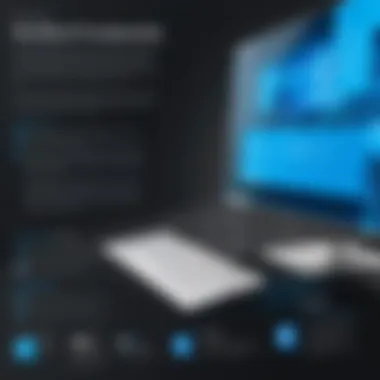
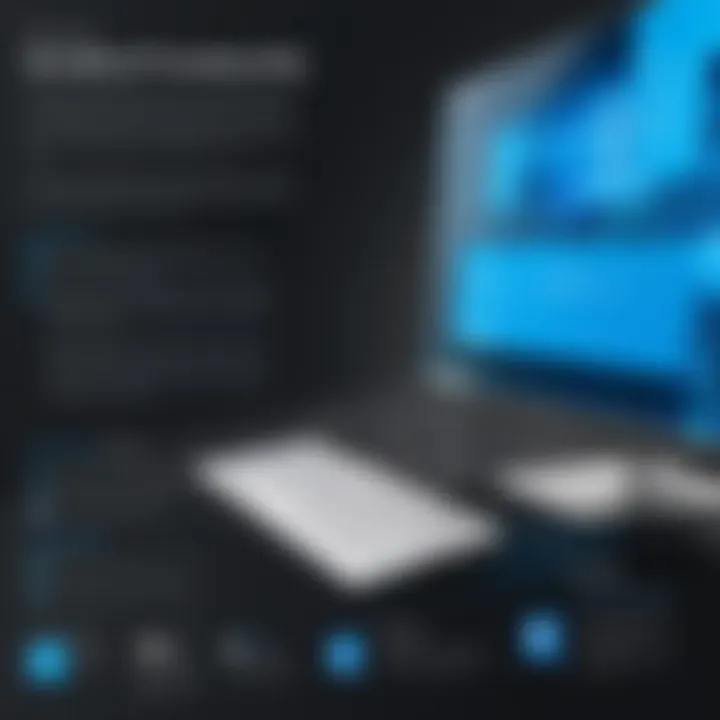
For anyone seeking to get the most out of Windows PDF Filler, knowing the optimal requirements is crucial. While the software might run on basic setups, increased performance demands a bit more from your machine. Here’s a simplified breakdown:
- Processor: At least a dual-core processor, though a quad-core or better is recommended for heavy use.
- RAM: 4 GB minimum is required, but 8 GB or more can significantly boost responsiveness and speed, especially when handling larger documents.
- Storage: Ensure that you have enough free space to allow for temporary files and downloads. Generally, an SSD will enhance load times.
- Internet Connection: A stable connection is vital, especially when utilizing cloud features or need to access online resources.
Adhering to these specifications ensures that your productivity does not take a hit due to technological limitations.
"The right setup can turn a good tool into a great asset!"
Comparisons with Other PDF Tools
When navigating the landscape of PDF management, it's crucial to weigh different tools against one another. The comparison of Windows PDF Filler with its contemporaries not only helps users make informed decisions but also highlights the unique value propositions each tool represents. Understanding these differences can enhance user experience and optimize productivity.
There are several key elements to consider while comparing PDF tools: features, performance, user interface, and, importantly, pricing models. With that in mind, let’s delve deeper into how Windows PDF Filler stacks up against some prominent names in the world of PDF management.
Windows PDF Filler vs. Adobe Acrobat
Adobe Acrobat stands as a titan in the realm of PDF editing. Its reputation is well earned, offering a robust suite of features including advanced editing, form creation, and document comparison. However, Windows PDF Filler presents a cost-effective alternative that caters more directly to users who might not need the extensive feature set that Adobe offers.
- Pricing: Adobe Acrobat can hit the wallet hard; in contrast, Windows PDF Filler's subscription is generally easier on the budget.
- User Experience: While Adobe provides a rich user experience, it can initially overwhelm new users. Windows PDF Filler shines with an interface designed for simplicity.
- Features To Note: Adobe Acrobat excels in its ability to create interactive forms. However, for simple form filling and signing, Windows PDF Filler remains a practical choice for many everyday users.
Windows PDF Filler vs. Foxit Reader
Foxit Reader, known for its lightweight nature and speedy performance, often comes up in discussions about PDF tools. Yet, when put under the microscope against Windows PDF Filler, some crucial differences become apparent.
- Functionality: Foxit is amazing for reading and basic editing, but its form-filling capabilities aren’t as user-friendly as those in Windows PDF Filler.
- Collaboration Features: Windows PDF Filler offers better collaborative tools. This is particularly beneficial for teams needing real-time feedback, an area where Foxit may lag.
- Price Comparison: Both tools offer free versions, but Windows PDF Filler provides more supportive features within its paid version, appealing to varying user needs.
Windows PDF Filler vs. Online PDF Fillers
While online PDF fillers like PDFescape and Smallpdf are increasingly popular due to their accessibility, they also come with downsides in terms of privacy and feature limitations compared to Windows PDF Filler.
- Accessibility: Online tools can be accessed anywhere, but they usually require a stable internet connection, which some desktop users might find inconvenient.
- Security Concerns: Storing sensitive information online can evoke security anxieties. Windows PDF Filler, being a desktop solution, provides an added layer of security by keeping documents locally.
- Feature Set: While online fillers claim convenience, they often lack the comprehensive features offered by Windows PDF Filler, such as the integration of digital signatures and form automation.
In summary, understanding how Windows PDF Filler compares to tools like Adobe Acrobat, Foxit Reader, and online PDF fillers underscores its unique selling points. Users should evaluate their specific needs—be it cost, usability, or feature requirements—before making a choice.
Ultimately, the best tool arises from aligning its strengths with your specific document management needs.
Practical Applications of Windows PDF Filler
When it comes to effectively managing and interacting with documents in our digital world, Windows PDF Filler emerges as a significant player. This section elaborates on its practical applications across various fields, including business, education, and personal use. Each of these sectors has distinct needs, yet they all benefit from the robust features that Windows PDF Filler provides. Knowing how to use this tool in day-to-day scenarios can help maximize productivity and efficiency.
Applications in Business
In the bustling realm of business, time is money. Therefore, the utility of Windows PDF Filler becomes apparent when it streamlines various workflows. For instance, when companies need to fill in forms, whether for HR processes, invoicing, or contracts, this software allows for seamless completion without needing to switch back and forth between applications.
A study by Business Insider indicated that an average employee spends about 28% of their workweek reading and responding to emails. Just imagine how this percentage can be slashed significantly when using a PDF filler for document correspondence! With the ability to:
- Fill out forms instantly without printing,
- Sign contracts digitally with ease,
- Annotate proposals before sending them off for approval,
— Windows PDF Filler is not just a tool but rather a catalyst for enhanced operational speed in business settings.
Educational Uses
The integration of technology into education has transformed traditional methods of learning. Here, Windows PDF Filler offers various advantages. Students and educators alike benefit from the ability to annotate lecture notes, fill out coursework submissions, or sign consent forms without cluttering their desks with paper.
Picture this: a university professor reviewing a bunch of student submissions digitally, providing comments directly on the PDFs without needing to print a single page! With features that allow:
- Highlighting important sections for discussions,
- Adding personal notes for studying,
- Creating fillable templates for assignments,
— this software proves to be an invaluable resource. It promotes an eco-friendly approach while also enhancing the learning experience.
Personal Document Management
In our personal lives, organization is key. Be it managing tax documents, personal contracts, or simply filling out forms for various applications, Windows PDF Filler offers a simplified way to handle such tasks. One of the strong suits of this tool is its capacity for maintaining a digital library of essential documents.
When needing to:
- Store important forms like health records,
- Create a digital scrapbook of travel or family events,
- Easily share documents with friends or family,
— you’ll find that this tool minimizes the hassle of physical storage and clutter. All it takes is a little bit of tech finesse to transform a chaotic document pile into a well-organized digital collection.
"The beauty of Windows PDF Filler lies in its ability to streamline both professional and personal tasks, enhancing our digital management in astonishing ways."
In synthesizing these various applications, it becomes clear that the advantages of Windows PDF Filler aren’t merely surface-level conveniences. They can significantly impact time efficiency, productivity, and overall satisfaction in both professional settings and personal life. Whether interacting in business, studying, or organizing personal affairs, users can truly find immense value in harnessing the capabilities of this software.
Tips for Maximizing Windows PDF Filler
To get the most out of Windows PDF Filler, knowing how to navigate its features can make a world of difference. This section dives deep into essential strategies that can help you work smarter, not harder. By optimizing your approach, you can enhance your experience and productivity while handling PDF documents.
Best Practices for Form Filling
When it comes to filling out forms electronically, a structured approach can save you from a boatload of frustration. Here are a few guidelines:
- Start with a Clear Mindset: Before jumping into filling forms, ensure you understand the purpose of the document. Recognizing what information is needed helps target your answers precisely.
- Utilize Auto-Fill Features: Many PDF applications, including Windows PDF Filler, offer auto-fill options for repeated entries. Leveraging these saves time and reduces errors. Easy peasy!
- Verify Before You Sign: Taking a couple of minutes to double-check all fields before submitting the form can save you from headaches down the line. Mistakes may lead to delays or additional forms to be filled out.
Using Annotation Tools Effectively
Annotations can be a game-changer in enhancing the clarity of your PDF documents. Here’s how to make the best use of these tools:
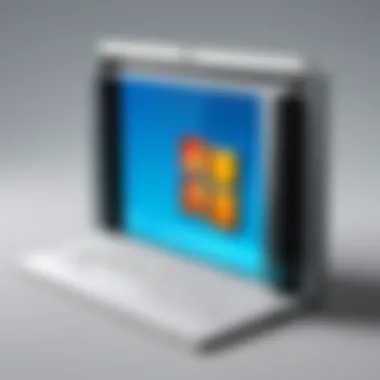

- Highlight Key Information: Use highlighting tools to draw attention to important sections. This is especially helpful for teamwork situations where others need to understand your focus areas.
- Add Comments: Don’t hesitate to leave notes for yourself or others. Making comments in the document can clarify tasks or provide context for future references. It’s like having a dialogue in the margins of your file.
- Use Shapes and Lines: Sometimes a picture speaks louder than words. Incorporate arrows, circles, or boxes to emphasize critical points. This visual layering can help convey your message in a more compelling way.
Leveraging Integration with Other Software
Windows PDF Filler isn’t just an island; it can collaborate beautifully with other software. To take full advantage, consider these aspects:
- Office Suite Compatibility: If your workflow involves Microsoft Word or Excel, take advantage of the ability to export documents directly into Windows PDF Filler. This seamless transition simplifies editing and reduces loss of formatting.
- Cloud Storage Integration: Use cloud services like Google Drive or Dropbox to store your PDFs. This offers quick access from multiple devices and ensures your files are backed up. Nothing's worse than losing important documents!
- Explore Third-Party Integrations: Check if any plugins or extensions can further enhance functionalities such as converting files or batch processing. Streamlining tasks across different platforms can free up your schedule for more important work.
"Adopting the right practices is not just about using tools; it’s about maximizing their impact on your workflow."
Through applying these tips and strategies, users can significantly elevate their proficiency with Windows PDF Filler while streamlining their document management processes. Understanding how to fill forms efficiently, effectively use annotations, and integrate with complementary tools plays a pivotal role in getting the best bang for your buck. When you know the ins and outs, the entire experience becomes smoother and more effective.
Customer Support and Resources
In today’s fast-paced digital world, having reliable customer support and comprehensive resources is crucial for any software, including Windows PDF Filler. As users seek to navigate various challenges within the program, effective support structures ensure that they can maximize the benefits of the software. Here we will look into three key aspects of customer support for Windows PDF Filler: accessing technical support, understanding user manuals and documentation, and engaging with community forums and discussions.
Accessing Technical Support
Accessing technical support can often be the difference between frustration and fluidity in the user experience. When hiccups arise—be it a bug, compatibility problem, or even a feature confusion—knowing how to reach out for help is vital. Windows PDF Filler generally offers multiple channels for access, which include:
- Email Support: Users can send their queries directly to the technical team. This method is suitable for more complex issues that require detailed explanations.
- Live Chat: Many users find this fast and efficient, allowing them to receive immediate help without waiting for email replies.
- Phone Support: For those who prefer speaking to someone directly, phone support can provide instant assistance.
The effectiveness of the technical support team in resolving issues directly impacts user satisfaction and loyalty. Responsiveness and thoroughness are key traits that users should look for in a support service, making it crucial to feel heard and understood when problems occur.
User Manuals and Documentation
User manuals and documentation serve as the backbone for any software product, including Windows PDF Filler. These resources provide essential guidance on everything from installation to in-depth functionalities. Properly crafted manuals can shine light on aspects that users might overlook, such as:
- Step-by-Step Guides: Clear instructions showing how to use specific features.
- Troubleshooting Sections: Information aimed at solving common problems, which can save time and reduce frustration.
- Frequently Asked Questions (FAQs): A concise list of typical queries that can provide quick answers without the need for further assistance.
Thorough documentation enriches the user experience, allowing for self-service and empowerment. A well-organized manual can make a complicated software appear user-friendly, thus increasing productivity.
Community Forums and Discussions
Community forums offer an interactive platform where users of Windows PDF Filler can share their experiences, issue solutions, and tips. Engaging with these communities presents numerous benefits, such as:
- Collective Knowledge: Users can tap into a well of shared information that often includes real-world scenarios.
- Networking Opportunities: Meeting like-minded individuals can inspire collaborations or foster new ideas.
- User-Created Content: Tips and tricks discussed in forums often stem from actual use cases, which can be more helpful than formal documentation.
Searching in forums like Reddit can connect users with a diverse community ready to support each other. Beyond just troubleshooting, these discussions can lead to discovering lesser-known features or shortcuts that significantly enhance workflow.
"A robust support system is not just a safety net but a trampoline that launches users into a more productive experience."
In summary, having effective customer support and resources is not just an added bonus for Windows PDF Filler but a critical factor in ensuring user satisfaction and successful navigation of the software's vast capabilities. Users are encouraged to leverage all available resources to get the most out of their experience.
Future Developments and Trends
The swift evolution of technology reshapes how we handle documents, and PDF management is no exception. The importance of examining future developments and trends in this field cannot be overstated. As organizations transition towards fully digital operations, Windows PDF Filler stands to benefit significantly from these changes. By keeping an eye on upcoming features and innovations, users can better prepare to implement effective solutions that boost productivity and efficiency.
Emerging Technologies in PDF Management
The landscape of PDF management is evolving, driven by advancements in technologies that touch everything from machine learning to cloud computing. These tech trends are opening doors to functionalities that were once considered futuristic.
- Artificial Intelligence (AI): Incorporating AI can enable smarter form recognition and validation, making the filling process more intuitive and streamlined.
- Machine Learning: This technology can assist in analyzing how users interact with documents, offering recommendations for quicker navigation or identifying common errors before submission.
- Blockchain: Ensuring security and authenticity in document management, blockchain technology can guarantee that a PDF has not been altered post-signature.
With these advancements on the horizon, retrieving and manipulating PDF files becomes a walk in the park.
Potential Updates and Features
As user demands shift, so too must the features offered by Windows PDF Filler. Anticipating user needs can lead to potential updates that may enhance the overall experience. Some possible enhancements could include:
- Increased Collaboration Tools: Integrating features that allow multiple users to interact with the same document in real-time. This would improve teamwork and efficiency further.
- Mobile Optimization: As mobile usage continues to grow, ensuring that the software is easily accessible on mobile devices will cater to users on the go.
- Integration with Other Software Solutions: Enhancing compatibility with commonly used productivity tools (like Microsoft Office and Google Workspace) can streamline workflows for professionals.
Considering these aspects keeps Windows PDF Filler aligned with modern user expectations.
Industry Predictions
Looking ahead, industry predictions suggest that PDF tools will not only become more integral in various sectors but will also lean towards greater user-friendliness. The trends that might shape this landscape include:
- Enhanced Security Features: As data breaches become a growing concern, improved encryption and security protocols will be vital tools in safeguarding sensitive documents.
- Sustainability Initiatives: With many businesses leaning towards eco-friendliness, trends may include the development of digital signatures and template reuse to minimize resource consumption.
- Automation: The role of automation in filling, signing, and sharing PDF documents stands to increase greatly, making common tasks faster and less prone to human error.
Keeping pace with these developments will enable professionals—whether in IT, business, or education—to leverage Windows PDF Filler not just as a tool, but as a cornerstone of effective document management.
By staying aware of these trends, users can strategically position themselves to exploit the full potential of Windows PDF Filler, ensuring they remain ahead in the fast-paced digital environment.
Epilogue
In this section, we wrap up our exploration of Windows PDF Filler, delving into why understanding this tool is essential for various users. Whether for a corporate environment, academic settings, or personal document organization, the implications of effective PDF handling cannot be overstated. Having a reliable software for filling, annotating, and managing PDFs ultimately promotes efficiency and reduces frustration.
One of the standout benefits of Windows PDF Filler is its user-friendly interface. Users find themselves not needing to wrestle with complex features. Instead, they can focus on the tasks at hand, which can save time and enhance productivity. The ease of integration with other software also plays a vital role, facilitating smoother workflows that bring together various aspects of document management.
Additionally, the ability to sign documents digitally presents a more secure and quick alternative to the traditional paper trail. This shift towards digital solutions speaks volumes about current trends in both corporate and personal document management strategies. As more operations become defined by remote and online interactions, tools like this are becoming indispensable.
However, it’s also worth considering a few important points before diving in. Users need to stay attuned to future updates and industry trends, as technology is fast-paced. Understanding potential upgrades can help maximize the benefits they reap from Windows PDF Filler.
"The true art of knowledge is not just obtaining it but knowing how to apply it effectively."
Ultimately, it’s the combination of simplicity, functionality, and adaptability that makes Windows PDF Filler a valuable player in the realm of PDF management. By refining one’s approach to using the software and following best practices discussed earlier in the guide, users can significantly enhance their document management process and overall productivity.
Final Thoughts on Windows PDF Filler
Reflecting on the features and capabilities of Windows PDF Filler, it becomes apparent that this software is not just another tool in the crowded market of document management. It stands out for its tailored capabilities that address specific user needs. The integration of annotation tools and efficient form-filling options resonates well in various settings, promoting an organized approach to managing electronic documents.
Ultimately, mastering Windows PDF Filler means honing in on its specific functionalities that aid in achieving an accurate and effective handling of PDFs. Professionals in IT, software developers, and students alike can find a solid base of knowledge that helps them elevate their workflow. As technology continues to evolve, tools like Windows PDF Filler can help users navigate the complexities of document management, streamlining both personal and professional tasks.







