Comprehensive Guide to WPF Components and Their Use


Intro
Windows Presentation Foundation (WPF) stands as a robust framework for building Windows applications. At its heart, WPF transforms the way developers create interactive, richly designed user interfaces. This ecosystem comprises various components, each playing a role in enhancing the functionality and usability of applications. In this piece, we shall break down the WPF landscape, unearthing the potential embedded within its components.
Understanding WPF is more than understanding a framework; it’s about grasping an architecture that facilitates an unparalleled level of design flexibility, enabling developers to craft applications that aren’t just functional but also visually appealing.
Overview of Software
Purpose and Use Cases
WPF is designed primarily for the creation of desktop applications. Its interchangeability with traditional Windows Forms showcases its versatility. The framework seamlessly supports applications that require complex user interfaces, real-time data visualization, and even applications that need to integrate multimedia elements. Specific use cases include:
- Developing enterprise-level applications with a need for intricate UI interactions.
- Creating data-centric applications where binding and live updates are crucial.
- Enhancing user experience in content-rich applications, such as those used in media or education sectors.
Key Features
WPF brings a wealth of features that empower developers to maximize their application's potential. Notable attributes include:
- Data Binding: Simplifies interaction between UI and data models, crucial for applications that present real-time information.
- Templates and Styles: Allows customization of controls, offering a unified look across various UI elements.
- Animation Support: Provides tools for creating dynamic interfaces that enhance user engagement.
- Rich Graphics Capabilities: Facilitates rendering 2D and 3D graphics, contributing to visually compelling applications.
"WPF is not just about writing code. It’s about creating experiences that resonate with users."
In-Depth Review
Performance Analysis
When it comes to performance, WPF shines due to its underlying architecture. The use of DirectX for rendering improves graphics performance significantly, particularly for applications demanding high visual fidelity. Furthermore, WPF's support for hardware acceleration means that tasks can offload to graphics cards, resulting in smoother operations and less strain on the CPU. Yet, performance can be influenced by:
- The complexity of the visual tree.
- The efficiency of data binding practices.
- The amount of unnecessary rendering triggered by poorly optimized UI elements.
User Interface and Experience
In the realm of user experience, WPF prioritizes intuitive design principles. The framework provides developers with a set of control templates which can be customized to suit specific design needs. Moreover, the layout system allows complex arrangements without sacrificing responsiveness. Touch support is also an integral part of WPF, thus adapting applications for modern users who expect to interact with touch screens.
With a blending of functionality and aesthetics, WPF stands out by allowing developers to implement MVVM (Model-View-ViewModel) patterns efficiently. This approach not only separates UI logic but also enhances testability and maintainability of applications.
Understanding WPF Components
Understanding WPF components is like having the key to a locked door that reveals a world of rich graphical user interfaces. Windows Presentation Foundation, or WPF, is not just another framework; it's an essential tool that shapes how applications present information to users. The importance of this topic lies in its role within modern software development, particularly for Windows applications.
WPF components are designed to provide a seamless user experience, combining stunning visuals with data binding capabilities, making them vital for any developer in the IT field. They allow for the creation of sophisticated UIs that can adapt to various resolutions and devices. This flexibility can significantly enhance the end-user experience, potentially making or breaking an application’s success.
Definition and Scope
WPF components encompass a myriad of elements including controls, layouts, styles, and data binding. At its core, a component acts as a reusable chunk of functionality that can be used to build complex UIs with ease.
- Controls: Items like buttons, text boxes, and grid layouts fall under this category. These are interactive elements that users engage with.
- Layouts: These are the visual structure that dictates how controls are arranged on the screen. Controls themselves can be nested within one another to create a hierarchal structure.
- Styles and Templates: These allow developers to customize the look and feel of controls and layouts, ensuring consistency in design.
- Data Binding: A powerful feature that links a UI element to a data source, allowing for dynamic updates without manual interventions.
The scope of WPF is not limited to Windows applications; it extends to creating rich internet applications as well, providing developers with a variety of tools to enhance interaction.
Historical Context
WPF made its debut as part of the .NET Framework 3.0 in 2006, a time when the demand for better user interfaces was on the rise. Before WPF, developers relied heavily on Windows Forms, which presented limitations in the areas of graphics and design. Windows Forms served its purpose but felt like painting with a limited palette, often producing dull and uninspiring applications.
With the introduction of WPF, Microsoft aimed to elevate the standards of desktop application development. WPF leveraged DirectX, allowing for hardware acceleration and advanced graphic rendering capabilities. This was a game changer, moving developers from the realm of pixelated interfaces to a world filled with animations and smoother transitions.
The shift also facilitated the incorporation of newer design paradigms. Patterns like Model-View-ViewModel (MVVM) became popular within the WPF community, promoting separation of concerns and making applications more maintainable. Additionally, styles and templates introduced a new level of aesthetic flexibility, empowering developers to put a stronger stamp on their applications.
In summary, understanding WPF components is not merely an academic exercise but a practical necessity. Knowing how to wield these tools effectively distinguishes ordinary applications from exceptional ones. It's the linchpin that connects software design with user satisfaction, ultimately defining the success of an application.
The Structure of WPF
Understanding the structure of Windows Presentation Foundation (WPF) is essential for anyone involved in software development. WPF is not just another framework for creating user interfaces; it embodies a rich architecture that separates the presentation layer from the business logic. This separation allows developers to work on various aspects of an application independently, which is crucial in large-scale projects. By mastering the structure of WPF, developers can create applications that are not only functionally sound but also visually appealing and maintainable.
Core Components Overview
At the heart of WPF reside core components that make the framework so powerful. The most fundamental among these are the Application, the Window, and the Control.
- Application: This is the entry point of any WPF application. It provides the infrastructure to run the app, manage resources, and handle events like startup and shutdown.
- Window: This component serves as the main visual container for elements. Every WPF application starts with at least one window, which can host controls and layouts.
- Control: Controls are the building blocks of any user interface in WPF. They include everything from simple buttons to complex data grids. Each control is a class that derives from the base Control class, providing properties, methods, and events that allow interaction with users.
Understanding these core components offers a roadmap for navigating the framework effectively. Developers must grasp their properties, methods, and behaviors to build user-friendly applications.
Framework Elements
Delving deeper, we find the framework elements that lie beneath WPF’s polished surface. These elements include a variety of classes that help create a rich user experience. Some key framework elements include Panels, Shapes, and Media Elements.
- Panels: These elements control the layout of child elements. For instance, the panel allows for a multi-dimensional layout while the arranges child elements in a single line, either horizontally or vertically. Choosing the right panel can significantly affect how an application looks and feels.
- Shapes: WPF provides shape elements like , , and . They allow for graphics to be drawn directly in XAML, enabling developers to create stunning visuals without needing complex image files.
- Media Elements: The , , and classes facilitate multimedia integration. This makes it easy to enhance the user experience with visual and audio elements, crucial for modern applications.
By comprehending these framework elements, developers can assemble robust applications tailored to specific needs while ensuring performance and usability.


"Mastering the structure of WPF not only opens doors for application development but also lays the groundwork for a seamless user experience."
WPF's structure is designed to be modular, which means components can be easily swapped or upgraded without affecting the entire system. This flexibility is invaluable when working on applications that need to evolve over time. By understanding the underlying architecture, developers can adeptly navigate the complexities of WPF and construct applications that are both efficient and elegant.
User Interface Controls
User interface controls play a pivotal role in designing modern applications using WPF. They are the building blocks that developers rely on to create engaging, interactive experiences for users. Users interact directly with controls, ranging from buttons to complex data grids, and their proper implementation can significantly impact usability and user satisfaction.
Controls in WPF can be classified into several categories, and understanding these classifications helps developers to efficiently utilize them in their applications. This section aims to dissect what makes these controls essential and how they can be harnessed effectively.
Basic Controls
Basic controls are the foundational elements in any WPF application. They serve simple yet crucial functions that provide users with a means to input data, trigger commands, and navigate the application. These controls include but are not limited to: buttons, text boxes, labels, and check boxes. Each has its own purpose but collectively enhances user interaction.
One significant benefit of basic controls is their ease of use. They are generally straightforward to implement and customize, making them accessible even for novice developers.
Moreover, basic controls allow for rapid development cycles. With WPF's data binding capabilities, simple controls can be linked to dynamic data sources, streamlining the user experience. For example, a checkbox can quickly toggle settings, forcing developers to think about the user experience rather than just the code behind it. This efficiency speaks to the core of WPF's design philosophy, which prioritizes user interface fluidity and responsiveness.
Advanced Controls
Unlike their basic counterparts, advanced controls offer greater complexity and functionality to enhance user experience. Named for their sophisticated design and features, advanced controls include Data Grids, Tree Views, and List Boxes.
Data Grid
The Data Grid stands out as an essential tool for managing large sets of data. Its primary function is to display and manipulate data in a tabular format. This control is particularly valuable because it allows users to sort, filter, and edit data without needing to navigate away from the interface. The key characteristic of the Data Grid is its ability to handle a diverse range of data types while providing a consistent user experience.
A unique feature of the Data Grid is its support for complex data binding, enabling it to display data from a variety of sources seamlessly. For example, uses can easily bind it to databases or collections, which is a common requirement in enterprise applications.
However, with great power comes some drawbacks. Due to its complexity, improper use of Data Grids can lead to performance issues, especially with large datasets. Developers must therefore be mindful of how much data is being processed at any given time.
Tree View
The Tree View control is another advanced element that helps in organizing hierarchical data. This control allows users to drill down into categories. Its key characteristic is the parent-child relationship it embodies, giving users a structured view of nested information. For example, a Tree View might be utilized to display a file system, where users can expand or collapse folders.
A powerful advantage of the Tree View is its space-efficient design. Instead of overwhelming the user with large amounts of options at once, it provides a focused list, enhancing navigation. But it is important to note that a poorly structured hierarchy can lead to confusion, so thoughtful design is required.
List Box
The List Box is a control that displays a list of selectable items. Its contribution to user interface design is significant; it enables users to make choices effortlessly. A List Box’s main strength lies in its versatility, allowing for single or multiple selections, which is perfect for forms or settings.
A unique feature of the List Box is its ability to bind to collections and display dynamic data. This makes it a popular choice for developers needing an efficient way to present options to users. However, if there are too many items, it can become unwieldy. It’s critical for developers to consider visual organization to enhance usability.
In summary, user interface controls in WPF are more than just visual elements; they are integral to creating an interactive experience. A strong understanding of both basic and advanced controls not only facilitates effective design but also ensures that the application meets user needs in an evolving technological landscape.
"User interfaces are like jokes. If you have to explain it, it’s not that good."
By embracing the capabilities that WPF provides, developers can achieve both functional and appealing applications.
Layouts in WPF
When discussing WPF, the layout serves as the backbone that guides user interactions and visual hierarchy within applications. The layouts in WPF are crucial for ensuring that controls are positioned appropriately and resizing happens seamlessly. They impact both aesthetics and usability. Choosing the right layout can significantly enhance both the user's experience and the maintainability of the application.
Understanding Layouts
In WPF, layouts refer to the process of arranging UI elements within a container. This arrangement dictates how components like buttons, text boxes, and menus relate to one another. Layout management in WPF employs a flexible system that responds to size changes and helps create a more adaptive interface. Utilizing these layouts effectively can lead to sleek design and responsive applications, crucial in today’s multi-device usage scenarios.
Several layout controls exist in WPF, each serving different purposes. Understanding their functionalities allows developers to create engaging and efficient user interfaces. Whether stacking controls vertically with the StackPanel or designing a complex grid layout with the Grid control, WPF layouts cater to numerous design requirements.
Key Takeaway: Layouts in WPF are essential for structuring UI, thus impacting user experience and application maintainability
Common Layout Controls
Stack Panel
The Stack Panel is designed to stack child elements in a linear fashion, either horizontally or vertically. This characteristic makes it incredibly useful for simplifying the arrangement of items that should follow one another in a particular order. The main advantage of a Stack Panel is its simplicity. It’s straightforward to implement. However, it can be a double-edged sword; too many nested Stack Panels can lead to layout performance issues.
One unique feature of the Stack Panel is how it adjusts its size according to the content inside it. This can be advantageous as it allows for dynamic content placement. However, it comes with a caveat: it doesn’t effectively manage space compared to other layout controls since it doesn’t wrap content or allow for overlapping.
Grid
The Grid layout control is arguably the powerhouse of layout management in WPF. Its capability to manage rows and columns enables a highly flexible design structure. This makes it suitable for complex interfaces where precise control over positioning is needed. The Grid is a popular choice due to its ability to fit various child elements in specified locations within its defined grid structure.
A notable feature of the Grid is its use of row and column definitions, allowing developers to create intricate UIs without resorting to complicated manual positioning. Yet, this power comes with its own challenges, as creating extensive grid hierarchies can lead to maintainability issues if not managed carefully.
Wrap Panel
The Wrap Panel offers a unique take on arranging child elements by flowing them to the next line when there’s no more space in the current line. This layout is beneficial when dealing with dynamically sized content, such as thumbnails or buttons that need to occupy an area without overflowing. As such, it presents a responsive alternative for applications that need adaptability in their design.
One key characteristic of the Wrap Panel is its capability to maintain the uniformity of items while managing space effectively. This allows for a visually appealing interface that looks organized. However, the downside might be the complexity in aligning items perfectly, especially when their sizes vary widely. So, consideration of content uniformity is essential when using this control.
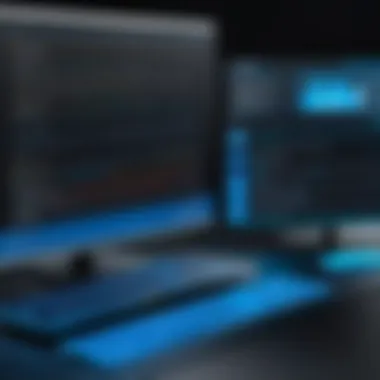

In summary, WPF layout controls such as Stack Panel, Grid, and Wrap Panel bring distinct advantages and challenges. Each has its appropriate use case depending on the application’s needs, and understanding these nuances can greatly influence your development efficiency and UI effectiveness.
Styling and Templates
When it comes to designing applications in WPF, the way you style your components can make or break the user experience. Styling and templates in WPF are not just about aesthetics; they play a crucial role in presenting a polished and cohesive look across your application. The ability to create consistent styles allows developers to uphold branding guidelines and elevate the overall usability of their applications.
Benefits and Considerations
Using styles and templates effectively in a WPF application presents several advantages:
- Consistency: A unified look and feel across different components ensures that users can intuitively navigate the application. By defining styles, you can easily achieve a consistent appearance, which helps strengthen branding.
- Reusability: Styles and templates can be reused across multiple elements, reducing redundancy in your code. This not only optimizes performance but also makes maintaining your application significantly easier.
- Separation of Concerns: By utilizing templates, you can separate the visuals of the controls from the logic behind them. This makes your code cleaner and more manageable.
- Theming: Developers can create different visual themes that can be swapped out based on user needs or preferences, allowing for personalized user experiences.
However, while it may seem straightforward, implementing these elements effectively requires a keen eye for detail and an understanding of how they interact with WPF's layout system.
Custom Styles
Custom styles offer a way to define a unique look for WPF components, which can set your application apart from the rest. Defining custom styles leverages the power of XAML (Extensible Application Markup Language).
To create a custom style, you typically define it within the section of your XAML. Here’s a basic example:
This example shows how to change the look of elements throughout your application. When you set a button’s style in the resources, that style will apply to every button in that scope unless it has been overridden. The ease of modifying a single style and instantly seeing those changes across the application is immensely powerful.
Control Templates
Control templates push the frontiers of customization even further. While styles can change existing properties, control templates let you completely redefine the visual tree of a control. This means you can take a standard control like a and make it look like whatever you wish.
For instance, consider the following example where we provide a new template for a Button:
In this code snippet, we've created a control template for a button that encapsulates content in a rounded border. By utilizing , we ensure that whatever content is placed inside the button will still function, but with a unique flair. Control templates give developers the freedom to innovate and create experiences, fostering creativity while also providing user interaction in new ways.
Remember: While it’s tempting to go overboard with styles and templates, always strive for balance. Over-customizing can lead to inconsistencies that might confuse users.
Data Binding in WPF
Data binding is a cornerstone concept in Windows Presentation Foundation (WPF). It fosters a seamless connection between user interface elements and data sources, facilitating fluid data flow in applications. The importance of this lies mainly in its ability to reduce the amount of boilerplate code developers need to write to synchronize data. Data binding allows developers to focus on the business logic rather than getting bogged down in the intricacies of UI manually updating in response to data changes. This leads to cleaner code and ultimately more maintainable applications.
Overview of Data Binding
Data binding in WPF can be understood as a way to connect UI elements to data sources, allowing these elements to reflect the current state of the data. With data binding, when the underlying data changes, the UI updates automatically without needing explicit code to handle that change. This creates a more responsive and dynamic user interaction, minimizing the risk of errors often associated with manual updates.
Data binding can involve a variety of data sources, including objects in memory, XML files, or even databases. WPF provides several mechanisms to facilitate this binding, including binding to properties, collections, and dependency properties.
Binding Modes
Within the WPF data binding framework, several binding modes exist, each serving unique purposes and offering different functionalities. Understanding these modes is essential for harnessing the full power of data binding.
One-Way Binding
One-way binding allows data to flow in a single direction—from the data source to the UI element. This is particularly useful for displaying information that does not require user modification. For instance, a label that shows the status of a process can be bound to a property representing that status.
The key characteristic of one-way binding is its simplicity, making it a popular choice for read-only displays. Developers often favor this approach when the attribution does not change, thus avoiding unnecessary updates to the data model. One way binding benefits from lower overhead since it does not require the UI to listen for changes from user inputs, making it efficient in scenarios where performance is a concern.
However, a notable drawback is that any change in the data source will update the UI, but the reverse is not possible. This means that any user interaction will not affect the data.
Two-Way Binding
Two-way binding is a more dynamic approach, allowing data to flow in both directions. Changes in the UI not only update the data source but also vice versa. This mode is essential for scenarios such as forms where user input directly modifies underlying data. For example, a text box where users enter their names can be bound so that any changes made by the user immediately reflect in the data source.
The strength of two-way binding lies in its interactivity, providing a more engaging user experience. A critical feature here is that two-way bindings automatically handle updates for you; developers don’t need to write extra code for synchronizing data. Nevertheless, the potential downside includes increased complexity and possibly performance overhead if not managed wisely.
One-Time Binding
One-time binding is a specialized mode where the binding occurs only once, when the data is first loaded. This is useful for static displays where the data does not change after it has been set. For example, showing a user's profile information, which is loaded once and does not need to change during the application lifecycle, could benefit from one-time binding.
The unique advantage of one-time binding is performance. Since there aren't ongoing updates to track, it conserves computational resources, making it effective in scenarios where data consistency post-initial load is guaranteed. However, if the data needs to be updated after its initial load, this binding mode won’t suffice, leading to a possible disconnect between the data source and the UI interaction.
"The beauty of WPF's data binding lies in its flexibility; choose the right binding mode, and your application can respond elegantly to user interactions without extensive coding."
In summary, understanding data binding, its overview, and various modes—one-way, two-way, and one-time binding—equips WPF developers to craft applications that are not only functional but also efficient and user-friendly. By aligning the binding modes with the specific needs of the application, one can significantly improve development speed and application performance.
Event Handling in WPF
Event handling is a fundamental aspect of Windows Presentation Foundation (WPF). It acts as the bridge between user interactions and the responsive actions of applications. Understanding how to effectively handle events can significantly elevate the user experience and the overall performance of an application. WPF's event-driven model allows developers to create more intuitive and dynamic user interfaces by responding immediately to user actions such as clicks, typing, or even custom events.
Understanding Events
In WPF, an event is something significant that happens in the application, such as clicking a button or changing a value in a text box. Events are vital because they help create a responsive and interactive application. When an event occurs, it can trigger specific handlers, which are blocks of code written to handle the actions related to that event. This is where WPF shines with its extensive support for various event types, allowing developers to cater to numerous user interactions.


Every control in WPF can raise events, and developers can subscribe to these events to execute necessary actions when the event occurs. For example, if a user clicks a button, this click event can trigger a method that processes data or updates the UI. Understanding the nature of events in WPF means knowing how to define these handlers properly and how to subscribe and unsubscribe from events to maintain performance and reliability.
Event Bubbling and Tunneling
Event bubbling and tunneling are two essential concepts in WPF event handling. They describe the flow of events through the visual tree of WPF elements. The bubbling phase occurs when an event is raised by a child element and then propagates upward to its parent elements. This means that if a button click occurs, the event is first handled by the button control, then it can move up to the parent container, like a stack panel. This feature allows developers to manage events at different hierarchy levels without having to wire up each control separately.
On the flip side, tunneling is a slightly different approach where the event starts at the root of the application and travels down to the targeted element. The tunneling event is typically prefixed with "Preview" in WPF—like PreviewMouseDown. This can be beneficial for scenarios where you may want to intercept an event before it reaches its final destination, similar to catching a falling object before it hits the ground.
Here’s a summarized outline of the differences:
- Event Bubbling
- Event Tunneling
- Event starts from the target element and goes up to the root.
- Useful for handling events at a general level.
- Event starts from the root and proceeds to the target element.
- Enables interception of the event early in the flow.
These two concepts not only make WPF event handling robust but also provide developers with options, allowing them to tailor the event process according to their application needs. Having a firm grasp on bubbling and tunneling helps in designing a clean and manageable event handling strategy.
Performance Considerations
Understanding performance considerations in WPF applications is vital for developers aiming to create responsive and efficient user interfaces. Performance issues can lead to frustrating user experiences and may even cause applications to underperform on less powerful devices. Given that WPF is visually rich and designed to leverage modern hardware capabilities, optimizing performance in your application can provide noticeable benefits both for the end user and for development efficiency.
Optimizing WPF Applications
When looking to optimize WPF applications, several strategies can be employed:
- Virtualization: Take advantage of built-in UI virtualization techniques where possible, especially with controls like and . This ensures that only elements in the viewport are rendered, reducing the overhead of rendering controls that are not currently visible on the screen.
- Asynchronous Programming: Utilizing asynchronous programming with and can dramatically improve application responsiveness. By offloading time-consuming tasks to background threads, the UI remains interactive, even when heavy operations are in progress.
- Efficient Resource Management: Using resources efficiently is key. Centralize styles, control templates, and other resources in a . This reduces redundancy and memory consumption, leading to faster application performance.
- Drawing Optimization: WPF uses a retained mode graphics system, meaning that it keeps track of the visual tree. To optimize drawing, minimize updates to the visual tree. Batch UI updates where feasible, as excessive updates can slow down application responsiveness.
By implementing these methods, developers can ensure that their WPF applications not only look good but perform efficiently, offering a smoother, more seamless experience for users.
Common Performance Pitfalls
Navigating performance in WPF is not without its challenges. Here are some common pitfalls to be aware of:
- Overuse of Opacity and Effects: Applying opacity or effects like shadows can come at a performance cost. These effects can trigger complex rendering operations. Use them sparingly and consider using bitmap caching to mitigate performance hits when dealing with frequently changing visuals.
- Unbound Collection Modifications: Modifying collections that are not bound to the UI can lead to performance degradation. Always ensure that collections intended for UI binding implement and that any changes are made in a way that the UI can respond to.
- Excessive use of Layout Containers: While layout containers can provide flexibility, stacking too many nested containers can lead to performance costs due to the recalculation of layouts. It's often better to streamline the structure and minimize nesting.
- Data Overloading: When binding large amounts of data, think about data pagination. Loading all records at once can strain system resources. Instead, load chunks of data as needed to maintain performance.
"Performance is not just about speed; it's about responsiveness and user engagement. Every millisecond counts in delivering a smooth experience to the user."
Ceratinly, by keeping an eye on these common pitfalls and actively looking to optimize, developers can enhance application performance significantly.
Implementing these strategies and avoiding pitfalls will help to ensure that your WPF applications run smoothly, providing a satisfying user experience.
Best Practices for WPF Development
When developing applications using Windows Presentation Foundation (WPF), it’s crucial to approach the project with clear strategies and established conventions. Best practices in WPF development ensure not just functionality but maintainability and scalability of your application. Quality code translates into efficient user experiences, and that holds significant weight in today’s fast-paced digital environment. Let’s dig into the specific aspects of this topic that are essential for both novice and seasoned developers.
Guidelines for Control Usage
WPF provides a robust set of controls that cater to various UI requirements. Understanding how to leverage these effectively is key to building intuitive and responsive applications. Here are a few guiding principles for control usage in WPF:
- Choose the Right Controls: Selecting controls that fit the intended purpose is vital. For example, if dealing with hierarchical data, opt for a TreeView instead of a ListView. Understanding the functionality and context of each control can significantly enhance usability.
- Limit Control Nesting: While it might be tempting to create complex interfaces by nesting controls within one another, it can often lead to performance issues. Sticking to a simpler hierarchy helps with maintainability.
- Utilize Data Templates: Data templates allow for a cleaner separation of interface and data. Instead of hard coding the layout for data, use templates to define the look based on data types. This can lead to cleaner, more manageable code.
- Respect the MVVM Pattern: The Model-View-ViewModel (MVVM) architectural pattern is fundamental in WPF applications. It allows for better separation of concerns and makes unit testing a breeze. Always strive to keep your UI code minimal, letting the ViewModel handle the logic and the data interactions.
"Applying a consistent development pattern can be the difference between a project that runs smoothly and one that’s plagued by unpredictable behavior."
Maintainability and Scalability
A well-structured WPF application can stand the test of time, adapting to changing requirements without a complete overhaul. Here are several strategies to ensure both maintainability and scalability:
- Modular Design: Break down your application into manageable, modular components. Each module should ideally represent a specific piece of functionality. This makes it easier to update or replace parts of your application without digging through everything.
- Follow Coding Standards: Establish and follow coding standards within your team. Consistency in code formatting, naming conventions, and even the use of comments can make a huge difference when multiple developers are involved.
- Regular Refactoring: Don’t shy away from revisiting and refining your code. Regular refactoring to improve structure or readability is essential as the application evolves. It keeps the codebase clean and makes future changes less cumbersome.
- Documentation: Invest time into documenting your code, architecture, and designs. Clear documentation helps not just current developers but also future ones who may inherit the project. Avoid putting this off to the end; it’s best done as you build.
In summary, adhering to best practices in WPF development equips you with the tools to create applications that are not just functional but also elegant and maintainable. Emphasizing modularity, clarity, and systematic handling of controls can pay dividends as your software grows and matures.
Future of WPF Components
The future of WPF components is a topic that deserves a closer look, especially in a landscape where technological trends are shifting like sand dunes in the desert. Windows Presentation Foundation, known for its powerful architecture for building Windows-based applications, has evolved significantly, yet the evolving needs of developers and users alike signal an exciting road ahead. Understanding this evolution is more than an academic exercise; it is a stepping stone towards making informed decisions in software development.
Trends and Innovations
Looking ahead, several trends and innovations are shaping the trajectory of WPF components. One core trend is the increasing demand for accessibility and user experience. Developers are recognizing the need to create applications that are not just functional but also usable by everyone, including those with disabilities. As a result, there’s a rise in the integration of inclusive design principles into WPF applications. This can manifest in features like keyboard navigation, screen reader compatibility, and customizable user interfaces that can cater to diverse needs.
Another significant trend is the continued dominance of data-driven applications. The integration of WPF with data sources is becoming more streamlined, making it easier to utilize real-time data dashboards and innovative data visualization techniques. This leap is fueled by the widespread adoption of cloud technologies, enabling applications to harness vast amounts of data without compromising performance.
Furthermore, modern UI frameworks, such as Fluent Design, are influencing the design choices within WPF. The move towards simple, clean interfaces that prioritize functionality over flashiness is fundamental. Software developers are incorporating this ethos to create WPF applications that not only integrate seamlessly with Windows but also provide a fresh, modern look and feel.
"The trick is to keep the user interface clean and focused, ditching the clutter to let functionality shine."
Additionally, the rise of open-source contributions is likely to enhance the innovation speed within the WPF community. As developers collaborate and share their advancements, the overall ecosystem expands, offering new controls, libraries, and tools that can significantly enhance productivity and capabilities.
Integration with Modern Frameworks
In this rapidly changing environment, the integration of WPF with modern frameworks is a crucial focus area. For many developers, the synergy between WPF and other technologies can create a multifaceted approach to applications. With the growing trend towards microservices and modular application architectures, there’s a fluidity in how WPF components can connect with services built on other frameworks, such as ASP.NET Core and Blazor. This allows backend processes to interact more efficiently, promoting an agile development cycle.
Moreover, as developers increasingly adopt frameworks like Xamarin for mobile app development, having WPF's strengths in desktop applications means they can provide a consistent experience across platforms. This cross-platform capability nurtures a more connected experience for end-users, facilitating easier transitions among different devices.
WPF’s potential to meld with modern design paradigms, such as MVVM (Model-View-ViewModel) architecture, enhances maintainability and testability. This is particularly vital as complexity rises in applications. Utilizing frameworks such as Prism or MVVM Light with WPF liberates developers from repetitive tasks, allowing them to focus on delivering value to their users.







