Getting Started with Ableton Live: A Comprehensive Guide


Intro
Ableton Live is a popular music production software that is widely used by professionals and enthusiasts alike. It provides a robust platform for creating, editing, and performing music. While the software can seem complex, understanding its key components is essential for anyone looking to explore digital music production.
In this guide, we will cover essential aspects of Ableton Live, including its purpose and use cases, key features, and a detailed review of its performance and user experience. By the end of this guide, you will have a clearer understanding of how to leverage Ableton Live in your music projects.
Overview of Software
Purpose and Use Cases
Ableton Live is designed for various types of music production. The software is used by musicians, producers, and DJs. It offers a unique approach to both studio and live performance settings. Some use it for creating electronic music, while others employ it for traditional music production tasks. This versatility is one of the software's strongest points,
It allows for sound design, loop-based productions, and real-time performance, which makes it an attractive choice for those in the creative industry.
Key Features
Ableton Live comes with an array of features that make it suitable for a wide range of functionalities. Here are some notable ones:
- User-friendly interface: Designed to be intuitive and easy to navigate.
- Session View and Arrangement View: These views provide flexibility for composition and performance.
- MIDI support: Allows for programmable MIDI instruments and controllers.
- Audio warping: Enables users to manipulate audio timing and pitch.
- Built-in effects and instruments: A variety of tools for enhancing sounds and textures.
These features work in tandem to streamline the music production workflow, making the software accessible for beginners while offering depth for experienced users.
In-Depth Review
Performance Analysis
When evaluating Ableton Live's performance, one cannot overlook its efficient resource management. The software is optimized to run smoothly on various systems, whether on a high-end PC or a more modest setup. Users report minimal latency, which is crucial for real-time music production and performance.
Performance efficiency is also tied to the powerful engine behind Ableton Live. It supports multiple audio tracks and MIDI channels, enabling elaborate projects without significant slowdowns.
User Interface and Experience
Ableton Live's user interface is crafted with both simplicity and functionality in mind. The layout allows users to focus on creative tasks without being overwhelmed by features.
- Session View: Great for improvisation and live performance, where users can trigger clips in real time.
- Arrangement View: Excellent for traditional composition workflows, providing a timeline for arranging pieces.
The design supports both new users and those with experience, as it provides a clear visual hierarchy. Users can customize their workspace to focus on essential tools that align with their production goals.
"Ableton Live's interface is a blend of accessibility and depth, allowing users to dive deep into music creation without losing sight of their projects."
In summary, the Ableton Live software is a powerful tool for music production with its user-friendly design, vast array of features, and efficient performance capabilities. The information shared in this guide serves to enhance your understanding of Ableton Live, preparing you for a fulfilling experience in digital music composition.
Prelude to Ableton Live
Ableton Live is a prominent tool among music producers and artists, serving both studio and live performance needs. The growing popularity of electronic music and its numerous genres has pushed the demand for sophisticated software like Ableton Live. Today, many professionals and enthusiasts use it for both composition and performance, underscoring its importance in modern music creation.
Overview of Ableton Live
Ableton Live excels as a digital audio workstation (DAW) with a unique interface tailored for quick and creative workflows. Its dual views, namely the Session View and Arrangement View, allow artists to juggle ideas, loops, and tracks easily. This versatility is vital for those who want to experiment with sounds without losing the essence of their creative flow.
Additionally, Ableton Live contains many built-in instruments, effects, and sound libraries. These features facilitate a smooth production process and enable users to produce high-quality tracks straight out of the box. The software also supports both MIDI and audio tracks, which broadens its functionality and appeal.
History and Development
Initially launched in 2003 by Ableton AG, Ableton Live was designed with a focus on live performance. The software catered to DJs and electronic musicians, enabling them to manipulate music in real-time. Over the years, it evolved significantly through multiple updates and versions, consistently adding notable features and improving usability.
By expanding its capabilities, developers recognized the need to satisfy both performers and studio producers. The introduction of features like Max for Live, which allows users to create their own instruments and effects, represents a significant milestone in its development history. Today, Ableton Live is considered one of the leading DAWs globally, with a loyal user base and a robust community backed by extensive resources. The ongoing development further positions Ableton Live as a pivotal tool in music production akin to global standards.
System Requirements
Understanding the system requirements for Ableton Live is critical for a smooth user experience. This software, renowned for its powerful music production capabilities, demands specific hardware and software environments to ensure optimal performance. Knowing these requirements can save users a significant amount of time and frustration. It aligns expectations and prepares users for the best possible interactions with the software.
Operating System Compatibility
Ableton Live is compatible with various operating systems, but it is essential to check specific versions for compatibility. It supports both Windows and macOS, which allows flexibility for users regardless of their preferred platform. For Windows users, Ableton Live runs on Windows 10 and later. Mac users should have macOS 10.13 or newer. Supporting these versions ensures that users have all the latest features and performance improvements.
Keeping the operating system updated is equally important. Updates often bring security enhancements and better software integration. Notably, running older versions may restrict access to new features. Ultimately, ensuring that your operating system meets the compatibility criteria lays the groundwork for a productive experience.
Hardware Specifications
Hardware specifications are another crucial aspect of getting Ableton Live up and running effectively. The CPU, RAM, and storage capacity contribute significantly to the speed and efficiency of software operation. Recommended specifications include:
- CPU: A multi-core processor is recommended for handling multiple tracks and effects simultaneously. Dual-core might suffice, but performance may suffer with complex projects.
- RAM: At least 8 GB of RAM is a good starting point. For larger projects, 16 GB or more can be beneficial.
- Storage: An SSD is highly recommended for faster loading times and better overall performance. Keep at least 3 GB of free storage for installation and additional content.
A sound card is also important for high audio quality and low latency, especially during recording sessions. Overall, meeting or exceeding these hardware specifications can lead to a more enjoyable and less problematic music production experience.
Installation Process
The installation process of Ableton Live is crucial for users to start their journey in music production. It establishes the software foundation necessary for all subsequent creativity and exploration. Having the right installation setup ensures that the user can take full advantage of the software's capabilities and features. Without a solid installation, users might encounter various issues that could hinder productivity and creativity, such as performance lags or incompatible settings.
By following the proper steps, users not only ensure compatibility but also enhance their overall experience. This section will guide you through the essential actions to download, install, and activate Ableton Live, allowing for a smooth start.
Downloading Ableton Live
To begin, visit the official Ableton website to download the latest version of Ableton Live. An audience well-versed in the digital workspace understands the importance of sourcing software directly from the developer. When you download, ensure you select the version compatible with your operating system, be it Windows or macOS. This minimizes future installation issues. A personal account on the Ableton website may be necessary to access certain features and updates. Alternatively, users can consider getting a trial version to explore the software before committing.

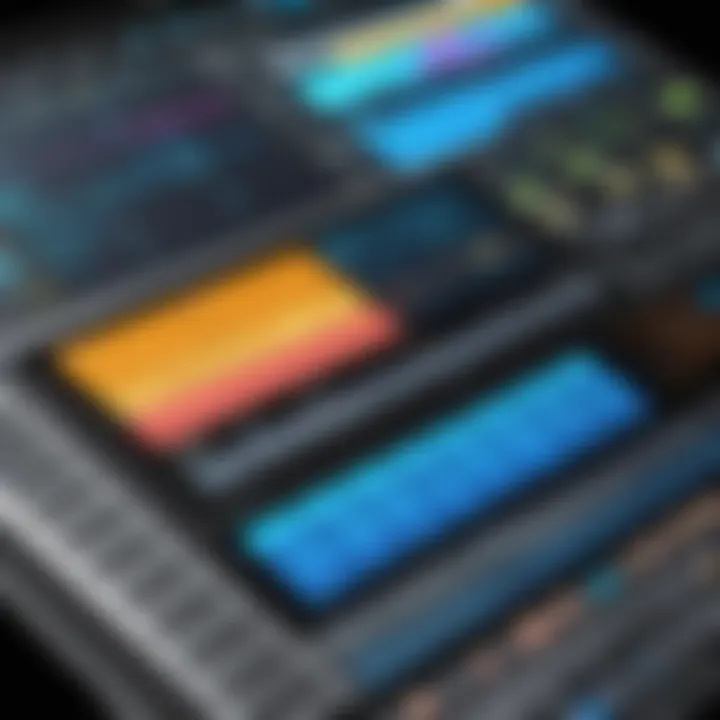
"Downloading software from official sources is a best practice to avoid malware and ensure you receive updates."
Once the download is complete, locate the installer file in your downloads folder. Make sure you have adequate space on your hard drive to accommodate the software. It is generally advisable to check the software’s minimum requirements mentioned earlier in the article.
Step-by-Step Installation
After downloading the installer, the installation process can begin. Open the installer by double-clicking the file. For Windows users, the User Account Control may prompt for permissions. Simply agree to continue. The installation wizard will guide you through setup.
- Select Installation Location: You can choose the default location or specify your preferred directory. Users should be aware that installing to an SSD can improve performance.
- Select Component Options: During installation, you may need to select components such as the Core Library or additional features, depending on your needs.
- Complete Installation: Click through to finish the process. The installer may take several minutes to complete depending on your system.
Once the installation is finished, you will see a confirmation message. Following this, it is advisable to restart your computer to ensure that all changes take effect properly.
Activating Your Software
With Ableton Live installed, the final step is activation. This process verifies your purchase or trial, unlocking all features of the software.
- Launch Ableton Live after installation. You will be prompted to enter your authorization code or log into your Ableton account. If you are using a trial version, you can simply request a trial activation online.
- Follow the prompts to complete the activation process. Ensure that you are connected to the internet during this step.
- Once activated, you can explore additional features such as Ableton’s online services, libraries, and community resources for further engagement.
Ensuring proper installation and activation will ultimately allow users to get the most out of Ableton Live, fostering a more productive and enjoyable music creation experience.
Navigating the User Interface
Navigating the user interface of Ableton Live is essential for achieving an efficient workflow and maximizing creativity. This section elucidates the layout and critical components of the interface that musicians and producers will interact with. Understanding this interface can significantly enhance your ability to compose, edit, and perform music.
Understanding the Layout
Ableton Live's user interface is designed with versatility in mind, facilitating a seamless experience whether one is composing in the Studio or performing live. The main sections include the Session View and the Arrangement View, each serving distinct purposes. While the Session View is ideal for improvisation and looping, the Arrangement View is more focused on structuring your ideas into a complete piece of music.
The overall layout consists of several key elements:
- Browser Panel: Located on the left side, this panel allows access to sounds, instruments, samples, and effects. It provides a way to explore and organize assets efficiently.
- Main Work Area: The central part of the window is where most editing takes place. This area shifts depending on whether you are in Session or Arrangement View.
- Detail View: This section appears at the bottom of the interface when a clip or track is selected. It is where detailed editing occurs, including adjusting envelopes, notes, and other settings.
To effectively navigate, familiarize yourself with the placement of these elements, as this knowledge will speed up the learning process and enhance productivity.
Key Panels and Functions
The user interface consists of several panels, each housing functions fundamental to the workflow in Ableton Live. Here are some important panels:
- Clip View: Essential for editing audio and MIDI clips. It consists of options for both audio settings and MIDI editing. You can handle everything from pitch adjustments to timing corrections directly here.
- Mixer Panel: Allows control over volume, panning, and effects for each track. Understanding this panel will enhance your mixing capabilities, enabling adjustments to achieve a polished sound.
- Launch Controls: Integrated within the Session View, these controls govern the launching of clips and scenes. Mastering clip launching is vital for live performances.
It is essential to recognize the relationships between these components. The ability to switch between views and effectively use the panels leads to a more intuitive experience and better results in music production.
"The user interface forms the backbone of your creative journey in Ableton Live, making it indispensable to understand and navigate seamlessly."
Mastering the layout and understanding key functions will empower you greatly in your musical endeavors and project management, thus advancing both your skills and efficiency.
Essential Features of Ableton Live
Ableton Live is a multifaceted software tailored for music production. Its essential features are instrumental for those navigating the complexities of audio creation and performance. Understanding these features will enhance workflow efficiency and creativity. The significance of these capabilities cannot be understated, as they serve as the backbone of your music-making process.
Session View vs. Arrangement View
Ableton Live incorporates two primary views, each serving distinct purposes: Session View and Arrangement View.
- Session View is designed for improvisation and live performance. It's where you can launch clips in a non-linear fashion, allowing for spontaneous creativity. Musicians and producers can arrange ideas, experiment with different sounds without the constraints of a traditional timeline. This view is particularly useful for DJing or live performances, allowing for real-time adjustments.
- Arrangement View, on the other hand, mirrors a conventional digital audio workstation layout. It is linear and offers a timeline-based structure. This is where you can engage in detailed editing of your music, arranging clips into a finalized track. For most users, switching between these views is a day-to-day necessity for effective project management, ensuring both creative flexibility and comprehensive editing capabilities.
"The ability to transition seamlessly between these two views is a hallmark of Ableton Live’s design philosophy."
Audio and Tracks
In Ableton Live, tracks can be categorized as either audio or MIDI. Understanding the distinction is essential for effective production.
- Audio Tracks are crucial when working with recorded sounds or samples. They allow you to import audio files, edit waveforms, and apply effects directly. The functionality to manipulate the audio clips offers extensive creative potential, allowing for nuanced sound design.
- MIDI Tracks, conversely, are used for managing MIDI data, which controls MIDI-compatible devices. This includes virtual instruments and synthesizers. MIDI tracks do not contain audio information; instead, they feature note data, velocity, and other parameters. This separation provides a greater layer of control over synthesized sounds, enabling intricate compositions and arrangements.
Both track types support automation, enabling dynamic manipulations of various parameters over time, further enriching the music production experience.
Built-in Instruments and Effects
Ableton Live comes equipped with a wide array of built-in instruments and effects, providing users with powerful tools to enhance their sound.
- Instruments such as Analog, Operator, and Simpler allow for a range of sound creation options. From classic synthesizing to sampling, these instruments cover diverse musical styles and preferences. Each instrument can be customized with numerous presets and parameters.
- Effects include audio processing tools like reverb, delay, and compression. These effects can transform your sound, adding depth and character to your music. The ability to combine multiple effects on a single track allows for complex sound manipulation.
Overall, the integration of instruments and effects into Ableton Live streamlines the creative process. It provides tools that are not only easy to use but also flexible enough to accommodate advanced techniques.
In summation, the essential features of Ableton Live play a crucial role in defining the user experience. Mastering Session and Arrangement Views, effectively managing audio and MIDI tracks, and exploring built-in instruments and effects are foundational skills that will consistently enhance your music production journey.
Creating Your First Project
Creating your first project in Ableton Live is a pivotal step for any user eager to explore the depths of music production. This process introduces the core functions and tools available in the software, laying the foundation for a productive creative journey. Understanding how to set up a new project correctly can save time and frustration down the line. Here, we will cover key elements and considerations that will benefit both beginners and seasoned users alike.
Setting Up a New Project
To begin, launching a new project is straightforward but essential. When you open Ableton Live, it presents you with the option to create a new project or load an existing one. It is advisable to choose 'New Live Set' to start fresh. Before diving into sound design, consider organizing your project by setting a specific tempo and key signature. This customization can drastically affect the overall mood and style of your piece.
Furthermore, naming your project appropriately is important, as it helps in maintaining clarity, especially when managing multiple projects. Use clear descriptors that convey the essence of the track you are working on. A well-organized project not only contributes to workflow efficiency but also aids in easy retrieval later.
Recording Audio and
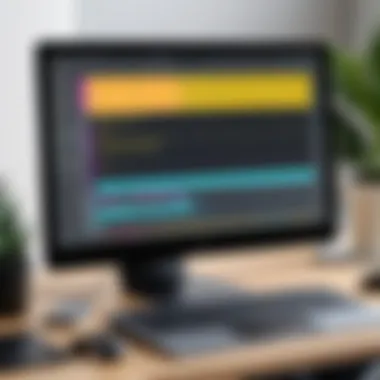
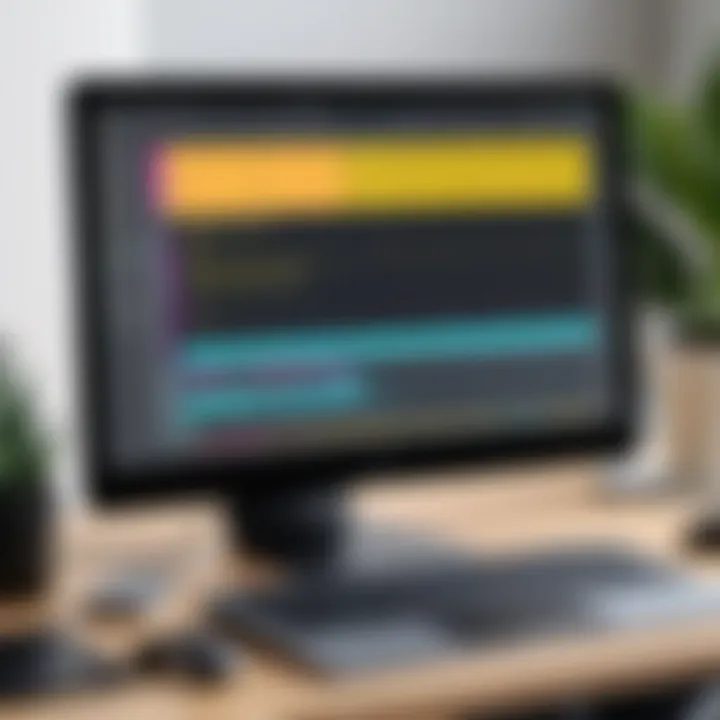
Recording in Ableton Live enables you to lay down your ideas efficiently. This process entails both audio and MIDI recording, each serving distinct purposes. Audio recording involves capturing sounds directly from microphones or instruments, while MIDI recording translates your musical input via controllers into digital signals.
When setting up for audio, ensure that your input selections are properly configured in the Audio Preferences. For MIDI, connect your controller and make sure that Ableton recognizes it. Once set up, select the desired track, arm it for recording, and hit the record button.
Tips for Recording:
- Always monitor levels to avoid clipping.
- Utilize overdubbing to layer performances.
- Experiment with different microphones or instrument settings for varied timbres.
Arranging Your Track
After recording, the process of arranging your track comes into play. This involves organizing the recorded clips and sections to create the full composition. Your arrangement will typically move between different parts of the song, such as verses, choruses, and bridges.
Begin by accessing the Arrangement View, where you can drag and drop recorded clips (audio or MIDI). Use the cut, copy, and paste functions to move sections around and experiment with the structure.
When arranging, keep in mind the flow of the piece. Consider the dynamics and transitions; they help in maintaining the listener's interest. Color-coding clips can also improve organization, allowing for an easy overview of different sections and instruments used.
"Effective arrangement is not just about placing elements together, but about understanding how they interact to create compelling narratives within your music."
Through these processes, beginners learn to harness the power of Ableton Live, making the creation of music an enjoyable experience. Mastering these first steps is vital to achieving a more complex production, as the subsequent layers and elements build upon a well-organized foundation.
Production Techniques
In the realm of music production, the mastery of production techniques is crucial for creating professional-sounding tracks. These skills encompass a variety of methods to refine, enhance, and finalize audio projects. Focusing on production techniques allows users of Ableton Live to recognize the software’s potential fully. Understanding these foundational concepts not only improves the quality of music but also accelerates the creative process.
Editing Audio and Clips
Editing audio and MIDI clips in Ableton Live serves as one of the basic yet vital practices. Using the software, you can manipulate clips precisely to fit your artistic vision. For instance, users can use the Pencil Tool to draw MIDI notes directly within the piano roll or use the Clip View to adjust audio samples. Important features include:
- Warping Audio: This allows you to change the tempo and pitch without sacrificing quality.
- Looping Sections: By looping clips, producers can build layers and create complex arrangements effortlessly.
Editing also involves understanding the nuances of timing and quantization. Correctly aligning MIDI notes can substantially enhance the rhythm and flow of a song.
Using Automation
Automation in Ableton Live is essential for introducing dynamism and interest in a track. It provides a method for altering parameters over time, which can range from volume adjustments to effects Intensity. The inclusion of automation can elevate music productions significantly. Here are some key aspects of automation:
- Parameter Control: You can automate almost any effect or instrument parameter, allowing for great flexibility.
- Creating Movement: Automation can prevent stagnation in repetitive sections by adding variation. For example, gradually increasing reverb over a vocal section adds depth.
Implementing automation requires practice but can transform a static arrangement into a vibrant musical story.
Mixing and Mastering Essentials
Mixing and mastering are perhaps the most critical phases in music production. Ableton Live offers various tools to achieve professional-grade mixes and masters. Here are some important elements to consider:
- Balancing Levels: Adjusting the volume of each track ensures that the mix is cohesive. A well-balanced mix prevents one element from overpowering others.
- EQing Tracks: Equalization helps in cutting out unwanted frequencies, allowing each instrument to have its own space.
- Using Compression: This tool helps in managing dynamic range, making soft sounds louder and loud sounds softer. It is crucial for maintaining an even energy in a track.
In mastering, focus shifts to preparing the final track for distribution. Essential steps include ensuring the track is loud enough for the desired format. Utilizing plugins such as Maximizers or Limiters can help polish the final product.
Mastering is not just about making things louder; it's about creating a cohesive sound that translates well across different playback systems.
These production techniques within Ableton Live empower users to build a strong foundation in music production. Each element discussed—editing clips, using automation, and understanding mixing and mastering—plays a vital role in transforming ideas into polished audio products.
Live Performance with Ableton
Live performance using Ableton Live represents a crucial aspect of music creation and execution. It allows artists to showcase their creativity in real-time while utilizing technology to elevate their sound. The ability to perform live brings dynamic interactions with the audience and demonstrates the use of production techniques developed during the music creation process. For many, performing live can be a thrilling experience that blends the lines between musician and producer. Here's why it's essential in this article.
- Creative Expression: Performances are opportunities to experiment. Musicians can manipulate clips, instruments, and effects on-the-fly, leading to unique adaptations of their music.
- Audience Engagement: Live music creates a shared experience with audiences. It invites improvisation and invites the crowd to be part of the journey, enhancing the show’s impact.
- Technical Skill Development: Regular live performances push artists to improve their technical abilities. This growth enhances not only the performance itself but also future compositions and productions.
Given these benefits, understanding how to navigate the live performance features in Ableton Live becomes imperative for any musician looking to bring their creativity to life.
Setting Up for Performance
Setting up for a live performance in Ableton requires thoughtful planning and execution. The preparation consists of creating a reliable set-up that involves hardware, software, and the performance space.
First, ensuring that your audio interface is compatible with your computer system is important. Consider options such as the Focusrite Scarlett or PreSonus AudioBox, which are known for their stability. Make sure to test the connection and settings before the performance to avoid last-minute issues.
You should also organize your project files. Segregating your clips into clear categories, like "Vocals," "Bass," and "Drums," will enhance your workflow. Having key tracks available during the performance can simplify the process of layering and transitioning between sounds.
Additionally, using a MIDI controller is vital. Devices like the Akai APC40 allow for intuitive manipulation of controls and clips directly from the hardware. This setup can be a game-changer during a performance. Finally, practice is essential. Rehearsing how to switch between clips, scenes, and effects will ensure a smooth performance.
Utilizing Clips and Scenes
Ableton Live's core strength lies in its use of clips and scenes, especially during live performances. Clips are segments of audio or MIDI that can be started, stopped, and manipulated at will. Scenes represent rows of clips, offering a way to trigger multiple clips simultaneously.
To utilize clips effectively:
- Triggering Clips: Musicians can trigger clips live by launching them from the Session View. This part of the interface is designed for improvisation, allowing for spontaneous performance modifications.
- Using Scenes: Scenes can expedite the management of multiple clips. By launching a scene, the musician can create an immediate change in the music, which can heighten the performance's energy.
- Adjust Effects: Each clip can have specific effects included. By setting effects in advance, the artist can focus on triggering clips while maintaining a high-quality sound.
Advanced Features and Techniques
In the realm of music production, the advanced features of Ableton Live set it apart from many other digital audio workstations. Understanding these tools is essential for any user seeking to extend their creative capabilities and enhance productivity. This section will delve into two prominent aspects: Max for Live integration and the use of third-party plugins. Both elements offer users the chance to customize their production experience and explore innovative sound design techniques.
Max for Live Integration
Max for Live is a powerful tool that allows users to create, customize, and share their own devices within Ableton Live. It is a platform that merges the functionalities of Max, a visual programming language, with Ableton’s environment. This integration opens up a myriad of possibilities for musical experimentation and technical achievements.
With Max for Live, users can build unique instruments and effects tailored to their specific needs. It enables musicians to push the boundaries of sound design. For instance, one might create a custom synthesizer that incorporates specific modulation features or effects not available in standard devices. This flexibility is particularly beneficial for sound designers and composers seeking originality in their projects.


Moreover, Max for Live comes with numerous pre-built devices that users can immediately implement. These devices include unusual effects, midi processors, and instruments that serve as inspiration for further exploration. The ability to modify existing devices or create new ones encourages a deep understanding of audio processing and programming.
Though Max for Live brings ample opportunities, it also requires users to undertake a learning curve. Familiarity with basic concepts of programming and audio theory can enhance the experience, making it easier to create complex and functional devices. Therefore, utilizing Max for Live can significantly uplift a user’s production value, resulting in distinct and professional-sounding outputs.
Using Third-Party Plugins
In addition to Max for Live, the use of third-party plugins plays a crucial role in expanding the functionality of Ableton Live. Third-party developers create plugins that can enrich the software, offering various effects, instruments, and processing tools that are otherwise unavailable in the native lineup.
These plugins come in several formats, including Virtual Studio Technology (VST) and Audio Unit (AU). They allow users to integrate their favorite sounds and effects into their productions. Some popular options include Serum by Xfer Records for advanced wavetable synthesis and Omnisphere by Spectrasonics for versatile sampling environments. Incorporating these plugins can save time and allow users to access high-quality sounds seamlessly.
However, it is essential to manage plugin compatibility and latency. Not all plugins work flawlessly with every version of Ableton Live, so users must keep their software updated and check plugin specifications. Additionally, heavy reliance on third-party plugins may affect system resources, possibly leading to performance lags during complex projects. Thus, it is wise to balance the use of native and third-party tools to maintain optimal workflow efficiency.
"Tools like Max for Live and various plugins are not just additions; they’re gateways to exploring the full potential of your creativity."
A comprehensive understanding of these advanced techniques empowers musicians, sound designers, and producers to create unique works that stand out in the saturated field of music production.
Troubleshooting Common Issues
When delving into music production with Ableton Live, encountering technical issues is common. Understanding how to troubleshoot these problems is of utmost importance in maintaining a smooth workflow. This section provides insights into some of the common technical issues users may face. It offers solutions that can save time and frustration, allowing you to focus more on your creative process.
Audio and Configuration Problems
Audio and MIDI configuration issues frequently arise when setting up Ableton Live. Problems such as no sound output or MIDI devices not being recognized can disrupt your production. Ensuring your audio preferences are correctly set is fundamental. Here are points to consider:
- Check Input and Output Devices: Go to Preferences > Audio. Here, select the correct audio driver. This is essential to route sound properly.
- MIDI Settings: Verify that your MIDI devices are listed under Preferences > Link/MIDI. Make sure that both input and output are enabled for your needs.
- Driver Settings: Ensure that your sound card or interface drivers are up-to-date. Many issues come from outdated drivers.
- Buffer Size Adjustments: A low buffer size can cause glitches. Increasing it may improve performance but might introduce latency.
Each of these points can drastically affect your production flow. Addressing these settings often resolves many configuration issues quickly. In case of persistent problems, check Ableton's official documentation on Audio Setup.
Software Crashes and Errors
Experiencing software crashes or errors can be particularly frustrating. These issues can occur due to a variety of reasons including system resource limitations or incompatible plugins. Here's how to tackle these problems effectively:
- Update Software: Regularly update both your operating system and Ableton Live to the latest versions. Updates often include fixes for known bugs.
- Plugin Compatibility: Incompatible VST plugins might lead to crashing. Test your project without plugins to identify the offender. If found, seek alternatives or updates from the plugin developer.
- System Resource Management: Monitor CPU and RAM usage while working. If Ableton is consuming too many resources, consider closing other applications or optimizing your project's complexity.
- Reinstall Ableton Live: As a last resort, if problems persist, a clean installation may be necessary. Ensure to back up important projects before proceeding.
Following these troubleshooting strategies can greatly assist in mitigating issues with crashes and errors. Often, these steps can lead you back to focusing on music creation rather than dealing with technical hindrances. For further guides on troubleshooting, refer to the Ableton's Community Forum.
Remember: Regular maintenance and proactive troubleshooting can prevent many common issues from escalating into significant barriers during your music production journey.
Resources for Further Learning
Acquiring software skills, particularly something as intricate as Ableton Live, often requires continual investment in learning. The field of music production is ever-evolving, and keeping pace means having access to quality resources. In this section, we will explore various sources that can aid users in getting the most out of Ableton Live.
Understanding how to utilize resources effectively can bridge the gap between beginner and advanced skills in music creation. One should recognize the blend of theory and practice that resources offer.
- Official sources provide the foundation of knowledge, ensuring accuracy.
- Community input can provide real-world applications and insights that official documentation might miss.
- Books and articles serve as in-depth studies, offering comprehensive theories and practices in production techniques.
All of these elements play crucial roles in enhancing creative output and technical ability within Ableton Live.
Official Documentation and Tutorials
The official documentation by Ableton offers extensive insights into using the software. It outlines core functions, including detailed explanations and practical advice.
- Users can navigate through the user manual, which covers everything from installation to advanced features.
- The tutorial videos available on the Ableton website offer visual guidance, complementing the written materials.
- There are also live webinars provided by Ableton, where expert users share their knowledge and answer questions, creating a more interactive learning experience.
These resources are often updated, which is vital as Ableton Live receives improvements and updates. Relying on these official documents ensures you have the most current information.
Online Courses and Communities
Numerous online platforms provide courses specifically tailored for different levels of Ableton users. Websites such as Skillshare and MasterClass host structured lessons, often designed by industry professionals.
- Communities on Reddit and Facebook offer forums for discussion, feedback, and advice from fellow users. Such interactions can lead to informal learning and networking opportunities.
- Additionally, popular platforms encourage collaboration, where users can share their projects and receive constructive criticisms.
Online courses offer flexibility, allowing you to learn at your own pace, while communities allow for real-time exchange of ideas and techniques.
Books and Articles on Music Production
Diving into literature can offer a more profound understanding of music production theory. Several books provide insights on not just using Ableton Live but music production as a whole.
- Titles like The Art of Music Production and Ableton Live 101 provide both technical knowledge and creative inspiration.
- Articles from sites such as Sound on Sound and Pitchfork often review techniques and new trends within music production.
Reading books and articles helps in building a well-rounded perspective. They often encapsulate expert experiences and methodologies which can inspire new approaches in your projects.
"Continuous learning is a necessity in the dynamic world of music production. Stay curious and open to all sources."
In summary, utilizing a combination of official documentation, online courses, and insightful literature can significantly enhance your skills in Ableton Live. This wealth of knowledge equips users to produce high-quality music efficiently.
Ending
In this guide, we have explored the multifaceted world of Ableton Live. This concluding section serves to reinforce the critical points touched upon and to help you see the bigger picture regarding music production with this software.
Recap of Key Points
To summarize, we covered various essential aspects of Ableton Live:
- Overview and History: Understanding the platform's evolution sets the stage for its current capabilities.
- System Requirements: Knowing if your hardware and software meet the standards is crucial to avoid performance issues.
- Installation Process: The details on downloading and activating the software ensure a smooth entry into using Ableton Live.
- User Interface Navigation: Familiarity with the layout simplifies your workflow, helping you to work more intuitively.
- Essential Features: The difference between Session View and Arrangement View is significant for music creation.
- Creating Your First Project: Emphasis on the basics, like setting up a project and recording, lays a strong foundation.
- Production Techniques: Editing clips, utilizing automation, and mixing are skills every user benefits from mastering.
- Live Performance: Understanding how to set up for live shows can expand your creative potential.
- Advanced Techniques: Knowing how to integrate Max for Live and third-party plugins can greatly enhance your projects.
- Troubleshooting: Being informed about common issues can save valuable time and frustration.
- Resources for Further Learning: These are important to consider for continuous growth.
Next Steps in Your Ableton Journey
After digesting this guide, you may wonder how to move forward. Your journey with Ableton Live can be shaped by a few practical steps:
- Practice Regularly: Spend time creating, experimenting, and refining your skills. The more you use the software, the more comfortable you will become.
- Engage with Communities: Platforms like Reddit can provide support and inspiration. Join discussions and learn from the experiences of others.
- Utilize Online Courses: Websites offering structured courses can help you gain a deeper understanding and improve your techniques swiftly. Look for platforms that specialize in music production.
- Collaborate with Others: Collaborating with fellow musicians or producers can provide fresh insights and techniques.
- Stay Updated: Follow news about Ableton Live updates to leverage new features and improvements as they become available.
By integrating these elements into your ongoing experience with Ableton Live, you will be well on your way to becoming a proficient user, capable of expressing your musical vision effectively.







