A Comprehensive Guide to Windows Office 2016


Overview of Software
Microsoft Office 2016 is a prominent suite of productivity applications designed to cater to a range of user needs. This includes word processing, spreadsheet management, presentation creation, and email services. It stands as an essential tool for professionals, students, and anyone managing personal projects. The software's purpose extends to enhancing productivity, facilitating communication, and enabling collaboration across various platforms.
Purpose and Use Cases
The applications within Office 2016 serve diverse functions, making them indispensable in several contexts:
- Business Environment: Tools like Microsoft Word and Excel are key for document creation, data analysis, and reporting.
- Educational Settings: Students often rely on PowerPoint for presentations and OneNote for organizing notes, enhancing collaborative learning.
- Personal Projects: Many users utilize these applications for planning events, budgeting, and creative pursuits.
Key Features
Office 2016 integrates a variety of features that enhance user experience:
- Real-Time Collaboration: Multiple users can work on the same document simultaneously, improving teamwork.
- Smart Lookup: This feature enables users to search online without leaving their document, streamlining research.
- Improved Integration with Cloud Services: Integration with OneDrive allows easy access to files anywhere with an internet connection.
In-Depth Review
Evaluating Microsoft Office 2016 involves analyzing its performance and user experience.
Performance Analysis
The suite delivers a stable and responsive experience across various devices. Load times are generally quick, and applications handle large files efficiently. Compatibility is a strong point, allowing documents created in earlier versions to function without issues. Regular updates from Microsoft help in addressing bugs and enhancing overall performance.
User Interface and Experience
Office 2016 sports a polished interface. The ribbon layout remains, providing easy access to features. The changes in design enhance usability for both new and experienced users:
- Clutter-Free Layout: The simplified ribbon reduces distractions, facilitating focus on tasks.
- Customization Options: Users can adjust toolbars and themes to suit their preferences.
The user experience is generally positive, with many finding the learning curve manageable, thanks to intuitive features.
"Understanding the functionalities of Office 2016 can significantly improve your productivity."
Overview of Windows Office
The landscape of productivity tools has evolved significantly, and Windows Office 2016 represents a critical subset within this spectrum. This section aims to establish a foundational understanding of Office 2016 by exploring its key elements and inherent benefits.
Preamble to Office Suites
Office suites, like Microsoft Office, provide integrated applications to facilitate various tasks such as document creation, data analysis, and presentations. Windows Office 2016 combines these functionalities into a cohesive package, serving multiple user needs in personal and professional environments. This comprehensiveness is paramount. Users can perform various tasks without having to switch between different applications. This integration fosters workflow efficiency and enhances productivity across diverse domains.
Key Features of Office
Windows Office 2016 introduces various features tailored to enhance user experience and productivity. Some of the notable elements include:
- Collaboration Tools: Real-time co-authoring allows multiple users to work on a document simultaneously, providing unprecedented flexibility.
- Smart Lookup: This feature integrates insights from the web directly into applications, allowing users to access information without leaving the document.
- Improved Accessibility Features: Enhanced tools help make content accessible to individuals with disabilities, ensuring broader usability.
These features make Office 2016 not just a collection of applications, but a powerful tool for teamwork and discussion.
Differences from Previous Versions
Understanding the differences between Office 2016 and its predecessors is crucial for users considering an upgrade. Some of the key distinctions include:
- User Interface Enhancements: Office 2016 offers a more streamlined user interface, focusing on intuitiveness and visual clarity.
- Advanced Collaboration Features: Unlike previous iterations, Office 2016 places a strong emphasis on real-time collaboration, reflecting the shift toward team-based workflows.
- Integration with Cloud Services: The tight integration with OneDrive allows for seamless file storage and sharing, offering a distinct advantage in accessibility and teamwork.
The shift towards real-time collaboration and cloud-based features illustrates the software's alignment with contemporary work trends.
"Office 2016 is designed not just for individual tasks, but for collaboration in an increasingly connected world."
Thus, the overview encapsulates not only the capabilities of Windows Office 2016 but also its vital role in the modern productivity ecosystem.
Installation Process
The installation process of Windows Office 2016 is a critical aspect that can influence the user's overall experience with the software suite. Selecting the right version, understanding system requirements, and following the correct steps in installation are essential for ensuring software performance and usability. This section will delve into the necessary requirements and detailed procedures, as well as activation methods that further enhance the software's functionality.
System Requirements
Before installing Office 2016, it is paramount to verify whether your system meets the necessary specifications. Here are the key requirements you must consider:
- Operating System: Ensure you have a compatible Windows version such as Windows 7, Windows 8, or Windows 10.
- Processor: A dual-core processor with 1 GHz or higher is recommended for optimal performance.
- RAM: At least 2 GB of RAM is necessary, though 4 GB is preferable for smoother operation.
- Hard Disk Space: You will need around 3 GB of available disk space to accommodate the installation.
- Display: A high-definition monitor with a resolution of 1280 x 800 or higher is ideal for a better viewing experience.
- Graphics: A graphics card capable of supporting DirectX 10 will enhance the visual effects.
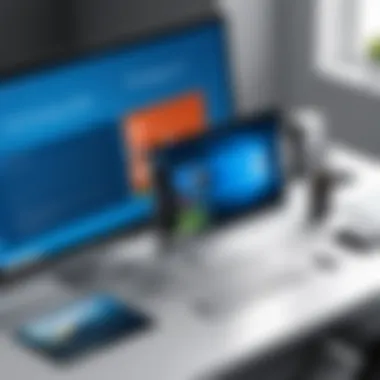
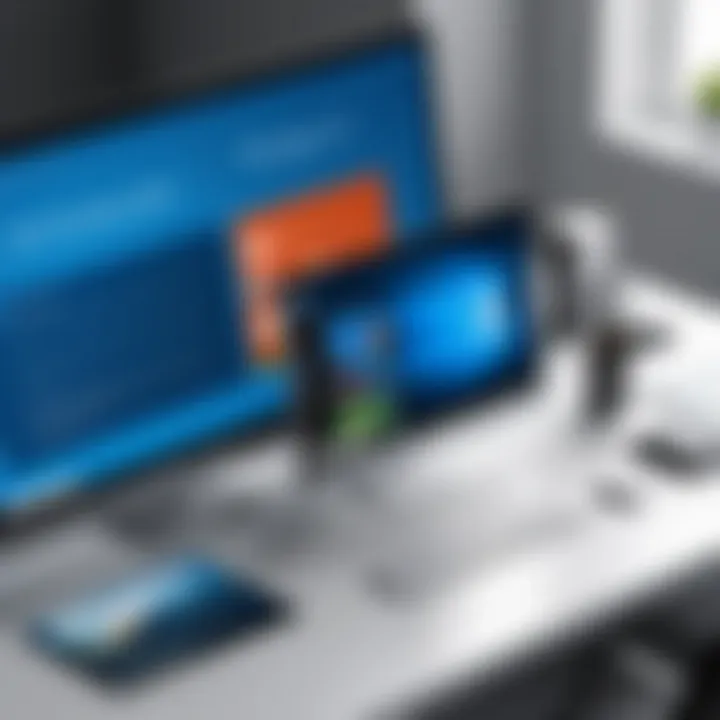
Meeting these requirements can help prevent installation issues and improved application performance.
Step-by-Step Installation
The installation of Office 2016 should be straightforward if you carefully follow these steps. Here’s a concise guide:
- Purchase the Software: Acquire a legitimate copy of Office 2016 via the official Microsoft website or authorized retailers.
- Download the Installer: Access your Microsoft account and locate your Office purchase. Click on the download link to retrieve the Office installer.
- Open the Installer: Once downloaded, locate the installer file in your Downloads folder and double-click to run it.
- Begin Installation: Follow the on-screen prompts. Accept the license terms to proceed.
- Choose Installation Type: You can select either a default installation for a quick setup or a custom setup for more control over what gets installed.
- Installation Progress: Allow the installer some time to complete the process. It may take several minutes.
- Finish and Exit: Upon successful installation, click 'Finish' and launch Office applications from the Start menu.
This methodical approach ensures all components are correctly installed, thus optimizing performance.
Activation Methods
Activating Office 2016 is crucial to unlocking its full capabilities. Users have several options for activation, outlined below:
- Product Key Activation: This method requires a unique 25-character product key found in your purchase confirmation email or in the packaging. During first launch, you will be prompted to enter this key to activate.
- Microsoft Account Activation: By linking Office to a Microsoft account, the activation process can be streamlined, especially if you need the software on multiple devices.
- Phone Activation: If internet access is limited, you can activate Office by following prompts to call a Microsoft representative who will assist you through the process.
Using a legitimate activation method will ensure you benefit from future updates and support, maintaining system integrity.
Core Applications
The core applications of Windows Office 2016 form the backbone of this productivity suite. Each application has unique features and functionalities that cater to different tasks in personal and professional environments. Understanding these core applications is critical for users aiming to enhance their productivity and efficiency. By exploring each application, we can ascertain their benefits, considerations, and how they fit into a modern workflow.
Microsoft Word
Microsoft Word is a cornerstone product within Office 2016. Its significance lies in its versatility and wide-ranging capabilities. Word is not only a word processor but also a powerful tool for creating documents with various formats. Users can leverage templates for resumes, reports, and letters, which streamlines the document creation process.
Key features include:
- The Read Mode, which optimizes readability.
- Smart Lookup, providing contextual information from the web.
- Enhanced collaboration tools for co-authoring documents in real time.
For students and professionals alike, mastering Microsoft Word is essential. Its functionalities extend beyond simple text editing, offering users the ability to insert tables, images, and varied formatting to improve both clarity and presentation.
Microsoft Excel
Microsoft Excel is indispensable for data organization and analysis. It stands out due to its advanced functions for calculations, data manipulation, and visualization. Excel is utilized across numerous sectors, from finance to research, for its powerful analytical capabilities.
Notable features include:
- PivotTables, which allow for comprehensive data analysis.
- Conditional Formatting, helping visualize patterns in data.
- An extensive gallery of charts for data representation.
For individuals working with extensive datasets, Excel serves as an essential tool for making data-driven decisions. Understanding its formulas and functions is vital for maximizing its potential.
Microsoft PowerPoint
Microsoft PowerPoint plays a critical role in visual communication. Its primary function is to aid users in creating presentations that effectively convey information. This makes PowerPoint significant in educational and corporate settings.
Noteworthy features include:
- Slide Master, which allows for consistent design across multiple slides.
- Morph Transition, enabling smooth animations between slides.
- Collaboration tools that enhance group presentations.
A well-designed PowerPoint presentation can significantly impact the effectiveness of the communication process. Learning how to utilize its features will ensure that users can deliver engaging and informative presentations.
Microsoft Outlook
Microsoft Outlook is more than just an email client; it serves as a comprehensive personal information manager. It integrates email, calendar, task manager, and contact management into a single interface. This versatility is what makes Outlook a preferred choice for many professionals.
Key features include:
- Focused Inbox, which helps prioritize important emails.
- Calendar functionalities that allow scheduling and monitoring events.
- Task management tools that aid in organizing daily activities.
Outlook's ability to streamline communication and time management significantly enhances personal productivity. Familiarity with its features is beneficial for anyone looking to optimize their workflow.
User Interface and Usability
In the realm of software applications, the user interface and usability play critical roles in determining the overall user experience. Windows Office 2016 has made significant strides in both these areas. A well-designed interface enhances productivity and maintains user satisfaction. Thus, understanding the user interface and usability is essential for users from all backgrounds, be it software developers, IT professionals, or students.
Design Changes
Windows Office 2016 introduces several design changes aimed at providing a cleaner and more intuitive experience. One notable change is the updated ribbon interface. The ribbon now offers a more streamlined look, making it easier to locate tools and features. This is especially useful for users who may be transitioning from previous versions.
Additionally, Microsoft adopted a flatter design throughout the suite, aligning with modern trends in software design. This minimalist approach reduces visual clutter, allowing users to focus on their tasks. The color palette is subtle yet effective, contributing to a pleasant working environment. Though it may seem like a small aspect, design changes can significantly impact user engagement and efficiency.


Customization Options
Customization is a key aspect of user experience. Windows Office 2016 offers various customization options that allow users to tailor the interface to suit their preferences. Users can easily adjust the layout of the ribbon, rearranging or hiding commands based on what they frequently use. This level of personalization fosters a sense of control, making the software more user-friendly.
Moreover, users can select different themes to change the appearance of the applications. This includes options for a light or dark interface, which can aid visibility and reduce eye strain. These customization features cater to diverse user needs and enhance the overall usability of Office 2016.
Accessibility Features
Accessibility is an integral facet of usability, especially for organizations that prioritize inclusivity. Windows Office 2016 has enhanced its accessibility features to ensure that all users, regardless of their abilities, can utilize the tools effectively. Common accessibility features include screen reader compatibility and keyboard shortcuts designed for users with mobility issues.
The Read Aloud function is beneficial for users with visual impairments, as it audibly reads text on the screen. This feature encourages active engagement and comprehension. Furthermore, the product guides and training materials are designed to be accessible as well, allowing users to quickly adapt to the suite. This commitment to inclusivity is not only commendable but also crucial in today's diverse work environments.
"User interfaces that cater to usability and accessibility lead to more productive interactions and a positive user experience."
Collaboration Features
Collaboration in the workplace has become increasingly essential as teams are more often spread across different locations. Windows Office 2016 offers robust collaboration tools that enhance teamwork and productivity. This section delves into the specific elements that facilitate efficient collaboration and the benefits they offer to users.
Real-time Collaboration
One of the standout features of Office 2016 is its real-time collaboration functionality. This feature allows multiple users to work on the same document simultaneously. For instance, if a team member is editing a proposal in Microsoft Word, others can see those changes as they happen. This immediate feedback loop can significantly enhance the writing process.
The benefits of real-time collaboration include:
- Improved Communication: Users can comment, chat, or even discuss changes directly within the document.
- Increased Efficiency: The capabilities to edit and review simultaneously can shorten project timelines.
- Cloud-Based Convenience: Users can access documents from anywhere, as long as they have an internet connection.
It’s essential to consider some factors as well. The internet connection must be stable and fast to achieve seamless collaboration. Additionally, users need to be aware of version control, as rapid changes can sometimes lead to confusion if not managed correctly.
"Real-time collaboration transforms document editing from a solitary task into a communal experience that fosters creativity and ownership among team members."
Cloud Integration with OneDrive
Another key aspect of Office 2016 is its integration with Microsoft OneDrive. This cloud storage solution allows users to save their documents online, enabling access from any device at any time. The convenience of storing files in the cloud eliminates concerns about data loss due to hardware failure.
OneDrive's cloud integration brings several advantages:
- File Sharing: Users can easily share documents with colleagues or clients without needing to rely on email attachments.
- Automatic Backup: Files are automatically synced to the cloud, reducing the risk of losing work due to unexpected shutdowns or crashes.
- Cross-Device Accessibility: Users can edit documents on a laptop, tablet, or smartphone, making it easier to work on the go.
However, security is a vital consideration. Users must ensure that appropriate privacy settings are enabled, as sensitive data could be at risk when stored in the cloud.
Security and Privacy
In the digital age, security and privacy are paramount. For users of Windows Office 2016, understanding the built-in security features and privacy options is crucial. The importance of these elements cannot be overstated, as they protect sensitive information from unauthorized access and ensure that user data remains confidential.
Data Protection Features
Windows Office 2016 incorporates a variety of data protection features designed to safeguard user content. These tools work both individually and collectively to provide a comprehensive defense against potential threats.
- Encryption Options: Office 2016 allows users to encrypt documents with a password. This means that only individuals who possess the password can access the information contained within a file, thereby enhancing protection for sensitive data.
- Information Rights Management (IRM): IRM restricts access and usage rights for documents. Users can specify who can view, edit, or share a document, providing greater control over how information is disseminated.
- Document Inspection: This feature enables users to inspect documents for hidden metadata or personal information before sharing. It is particularly useful in professional environments where such data may pose a risk if inadvertently exposed.
These features ensure that Windows Office 2016 users can confidently share information without compromising their privacy or security.
User Privacy Settings
Understanding user privacy settings is essential for customizing how Office 2016 interacts with personal data. Users can adjust various settings to align with their privacy preferences.
- Account Privacy Settings: Office 2016 allows control over what data is shared with Microsoft. Users can opt-out of sending diagnostic and usage data, which is collected to improve service quality.
- Online Features: Privacy may also be adjusted for online collaborations, particularly when using features integrated with OneDrive. Users can restrict who has access to their shared documents, helping to maintain confidentiality.
- Tracking Options: Users have the choice to enable or disable tracking features in applications like Word and Excel. This includes controlling how comments and changes are managed, which also affects document visibility.
Ensuring robust security and tailored privacy settings is fundamental for both personal and professional users of Windows Office 2016.
By taking advantage of these data protection features and user privacy settings, Windows Office 2016 users can significantly enhance their overall security posture while using the suite. Understanding these aspects allows for more informed decisions around digital safety and privacy.
Performance Metrics
Evaluating the performance metrics of Windows Office 2016 is crucial for users who rely heavily on productivity software. Understanding speed, responsiveness, and resource usage is essential in maximizing efficiency. A smooth execution of tasks can impact overall productivity. Therefore, analyzing these performance aspects can offer insights into how well the applications run under various conditions. It helps identify potential bottlenecks and user experiences that can be enhanced.
Speed and Responsiveness
The speed and responsiveness of Office 2016 directly affect the user's ability to work efficiently. Users expect applications to launch quickly and perform tasks without noticeable delay.
When functioning optimally, Office 2016 provides a fast launch time and seamless transitions between tasks. For instance, opening Microsoft Word or Excel should occur almost instantaneously, allowing users to engage with their work without frustration.


Some factors influencing speed may include:
- System Specifications: A machine with higher RAM and a better processor generally handles operations more swiftly.
- Application Updates: Keeping Office 2016 up to date can resolve known issues that may impede speed.
- Background Processes: Other applications running simultaneously may use up valuable resources, slowing down overall performance.
It’s vital to monitor these variables to ensure an uninterrupted working experience. High responsiveness enables users to multitask efficiently, enhancing productivity.
Resource Usage
Resource usage refers to how much of the computer's hardware capacity Office 2016 consumes while running. It encompasses CPU, RAM, and storage considerations. Understanding this can help users optimize performance and avoid system overloads.
- CPU Utilization: Office applications like PowerPoint can become resource-intensive during complex tasks, such as rendering high-resolution graphics. Monitor CPU usage during peak times to prevent slow performance.
- RAM Consumption: A common issue arises when multiple Office applications are open simultaneously. When RAM is maxed out, users may experience lag. It is advisable to close unused applications to free up memory.
- Storage Requirements: With many files created and saved, disk space can become an issue. Regularly cleaning up hard drive space can help maintain the smooth operation of Office 2016.
Effective management of resource usage ensures that Office 2016 runs optimally, significantly improving the user experience across all applications.
In summary, evaluating performance metrics, focusing on speed, responsiveness, and resource usage are vital for users aiming for maximum productivity with Windows Office 2016.
Troubleshooting Common Issues
Troubleshooting common issues in Windows Office 2016 is crucial for maintaining productivity and ensuring that users can effectively utilize the suite's capabilities. In any software, issues and errors may arise, hindering the user experience. Recognizing and addressing these problems can prevent downtime, loss of data, and frustration. Thus, understanding how to troubleshoot and resolve these issues is not just beneficial; it is often essential for professionals relying on Office 2016 for daily tasks.
Being able to rectify issues efficiently can save both time and resources. This section emphasizes the most prevalent errors encountered in Office 2016 and provides practical solutions. Furthermore, it discusses customer support options available for further assistance when needed.
Common Errors and Fixes
Users of Windows Office 2016 may encounter several common errors that can disrupt their workflows. Identifying these errors is the first step toward troubleshooting. Here are some of the typical problems and their respective solutions:
- Office Installation Errors: Installation can fail due to corrupt files or conflicts with existing software. To fix this, users might try repairing the Office installation via the Control Panel or utilizing the Microsoft Support and Recovery Assistant.
- Activation Issues: Problems with activation often stem from invalid product keys or connection issues with Microsoft's servers. In such cases, ensure an active internet connection and re-enter the product key. Alternatively, contacting Microsoft support can help resolve persistent issues.
- Document Compatibility Problems: Sometimes, documents created in previous versions of Office may not open correctly. Saving the document in a compatible format or using the "Open and Repair" feature within Word can often rectify this.
- Performance Slowdowns: If Office applications open slowly or respond slowly, disabling add-ins or ensuring that the software is up-to-date may help. Running a quick repair can also enhance performance.
"Identifying and correcting common issues leads to a more seamless experience and increased productivity while using Windows Office 2016."
Customer Support Options
In certain circumstances, troubleshooting efforts may not yield satisfactory solutions. In such cases, Microsoft provides several customer support options for Office 2016 users.
- Online Support: The Microsoft Office support website offers a range of articles, tutorials, and forums where users can find answers to common issues. It is often the quickest way to seek help.
- Community Forums: Engaging with the Office community on platforms like Reddit can be useful. Other users often share their experiences and solutions to similar problems.
- Chat Support: For real-time assistance, Microsoft offers chat support options. Users can connect with a support agent who can guide them through troubleshooting steps.
- Phone Support: Users preferring direct conversation can opt for phone support. Microsoft representatives can assist with more complex issues.
- In-store Support: For a hands-on experience, some users may visit local Microsoft Stores, where expert staff can provide personalized assistance.
By leveraging these support options, users can enhance their experience with Office 2016 and resolve issues more effectively.
Comparative Analysis
Comparative analysis is crucial in understanding Windows Office 2016's position in the software market. It offers insights into how this suite stacks against its contemporaries, such as Office 365 and other productivity suites. This knowledge helps users make informed decisions when selecting tools for personal or professional use.
The main benefits of performing a comparative analysis include:
- Understanding Features: Users can identify unique features and tools that differentiate Office 2016 from its competitors.
- Cost Evaluation: Comparing different versions allows individuals and organizations to evaluate cost-effectiveness based on features offered.
- Performance Metrics: Users can assess operational efficiency and performance, determining which suite delivers the best user experience.
Moreover, considerations like compatibility with existing systems and user preferences play a significant role in this analysis. Knowing these points will certainly enhance user's productivity.
Comparison with Office
When comparing Windows Office 2016 with Office 365, it is essential to highlight some fundamental distinctions. Office 365 is a cloud-based solution, providing ongoing updates and new features as they become available. Users benefit from real-time collaboration tools that are embedded in Office 365, enhancing teamwork and communication among users considerably.
In contrast, Office 2016 operates primarily as a one-time purchase product. Users get access to the software as it is at the time of purchase, with no automatic updates to new features after that. This static nature can be a drawback for those seeking continual improvements and advancements in technologies.
Additionally, Office 365 integrates seamlessly with other Microsoft services, such as OneDrive, making it a preferred choice for users who prioritize cloud storage and remote access. In contrast, Office 2016 may require manual updates or additional steps to access cloud functionalities. Users who lean towards traditional software may still prefer the robustness offered by Office 2016.
Alternatives to Office
There are several alternatives to Windows Office 2016 that users might explore. Each has its strengths and limitations that cater to varying needs.
- Google Workspace: This suite includes Google Docs, Sheets, and Slides, providing a cloud-based alternative. Real-time collaboration is a highlight, making it suitable for teams.
- LibreOffice: A free and open-source option, LibreOffice offers tools similar to Microsoft Office. Its compatibility with Office file formats is commendable, but it may lack some advanced features that professionals rely on.
- Zoho Office: Known for its simplicity, Zoho provides a variety of online productivity tools. Its focus on a user-friendly interface is appealing, however, performance can be less robust compared to Microsoft products.
In making a choice, users must evaluate what features and functionalities are most important to their specific tasks. Understanding these alternatives broadens their perspective and allows for effective decision-making.
Culmination
In this article we have explored an important topic: Windows Office 2016. The conclusion summarizes known elements about this software suite. It highlights critical aspects that users should consider when engaging with Office 2016. In a landscape where software tools evolve rapidly, understanding applications like Office 2016 is essential for productivity and effectiveness.
Summary of Key Points
When considering Office 2016, several key points emerge:
- User-Friendly Interface: Office 2016 introduced design changes that enhance user experience, making navigation intuitive.
- Cloud Integration: Features like OneDrive provide seamless collaboration and access to documents from multiple devices.
- Robust Security: With enhanced data protection features, users can feel more secure about their personal and professional information.
- Performance Improvements: Users will appreciate the speed and responsiveness improvements over prior versions, as this affects productivity directly.
Final Thoughts on Office
Ultimately, Office 2016 stands as a significant software offering for professionals and students alike. Its functionalities cater well to a variety of tasks, enhancing both individual and collaborative work. Moreover, its emphasis on security and performance aligns well with current expectations from software tools. Given the shift towards digital workspaces, Office 2016 remains relevant despite the presence of continuous updates and alternative suites. Users who appreciate a solid, proven platform may find their needs effectively met with this software.







