How to Download Videos from Loom: A Complete Guide


Intro
Loom has become quite the darling in the modern workspace landscape. It's a nifty tool for recording video messages, tutorials, and presentations that all but eliminates the need for lengthy emails. For many professionals, educators, and students, sharing information through video not only boosts understanding but also saves a heap of time. But, let’s face it, sometimes you just need those videos on your device, ready to roll when you need them.
In this guide, we are digging deep into the nuts and bolts of downloading videos from Loom. Not only will we tackle the various methods available, but we’ll also highlight potential obstacles along the way and lay out best practices for managing your downloaded content. By diving into this, you're setting yourself up to optimize your workflow with Loom's resources. We are about to embark on a journey to make your Loom video management smooth as butter.
Understanding Loom and Its Video Features
Understanding Loom, its functionalities, and the capabilities it offers fundamentally sets the stage for anyone looking to efficiently download videos from this platform. For many users, Loom has become an indispensable tool for creating engaging video content, particularly within the realms of education, business communication, and tech development. In this section, we’ll peel back the layers to expose the core attributes of Loom that make it stand out, along with how these can impact your experience when downloading videos.
What is Loom?
Loom is more than just a video recording tool; it's a versatile platform that integrates recording, sharing, and later, downloading capabilities into a seamless process. Born out of the need for remote communication, Loom has attracted a diverse user base, ranging from educators to corporate professionals. Through its intuitive interface, users can easily capture their screens, include themselves via webcam, and provide narration, crafting a professional video presentation without the steep learning curve of more complex software.
In essence, Loom allows you to record everything that's happening on your screen, making it perfect for software demonstrations, instructional videos, or remote feedback sessions. Many rely on Loom for quick video updates or to explain complex ideas that are often easier conveyed visually rather than through text.
Key Features of Loom Videos
Loom is equipped with several standout features that enhance its utility, particularly when it comes to video creation and future downloads. Here’s a closer look at what makes Loom a compelling choice for video recording:
- Screen Recording: Easily capture your screen activities, including specific applications or entire screens, ensuring your viewers see precisely what you intend to share.
- Webcam Integration: The ability to include a webcam feed provides a personal touch and fosters a connection with the audience, useful for presentations, educational content, or performance reviews.
- Annotation Tools: Add notes or highlights during the recording process, which can bolster understanding and retention for your audience, something static video lacks.
- Shareability: Once created, Loom videos can be shared via simple links, allowing viewers immediate access to the content, which makes them particularly useful in team collaborations or educational settings.
- Analytics: For a deeper understanding of video engagement, Loom also provides insights on how your content performs – who watched it, for how long, and at what points they dropped off.
- Customizable Thumbnails and Titles: This feature allows content creators to improve the presentation of their videos, which can significantly affect viewer engagement.
Understanding these features not only enhances your video creating experience on Loom but also clarifies how these elements play a crucial role when navigating the download process. Knowing what you can do with Loom impacts your strategy for downloading videos, whether for educational purposes, project archiving, or personal use.
Why Download Videos from Loom?
Downloading videos from Loom is no small potatoes. It's not just about having the videos stored away like a squirrel with its nuts for winter; it's about harnessing the content in ways that can significantly enhance productivity, collaboration, and learning. This section explores why downloading videos from Loom can be a game changer, especially for software developers, IT professionals, and students.
Use Cases for Downloaded Content
When you think about it, downloading Loom videos can open the door to a myriad of use cases. For instance, engineers might record tutorials on coding techniques. Having these saved means they can revisit them whenever they hit a wall with a project. Plus, it allows them to share these insights with team members who may be in a different timezone without relying on sporadic internet access.
Some specific scenarios include:
- Training & Onboarding: New hires can catch up on previous meetings or training sessions at their own pace.
- Presentations & Workshops: Rekindle the magic of a great team-building session by having the recording accessible for future reference.
- Project Reviews: Reviewing developments or retrospective analyses turns into an easily accessible reference point for future projects.
These use cases stress the importance of having the content readily available, rather than streaming and risking interruptions.
Benefits of Offline Access
Offline access is a feather in the cap of video downloading that can't be overlooked. Imagine being on a train, deep in a project, with no Wi-Fi in sight. Downloaded Loom videos mean you can keep learning, reviewing, and collaborating without a hiccup.
Some notable advantages include:
- Seamless Learning: Learning doesn’t stop when you step outside. Enjoy lectures or tutorials anywhere.
- Performance Consistency: Cut out distracting loading screens or buffering. Nothing is worse than trying to watch a video while it's trying to play catch-up.
- Sharing Freedom: Distributing content becomes easier. Even if you're away from the office, you can still share valuable insights with colleagues by sending downloaded files.
- Data Control: With the increasing costs of mobile data plans, having videos stored locally can save you a bunch of dough in the long run.
All these benefits stack up like pancakes on a Sunday morning. By downloading videos, you're giving yourself the tools to engage and utilize content in a way that ensures you never miss a beat, regardless of where you are or what you do.
In short, the ability to download videos from Loom shouldn't just be seen as a convenient feature; it represents strategic leverage in a fast-paced world. Whether for studying, working, or simply keeping up with new trends, the flexibility of on-demand video access positions downloaded content as an essential asset for any proactive user.
Preparing to Download Loom Videos
Before diving headlong into the downloading process, it's crucial to understand the groundwork needed to successfully download videos from Loom. This preparatory phase ensures users are equipped with the right tools and access permissions, setting the stage for a seamless experience. When tackling video downloads, a few key elements must be considered for an effective strategy.
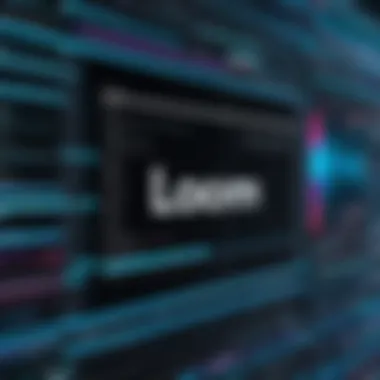
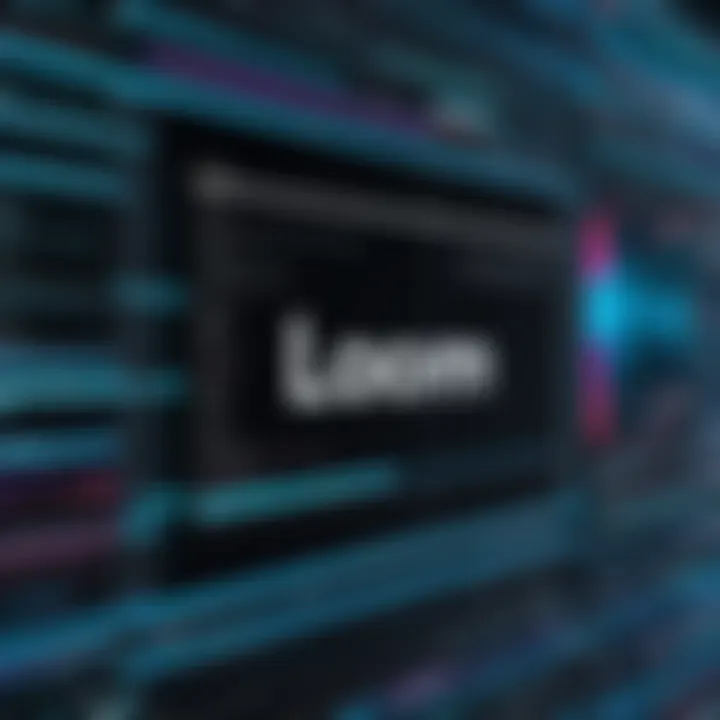
First off, having a Loom account is non-negotiable. Anyone who wishes to download videos needs to be logged into their Loom account. The level of access granted to different users may vary according to their permissions. Hence, users must ensure that they are in the right type of account — whether it’s the basic free version or a premium subscription, as certain functionalities may be restricted based on account type. Secondly, understanding the nature of video permissions is vital. Videos on Loom can be shared or restricted based on user settings. Knowing whether the video you wish to download is publicly accessible or requires specific permissions helps in avoiding unnecessary frustrations during the download attempt.
In essence, preparing is about being proactive rather than reactive. It involves laying out the groundwork so you can quickly and efficiently download necessary content without hitting a brick wall halfway through the process. To that end, let’s delve into the specific requirements needed to get started.
Account and Access Requirements
To set the foundation, there are a couple of essential account requirements for downloading Loom videos. You need a valid Loom account. Without it, you won't get far. If you don’t already have one, signing up is a straightforward process that only takes a few minutes.
- Go to the Loom website
- Click on "Sign Up"
- Fill in your details and verify your email address
Once you have your account, ensure you’re logged in before attempting to download any videos. Also, depending on the account type, certain features may be inaccessible. If you’re using the free tier, some functionalities may be limited.
Imagine being ready to hit download, only to find out you need a premium account to access that video. Thus, it's prudent to check your account status and confirm that it aligns with your video needs.
Video Permissions and Sharing Options
Permissions play a central role in determining whether you can successfully download a video from Loom. Not every video is automatically available for download. The owner of the video sets the sharing options when uploading. You might encounter different scenarios:
- Public Access: Videos that are shared publicly can be effortlessly downloaded. Look for download buttons or links that are usually clearly marked.
- Restricted Access: If the video's owner has set restrictions, even if you have a Loom account, you might be denied access. Always check with the video creator if you find yourself in this bind.
- Team Access: For organizational accounts, some videos might only be available to team members. Be sure you're part of the right team, or you may be left in the dark.
All in all, understanding the permissions helps avoid unnecessary heartaches when trying to download videos. It’s wise to confirm these settings ahead of your downloading attempts.
To summarize, a proper account setup combined with clear understanding of video permissions will pave your way to effective downloading.
Taking the time to prepare properly ensures that when you're ready to pull the trigger on that video download, you're not left twiddling your thumbs or reaching out for assistance.
Step-by-Step Guide on Downloading Loom Videos
Downloading videos from Loom isn’t just a matter of pressing a button; it’s a process that can be crucial for those who rely on video content for education, work, or personal projects. Knowing how to navigate through this process efficiently saves time and reduces frustration. In this fast-paced digital age, having offline access to videos means one can continue their work anywhere without being tethered to the internet.
Navigating the Loom Interface
When you first enter the Loom platform, you might feel a bit like a fish out of water. The layout is designed to be user-friendly, but there are intricacies worth noting. Familiarizing yourself with the interface will enhance your downloading experience.
Start by logging into your account. The dashboard will greet you with tabs including "My Videos" and "Team Library." Each tab serves a unique purpose. Within "My Videos," you can find all your recorded content sorted by date and title.
Once you locate the video you wish to download, click on its thumbnail. This brings you to a more detailed page where you can see the video player along with various options below it. Here, you’ll also notice features pertaining to editing and sharing that Loom offers, adding to its robust interface. Being adept in navigating these sections allows for a smoother transition into the download process.
Locating the Video for Download
Now that you’re comfortable with the Loom interface, the next step is locating the video you need to download. This may sound simple, but if you have a plethora of content, it might pose a challenge. A helpful trick is to use keywords in the search bar to narrow down your options based on titles or tags associated with your videos.
Once you have your video in sight, double-check that it’s the right one, particularly if you're working with similar recordings. Hovering over the video title can reveal additional information such as the date of recording or the description you provided. All this can be pivotal in avoiding any mishaps in selecting the incorrect video to download.
Executing the Download Command
This is where all your prepped work pays off and downloading the Loom video becomes a reality. After confirming that you have the correct video, look for the download button, usually located under the video player or sometimes in the settings menu (represented by three dots).
Clicking on this will prompt a quick action. Depending on your browser settings, a dialogue box may appear asking where you would like to save the file or it could automatically download to your default folder. Ensure that you have enough storage space in the selected location to avoid any hitches.
Tip: After the download begins, it’s advisable to keep an eye on the download progress, especially for larger files, to ensure the process completes successfully.
In short, these steps are vital. By mastering the navigation, locating the right video, and executing the download effectively, you prepare yourself for using downloaded content seamlessly in your tasks.
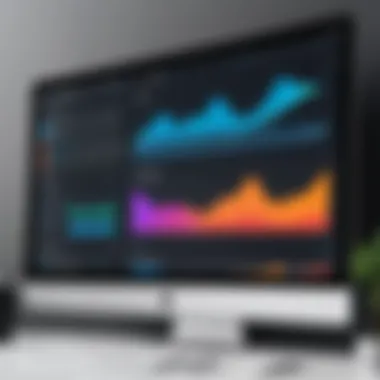
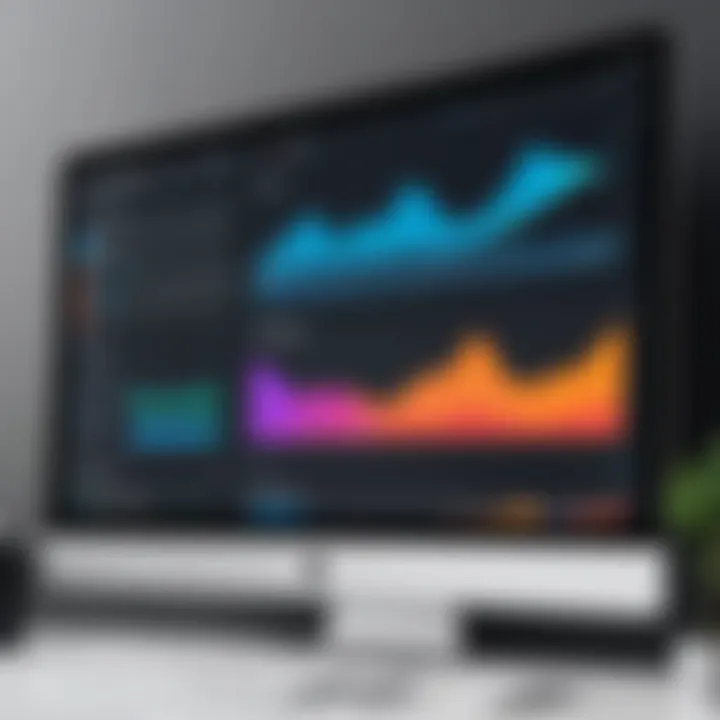
Troubleshooting Common Download Issues
When engaging with Loom for downloading videos, users occasionally stumble over roadblocks that can disrupt the flow of their tasks. Addressing these challenges effectively is essential, not just for a seamless experience, but also to maximize the utility of the videos being downloaded. The importance of troubleshooting cannot be overstated; resolving these common issues ensures that users remain productive, enabling them to access the content they need without unnecessary delays. Here, we delve into two prevalent issues faced by users: permission denied errors and download speed along with connectivity problems.
Permission Denied Errors
A permission denied error can be a frustrating hurdle when attempting to download a video from Loom. This often occurs if the video's owner has not granted adequate permissions for downloading. To understand this better, consider the dynamics of privacy settings and content control on platforms like Loom. Videos may have restrictions placed on them, based on user-defined settings that dictate who can view or download the content.
To tackle this problem, follow these steps:
- Verify Permissions: Check if you have permission to download the video. Sometimes, reaching out to the video owner is the best route to clarify if downloading is allowed.
- Sharing Settings: If you’re collaborating on a project, ensure the video is shared appropriately. The owner may need to adjust the sharing settings to allow others to download.
- Account Type: Some features, including download options, might be limited based on whether you are using a free or paid account. Be aware of the capabilities your account offers.
A good practice is to review content permissions before planning to download, as this will save you time and frustration.
Download Speed and Connectivity Problems
Another common issue that can rear its head during video downloads is slow download speeds, often tied to connectivity problems. This could stem from various factors, including network congestion or issues with the user's Internet Service Provider (ISP).
Here’s how you might troubleshoot connectivity and enhance your download speeds:
- Check Internet Connection: Confirm that your internet connection is stable. A weak Wi-Fi signal or a fluctuating connection can affect download performance. Switching to a wired connection can sometimes alleviate these issues.
- Network Traffic: If you're on a shared network, downloading during peak usage times can slow things down significantly. Try to find a time when fewer users are active.
- Browser Optimizations: Occasionally, the browser could be the bottleneck. Clear your browser's cache or try a different browser to see if it enhances download speed.
"Before you jump into downloading, always ensure your connection is ready to roll. Bad speeds make for a frustrating experience!"
Addressing these common download issues not only smooths out the experience but also fosters a better understanding of Loom's functionality. The more you know about potential pitfalls, the better prepared you are to navigate them effectively.
Post-Download: Managing Your Video Files
After you’ve successfully downloaded your Loom videos, the next step is all about management. It's one thing to grab a video file off the platform, but what happens next can be just as crucial. Proper management of your video files can save you a lot of headaches down the road. If you plan on using these videos for presentations, training, or sharing with colleagues, you’ll want to ensure they are in tip-top shape and organized well. Plus, in any professional environment, being able to quickly find what you need is paramount.
Organizing Your Downloads
To maintain a tidy digital workspace, organizing downloaded Loom videos comes highly recommended. Without a structured approach, it's easy for files to get lost in the shuffle, creating unnecessary confusion. Here's a simple strategy to consider:
- Create a Folder Structure: Set up a dedicated main folder for Loom videos. Inside it, create subfolders for different projects, clients, or topics. This keeps related videos grouped together.
- Consistent Naming Conventions: Use a clear and consistent naming system. An example could be: "ProjectName_Date_Description.mp4". This way, you know instantly what each file contains, just by glancing at the name.
- Utilize Tags and Metadata: If your operating system allows it, adding tags can improve searchability. Metadata can give additional context to the video, like the presenter’s name or the date of recording.
Effectively organizing downloads not only streamlines your workflow but also maximizes productivity.
Editing Videos for Presentation Purposes
Editing your Loom videos can greatly enhance their effectiveness, especially when it comes to presentations. Raw recordings sometimes need a little sprucing up to ensure their message hits just right. Here are some important factors to bear in mind when editing:
- Trimming Unwanted Sections: If your video has content that doesn't pertain to your main message or any filler talk, consider trimming those parts. Software like Adobe Premiere Pro or even simpler options like iMovie can help you do this smoothly.
- Adding Annotations or Callouts: These features can emphasize key points in your video. Use them to point out important details, link related content, or insert helpful comments.
- Incorporating Background Music or Voiceovers: If the original audio isn’t up to par, adding background music can create a more engaging atmosphere. Just ensure it doesn't overpower the main content. Light instrumental music often does the trick.
"An edited video doesn’t just inform; it engages. Your audience’s time is valuable, so keep it interesting."
Storing and Sharing Downloaded Videos
After downloading videos from Loom, both storage and sharing are vital components of getting the most out of your newly acquired content. It's not enough to simply hoard digital files without a clear plan for keeping them organized and accessible. Whether you are a student needing to submit video assignments, a professional wanting to share insights, or a developer documenting process flows, understanding how to effectively store and share these videos can enhance your workflow and productivity.
Cloud Storage Solutions
Utilizing cloud storage to keep your Loom videos can provide numerous benefits. Platforms like Google Drive, Dropbox, and OneDrive offer space that can be accessed from anywhere. This means you don't need to worry about losing your work if your local hard drive crashes or your laptop goes walkabout. Here are a few points to consider:
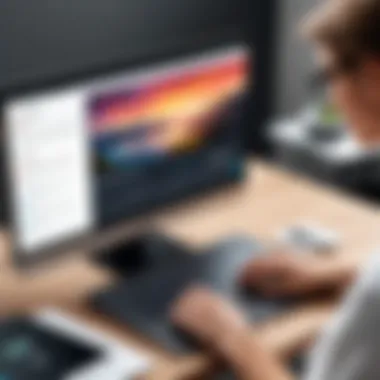

- Accessibility: Files stored in the cloud can be accessed from any device with internet connectivity, making it easy to sit down and pick up where you left off.
- Collaboration: Many cloud services have built-in sharing capabilities, allowing you to collaborate seamlessly with team members or classmates.
- Version Control: Using cloud storage allows you to save different versions of your videos, ensuring you can always revert back if necessary.
It's essential to choose the right cloud solution for your needs. If you often deal with large files, look for services that offer more generous storage limits or higher upload speeds. For instance, if you need to share high-definition videos, Dropbox might be more advantageous than others due to its efficient handling of larger files.
Sharing Options and Considerations
Once your videos are stored in a secure location, the next step is sharing them effectively. Depending on your audience, various options are available, each with its own set of considerations:
- Direct Links: Most cloud services allow you to generate a shareable link that can be sent directly to others. This is straightforward and quick but remember to check the privacy settings. You don’t want your video to be accessible to everyone if it's meant for a select audience.
- Embedding in Websites: If you're creating instructional content or a portfolio, embedding your video directly into a website can make it easy for viewers to access rather than needing to navigate to another platform. This method often allows for customization, including added video descriptions or context.
- Social Media Sharing: Social platforms can widen the reach of your videos, but be cautious. Sharing sensitive content on public forums could result in unintentional access.
Always weigh the pros and cons of privacy versus accessibility when sharing your videos. The right sharing method depends on your target audience and the nature of the content.
With these guidelines in mind, both storing and sharing your downloaded Loom videos can become a streamlined part of your workflow, allowing you to focus more on the content rather than technical hiccups.
Best Practices for Video Management
Managing downloaded videos is a crucial aspect that should not be overlooked. When you pull content from Loom, you want to make sure you can find it later, utilize it efficiently, and keep it secure. Strategic video management allows professionals to optimize their workflow, ensuring that they can easily access and utilize their resources without the hassle of disorganization. By adopting best practices, you'll not only save time, but also enhance productivity and minimize the risk of data loss.
File Naming Conventions
The way you name your video files can make a world of difference in how easily you can find them later. Instead of going with generic names like "video123.mp4" or "untitled," try to use descriptive, meaningful titles that reflect the content of the video. Consider a consistent naming scheme that might look like this:
- Format: YYYY-MM-DD_Title_Description.mp4
For instance, "2023-10-03_Meeting_Notes_Weekly_Update.mp4" is much clearer than any random string of numbers.
Following this convention helps in several ways:
- Searchability: If you need to locate a specific video, a well-named file can be easily found in your folders.
- Organization: Consistent naming reduces clutter and confusion, making it simpler to categorize content.
- Context: Including relevant details in the file name adds context, which is especially helpful in collaborative environments.
Regular Backup Strategies
Having a solid backup plan is an indispensable part of video management. Imagine this: you’re about to present a pivotal video in a meeting, and suddenly the file is corrupted or missing. A nightmare, trust me!
Implementing regular backup strategies not only protects against loss but also ensures that your workflow remains uninterrupted. Here are a few strategies:
- Automated Cloud Backups: Use services like Google Drive or Dropbox to automatically back up your files on a scheduled basis.
- External Storage: Keep a physical backup on a USB drive or external hard drive, especially for videos that are critical to your work.
- Version Control: If you're regularly updating video content, consider keeping versions of the file with date stamps. This way, you can go back to a previous version if needed.
"It’s better to be safe than sorry when it comes to digital assets. A little planning goes a long way."
By embracing these best practices in video management, you ensure a seamless, stress-free experience as you navigate the landscape of digital content. Your videos will not only be easy to access but also well-organized, paving the way for greater efficiency in your work.
Culmination and Final Thoughts
When it comes to utilizing video content effectively, understanding the download process for Loom videos is paramount. This guide has illuminated not only the straightforward steps to secure your videos but also the critical reasons why managing your downloaded content is essential. Whether you are a busy IT professional presenting to clients or a student trying to compile your assignments, having offline access to your valuable Loom recordings enhances your workflow.
Summarizing the Download Process
To sum things up, the download process involves a few simple steps: locating the video, checking permissions, and finally, executing the download through Loom’s interface. Once you get the hang of it, it’s as simple as pie.
- Locate the Video: Use the search function or scroll through your library. It saves time knowing where to look.
- Check Permissions: Ensuring you have the rights to download is fundamental. If you encounter any hiccups, reviewing sharing settings is key.
- Execute the Download: This is often just a click away, but make sure you’re in the right format for your needs. Having a clear destination folder helps avoid a jumbled mess of files.
"In today’s digital age, managing your video content not only means accessibility but also safety and efficiency."
In essence, these processes ensure that your video content is not just an ephemeral asset, but something you can carry with you, editing as needed or utilizing offline.
Encouraging Efficient Video Use
Once the video is downloaded, the real work begins. It’s crucial to handle your files wisely to maximize their utility. A few suggested practices include:
- Organizing Files: Use a consistent naming system. Something like will save you time and headaches later on.
- Leveraging Cloud Storage: Consider using platforms like Google Drive or Dropbox. This not only provides backup but also makes sharing easier.
- Regular Backups: Make it a habit to back up your files regularly. This guarantees that the critical content remains safe from accidental deletion or hardware failure.
By implementing these strategies, you ensure that downloaded Loom videos are an asset rather than a liability, making them work for you in various scenarios. Efficient video use isn’t just about having content; it’s about having the right resources at the right time.







