Exploring iMovie's Features and Accessibility on MacBook
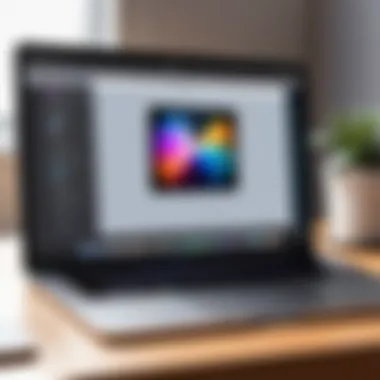
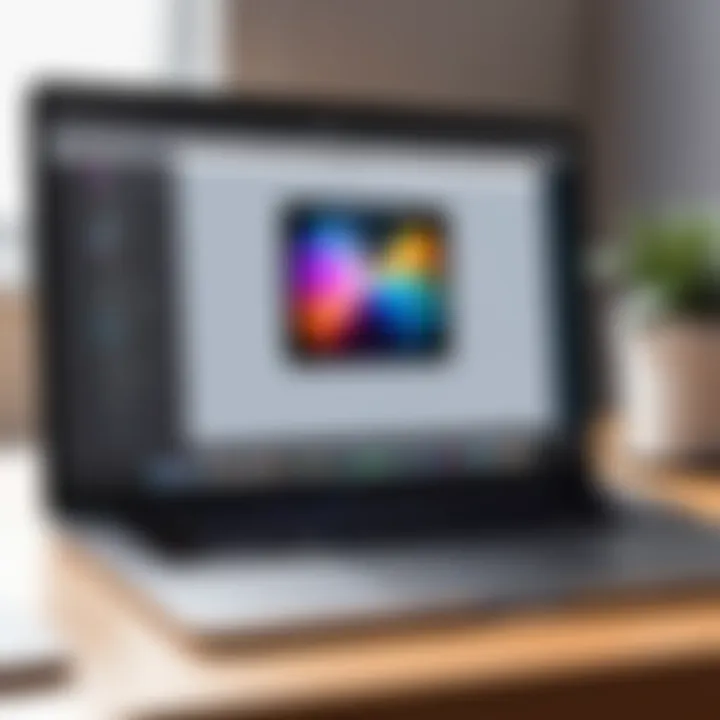
Intro
In today's digital age, video editing has become an essential skill for many individuals and professionals. For MacBook users, iMovie stands out as a prominent tool in this arena. Understanding the availability and features of iMovie is crucial for anyone looking to refine their video content. This section will introduce the software, its primary use cases, and its most notable features, setting the stage for a deeper exploration.
Overview of Software
iMovie is a video editing application developed by Apple Inc., primarily designed for macOS and iOS users. It offers a user-friendly interface ideal for both novices and seasoned video creators. By simplifying complex editing tasks, it allows users to produce high-quality video content with relative ease.
Purpose and Use Cases
iMovie serves various purposes across different user groups. Some common scenarios include:
- Personal projects: Users can create travel videos, family events, or special occasions.
- Educational content: Students and educators can produce videos for presentations or instructional materials.
- Professional use: Marketers and content creators leverage iMovie for promotional videos or social media content.
Key Features
iMovie boasts several features that enhance its usability and functionality:
- User-friendly interface: The drag-and-drop functionality makes it intuitive.
- Templates and themes: Pre-set options help users maintain a professional look.
- Video effects and transitions: A variety of effects can be employed for dynamic storytelling.
- Multimedia support: Importing photos, music, and video clips from different sources is seamless.
- Export options: Users can share their videos directly to platforms like Facebook or YouTube, or save them in various formats for different use cases.
In-Depth Review
As iMovie continues to evolve, examining its performance and user interface is vital. This allows users to assess its feasibility based on their specific needs.
Performance Analysis
While iMovie is not as powerful as some professional-grade editing software, it excels in performance for casual editing. Users typically find the rendering speed satisfactory, especially for standard projects. Additionally, the software runs smoothly on most MacBook models, though faster performance can be noticed on newer hardware.
User Interface and Experience
The interface of iMovie is straightforward, designed for clear navigation. The layout consists of the following main components:
- Media Browser: Helps users manage their imported media.
- Timeline: Where users arrange clips for editing.
- Preview window: Allows users to see changes in real-time.
The blend of efficient design and ease of use makes it appealing for beginners while offering essential tools for experienced users as well.
"iMovie embodies the philosophy of Apple, focusing on usability without sacrificing necessary features required for meaningful video editing."
In summary, understanding iMovie’s capabilities not only aids in choosing the right video editing tool but also ensures the creation of compelling and polished video content.
Prelims to iMovie
In the realm of video editing, iMovie holds a distinct position, particularly for users operating on MacBook devices. It serves as a gateway for both novice and experienced editors to engage with multimedia content. Understanding the foundational elements of iMovie is invaluable for users who seek to leverage its capabilities for personal or professional projects. The significance of this topic lies in several aspects that affect the user's decision-making process regarding video editing software.
Firstly, iMovie's accessibility and free nature makes it a popular choice among students, software developers, and professionals in IT-related fields. The software provides essential tools for editing videos without a steep financial investment, unlike many other video editing programs. This accessibility democratizes video production, allowing more creativity and storytelling without unnecessary barriers.
Secondly, the intuitive user interface of iMovie is designed to facilitate a smooth user experience. This is particularly important for beginners who may find complex software daunting. Familiarizing oneself with iMovie's key features can lead to efficient video editing workflows. The learning curve associated with this software is relatively low, making it appealing for users looking to create content swiftly.
Lastly, discussing the evolution of iMovie within this article showcases how Apple has consistently updated and adapted the software to meet the demands of users. Awareness of these updates can ensure users take full advantage of the latest features and capabilities. In summary, knowing about iMovie’s characteristics, benefits, and its development history is crucial for effectively using the software in various projects.
What is iMovie?
iMovie is a video editing software developed by Apple Inc. specifically for macOS and iOS devices. It is designed to enable users to create and edit home movies and other video projects easily. With its user-friendly interface, iMovie reduces complexity and empowers users to focus on creativity rather than technical barriers. The features include templates, soundtracks, transition effects, and video editing tools that help in enhancing videos effortlessly.
Originally launched in 1999, iMovie was meant to simplify the editing process for average users who wanted to share personal videos with family and friends. Over the years, iMovie has continuously evolved to include a wider array of advanced features, making it an appealing choice for both casual users and individuals with more advanced editing needs.


Overview of iMovie's Evolution
The journey of iMovie from its inception to its current iteration reflects significant advancements in video editing software. Each version of iMovie introduced new features that kept pace with technological developments and user expectations. iMovie 1.0 was simple yet effective, allowing basic video editing. The software gained popularity quickly due to its ease of use and integrated tools that streamline the editing process.
In subsequent versions, Apple enhanced the software by introducing support for high-definition video and advanced color correction tools. The introduction of iMovie '11 added features like the ability to edit music and audio more effectively, illustrating Apple's commitment to meeting users' needs.
The most recent evolution of iMovie continues to support higher resolutions like 4K, reflecting current industry standards. These updates do not just improve video quality; they also enhance the editing experience, providing more options for editing and sharing videos. Understanding its evolution helps users appreciate the robustness of iMovie and the ongoing commitment of Apple to improve user experience and satisfaction.
Is iMovie Free for MacBook?
When considering video editing options on a MacBook, an essential question arises: Is iMovie free? Understanding the cost implications of software is crucial for users who seek to manage their budgeting while also ensuring they have the right tools. iMovie, as a highly accessible application, has a unique pricing model that can affect how potential users approach their video editing needs.
Understanding Apple's Pricing Strategy
Apple has developed its software ecosystem with a philosophy of accessibility in mind. By providing iMovie for free, Apple allows users to create, edit, and produce high-quality video content without any financial barriers. This strategy is beneficial, especially for students or novices who may not have the budget for high-end software.
The absence of a purchase price is technically offset by some of Apple's hardware sales. Users often find that the availability of software like iMovie enhances the value proposition of MacBooks themselves. This creates an integrated ecosystem where software and hardware complement each other.
Additionally, the free nature of iMovie does not imply a lack of capabilities. The application includes a robust suite of tools for editing video, enhancing audio, and creating professional-looking productions. Therefore, while it is freely available, it competes effectively in features with paid software.
Accessing iMovie through the Mac App Store
To gain access to iMovie, users must navigate to the Mac App Store, which comes pre-installed on macOS devices. Within the App Store, searching for iMovie is straightforward. Here’s how to access it:
- Open the Mac App Store on your MacBook.
- Use the search bar at the top of the window to input "iMovie."
- Locate iMovie from the search results and click on it for more details.
- Click the ‘Get’ button to download and install the application to your device.
The installation process is seamless and does not require any financial commitment. Once installed, the user can start exploring the various features and tools that iMovie offers.
Key Point: iMovie's free availability enhances its usability for a wide audience, catering to both casual users and those looking for more advanced editing skills.
This access aligns with Apple's goal to encourage creativity among users, allowing them to focus on their projects without worrying about additional software costs.
In summary, iMovie stands out as a potent tool for video editing, largely due to its free availability. This approach not only democratizes access to video creation but also integrates seamlessly within Apple's overall ecosystem.
System Requirements for iMovie
Assessing the system requirements for iMovie is crucial for understanding whether the software can run efficiently on a MacBook. It connects hardware capabilities with the application’s performance. Knowing these specifications helps avoid unnecessary frustration and enhances user experience.
Minimum Specifications
To use iMovie, a MacBook must meet certain minimum specifications. These are the baseline requirements established by Apple. Without satisfying these requirements, users may encounter a range of issues, including slow performance or limited functionality. Here is what is typically required:
- macOS Version: iMovie requires macOS Mojave (10.14) or later. This ensures compatibility with the software’s latest features.
- Processor: At least a dual-core Intel processor is recommended. This impacts rendering times and playback smoothness significantly.
- RAM: A minimum of 4 GB RAM is necessary. Insufficient RAM can lead to lag during editing, especially with longer video files.
- Storage: Users should have at least 2.5 GB of free disk space for installation. Additional space is needed for media files generated during editing.
Recommended Specifications for Optimal Performance
For those looking to fully exploit iMovie’s capabilities, it is advisable to go beyond the minimum specifications. The recommended specifications provide a significantly improved editing experience. The following are generally beneficial:
- macOS Version: Running on the latest macOS version, ideally macOS Ventura (13) or newer, would be advantageous due to optimizations.
- Processor: A quad-core Intel processor or better is beneficial. It speeds up rendering processes, allowing for quicker exports and real-time playback.
- RAM: 8 GB of RAM is ideal. More memory prevents slowdowns when working with multiple clips, effects, or transitions.
- Storage: At least 4 GB of free space for installation, along with additional space for files. Using an SSD can enhance loading times and overall responsiveness.
Choosing a MacBook that meets or exceeds these recommendations will significantly improve the user experience when using iMovie. For video editing, software performance can be the difference between an enjoyable creative process and a frustrating one.
Overall, understanding these system requirements provides insight into how to best harness iMovie’s capabilities, ensuring video projects can be completed efficiently.
Features of iMovie
The features of iMovie are central to understanding its utility for MacBook users. These features not only determine how effectively one can create and edit videos but also influence overall user experiences. iMovie has been designed with both functionality and user-friendliness in mind, making it a tool of choice for many. The selection of editing tools, ease of navigation through the user interface, and various export options highlight the software's relevance in today's digital content creation landscape.
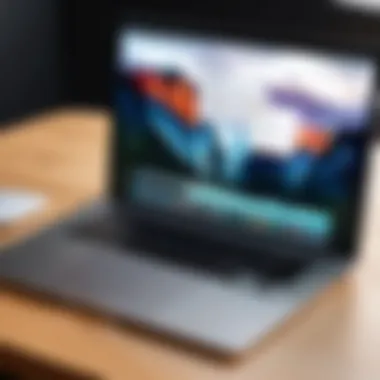

User Interface and Ease of Use
The user interface of iMovie is sleek and intuitive. It emphasizes accessibility for users at different skill levels. When you open iMovie, you encounter a clean workspace which minimizes distractions. The layout consists of a library summary on the left side, playback controls at the top, and a timeline at the bottom. This design allows video editors to focus easily on their projects.
Most importantly, the drag-and-drop functionality contributes to a fluid editing process. Users can quickly import clips from their library and assemble their projects with minimal effort. For beginners, the interface might feel welcoming due to its straightforward commands and features. There is also a solid help guide integrated into the software, providing tips and shortcuts. Thus, even those new to video editing can learn the basics without becoming overwhelmed.
Video and Audio Editing Tools
iMovie presents a range of video and audio editing tools that enhance creativity. Users can make precise cuts, adjust clip speeds, and apply filters. Trim, split, and merge functions enable comprehensive customization for creating professional-looking videos. The ability to layer multiple video and audio tracks allows for richer storytelling.
Moreover, iMovie's audio editing capabilities include options like sound effects and background music which helps in creating an engaging narrative. For more advanced users, the ability to adjust pitch and equalizer settings provides necessary control over the audio output. This range of editing tools makes iMovie versatile for both casual and more serious content creators.
Built-in Templates and Effects
Built-in templates and effects stoke creativity by allowing users to apply predefined aesthetics to their projects quickly. iMovie contains a variety of themes, title screens, and transitions that can turn ordinary footage into something much more visually appealing.
For example, the cinematic filters offer stylistic choices that can dramatically alter the audience's perception of the content. Users can choose from options like 'Old Film' or 'Dramatic.' Additionally, the availability of customizable titles gives users freedom to match the style of the video. Efficient templates streamline the editing process, especially for beginner users who may not have many design skills.
Export and Sharing Options
Exporting and sharing projects is straightforward in iMovie. Once editing is complete, users can export their videos in various resolutions, including HD and 4K. This flexibility means that projects can be adapted for different platforms and viewing experiences.
Additionally, iMovie allows direct sharing to popular platforms such as YouTube, Facebook, and Vimeo. This integration saves time for users who wish to publish their work promptly. The ability to save videos locally or to iCloud further enhances organization. Ultimately, iMovie’s export and sharing features make it seamless to distribute content, aiding in visibility and engagement across social media.
"The combination of powerful features and ease of use makes iMovie a standout option for video editing on MacBook."
Comparing iMovie to Other Video Editing Software
The analysis of iMovie in comparison to other video editing software is significant for potential users evaluating their options. Understanding where iMovie stands among popular alternatives can help users make informed decisions based on their specific needs and workflows. This section will focus on key comparisons that highlight the distinctions in functionality, user experience, and overall value between iMovie and its competitors.
Comparison with Final Cut Pro
Final Cut Pro is a professional-grade video editing software developed by Apple. Unlike iMovie, which targets beginners and casual users, Final Cut Pro offers advanced capabilities that cater to seasoned professionals. With a steeper learning curve, Final Cut Pro provides a broad set of features, including multi-camera editing, advanced color grading, and extensive plugin support. Users can work with complex timelines and access detailed audio editing tools.
Some users might find that iMovie suffices for basic projects. In contrast, those aiming for high-quality productions might gravitate towards Final Cut Pro. The cost differential is also notable; while iMovie is free, Final Cut Pro requires a one-time purchase, which can be significant.
"Final Cut Pro is not just more expensive than iMovie; it also demands significant investment in learning its full capabilities."
iMovie vs. Adobe Premiere Pro
Adobe Premiere Pro is another industry standard often compared to iMovie. Premiere Pro is part of Adobe's Creative Cloud suite and is well-known for its versatile editing options and integration with other Adobe applications. While iMovie offers simplicity and straightforward functionality, Premiere Pro allows for intricate editing processes and better customization.
Key differences include:
- Cost: Adobe Premiere Pro operates on a subscription model, while iMovie is free.
- Learning Curve: iMovie's interface is user-friendly, which is appealing for beginners, while Premiere Pro can be overwhelming for new users due to its extensive feature set.
- Collaboration: Adobe offers cloud-based collaboration tools that are not present in iMovie, making it preferred for team projects.
Despite its simplicity, iMovie appeals to users who need a quick solution without the deep-rooted complexity found in Premiere Pro.
Alternatives for Casual Users
For casual users seeking alternative software, several options exist apart from iMovie. Tools like Filmora, DaVinci Resolve, and HitFilm Express offer user-friendly interfaces and are often free or low-cost.
These alternatives may provide better effects or unique features while remaining accessible. Here are some attractive options:
- Filmora: Known for its easy-to-use interface and variety of creative features.
- DaVinci Resolve: While primarily known for color correction, it includes robust editing capabilities.
- HitFilm Express: Includes visual effects and is suitable for beginners who want to explore creative editing.


Choosing the right software hinges on individual preferences, project requirements, and budget constraints. For users who favor simplicity and efficiency, iMovie stands out, but for more features, alternatives certainly exist.
Usability Considerations
Usability considerations are crucial when evaluating any software, particularly for video editing applications like iMovie. The effectiveness of a tool often depends on how easily the intended audience can navigate its features and perform tasks. In this article, we focus on two main groups: beginners and advanced users. This breakdown ensures that both novice editors and seasoned professionals can find value in iMovie.
For beginners, usability means having an intuitive interface. New users often feel overwhelmed by complex features. iMovie's design caters to this group by simplifying the editing process. This approach helps novices quickly learn the software and build confidence, a critical aspect when starting video production.
For advanced users, usability encompasses more profound functionality. Professionals look for tools that allow for greater control and customization of projects. The ability to leverage existing iMovie features creatively interprets the usability factor in a way that meets their high standards. Balancing simplicity for beginners with robust options for experts is essential for iMovie's appeal.
For Beginners
Beginners often seek a user-friendly environment when starting their video editing journey. iMovie offers a clean layout, emphasizing ease of use. Large buttons and straightforward navigation reduce the learning curve significantly.
One notable benefit of iMovie for beginners is its built-in tutorials and help sections. These resources provide guidance on basic functions, such as importing media or using preset themes. Users can gradually increase their skill level without feeling overwhelmed.
Here are some specific elements that enhance usability for beginners:
- Drag and Drop Functionality: Moving clips around is simple and intuitive.
- Predefined Themes: Ready-to-use templates allow beginners to create polished videos without extensive prior knowledge.
- Basic Editing Tools: Simple tools for trimming, splitting, and rearranging clips make initial edits manageable.
Overall, iMovie's design philosophy clearly caters to novice users, ensuring they can effectively engage with video editing.
Advanced Users and Professionals
While beginners benefit from straightforward designs, advanced users seek rich features without sacrificing ease of navigation. Professionals require tools that empower them to create high-quality projects. iMovie balances simplicity with a suite of advanced capabilities.
For advanced users, access to features like multi-camera editing, color grading, and audio adjustments enriches the experience. Users can manipulate footage more comprehensively, pushing creative boundaries. This level of control is integral for professionals who must deliver high-standard content.
Considerations for advanced users include:
- Customizable Projects: Users can tailor their workspace to accommodate various editing styles.
- Integration with Other Apple Software: Seamless interaction with Final Cut Pro or GarageBand expands possibilities for high-level workflows.
- Advanced Export Options: Professionals often need specific file formats or resolutions. iMovie addresses this with various export settings for different platforms.
Effective usability bridges the gap between novice learning and professional execution, making iMovie a versatile choice for all users.
Frequently Asked Questions
The section of Frequently Asked Questions is crucial in this article as it addresses common queries that potential users of iMovie may have. Understanding these specific elements can significantly aid users in navigating the functionalities of iMovie. This section not only clarifies doubts but also offers insights into the software's accessibility and performance. For those new to video editing or transitioning from other software, these FAQs provide a foundational understanding of iMovie's features and limitations. Here are the most common questions users have:
Is iMovie available for iPad?
Yes, iMovie is available for iPad. Apple has designed iMovie to be compatible with various devices, ensuring that users have access to its features on both Mac and iOS platforms. The iPad version offers many of the same tools found in the Mac version, making it easy for users to edit videos on the go. This versatility particularly benefits those who may want to start editing on their iPad, then continue on a MacBook.
Can iMovie projects be transferred between devices?
Yes, transferring iMovie projects between devices is not only possible but also straightforward. Users can easily sync their projects using iCloud, allowing seamless access regardless of whether they are using an iPad or a MacBook. This feature is particularly advantageous for professionals who might start a project on one device and need to finish it on another. However, it is essential to ensure that both devices are updated to the latest version of iMovie for maximum compatibility.
Does iMovie support 4K video editing?
Yes, iMovie does support 4K video editing. Users can import, edit, and export videos in 4K resolution, which is a significant advantage for those looking to produce high-quality films or videos. This capability caters to a range of users, from casual creators to more seasoned editors. To utilize this feature effectively, users should ensure their MacBook is equipped with sufficient processing power and storage, especially when dealing with larger 4K video files.
The End
The conclusion of this article serves a crucial role in synthesizing the detailed exploration of iMovie on MacBook. As we have analyzed its features, availability, and usability for various user groups, it becomes evident that iMovie remains a significant tool for video editing enthusiasts and professionals alike.
Final Thoughts on iMovie's Suitability
iMovie is especially suitable for MacBook users who desire a straightforward and effective video editing experience. It combines simplicity with functionality, making it a favored choice among beginners while also offering sufficient tools to satisfy more experienced users. It handles tasks like trimming, transitions, and audio editing with ease. Moreover, the integration with other Apple products enhances its usability, providing a fluid experience across devices. Users can create professional-looking videos without needing extensive technical knowledge, ensuring it appeals to a broad audience.
The Future of iMovie on MacBooks
Looking ahead, the future of iMovie on MacBooks appears promising. Given the rapid advancements in technology and user expectations, Apple is likely to continue updating the software. Potential enhancements may focus on expanding video editing capabilities and user experience improvements. Incorporating more advanced features, such as AI-driven tools, could significantly enhance editing efficiency and creativity. Additionally, continuous compatibility improvements with newer macOS versions will ensure iMovie remains relevant in a competitive market.
In essence, iMovie has established itself as a vital application in the digital creator's toolkit, bridging the gap between novice and professional video editing.







