Exploring Tableau Desktop: A Comprehensive Review
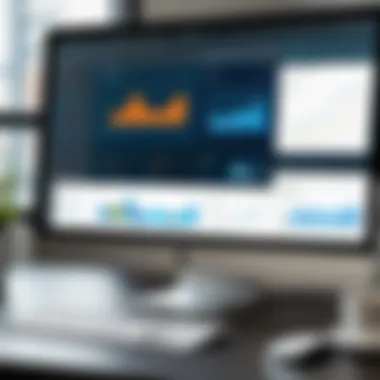

Intro
Tableau Desktop is a prominent tool in the field of data visualization, often favored for its ability to transform raw data into understandable, interactive visuals. This review aims to provide a thorough exploration of its features, user interface, and overall functionality. By evaluating how Tableau Desktop operates within different environments, we can better understand its potential applications across various industries.
One of the core objectives of this article is to offer insights that can benefit both beginners and experienced data analysts. In a world where data drives decision-making, having access to the right tools is vital. Tableau Desktop offers a bridge between complex data sets and meaningful visual representations, making it an essential consideration for professionals in IT and data-driven roles.
Whether you are looking to analyze sales figures, customer behaviors, or operational efficiency, Tableau Desktop presents numerous use cases that provide significant advantages. With this review, we will delve into the specifics of this software, allowing readers to make informed choices about its integration into their workflows.
Prelude to Tableau Desktop
Tableau Desktop serves as a cornerstone in the realm of data visualization, bringing a multitude of features tailored for diverse users, ranging from novice analysts to seasoned professionals. Understanding its significance enables practitioners to harness data with greater clarity and insight. Data visualization has transformed into an essential practice for businesses aiming to make informed decisions based on complex datasets. As the need for effective interpretation of data grows, tools like Tableau Desktop stand out.
Overview of Data Visualization
Data visualization encompasses the techniques used to communicate information clearly and efficiently through graphical representations. This process is vital in today's data-driven environment where large volumes of data are generated daily. Professionals who can effectively visualize data improve their ability to present and communicate insights.
Various forms of data visualization exist, including charts, graphs, and maps. Each type serves distinct purposes, providing benefits such as helping to identify trends, patterns, and correlations in the data. Tools like Tableau Desktop elevate this practice by offering intuitive interfaces and advanced analytical capabilities. It empowers users to visualize complex information with minimal effort, thereby enhancing understanding and facilitating decision-making processes.
What is Tableau Desktop?
Tableau Desktop is a leading data visualization software that enables users to connect, analyze, and visualize data quickly. Developed by Tableau Software, it has gained prominence due to its ability to create interactive dashboards with ease. The software supports various data sources, allowing users to transform raw data into comprehensive visual stories.
Tableau Desktop's user-friendly interface and drag-and-drop functionalities simplify the creation of sophisticated visualizations. With built-in analytical functions, users can perform in-depth analysis without needing extensive programming knowledge. Additionally, its capabilities for real-time collaboration enable teams to work together efficiently, fostering a data-driven culture.
Core Features of Tableau Desktop
In today's data-driven world, the ability to visualize and analyze data effectively is crucial for decision-making. Tableau Desktop stands out as a leading tool in the data visualization landscape. Its core features significantly enhance the user experience and analytical capabilities. By focusing on these features, users can harness the power of their data, revealing insights that might otherwise remain hidden. This section will detail the fundamental aspects of Tableau Desktop, offering a clear understanding of what makes it a preferred choice among data professionals.
Data Connectivity Options
Connect to Various Data Sources
One of the most significant strengths of Tableau Desktop lies in its ability to connect to various data sources. Users can link the software to databases such as MySQL, Microsoft SQL Server, and even cloud sources like Google BigQuery. This flexibility ensures that organizations can leverage their existing data infrastructure without cumbersome migrations. The key characteristic here is the ease with which Tableau connects to disparate data sources.
Having broad connectivity options is beneficial for users facing diverse datasets. For example, a company might have customer information stored in a SQL database while sales data resides in a CSV file. Tableau Desktop can integrate both seamlessly, allowing for a holistic view of the data. However, it is worth noting that users should always consider data governance and security issues when connecting multiple sources, as mishandling can result in data leaks or breaches.
Live versus Extract Connections
Tableau Desktop offers two primary types of connections: live and extract. A live connection allows for real-time updates from the data source, which is essential for dynamic tracking and analysis. Users who require up-to-the-minute information may find this feature particularly advantageous. In contrast, extract connections create a snapshot of data at a particular point in time, facilitating faster load times and improved performance when dealing with large datasets.
The unique feature of the live connection is its capacity for real-time data analysis, making it highly appealing for businesses that depend on current data trends. Meanwhile, extract connections can reduce the load on source databases, which is vital when dealing with significant volumes of data. However, relying on extracts requires users to be aware of data refresh cycles to ensure ongoing accuracy in analysis.
Interactive Dashboards
Customization Features
Customization features in Tableau Desktop empower users to tailor their dashboards to suit specific analytical needs. This flexibility allows users to choose from a variety of visualization types and modify elements according to their preferences. For instance, users can adjust colors, fonts, and layouts to enhance the visual impact of the data presentation.
A key characteristic of customization is the ease with which users can manipulate dashboard elements. This is beneficial for creating workflows that reflect personal or organizational branding. However, over-customization can lead to cluttered visuals, making it harder for stakeholders to glean insights quickly. It is crucial for users to find a balance between aesthetics and functionality.
User Interactivity
User interactivity is another core feature that sets Tableau Desktop apart. Interactivity enables users to engage with the visuals actively, allowing for drill-down capabilities and dynamic filtering. End users can click on specific elements within a dashboard to explore underlying data further.
This interactivity is essential for fostering a deeper understanding of data, as it allows users to uncover patterns and trends. The key characteristic of this feature is its role in encouraging exploration. While interactive dashboards are powerful in revealing insights, it is important to ensure that the interactive elements do not overwhelm the user experience.
Powerful Analytical Tools
Calculations and Aggregations
Tableau Desktop’s analytical tools provide users with the ability to perform complex calculations and aggregations easily. Users can create calculated fields to generate custom metrics tailored to specific business needs. This capability enhances the platform’s appeal, as diverse analytical requirements can be supported.
The key characteristic of this feature is its versatility. Users can create everything from basic arithmetic calculations to more complex statistical functions. While powerful, there are weaknesses; improper use of calculations can introduce errors. Therefore, users must understand the underlying logic to ensure accurate outputs.
Statistical Models
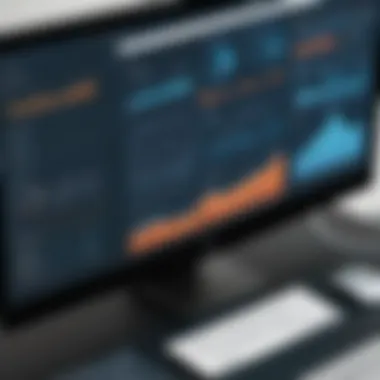

Statistical models within Tableau Desktop allow users to implement advanced analytics seamlessly. Users can employ various statistical techniques, such as regression and forecasting, to gain insights into data trends. This feature is particularly beneficial for organizations seeking to make data-driven decisions based on predictive analytics.
The unique strength of statistical models is their integration into the dashboard environment, enabling users to visualize statistical outputs alongside raw data. However, users should exercise caution; misinterpretation of statistical results can lead to erroneous conclusions. Understanding statistical principles is crucial for effective application in business contexts.
"The real power of Tableau Desktop comes from its ability to connect diverse datasets and create interactive visualizations that tell compelling stories with data.
Due to its core features, Tableau Desktop continues to be a top choice among data professionals. Users can leverage these functionalities to extract valuable insights from their data while considering potential challenges associated with data management and interpretation.
User Interface Exploration
Understanding the user interface of a software tool is critical for maximizing its potential. In the case of Tableau Desktop, the design and layout impact how users interact with data visualization capabilities. A well-structured user interface enhances not only usability but also the efficiency of workflow. In Tableau, the interface is designed to facilitate intuitive data interactions, which can significantly streamline the process for users ranging from beginners to experienced professionals. The interface must be simple and reflective of functionalities that support the learning curve, ultimately leading to better productivity and creativity in visualizing data.
Overview of the Workspace
The workspace in Tableau Desktop serves as the central area where users create their visualizations and dashboards. Upon launching the application, users are greeted with a clean and organized layout comprising several essential components: the data pane, the canvas, and the toolbar. The data pane provides quick access to all data sources and dimensions, allowing users to drag and drop elements directly onto the canvas.
The canvas, where actual visualizations are built, offers ample space for users to experiment with different chart types. Additionally, the workspace layout accommodates customization, enabling users to manipulate their working environment upon their preferences. This feature is advantageous for those who may have specific workflow needs.
Another critical aspect of the workspace is the menu bar that houses various functionalities, including options for saving, exporting, and sharing visualizations. This centralized control fosters an efficient workflow, which is vital when working on complex data-driven projects.
Navigation and Usability
Tableau Desktop’s navigation is designed for optimal ease of use. The primary components of navigation include toolbars, tabs, and contextual menus. Users can navigate through their projects seamlessly, switching between different views, sheets, and dashboards without a steep learning curve.
The usability stems from the thoughtful arrangement of tools. Common tasks such as filtering, sorting, and formatting are easily accessible. Users can also utilize keyboard shortcuts to enhance speed, which can be particularly beneficial during intensive data analysis sessions.
An important consideration in usability is the thorough documentation provided within the software. This includes tooltips and guides that walk users through functionalities as they hover over different elements. Moreover, the Tableau Community offers supportive forums, which can enhance the overall user experience by providing answers to common problems and advanced tips from more experienced users.
> "The user interface in Tableau Desktop is not just about aesthetics; it is about creating an engaging and productive environment for data visualization."
In summary, the user interface exploration of Tableau Desktop highlights its functionality and usability. By understanding the workspace and navigation elements, users can drastically improve their competence in visualizing data effectively.
Installation and Setup
The installation and setup process is a crucial step in harnessing the capabilities of Tableau Desktop. Understanding the installation procedure and system requirements not only aids in optimal performance but also prevents future disruptions during data visualization tasks. Users should be aware of the necessary specifications to avoid compatibility issues. Proper setup ensures that the software runs smoothly, allowing you to focus on creating meaningful visualizations.
System Requirements
Before beginning the installation, it is essential to know the system requirements for Tableau Desktop. These requirements help in confirming that your machine can effectively support the software's functions. Here are the basic specifications:
- Operating System: Windows 10 or later, macOS 10.14 or later
- RAM: Minimum of 4 GB; 8 GB or more is recommended
- Disk Space: At least 1.5 GB of free disk space
- Screen Resolution: 1024 x 768 or higher
These elements are designed to ensure that you can efficiently process large datasets and create intricate visualizations. If your hardware doesn’t meet these criteria, performance may lag, which can be frustrating during analysis.
Step-by-Step Installation Guide
Installing Tableau Desktop can be straightforward if you follow the right steps. Here is a simple guide to assist you in installing the software:
- Download Tableau Desktop: Go to the official Tableau website. Choose the version you wish to download. A trial version may be available if you want to evaluate the software.
- Locate the Installer: Once the download is complete, find the installer in your downloads folder. This file is usually named something like for Windows or for macOS.
- Run the Installer: Double-click the installer file. For Windows, you might need to grant permission for the installation.
- Follow the Prompts: The installation wizard will guide you through the process. You may need to read and accept the license agreement.
- Choose Installation Options: Select the installation location and other preferences. The defaults are usually adequate for most users.
- Install the Software: Click the Install button. The installation may take several minutes.
- Launch Tableau: After installation, you will find Tableau Desktop in your applications or start menu. Open it to complete any setup tasks, like connecting to data sources.
By following these steps closely, you can ensure that Tableau Desktop is installed correctly. It allows users to begin working with data visualization immediately. Remember, a well-executed installation is the foundation for leveraging Tableau’s full potential.
Data Preparation Techniques
Data preparation techniques are critical in the context of data visualization, particularly when using Tableau Desktop. The accuracy and usability of the visualizations largely depend on the quality of the data fed into the system. Ensuring that data is well-organized, consistent, and relevant can greatly enhance the overall data analysis process.
Additionally, these techniques help in identifying any anomalies or errors in the data that could skew results. This section will explore two essential aspects of data preparation: cleaning and transformation.
Data Cleaning Tools
Data cleaning is the first and foremost step in ensuring quality data for analysis. It involves identifying and correcting inaccuracies or inconsistencies in the dataset. Tableau offers several built-in data cleaning tools to assist users.
- Remove Duplicates: Users can easily identify and remove duplicate records to maintain data integrity.
- Filter Data: By applying filters, unnecessary or irrelevant information can be excluded, which helps in streamlining the analysis.
- Spelling Corrections: Incorrect spellings in categorical data can mislead interpretations. The data cleaning features allow users to standardize entries.
- Null Value Handling: Handling null values is essential. Tableau provides options to replace or remove these entries, maintaining the dataset's reliability.
These tools do not just improve data quality; they also increase the efficiency of the analysis process. Clean data results in clear and actionable insights, leading to more effective decision-making.
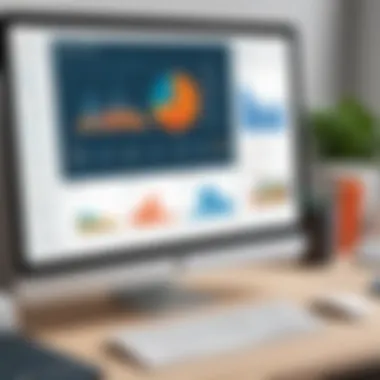
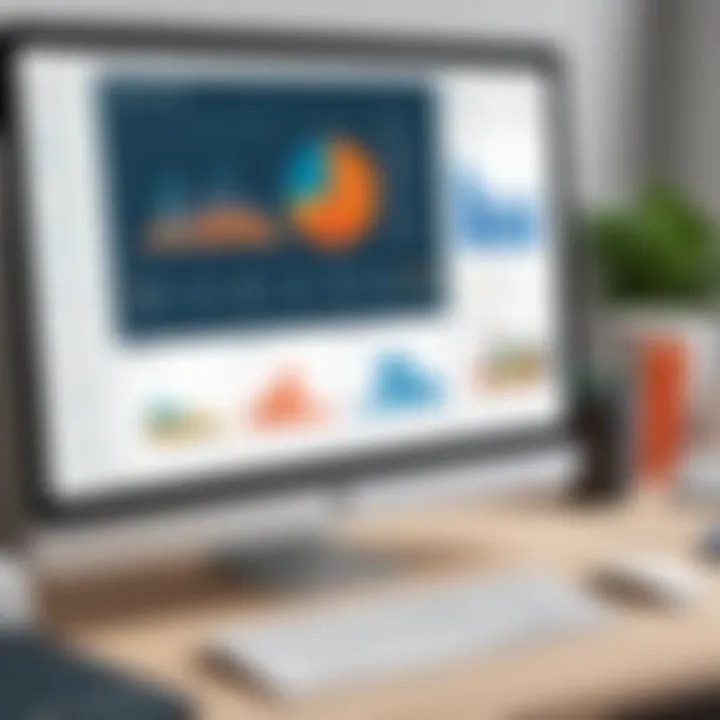
Data Transformation Methods
Data transformation is another vital aspect of data preparation. It involves converting data into a format suitable for analysis. Tableau provides various methods for transformation to better suit analytical needs.
- Aggregating Data: Users can summarize detailed data into aggregated forms, making it easier to analyze large datasets.
- Creating Calculated Fields: This allows for the creation of new data points based on existing data, enhancing the analytical capabilities further.
- Data Formatting: Adjusting formats can help in presenting the data in a more user-friendly way, which is important for various stakeholders.
- Pivoting Data: Users can reshape datasets to provide different perspectives on the same data, facilitating more in-depth analysis.
Data transformation methods enhance the usability of the data and ensure it aligns with analytical requirements. Without proper data preparation techniques, the insights generated from Tableau will be limited and may even lead to incorrect conclusions.
Creating Visualizations
Creating visualizations is a central aspect of using Tableau Desktop effectively. It allows users to transform raw data into compelling graphical representations that can communicate insights at a glance. The power of visualization lies in its ability to grasp complex information quickly, making it essential for data analysts and decision-makers alike.
Choosing the right visualization type can significantly enhance the storytelling capacity of the data. Visualizations help identify trends, patterns, and anomalies that might not be visible in tabular data. When these visual tools are used correctly, they can facilitate better understanding and foster informed decisions.
Types of Visualizations Available
Charts and Graphs
Charts and graphs are fundamental components of data visualization. They serve to illustrate relationships between different data points clearly and succinctly. One key characteristic of charts and graphs is their ability to condense extensive datasets into easy-to-read formats. This makes them a popular choice in Tableau Desktop for presenting findings to stakeholders.
One unique feature of charts and graphs in Tableau is their interactivity. Users can hover over parts of the chart for more detail or select segments to filter other data visualizations on the dashboard. This active engagement helps in deepening the insights derived from the data.
Advantages of using charts include their versatility; different types such as bar charts, line graphs, and pie charts can be employed based on the data type and the message intended. However, a disadvantage might be the risk of oversimplification, where critical data points can be lost if not presented appropriately.
Maps and Geospatial Analytics
Maps and geospatial analytics stand out as another vital visualization type within Tableau Desktop. They enable users to depict data that relates to geographical locations, offering a spatial dimension to analysis. One significant characteristic of maps is their ability to provide context to data, making them invaluable for industries that rely on location data.
The unique feature of maps in Tableau is the ability to overlay multiple data layers. This can show how different variables interact across regions. For instance, combining sales data with demographic information can help businesses target their marketing efforts more effectively.
However, maps also come with disadvantages. For one, they may require clean and precise geographic data to function effectively, and poorly defined boundaries can lead to misleading interpretations. Therefore, attention must be paid to data quality when creating geospatial visualizations.
Best Practices in Visualization
Following best practices in visualization is essential for conveying data accurately and effectively. Here are some key considerations:
- Know your audience: Understand who will be viewing the visualizations and tailor them to their knowledge level.
- Keep it simple: Avoid clutter that can distract from the main message. Stick to essential details.
- Use appropriate colors: Color choice can influence interpretation and emotional response, so select them wisely.
- Prioritize readability: Ensure that text and data points are legible.
By adhering to these principles, users can maximize the impact of their visualizations and ensure that the insights derived from Tableau Desktop are both clear and meaningful.
"Effective visualizations not only present data but also narrate a story that facilitates understanding."
Sharing and Collaboration
Sharing and collaboration are central to the effectiveness of Tableau Desktop as a data visualization tool. In the modern workplace, the ability to share insights and collaborate on data projects can significantly enhance decision-making processes. By enabling team members to access, discuss, and refine dashboards together, organizations can ensure a more cohesive approach to data analysis, which fosters better outcomes.
Publishing Dashboards
Publishing dashboards is a critical feature of Tableau Desktop that allows users to share their visualizations with a broader audience. This function supports both internal and external stakeholders, making the insights derived from data more accessible. Once a dashboard is completed, users can publish it on Tableau Server or Tableau Online. This functionality ensures that stakeholders have the latest insights at their fingertips.
To effectively publish dashboards, users need to consider a few key points:
- Visibility Settings: Clearly define who has access to the dashboard. Tableau offers options for private sharing, or the dashboards can be made public for a wider audience.
- Performance: Ensure that published dashboards perform optimally. Complex dashboards can slow down, affecting user experience.
- Version Control: Track changes made to dashboards over time to ensure that the most relevant version is being used.
Effective use of the publishing feature enhances the overall utility of Tableau Desktop in collaborative environments, ensuring that data-driven insights are shared seamlessly across teams.
Collaboration Features
Tableau Desktop includes several collaboration features designed to foster teamwork among data analysts. These features ensure that the process of creating visualizations is not isolated but shared with inputs from various stakeholders. Some of them include:
- Commenting and Annotations: Team members can leave comments on specific parts of a dashboard, allowing for feedback and discussions directly within the context of the visualization.
- Shared Projects: Users can create shared projects within Tableau Server where teams can collaboratively build and refine dashboards, enabling real-time collaboration.
- Control Engine: This feature allows for a controlled workflow where certain users can have editing rights while others can view the dashboards, thus maintaining the integrity of the data setup while allowing for collaborative input.
Collaboration features help bridge the gap between data analysts and business users, creating a joint effort in understanding and utilizing data effectively.
By empowering teams to engage with Tableau Desktop's sharing and collaboration capabilities, organizations can cultivate an environment where data becomes a communal asset. This capability not only aids in the rapid dissemination of information but also encourages a culture of data-driven decision-making.
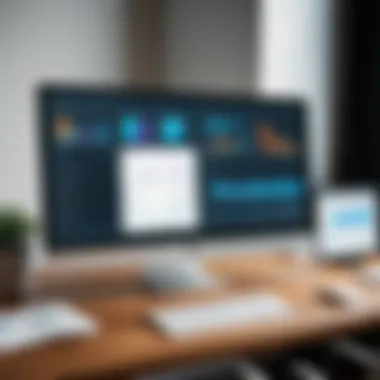
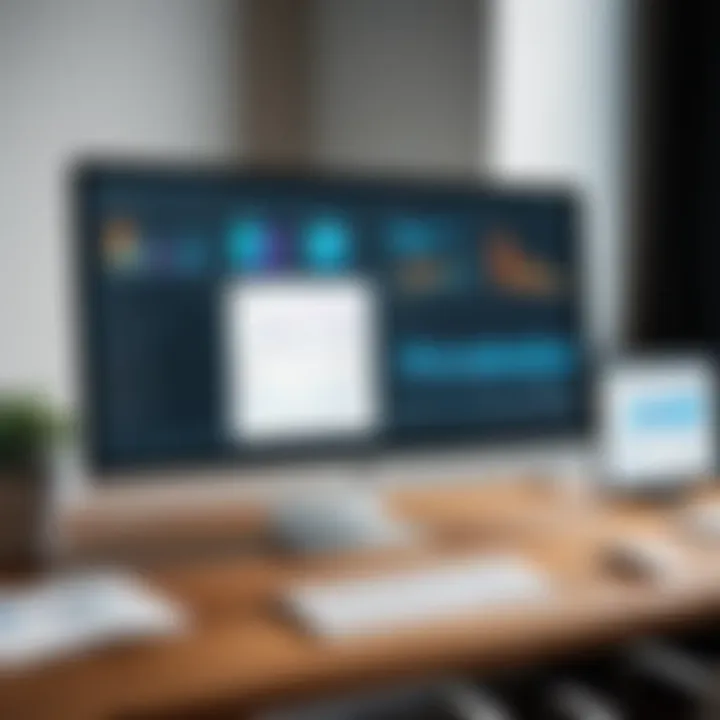
Use Cases Across Industries
In this section, the focus is on how Tableau Desktop serves different industries, providing valuable insights and supporting data-driven decision making. Understanding these use cases is critical, as they showcase the versatility of Tableau in real-world applications. Different sectors benefit from its analytical capabilities and interactive visualizations. This demonstrates how Tableau can enhance efficiency, improve outcomes, and foster collaboration.
Healthcare Applications
Tableau Desktop has found a prominent place in the healthcare sector. The ability to visualize complex data sets allows healthcare professionals to identify patterns, trends, and insights that might otherwise remain hidden in raw data.
Healthcare organizations are increasingly leveraging Tableau for various applications:
- Patient Care Analytics: Tracking patient data helps analyze treatment outcomes and improve care strategies.
- Operational Efficiency: Hospitals can monitor resource usage, staff performance, and patient flow. This leads to better resource allocation and cost reduction.
- Public Health Insights: Tableau supports epidemiological studies by visualizing the spread of diseases, helping governemnts and organizations strategize on interventions.
Tableau also enhances collaboration among healthcare teams, allowing for real-time sharing of insights across departments. This capability ensures informed decision-making and aligns various stakeholders toward common goals.
Business Analytics Case Studies
Tableau's impact on business analytics is equally significant. Companies utilize it to extract actionable insights from data, ultimately driving strategic initiatives. Some key use cases in the business domain include:
- Sales Performance Tracking: Organizations can visualize sales trends and performance metrics to identify high-performing regions or products.
- Financial Forecasting: Tableau enables financial analysts to create predictive models, helping with budget planning and forecasting.
- Marketing Campaign Analysis: With data from multiple channels, businesses can analyze the effectiveness of marketing strategies. This supports optimizing future campaigns for better return on investment.
Companies like Coca-Cola and Verizon have effectively implemented Tableau to build dashboards that monitor performance in real time. These organizations report increased agility and enhanced data-driven culture across their teams.
"Data alone is not enough. Tableau brings it to life in a compelling way."
Limitations of Tableau Desktop
Understanding the limitations of Tableau Desktop is essential for users who seek to maximize its potential. While it provides a range of powerful tools and functionalities, recognizing its shortcomings can inform better software choices and data strategies. This section discusses two critical aspects: cost considerations and performance issues.
Cost Considerations
Tableau Desktop presents a considerable financial commitment. The licensing fees can be high, making it less accessible for small organizations or individual users. There are different licensing options, including individual and team licenses, each varying in price. For professionals in IT or software development, this can be a notable constraint when weighing the pros and cons of this tool against alternatives.
- Sequential Pricing: Pricing structures might lead to confusion. Often, users fail to understand the full implications of additional costs for supplementary features.
- Return on Investment: Users must evaluate whether the investment yields sufficient value in terms of time saved and insights gained. The development of sophisticated dashboards may require significant time and expertise, potentially offsetting the cost benefits.
Considering the implications of subscription costs is crucial. Organizations looking to adopt Tableau must assess whether the advantages align with their budgetary constraints and project needs.
Performance Issues
Performance aspects can also limit Tableau Desktop’s effectiveness. Users may face challenges that affect the seamless experience expected from leading data visualization tools. Key performance issues include:
- Scalability: As data grows, Tableau may struggle with performance, particularly when handling large datasets. Slow load times can hinder workflow, especially during critical tasks.
- Resource Intensive: Tableau often requires robust hardware to run efficiently. Users may encounter lag or crashes if their systems do not meet the requirements. This can be problematic, particularly for analysts relying on real-time data processing.
"Performance declines as datasets increase in size, affecting overall user experience and rendering the tool less effective for big data applications."
- Complex Calculations: Advanced calculations can consume significant processing power. Users need to be cautious when implementing complex analysis, as this may lead to performance bottlenecks.
In summary, while Tableau Desktop offers extensive capabilities, its limitations in cost and performance should be evaluated thoroughly. Understanding these factors can help software developers, IT professionals, and students make informed decisions. Furthermore, being aware of these points will allow users to better strategize their usage of the software for optimal results.
Ending and Recommendations
Value of Tableau Desktop
Tableau Desktop offers a robust set of features aimed at transforming raw data into engaging, interactive visual representations. The ease of connecting to various data sources is a notable benefit, along with the versatility in creating different types of visualizations, which enables users to tailor analytics to their specific needs.
It's important for organizations to recognize how Tableau can facilitate better data-driven decisions. Its capabilities in visual analytics can enhance understanding among team members, leading to more effective communication of insights.
Recommendations
- Assess Your Needs: Before adopting Tableau Desktop, consider the unique requirements of your organization. Evaluate how data visualization can enhance your current workflows or decision-making processes.
- Take Advantage of Resources: Utilize the learning resources available, including community forums on Reddit, or official documentation from Tableau and related educational platforms to improve your understanding of the software.
- Regular Updates: Stay aware of regular updates and new features that Tableau releases. This ensures that you leverage the most advanced capabilities available, enhancing your data analysis processes.
- Trial Before Commitment: Taking advantage of a trial version allows companies to gauge usability and performance in their specific context. This preliminary experience can inform final decisions regarding implementation.
"Data is the new oil. Well, not quite. Data is valuable, but it can only be made useful when processed and visualized effectively.”
By understanding the advantages and limitations of Tableau Desktop, users can make informed decisions regarding its suitability for their data visualization needs. Widely considered in the industry, this software can make a notable difference in how teams analyze and present data.
Final Thoughts
The importance of intuitive data visualization cannot be overstated in today's data-driven world. Tableau Desktop excels in this domain, offering tools that appeal to a wide range of users, from novices to seasoned analysts. This review has shown that while there are some limitations, the strengths of Tableau Desktop present compelling reasons to consider its adoption.
Where to Learn More
To deepen your knowledge of Tableau Desktop, consider the following resources:
- Official Tableau Resources: Check the Tableau website for guides and learning materials.
- Online Courses: Platforms like Coursera and LinkedIn Learning offer courses specifically tailored to Tableau users.
- Community Forums: Engaging in discussions on platforms like Reddit can provide practical insights and solutions from experienced users.
- Wikipedia: For an overview of data visualization concepts, you can visit Wikipedia.
By diving into these resources, users can boost their competency in Tableau Desktop and maximize its potential for effective data visualization.







