Exploring TeamViewer: Features and Use Cases

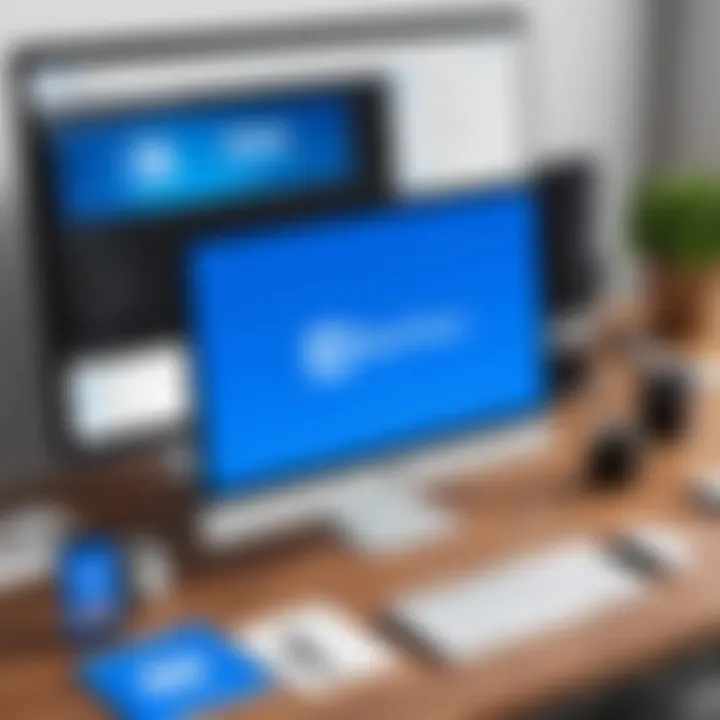
Intro
In today's fast-paced digital world, the ability to access devices remotely has become increasingly crucial, especially in the realms of IT support, online collaboration, and education. TeamViewer stands out as a notable player in this field, providing a host of functionalities tailored to meet diverse user needs. With its arrival in 2005, it has grown to be an essential tool for professionals and organizations alike, allowing them to connect across continents with the click of a button.
TeamViewer is designed for anyone from IT specialists needing to assist clients to businesses looking to facilitate communication between remote teams. The software's flexibility makes it particularly valuable. Users span from large enterprises employing it for massive scale operations to individuals seeking to lend a hand to family and friends with technical issues.
Not only has TeamViewer earned a reputation for its ease of use, but its feature set also reflects a keen understanding of security—an attribute vital in a landscape fraught with data breaches and privacy concerns. This article aims to thoroughly explore TeamViewer's capabilities, addressing its functionalities and potential applications while considering its advantages and shortcomings.
As we navigate through this analysis, we will highlight the specific areas of interest, including the software’s key features, its performance in real-world settings, and its user interface. By delving into these aspects, we aim to equip readers with the knowledge to determine if TeamViewer is the right choice for their remote access needs.
Preamble to TeamViewer
TeamViewer has cemented itself as a key player in the realm of remote access software. For individuals, teams, and organizations, harnessing such technology has shifted from a luxury to a necessity. A deep dive into TeamViewer not only underscores its significance but also unveils how it streamlines operations, enhances productivity, and connects users across vast distances.
History of TeamViewer
Founded in 2005, TeamViewer rose from humble beginnings. The software was developed by a small team aiming to simplify remote desktop access. Fast forward to today, and it's used by millions globally. This remarkable journey is not just about growth in numbers; it reflects a commitment to evolving the technology to suit changing user needs. The initial focus on ease of use and effective collaboration set the tempo for continual improvements. Over the years, innovations like mobile access and multi-platform support have kept TeamViewer relevant in an ever-competitive market.
Key Features Overview
Diving into the nuts and bolts of TeamViewer reveals a treasure trove of functionalities that cater to various needs. Some core features include:
- Remote Desktop Access: Easy connections between devices, allowing users to work as if they were physically present at their machines.
- File Transfer Capabilities: Seamless sharing of files between devices, whether for troubleshooting or collaboration.
- Collaboration Tools: Integrated options for team interaction, including voice and video calls, enhancing teamwork regardless of location.
Each feature has been crafted with the user experience in mind, tackling challenges faced in remote support and team collaboration.
"With TeamViewer, distance becomes just a mere number. The barriers dissolve, paving the way for connectivity and productivity to flourish."
Moreover, the adaptability of TeamViewer to various industries speaks volumes. Whether in education, IT support, or health care, its application is widespread. The emphasis on user-friendly design ensures that even those who may not be tech-savvy can navigate the software with ease.
Understanding TeamViewer's historical context and its pivotal features lays a solid foundation for the ensuing analysis of its core functionality. This exploration holds up a mirror to the modern workplace's demands, providing insights that resonate across diverse sectors.
Core Functionality
The core functionality of TeamViewer is its beating heart, the very essence that allows users to perform a plethora of tasks remotely. In an era where remote work and collaboration are becoming the norm, understanding these functionalities is crucial for both individuals and organizations. TeamViewer boasts key features like remote desktop access, file transfer capabilities, and collaboration tools that serve a variety of professional environments. By focusing on these aspects, users can appreciate how they contribute to efficiency, productivity, and security.
Remote Desktop Access
Remote desktop access stands as one of TeamViewer’s most compelling features. This function enables users to gain entry to another computer over the internet, no matter where they or that machine may be located. It’s not just about peeking into someone else’s screen; it’s about having the ability to control that machine as though you were sitting in front of it.
For instance, a technical support team can swiftly assist a customer by accessing their desktop to troubleshoot issues without needing to be physically present. This immediacy saves time and reduces frustration on both ends.
Moreover, the user interface is designed for clarity. Users can easily navigate the software to connect to other devices. A simple click is often all it takes:
- Fast connection setup: You just enter the ID and password that TeamViewer generates.
- Multi-platform capability: Whether you’re on a Windows, macOS, or Linux system, you can easily switch between devices.
One must also consider the practicality during critical situations—imagine needing urgent support during software deployment; remote desktop access provides a safety net that can be the difference between a minor glitch and a significant setback.
File Transfer Capabilities
Next, we delve into TeamViewer’s file transfer capabilities, a feature that is often overlooked but essential for seamless operations between locations. The ability to move files between computers remotely without fuss is as good as gold in many industries.
With TeamViewer, users can upload or download files directly during a remote session. This built-in feature eliminates the need for cumbersome external options like email or cloud storage. When you’re knee-deep in a project, minimizing distractions is vital, and having everything accessible in one place streamlines workflows significantly.
The process is simple:
- Users can drag and drop files within the application.
- Transfers occur over end-to-end encryption, enhancing security during these exchanges.
- Large files aren’t a problem thanks to optimized data transfer protocols.
This feature is particularly advantageous for professions where up-to-date data is crucial, such as IT consulting or project management, allowing teams to share vital documents in real-time as they work together.
Collaboration Tools
Finally, we have TeamViewer's collaboration tools, which are indispensable in today’s cooperative work environment. Given the rise in remote team setups, being able to share screens, conduct meetings, and work together on projects has never been more important.
Features such as whiteboard functionality allow users to visualize ideas and annotate during meetings. Furthermore, video conferencing integration helps bridge the gap between chatting and face-to-face interaction, making discussions more dynamic and intuitive.
Key points about collaboration tools include:
- Screen Sharing: Effortlessly share your screen with peers or clients.
- Real-Time Communication: Use chat options to clear up misunderstandings on-the-fly.
- Session Recording: Archive meetings for future reference.
These tools foster a collaborative spirit even when team members are miles apart, streamlining many of the earliest hurdles associated with remote work.
As remote work becomes increasingly embedded into our professional routines, understanding these core functionalities of TeamViewer is paramount. They not only enhance efficiency but also facilitate a more interconnected world of work, ensuring that distance is no longer an obstacle to productivity.
Security Features
When it comes to remote access software, security is non-negotiable. TeamViewer, as one of the leading remote access tools, incorporates a robust suite of security features that aims to protect users from various cyber threats. Understanding these features can clarify how TeamViewer stands out in an industry where vulnerabilities can have far-reaching consequences.


In this section, we will dive into three essential security components: end-to-end encryption, two-factor authentication, and compliance standards. Each plays a significant role in assuring users that their sensitive data and operations remain protected.
End-to-End Encryption
One of the cornerstones of TeamViewer's security architecture is end-to-end encryption. This means that data sent between devices is scrambled in such a way that only the intended recipients can unscramble and read it.
Why It Matters?
- Data Integrity: With end-to-end encryption, even if a malicious actor intercepts the data, it remains unintelligible.
- User Confidence: Knowing that the information exchanged is secure builds trust, essential for companies working with sensitive data.
"Encryption is the lock on your front door; end-to-end encryption keeps the intruders away from that door altogether."
Technical specifications highlight that TeamViewer employs AES (Advanced Encryption Standard) with a 256-bit key. This level of encryption is considered unbreakable by today’s standards, assuring users that they’re working under a strong security umbrella.
Two-Factor Authentication
Two-factor authentication (2FA) has become almost standard for serious applications, and TeamViewer doesn’t skimp on this feature either. In simple terms, 2FA adds an extra layer of security beyond just the password.
Main Benefits:
- Increased Security: Users must provide two forms of identification: something they know (password) and something they have (a code sent to their mobile device).
- Reduced Risk of Unauthorized Access: Even if a password is compromised, unauthorized users find it significantly harder to gain access.
To set up 2FA in TeamViewer, users can enable the feature in their security settings, ensuring that each login attempt is validated. This makes it easier for organizations to instantly revoke access in case of suspicious activity.
Compliance Standards
Maintaining compliance with relevant regulations is a crucial concern for organizations that utilize remote access solutions. TeamViewer takes compliance seriously and adheres to various guidelines, such as GDPR, HIPAA, and others.
Considerations:
- Legal Safety: By complying with international standards, TeamViewer mitigates the legal risks associated with data breaches.
- Reputation Protection: Organizations using TeamViewer can assure clients and stakeholders that their data management practices are up to par.
In summary, security features like end-to-end encryption, two-factor authentication, and compliance with established standards are paramount when considering a remote access tool. Understanding these aspects can empower users to make informed decisions about their software choices, balancing ease of use with robust security measures. The credibility of any remote access solution largely hinges on its ability to shield data effectively, an area where TeamViewer excels.
System Requirements and Compatibility
Understanding the system requirements and compatibility of TeamViewer is essential for ensuring a smooth user experience. This aspect often defines how effectively the software can be utilized across various devices and operating systems. For professionals in IT-related fields, software developers, and students, having a clear idea about the technical skulls required for optimal performance can not only save time but also enhance productivity.
When a piece of software like TeamViewer is designed to facilitate remote access and control, it's paramount that the application is compatible with the systems it is intended to serve. Missing the mark here could lead to frustration or inefficiencies. There’s a chain reaction that starts with meeting these requirements, leading to successful software deployment or usage.
Supported Operating Systems
TeamViewer’s versatility shines through its compatibility with multiple operating systems. It supports a wide range of platforms, such as:
- Windows (including newer versions like Windows 11)
- macOS (from version 10.12 Sierra onward)
- Linux (multiple distributions, notably Ubuntu and CentOS)
- iOS (for iPhones and iPads)
- Android (smartphones and tablets)
This broad compatibility means that users from various backgrounds — be it corporate or educational settings — can benefit from TeamViewer’s features without the added headache of system constraints. Users must ensure their machines meet the minimum requirements. Usually, these specifications include adequate RAM, processor speed, and storage capacity, allowing TeamViewer to run smoothly.
Cross-Platform Usage
One of the standout features of TeamViewer is its cross-platform functionality. Unlike many other remote access solutions that often pigeonhole users to specific ecosystems, TeamViewer brings a breath of fresh air by allowing seamless interactions across different operating systems. This means a Windows user can provide support to a Mac user effortlessly. It also applies to mobile devices. A student working on an Android tablet can connect with a colleague’s Windows laptop — bridging the gap rather smoothly.
The advantages of cross-platform usage are compelling. It fosters collaboration, especially in academic settings or businesses that utilize diverse technological frameworks. The implications here are significant: improved teamwork, enhanced productivity, and a reduction in barriers often imposed by technology.
“Cross-platform compatibility is the linchpin of modern software, promoting inclusiveness and accessibility across the technological landscape.”
Additionally, it's crucial to note that while TeamViewer aims to provide a consistently reliable experience across platforms, some features might behave differently depending on the operating system in question. Therefore, users embarking on this software journey should be keen on testing it across their specific setups. Doing so guarantees they are fully leveraging what TeamViewer has to offer, no matter the device at hand.
Pricing Models
Pricing models are crucial to understanding how TeamViewer aligns with various user needs and organizational demands. Selecting the right plan can significantly impact both cost efficiency and functionality. The world of remote access software often presents a jungle of choices, which is why dissecting these pricing tiers provides clarity. In this section, we’ll explore what TeamViewer offers, emphasizing individual plans, business solutions, and enterprise options.
Individual Plans
TeamViewer’s individual plans cater to professionals who need remote access tools for personal use or freelance projects. These plans are generally designed with budget-conscious users in mind, providing essential features at a lower cost.
Key elements include:
- Single-User License: Typically aimed at one person, suitable for freelancers or consultants.
- Core Features: Access includes file transfer, session recording, and a mobile access feature, which is essential for seamless remote work.
- Affordability: Compared to business plans, individual licenses often come at a wallet-friendly price point, making it a good choice for those who are just starting or require occasional access.
Many users find that these plans help consolidate costs without sacrificing too much in terms of functionality. However, a careful examination of usage needs is suggested to avoid overpaying for features that remain unused.
Business Solutions
The business solutions offered by TeamViewer are designed for small to medium-sized businesses that need enhanced tools for collaboration and support. This tier takes into account that as companies grow, their networking needs become more complex and require more sophisticated solutions.
What to expect:
- Multi-User Licenses: These allow several team members to access the software simultaneously, which is key for teamwork and collaborative projects.
- Advanced Features: Here, clients can access features like remote device management, which is vital for IT teams overseeing multiple systems.
- Scalability Options: Such plans allows easy upgrades as teams expand, ensuring that the software grows alongside the business.
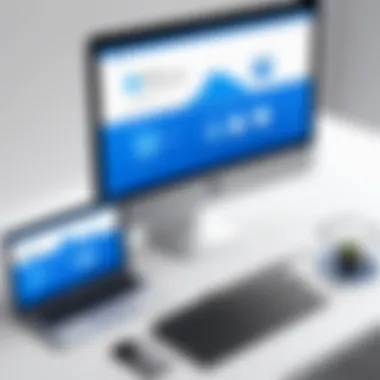
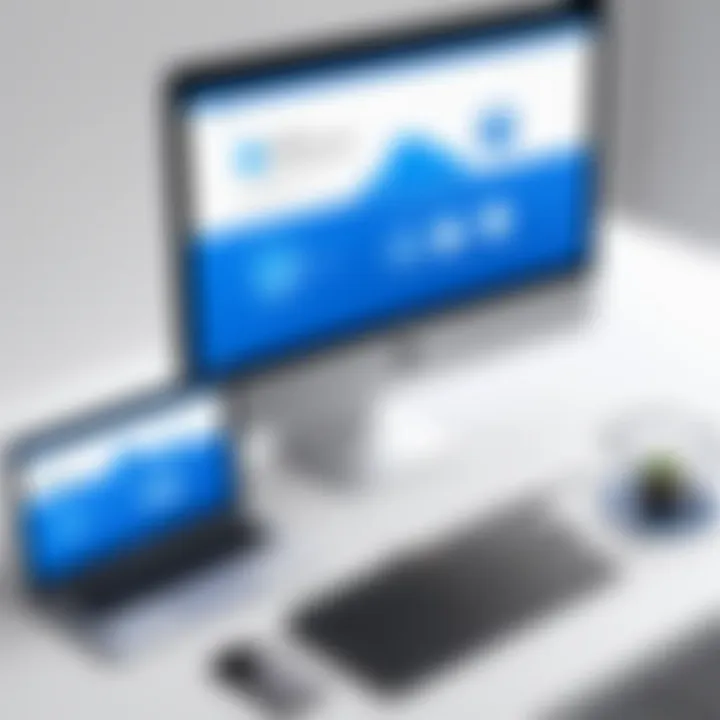
Teams often report that investing in these plans not only boosts productivity but also improves satisfaction among end-users, easing communication issues that commonly arise in remote environments.
Enterprise Options
For large organizations or enterprises, TeamViewer offers tailored packages that can include everything from custom pricing to dedicated support teams. These options are not just about the number of licenses but also about flexibility, security, and integration with existing systems.
Critical features might include:
- Custom Tailored Plans: Enterprises can negotiate contracts that suit their specific usage and budget, which isn't always possible with standard plans.
- Enhanced Security Features: Given the scale of operations, these plans typically offer more robust security measures, including enhanced encryption and compliance with industry standards.
- Dedicated Account Management: A personal representative from TeamViewer helps organizations manage their software landscape, ensuring optimal use.
In the world where enterprises rely heavily on remote access solutions, investing in these options often translates to both peace of mind and operational efficiency.
"Choosing the right pricing model is as important as choosing the right tool. Focusing on actual needs rather than just features can lead to significant savings and improved user experience."
Understanding pricing models helps users navigate the offerings of TeamViewer with greater intent. Knowing the distinctions between individual plans, business solutions, and enterprise options allows potential users to make informed decisions that align with their needs and aspirations.
User Experience and Interface
In the realm of remote access software, user experience (UX) and interface design play a crucial role in the application's overall effectiveness. With TeamViewer, the emphasis on intuitive navigation and functionality is paramount, particularly for those who may not have extensive technical backgrounds. A well-crafted UI can make or break the user’s experience, determining how easily one can utilize its features and services.
Design and Usability
TeamViewer's design prioritizes simplicity and accessibility. The layout is clean, avoiding the clutter that often plagues competing software. A first-time user can dive straight into the application without feeling inundated by options and features. This design philosophy not only includes the visual aesthetics but also the logic behind task flows. The software's configurability allows users to personalize their dashboard according to their unique needs, ensuring essential functions are just a click away.
The drag-and-drop feature for file transfers, for example, follows the principle of usability; it enables users to move files seamlessly between computers with little effort. Furthermore, the use of big, well-labeled buttons enhances usability, allowing users to pinpoint actions quickly, which is especially important in a high-pressure scenario where time is of the essence.
"An effective interface does not draw attention to itself but ensures smooth navigation and clarity of functions."
User Feedback and Reviews
User feedback serves as an invaluable gauge of an application’s success, and TeamViewer has garnered a variety of reviews. While many users praise its responsiveness and straightforwardness, some have expressed concerns regarding aspects such as speed.
Typically, IT professionals value the clarity of real-time support TeamViewer offers. Many reviews highlight how the platform enhances productivity during remote sessions, as users can easily navigate using the user-friendly interface. There's also considerable commentary on the supportive community forums, where users share troubleshooting techniques, tips, and workarounds tailored to the software’s peculiarities. This aspect nurtures a culture of peer support among users.
However, not all reviews are glowing. A segment of users point out that at times, functionality can slow down during peak loads. Such feedback is crucial for developers and TeamViewer’s team, as it identifies areas for improvement that might not be immediately visible from internal testing.
Ultimately, TeamViewer's commitment to enhancing user experience through design and honest user feedback creates a symbiotic relationship that benefits both the users and the company. Continuous iteration based on user insights allows TeamViewer to adapt and evolve, ensuring that the software remains a relevant choice in the fast-evolving world of remote access technologies.
Common Use Cases
In an ever-evolving digital landscape, the application of remote access software has become more crucial than ever. TeamViewer is no exception, offering a range of functionalities that cater to various needs in different sectors. Understanding its practical uses provides better insights into how it can improve operational efficiency and user collaboration. This section explores common scenarios where TeamViewer excels, showcasing its importance across individual and organizational levels.
Remote Technical Support
Remote technical support is a game changer in today's tech-driven world. Imagine a technician located miles away yet capable of resolving your computer glitches within minutes. TeamViewer facilitates this connection, allowing IT support personnel to address issues directly on a user’s device without being physically present.
This not only saves time but also reduces costs associated with on-site visits. For instance, a service engineer can log into a client's device, diagnose issues, and implement fixes while the client watches, fostering trust and transparency. This real-time assistance expedites problem resolution and often enhances customer satisfaction.
Moreover, TeamViewer offers features like file transfer and chat functions, making it easier for technicians to send software patches and maintain communication. The simplicity of initiating a session—just a few clicks—is an attractive benefit for users and professionals alike.
Online Training and Workshops
In the educational sector, online training and workshops have taken off, especially now when reaching physical locations is sometimes not feasible. TeamViewer allows educators to conduct sessions, reaching diverse audiences without the usual geographical constraints.
Through live demonstrations, screen sharing, and interactive tools, trainers can provide an enriched learning experience. A teacher might share their screen to walk students through coding exercises or software applications step by step, ensuring everyone stays on the same page.
The ability to record sessions for future reference is another key aspect, giving learners the flexibility to revisit complex topics at their convenience. Furthermore, TeamViewer’s collaborative features empower participants to share their screens and contribute actively to discussions, mimicking a classroom atmosphere.
Telecommuting Solutions
With more organizations embracing remote work, telecommuting solutions have become increasingly vital. TeamViewer enables seamless collaboration among team members regardless of their location.
Employees can connect to their office computers from home, accessing files, applications, and resources as if they were sitting at their desks. This ability to maintain productivity outside traditional office settings fosters a work-life balance while keeping projects on track.
Additionally, TeamViewer facilitates virtual meetings, allowing for document sharing and effective brainstorming sessions. This flexibility is especially important in a post-pandemic world where many companies are adopting hybrid work models, blending remote and in-office work.
"The future of work is not about where you are but how effectively you can function from anywhere."
In summary, whether it’s offering immediate technical support, conducting educational workshops, or enabling remote work, TeamViewer provides an essential toolkit that caters to varied professional needs. By understanding these common use cases, users can leverage the full potential of TeamViewer to enhance their operations.
Comparison with Competitors
When evaluating remote access software, it's crucial to compare options. TeamViewer, a prominent player in the arena, faces competition from alternatives like AnyDesk and LogMeIn. Understanding these comparisons helps users make informed decisions based on their specific needs.
TeamViewer vs. AnyDesk
Both TeamViewer and AnyDesk have instituted themselves as reliable remote access tools, but they have distinct features catering to different preferences.
- User Interface: TeamViewer has a comprehensive layout filled with features that may seem overwhelming for new users. In contrast, AnyDesk prides itself on simplicity. Its minimalistic interface is arguably more user-friendly, especially for those who just want to connect quickly with minimal fuss.
- Performance: When it comes to performance, AnyDesk claims to offer superior speed thanks to its proprietary DeskRT codec. While TeamViewer is generally reliable, users have reported that AnyDesk can give a smoother experience in low-bandwidth situations.
- Pricing Structure: TeamViewer's pricing can be on the higher side, with plans tailored for businesses and individuals, parting with more funds for premium features. AnyDesk, however, presents a more budget-friendly model, appealing to startups and freelancers.
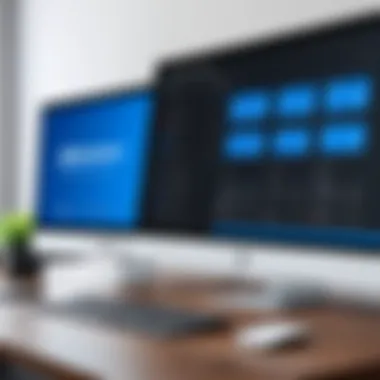
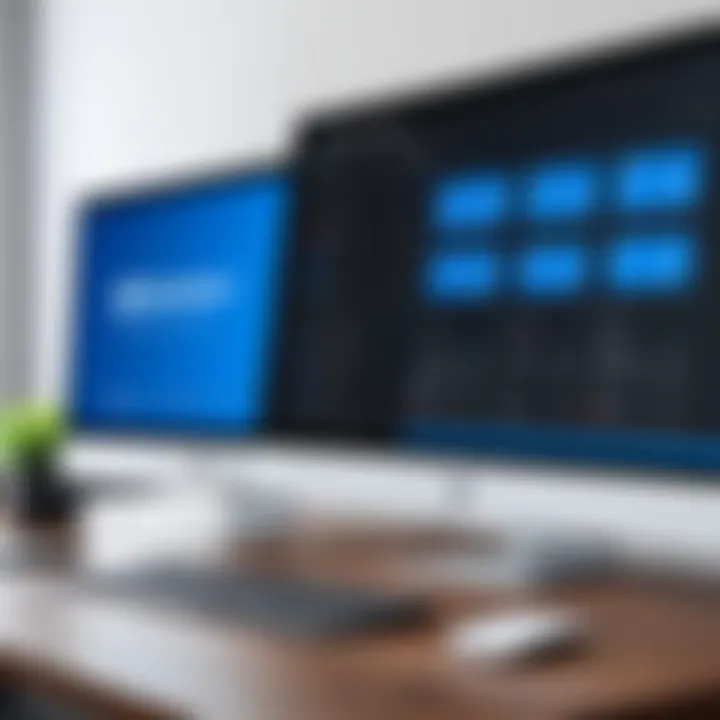
"When speed and simple user experiences are a priority, AnyDesk seems to be an ace in the deck, but TeamViewer's extensive features cater well to larger organizations."
- Remote Printing: TeamViewer includes remote printing features that allow users to print files located on the remote machine back to their local printer. AnyDesk offers remote printing too, but TeamViewer provides more options for customization in this realm.
Overall, the choice often settles on the user’s specific requirements—whether they value performance, interface simplicity, or extensive features.
TeamViewer vs. LogMeIn
LogMeIn turns the spotlight back on TeamViewer, matching itself closely in terms of functionalities but there are also some marked differences.
- Connection Features: TeamViewer's remote access lets users manage unattended machines without needing constant oversight, which can be particularly handy for support teams. LogMeIn also offers this, but there are mixed reviews about connection stability, especially in larger networks.
- File Sharing: In the realm of file sharing, both platforms have solid offerings. TeamViewer allows clipboard synchronization and file transfer capabilities which is highly praised. LogMeIn doesn’t fall short but tends to lag behind in speed, especially during large file transfers.
- Customer Support: When issues arise, customer support becomes paramount. TeamViewer offers extensive resources, including a large user community and various tutorials. On the flip side, users have found LogMeIn’s support to be less responsive, a deal-breaker when time is of the essence.
In light of these comparisons, professionals in IT and software development should weigh the pros and cons respectfully. The differences, depending on the application scenarios, could make or break their efficiency and productivity.
Troubleshooting Tips
In any software application, difficulties can arise, and TeamViewer is no exception. Making use of troubleshooting techniques is essential for users to maintain the functionality and efficiency of remote access operations. Technical hiccups can inhibit productivity, but knowing how to address common problems can save a lot of time and frustration. The troubleshooting tips encapsulated here are designed to empower users to confidently tackle issues as they arise.
Common Issues and Solutions
Many users encounter similar snags while using TeamViewer. Understanding these issues helps users navigate through them more effectively:
- Connection Errors: Users sometimes find themselves unable to connect. This could be due to network issues, outdated software, or firewall configurations. A quick solution is to check your internet connection and ensure that TeamViewer is updated to the latest version. Also, it helps to review the firewall settings to see if the application is being blocked.
- Screen Sharing Problems: Occasionally, users report problems with screen sharing not working as expected. First, confirm that both parties are using compatible versions of the application. If this checks out, try restarting the TeamViewer application on both ends to refresh the connection.
- Lagging Remote Sessions: A slow response time during remote sessions can frustrate users. This often correlates with poor bandwidth. Reducing the quality settings in TeamViewer or optimizing the network for performance could alleviate this problem.
- File Transfer Failures: If files do not transfer between the devices, it’s often a matter of file size restrictions or permission issues. Double-check file sizes against the transfer limits and ensure necessary permissions are granted in TeamViewer.
In summary:
- Check internet connectivity.
- Update the application.
- Review firewall settings.
- Restart the app if necessary.
- Optimize performance settings.
By keeping these solutions in mind, users can swiftly resolve many of the standard issues they might face.
When to Seek Support
Sometimes, the problems users encounter with TeamViewer can grow increasingly complex or be beyond immediate resolution. In such cases, knowing when to reach out for assistance is crucial. This not only saves time but can also ensure that problems are addressed correctly by professionals.
- Persisting Issues: If callbacks and simple fixes do not yield results, it's time to consult support. Continuing to struggle alone may lead to further complications.
- Inaccessibility to Software Features: Should critical features remain inaccessible regardless of troubleshooting attempts, reaching out for support resources available through TeamViewer is the next logical step.
- Policy or Compliance Trouble: For businesses using TeamViewer in partnership with regulatory frameworks, any policy-related inquiries or compliance troubles should be directed to TeamViewer's customer support.
To sum up, difficulties are a part of any tech experience, and knowing when to connect with support can lead to swift resolution, minimizing downtime.
"Don’t wrestle with the problem alone; seeking assistance can often illuminate the solution more efficiently."
In using TeamViewer effectively, employing troubleshooting tips improves the overall user experience, allowing users to focus on what really counts—getting work done.
Future of Remote Access Software
The future of remote access software holds significant importance in the ever-evolving landscape of technology. As remote work and digital collaboration become the norm, tools facilitating these processes are increasingly crucial. The adaptability and capacity of software like TeamViewer to evolve and incorporate emerging technologies can profoundly influence productivity and connectivity across various sectors.
Several specific elements warrant attention:
- Shift to Hybrid Work Models: As organizations transition into hybrid work environments, remote access software must support seamless connections between in-office and remote workers, enabling them to collaborate effectively.
- Enhanced Security Measures: With cyber threats becoming more sophisticated, remote software will need to step up their security frameworks. Innovations in encryption and security protocols will likely transform how sensitive data is handled during remote sessions.
- Integration with Emerging Technologies: The rise of Artificial Intelligence and Machine Learning will create opportunities for intelligent remote support. Predictive analytics and automated troubleshooting can enhance user experience and operational efficiency.
Understanding these elements not only helps in recognizing the benefits of such software but also prompts companies to consider strategic investments in tools that align with future trends. Particularly, the move toward cloud-based solutions enhances accessibility and provides scalability, which is essential for businesses of all sizes.
"The evolution of remote access software is fundamental for adapting to the changing workforce landscape, providing tools that not only meet current needs but also anticipate future demands."
Emerging Trends
In the realm of remote access, several trends are beginning to emerge that could reshape how users engage with software like TeamViewer. Some noteworthy trends to consider include:
- Greater Focus on User Experience: Simplicity and intuitive designs will likely take the front seat. Users expect a smooth interface that requires minimal training.
- Increased Demand for Collaboration Tools: The reliance on visualization and collaborative features will grow. This includes tools comparable to what platforms like Zoom or Microsoft Teams offer, built directly into remote access software.
- AI Integration: Artificial intelligence can enable predictive analytics, effectively streamlining support tasks. This innovation will significantly enhance user experience.
- Low-Code Development: Users without extensive coding knowledge are being given the power to customize their remote access solutions, making software more adaptable to specific needs.
Keeping an eye on these trends, firms can better position themselves to take advantage of upcoming developments, ensuring that their remote work practices remain effective and efficient.
Predictions for TeamViewer
Looking further down the road, predictions surrounding TeamViewer are tied closely to how it responds to global changes within the remote access domain. Here are some insights:
- Expansion of Features: TeamViewer will likely broaden its offerings, potentially integrating more collaboration features designed for team projects, thus increasing its usability beyond just remote access.
- Enhancing Security Protocols: As the emphasis continues to grow on data protection, TeamViewer is expected to invest in advanced cybersecurity measures, possibly exploring biometric authentication measures.
- Cloud Solutions: The shift to cloud computing is inevitable. TeamViewer may enhance its cloud capabilities to ensure improved connectivity and accessibility for users regardless of their location.
- Focus on Sustainability: With increasing awareness of environmental issues, TeamViewer might advocate more eco-friendly remote access solutions, promoting less reliance on on-premise infrastructure.
End
The conclusion wraps up a thorough exploration of TeamViewer's robust features, applications, and implications for various users. It is essential to consider the overarching benefits that make TeamViewer a standout option in the realm of remote access software.
First and foremost, TeamViewer is more than just software for maintaining remote connections. Its strong emphasis on security is a critical factor for both individual users and organizations. With capabilities like end-to-end encryption and two-factor authentication, it assures users that their data remains protected while facilitating collaboration over distances. This aspect is especially vital in today’s context where cyber threats loom large, making it imperative for users to have tools that they can trust.
Another significant element to reflect on is compatibility and flexibility. TeamViewer supports multiple operating systems and devices, allowing diverse teams to work seamlessly without worrying about device restrictions. Whether it is a Windows desktop, a MacBook, or even a mobile device, TeamViewer has got it covered. This connectivity enables greater productivity for IT professionals, especially when dealing with hardware and software issues on-site.
Moreover, the pricing structure is another point to consider. It caters to a wide range of users from individuals needing basic features to enterprises requiring comprehensive solutions. Understanding these options allows potential users to make informed decisions about their selection, leading to optimized costs concerning their needs.
Lastly, the evolving landscape of remote work has found a partner in TeamViewer. Its growing array of features continually adapts to the needs of modern users. The foresight to navigate and improve remote support experiences showcases TeamViewer’s innovative spirit, aligning with the current trend of increased digital collaboration.
In summary, the importance of this conclusion lies in synthesizing these elements: security, compatibility, cost-effectiveness, and the adaptability of TeamViewer. As businesses and individuals lean more towards remote solutions, TeamViewer stands as a notable candidate for meeting and exceeding global demands for efficiency, security, and flexibility in remote access. With an eye on the future, users can trust that they are equipped with a dependable tool that resonates with the realities of today’s work environment.
"The most important thing is to keep the mind open to learn and adapt, because change is the only constant in technology."
In navigating this guide, we hope you find a clearer perspective on how TeamViewer could effectively fit into your remote access needs.







