Utilizing Google Voice on a Computer: A Comprehensive Guide
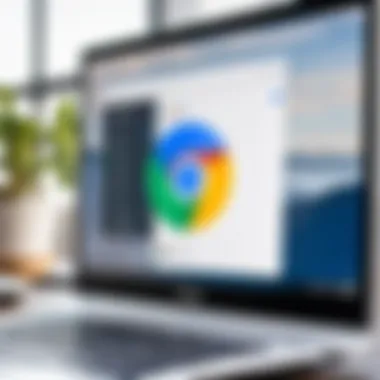
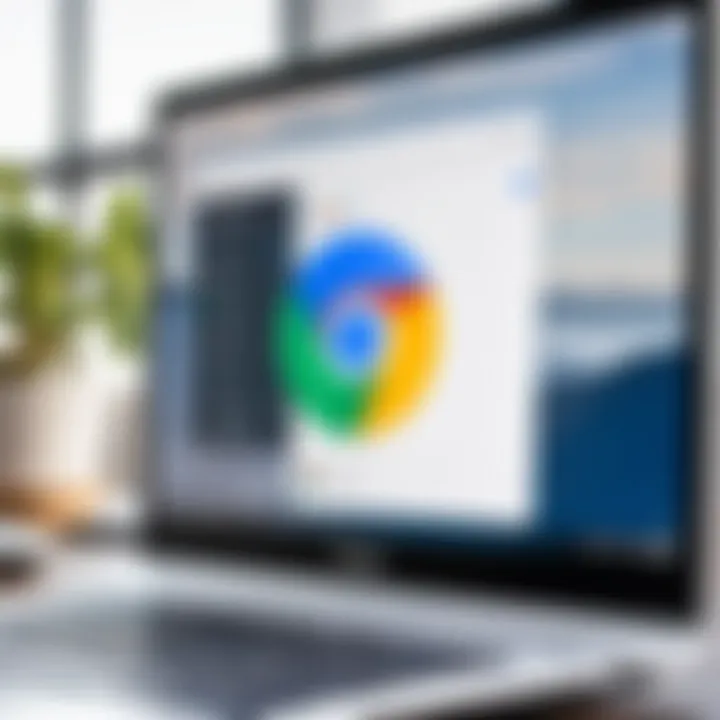
Intro
In today’s digital environment, communication tools are essential for both personal and professional interactions. Google Voice stands out as a versatile option, especially when utilized on a computer. This guide aims to provide a detailed look at the features, setup process, and practical applications of Google Voice on a computer, ensuring users can maximize its potential.
Overview of Software
Google Voice integrates voice calls, text messages, and voicemail in one easy-to-use interface. It operates as a centralized communication platform, allowing users to manage multiple aspects of telephony without the need for various tools. The primary purpose of utilizing Google Voice on a computer includes the ability to make and receive calls, send texts, and manage voicemail all from a single location. This can greatly increase efficiency for remote workers, students, and professionals alike.
Purpose and Use Cases
Google Voice can benefit a variety of users, including:
- Remote Workers: Maintain professional communication from home.
- Students: Utilize for personal and educational communication needs.
- Small Business Owners: Manage client interactions and maintain a professional image.
Understanding these purposes helps users navigate how Google Voice can meet their specific communication requirements.
Key Features
The functionality of Google Voice on a computer includes several significant features:
- Unified Messaging: Send and receive texts directly from your browser.
- Voicemail Transcription: Listen to voicemails or read transcriptions.
- Call Forwarding: Route calls from your Google Voice number to any phone number.
- Integration with Google Services: Seamless interaction with other Google applications enhances productivity.
These features make it a compelling choice for efficient communication.
In-Depth Review
Performance Analysis
When it comes to performance, Google Voice typically functions well under various bandwidth conditions. Users experience clarity in calls and speedy delivery of messages. However, users can encounter latency issues when dealing with certain Internet service providers. Additionally, specific features may behave differently depending on the browser being utilized. It's recommended to use updated browsers for optimal performance.
User Interface and Experience
The user interface of Google Voice is designed to be intuitive. Its layout prioritizes easy access to call logs, voicemail, and messaging sections. Users can navigate smoothly between different functionalities, such as placing calls or checking messages, without confusion. However, some users might find the integration of features overwhelming at first.
"A good tool should provide value without excessive complexity. Google Voice aims to achieve this balance."
Identifying both the pros and cons of functioning on a computer can aid users in making informed decisions regarding utilizing Google Voice more effectively.
Preface to Google Voice
Google Voice serves as a versatile platform for managing communication in our increasingly digital world. Its significance lies in its ability to streamline communication channels through one interface, a crucial feature for professionals and students alike. The importance of understanding Google Voice cannot be overstated. Knowing how it operates and benefiting from its features helps users maximize their communication efficiency. With integration across devices, users can stay connected without worrying about changing numbers or missing calls.
Overview of Google Voice Features
Google Voice offers a range of features that caters to diverse communication needs. Notable functionalities include:
- Call Management: Users can make and receive calls over the internet, minimizing costs, especially for international calls.
- Voicemail Transcriptions: Voicemails can be transcribed and sent to users via email or as text messages, enhancing accessibility.
- Text Messaging: It allows users to send and receive text messages directly from their computer, increasing convenience.
- Call Forwarding: Users can link multiple phone numbers, ensuring calls reach them regardless of device.
- Customizable Greetings: Personalize voicemail greetings based on specific contacts or situations.
These features enhance user experience by providing control and flexibility in managing communication.
History and Development
Google Voice was launched in 2009, a product of a merger with a service called GrandCentral. This acquisition aimed to improve the old service by introducing innovative features that focused on user experience and practicality. Over the years, Google has adapted Google Voice to suit changing technology trends. For example, as smartphones became ubiquitous, the focus shifted towards mobile integration, allowing users seamless access to their Google Voice services from various devices. Moreover, Google often updates security measures and adds features to keep pace with user needs.
As a result, Google Voice has evolved into a comprehensive service that meets the communication demands of modern users. Today, it plays a vital role in both professional and personal settings, exemplifying Google’s commitment to improving connectivity.
Setting Up Google Voice on Your Computer
Setting up Google Voice on a computer is the first essential step for utilizing this versatile communication tool effectively. This process is fundamental because it lays the groundwork for seamless integration into your daily activities, whether for work, studies, or personal use. Understanding how to establish this connection can enhance productivity by streamlining calls and messages into one platform. This guide addresses important considerations that users should keep in mind throughout this setup phase.
Creating a Google Account
To use Google Voice, the first step is to create a Google account. Having a Google account is essential because it serves as the gateway to accessing various Google services, including Google Voice. If users already have a Google account, they can skip to the next section.
Creating an account is straightforward. Follow these steps:
- Visit the Google account creation page.
- Fill out the required information such as your first name, last name, and desired email address.
- Choose a strong password and confirm it.
- Follow the prompts to verify your identity, typically through a mobile number or secondary email.
Once the account has been created, it provides a centralized location for managing communications and other Google services. This integration enhances user convenience and accessibility.
Accessing Google Voice in a Browser
After successfully creating a Google account, users can proceed to access Google Voice through a web browser. This step is significant as it ensures that users can utilize Google Voice’s features directly from their computers without the need for a separate app installation.
To access Google Voice:
- Open your preferred web browser.
- Go to the Google Voice website.
- Sign in using the Google account credentials created earlier.
Upon signing in, users will have instant access to the dashboard, where various features are laid out. It's worth noting that the web interface offers a user-friendly experience, making navigation through calls, text messages, and voicemails quite simple.
Choosing a Google Voice Number
One of the pivotal steps in setting up Google Voice is the selection of a Google Voice number. This number acts as a digital communication channel, allowing users to send and receive calls and messages. It is important to choose a number that suits your needs, whether for personal use or professional endeavors.
To select a Google Voice number, follow these steps:
- In the Google Voice interface, locate the option to select a number.
- Users can search for numbers based on area codes or keywords that are significant to them.
- After finding a suitable number, follow the prompts to claim it.
Choosing the right number can make communication more localized or personal. Users can enhance their professional image or maintain privacy by using a separate number for work-related calls.
Features of Google Voice on a Computer
The features of Google Voice on a computer provide significant enhancements to the communication experience for users. Understanding these features allows professionals, students, and developers to leverage the tool effectively. By utilizing Google Voice on a computer, you can streamline your communication processes, making them not only easier but also more efficient. This section covers the core features that deeply integrate Google Voice into daily tasks, shedding light on the practical applications and benefits of each function.
Making and Receiving Calls
Making and receiving calls through Google Voice on a computer is a straightforward yet powerful feature. Users can initiate calls using their microphone and speakers, overcoming typical phone limitations. This allows for high-quality conversations while using larger screens for better visibility of contact information and call options.
You can call any phone number, even if it is not a Google Voice user. The call quality tends to be very good, similar to traditional phone services. Your number appears on the recipient's caller ID as your Google Voice number, protecting personal number privacy. Special features, like call screening, allow you to decide whether to answer calls based on who is calling.
Sending Text Messages
Another essential feature is the ability to send text messages directly from the computer interface of Google Voice. This allows for typing on a keyboard, which can be far more efficient compared to mobile screens for longer texts or group messages. It also syncs with your phone, meaning you can continue conversations seamlessly across devices. The ease of sending texts also extends to multimedia messages. However, it’s important to note that the experience might not be as feature-rich as dedicated messaging apps.
Listening to Voicemails
Voicemail management via Google Voice is user-friendly. You can listen to messages through the browser without needing to dial into a voicemail system. Voicemails are displayed in a list form, making navigation simple. Moreover, Google Voice transcribes these voicemails into text, allowing for easy scanning of messages and ensuring you never miss important info. Furthermore, users can save voicemails or share them via email for record-keeping purposes, an added convenience for professionals managing numerous calls.
Integration with Other Google Services
Integration with other Google services like Gmail and Google Calendar enhances productivity. You can make calls directly from your Gmail interface, which is handy for professionals who regularly communicate via email. Calendar invites can also include Google Voice links for easy access to call-in details or reminders. This integration reduces the need to switch between applications, creating a more fluid user experience and empowering users to manage their schedules more effectively.
Limitations of Google Voice on a Computer
Understanding the limitations of Google Voice when used on a computer is essential for users to have realistic expectations. While Google Voice offers a range of features that enhance productivity and connectivity, certain restrictions may hinder the overall experience. Acknowledging these limitations provides users with critical insights into optimal usage and potential frustrations.
Feature Restrictions Compared to Mobile
Google Voice on a computer is designed primarily for browser access. This can sometimes result in fewer functionalities in comparison to its mobile application counterpart. Some features that users may find absent or simplified include:
- Voice Recognition: Mobile devices may leverage advanced speech recognition tech for features like voicemail transcription. The computer's web version may lack this capability due to varying hardware and software compatibility.
- Call History Management: Mobile apps often offer more intuitive interfaces for managing call logs and messages. In contrast, the web interface may be less user-friendly, complicating efficient navigation.
- Integration with Device Features: The mobile application facilitates easy access to device features such as contacts and GPS. Users on a computer lack seamless integration for calling directly from applications like Contacts or Maps.
This disparity may impact users who prefer using Google Voice's computer version extensively. Understanding this helps in determining when to use mobile versus desktop.


User Experience Challenges
User experience on Google Voice for computers can be less than ideal for several reasons. Factors that influence this include:
- Browser Compatibility: Different browsers may yield varying experiences. Some features may function perfectly in Google Chrome but can run into problems with browsers like Firefox or Safari.
- Network Stability: Web applications rely heavily on consistent internet connections. Users may experience lagging or dropped calls if their network is unstable, which can be more pronounced on a computer than on a mobile device.
- Interface Limitations: While the web version provides basic functionalities, its design may not be as intuitive or responsive as mobile applications. This can make tasks like sending texts or retrieving voicemails cumbersome.
In light of these challenges, users should gauge their specific needs against what Google Voice delivers. Being aware of the constraints can aid in making informed decisions about its usage in both personal and professional realms.
Practical Use Cases for Google Voice on a Computer
Understanding how Google Voice functions on a computer can enhance various practical aspects for professionals, students, and remote workers alike. This application offers seamless communication options that integrate well with existing workflows. The ability to use Google Voice effectively allows individuals to stay connected across diverse professional and educational contexts. Below are some specific use cases that illustrate the benefits of Google Voice in day-to-day tasks.
Remote Work Communication
In the era of remote work, maintaining effective communication is pivotal. Google Voice enables employees to make and receive calls without using personal phone numbers, providing a layer of privacy. This is essential not only for maintaining work-life boundaries but also for ensuring professional interactions remain discreet.
Additionally, the application provides a centralized platform for communication. Employees can use Google Voice for all their work-related calls. This consolidation minimizes the need to switch between various communication tools. Moreover, being able to send and receive text messages adds flexibility to scheduling and quick exchanges of information.
Managing Business Calls
For those who manage a business, Google Voice is an invaluable tool. It allows you to create multiple numbers for different departments or functions without purchasing additional lines. This can help streamline operations during peak call times, and direct calls to appropriate personnel or teams.
Consider the features like call forwarding and voicemail transcriptions. Call forwarding ensures that calls can be redirected to available team members, even when they are working remotely. Voicemail transcription allows for easy reading of messages without needing to listen to long recordings, saving valuable time. In addition, Google Voice offers a business plan that provides additional features tailored for entrepreneurs and small business owners.
Educational Applications
Students can utilize Google Voice for numerous educational purposes. For instance, group projects often require collaboration outside of regular classroom hours. Using Google Voice enables students to connect via voice calls or texts. This facilitates quick updates and discussions, regardless of location.
Moreover, educators can benefit as well. They can set up dedicated numbers for different classes or subjects, making it easier to organize communications with students and parents. Features like voicemail can be effectively utilized for receiving critical messages when teachers are unavailable. The accessibility of these functions makes it a useful tool in an academic environment.
"Incorporating Google Voice into communication strategies enhances both productivity and organization for various professional and educational settings."
In summary, Google Voice plays a versatile role across different use cases. Whether enhancing communication in remote work, managing business calls more effectively, or serving educational needs, it has specific applications that cater to the requirements of users. This tool can improve overall communication efficacy, allowing for more streamlined operations and interactions.
Comparative Analysis with Alternatives
When exploring the functionality of Google Voice on a computer, it is critical to examine the available alternatives. A comparative analysis not only highlights the strengths and weaknesses of Google Voice but also enables users to make informed decisions based on their specific needs. This section will analyze two significant categories of alternatives: VoIP Services and Text and Call Apps.
VoIP Services
Voice over Internet Protocol (VoIP) services have gained traction as reliable communication solutions for both personal and professional use. Google Voice falls into this category, but it is essential to consider competitors, such as Skype, Zoom, and RingCentral. Each of these services has distinct features and advantages.
- Skype: Renowned for video calling, Skype also offers robust voice calling capabilities. It enables users to connect with anyone globally over the internet. Users can choose to pay for premium services, which offer additional features like call recording.
- Zoom: Originally designed for video conferencing, Zoom now includes functionalities for voice calls. Its integration with various productivity tools is beneficial for remote teams.
- RingCentral: A comprehensive business communication solution that includes calling, texting, and faxing features. This service is particularly appealing to organizations looking for a unified communication platform.
Each of these VoIP services has unique selling points that may cater to different user preferences. Google Voice offers easy integration with Google services, making it a good fit for users already invested in the Google ecosystem. However, alternatives may provide more advanced features that serve specific business or personal communication needs.
Text and Call Apps
The second category worth exploring includes text and call applications, such as WhatsApp, Telegram, and Viber. These apps have transformed communication by allowing for free voice calls over the internet and offering enhanced messaging capabilities.
- WhatsApp: This app has become ubiquitous for messaging and voice calls. It offers end-to-end encryption, ensuring privacy for users. WhatsApp’s popularity stems from its user-friendly interface and broad user base.
- Telegram: Known for its focus on security, Telegram offers Telegram calls and messaging with strong privacy features. It also supports large group chats and channels, making it versatile for both personal and group communications.
- Viber: Provides free calls and messages, similar to WhatsApp. Its unique feature of Viber Out allows users to call non-Viber users at low rates, thus expanding its utility.
Comparing these text and call apps to Google Voice reveals a trade-off between functionality and simplicity. Google Voice excels in integrating voice calls and texting with phone number capabilities, but users might prefer dedicated messaging apps for more interactive communication.
"Understanding alternatives is crucial for enhancing user experience and making the most out of available technologies."
Security Considerations
In today's digital age, the importance of security cannot be overstated, particularly when it comes to communication tools like Google Voice. As more professionals and students rely on online platforms for their communication needs, safeguarding personal and sensitive information becomes essential. Security considerations in using Google Voice on a computer include protecting data privacy and ensuring account security. Understanding these aspects will help users safeguard their information from potential threats while maximizing the advantages of this service.
Data Privacy and Management
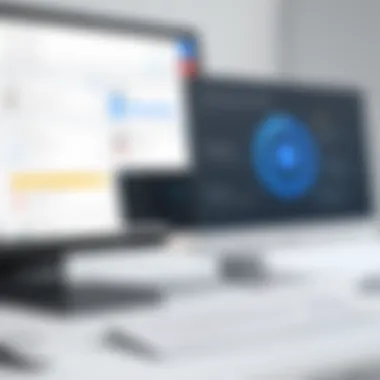
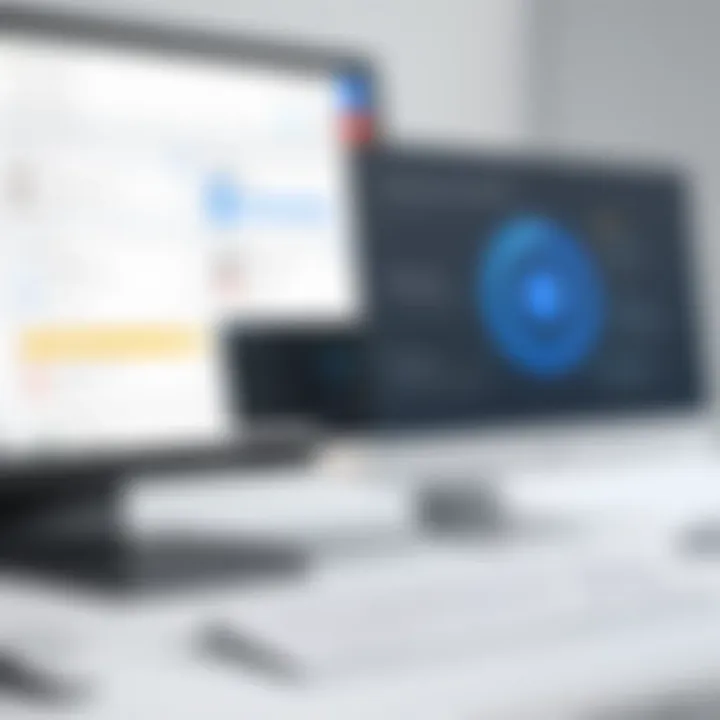
Google Voice collects various types of data from users, including call logs, message history, and usage statistics. Managing this data is crucial for ensuring privacy. Users should familiarize themselves with the privacy settings available within Google Voice. It is advisable to review the information that is stored and shared. Regularly checking and adjusting privacy settings helps mitigate risks related to data exposure.
Use the following best practices to enhance data management with Google Voice:
- Review Settings: Regularly visit the Google Voice settings panel to manage preferences on privacy and data collection.
- Limit Sharing: Be selective when sharing your Google Voice number. Limit distribution to necessary contacts only.
- Utilize Features: Take advantage of features that allow you to control who can contact you, such as blocking unrecognized numbers.
These actions empower users to maintain greater control over their data and protect against unauthorized access.
Account Security Measures
Account security is an integral aspect of using Google Voice effectively. A compromised account can lead to unauthorized calls, messages, and potential misuse of sensitive information. To fortify your account against threats, consider implementing the following measures:
- Two-Factor Authentication: Enabling two-factor authentication adds an extra layer of security. This requires a second form of verification, such as a text message code or authentication app, whenever you log in.
- Strong Passwords: Create a robust and unique password for your Google account. Incorporate a mix of letters, numbers, and special characters. This mitigates the risk of password-related breaches.
- Regular Monitoring: Regularly review account activity to identify any unauthorized access or suspicious behavior. Google provides an activity log where users can see their login history.
By adopting these security measures, users can significantly enhance the safety of their Google Voice experience, ensuring that their communications remain confidential and secure. A proactive approach to security is essential in protecting valuable information.
"Commit to security measures today to prevent potential consequences in the future."
This commitment will not only protect personal data but also support an overall safer working and learning environment.
Common Troubleshooting Issues
Understanding common troubleshooting issues is essential for an effective user experience with Google Voice on a computer. As with any software, users may encounter various challenges that can hinder functionality. Addressing these problems proactively not only enhances productivity but also reduces frustration. This section will cover frequent issues, their implications, and effective solutions.
Call Quality Concerns
Users often report problems with call quality when using Google Voice on a computer. Call clarity is critical in both personal and professional communications. Poor audio quality can disrupt conversations and lead to misunderstandings.
Factors affecting call quality include unstable internet connections, outdated browser versions, and interference from other applications. To resolve these issues, consider the following tips:
- Check Internet Speed: A stable and fast internet connection is vital. Use online speed tests to assess your connection's performance.
- Use Wired Connections: Whenever possible, connect your computer directly to your router using an Ethernet cable. This approach minimizes interruptions compared to Wi-Fi.
- Update Browser: Ensure that you are using the latest version of your browser for compatibility with Google Voice.
- Close Background Applications: Applications that use bandwidth can detract from call quality. Close unnecessary tabs or programs during calls.
Connectivity Problems
Connectivity issues can arise from various factors, including network restrictions and hardware malfunctions. These problems can prevent users from making or receiving calls and even lead to service interruptions.
To tackle connectivity problems, keep in mind the following steps:
- Restart Your Computer and Router: Sometimes a simple restart can resolve lingering connectivity issues.
- Check Firewall Settings: Firewalls may block access to Google Voice services. Make sure that the application is allowed through your firewall.
- Alter VPN Settings: If you are using a virtual private network, it might interfere with your connection. Consider disabling it to see if that resolves the issue.
- Device Compatibility: Ensure your computer’s operating system and any installed software are compatible with Google Voice.
Resolving Missing Messages
Missing messages can cause significant disruptions, especially for professionals relying on Google Voice for business communication. Such occurrences can be attributed to synchronization problems or account settings.
Here are ways to resolve missing messages:
- Check Spam Folder: Sometimes messages might end up in the spam or junk folder. Regularly check these folders to ensure you don’t overlook important messages.
- Review Settings: Make sure that your settings allow notifications for messages. Adjust your preferences to ensure messages are routed correctly.
- Update Sync Settings: If you are using multiple devices with Google Voice, updating sync settings can help keep messages aligned across devices.
- Contact Support: If issues persist, contacting Google Support may be necessary. They can provide assistance tailored to your specific problem.
Addressing these common troubleshooting issues will enhance the overall experience when using Google Voice on a computer. Regular maintenance and awareness can keep your communication line clear and reliable.
Ending
The conclusion serves as a vital component of this guide, encapsulating the essential points discussed and their implications for users engaging with Google Voice on a computer. This section not only summarizes key insights but also forecasts future developments that may arise within the platform. It is important to consolidate the practical knowledge gained throughout the article, allowing readers to leave with clear takeaways and increased confidence in their understanding of Google Voice.
Summarizing Key Insights
In navigating Google Voice, it is pivotal to recognize its multifaceted nature. Users benefit from features like seamless call management, text messaging, and voicemail access directly through their computer. The integration with other Google services enhances productivity and communication efficiency, ideally reducing the friction often associated with traditional phone systems. Despite its advantages, challenges exist, such as varying user experiences and limitations compared to mobile functionality.
To maximize the effectiveness of Google Voice, one must not overlook security considerations. Ensuring data privacy and employing strong account security measures are essential aspects that can safeguard users from potential threats. Moreover, understanding common troubleshooting issues can empower users to resolve problems swiftly, leading to a better overall experience.
Future of Google Voice on Computers
As technology continues to evolve, so does the potential for advancements within Google Voice. The demand for versatile communication solutions is increasing, prompting Google to continually enhance features and address user feedback. The future may see improved integrations with artificial intelligence, offering smarter voicemail management and real-time translation services.
Furthermore, the rise of remote work may lead to an expanded user base for Google Voice, particularly among businesses seeking reliable communication tools. This shift could drive innovations in scalability and customization options, making the platform more appealing for varied professional environments.
The willingness of Google to iterate on its existing products suggests a promising horizon for Google Voice's functionalities on computers. Such developments will likely cater to the growing need for efficient, integrated communication systems.







