Gotomypc Troubleshooting: Complete User Guide


Intro
Remote access tools like Gotomypc are vital in today’s technological landscape. They allow users to connect to computers from distant locations, enabling efficient work and collaboration. However, as with any software, there can be many complications. This guide aims to demystify the troubleshooting process related to Gotomypc, providing detailed guidance to address common challenges.
Users often face issues ranging from basic connectivity troubles to more intricate software conflicts. By understanding these barriers, professionals in IT, students, and software developers can navigate through problems swiftly. This article not only outlines solutions but also discusses preventive measures to enhance your overall experience with Gotomypc.
Overview of Software
Purpose and Use Cases
Gotomypc serves a practical purpose in facilitating remote desktop access. It is primarily used by individuals and businesses for various tasks, such as:
- Remote work: Employees can access their office machines from home.
- Technical support: IT teams can diagnose and resolve issues on devices without physical presence.
- Collaboration: Teams can work together, sharing screens and files in real-time.
These use cases highlight the versatile nature of Gotomypc, making it an essential tool in a fast-paced, digital environment.
Key Features
Gotomypc boasts several features that cater to user needs. Some key features include:
- Cross-platform support: Users can connect across different operating systems, enhancing accessibility.
- File transfer capabilities: Quickly exchange files between connected devices.
- Multiple remote connections: Manage several sessions simultaneously for efficiency.
These functional aspects underscore why users select Gotomypc for remote access tasks.
In-Depth Review
Performance Analysis
Performance is critical for remote access software. Gotomypc generally performs well, offering steady connections. However, some users may experience interruptions or delays, which can be frustrating. Factors affecting performance include:
- Internet speed: A reliable, high-speed connection is necessary for optimal performance.
- Network congestion: Busy networks can delay data transfer.
- Software updates: Regularly updating the application prevents compatibility issues.
User Interface and Experience
The user interface is designed for simplicity. Users can easily navigate through options and features. Even those with minimal tech experience can grasp the basics. Common sentiments about the user experience include:
- Intuitive layout: All tools are logically organized, making access quick.
- Minimal setup time: Users can connect with just a few clicks.
By ensuring a pleasant user experience, Gotomypc enhances productivity.
"Clarity in design often leads to better user engagement and fewer troubleshooting requests."
Foreword to Gotomypc
Gotomypc is a powerful remote access tool that allows users to connect to and control computers from anywhere. This capability is essential for various professional IT tasks, remote support, and flexible work arrangements. Understanding how Gotomypc functions and its potential limitations is crucial for maximizing its utility.
As remote work grows in importance, the demand for reliable access tools increases. Troubleshooting becomes a necessary skill for users to efficiently navigate issues that may arise, such as connection failures, installation problems, and system conflicts.
Overview of Gotomypc
Gotomypc provides a straightforward interface enabling users to access their desktop applications and files remotely. This software allows users to operate their computers as if they were seated in front of them. Its design focuses on ease of use, making it accessible even to those with limited technical experience. Users can connect across various platforms, including Windows, Mac, and mobile devices, enhancing its applicability in different environments.
Key features include:
- Secure connections with robust encryption.
- Multi-platform access, covering a wide range of devices.
- File transfer capabilities, making it easy to move documents.
Understanding these features allows users to appreciate what Gotomypc offers, and helps them navigate the troubleshooting process more effectively.
Importance of Troubleshooting
Troubleshooting is an indispensable part of using remote access tools like Gotomypc. Issues can arise from various sources, including network instability, system configurations, and conflicts with other software. By learning how to troubleshoot effectively, users can quickly identify and resolve problems, thereby minimizing downtime.
Benefits of effective troubleshooting include:
- Increased productivity, as users spend less time resolving issues.
- Enhanced security by ensuring that security settings are properly configured.
- Greater user satisfaction, fostering trust in the remote access solution.
"The ability to troubleshoot problems not only saves time but also allows users to navigate complex environments with confidence."
In this article, we explore common problems users face with Gotomypc and provide concrete solutions to enhance overall user experience. By equipping users with this knowledge, they can proactively manage their remote access solutions.
Identifying Common Problems
The ability to identify common problems with Gotomypc is essential for effective troubleshooting. Recognizing these issues helps users save time and effort. It allows them to address situations swiftly before they escalate into larger complications. By pinpointing specific problems, users can apply targeted solutions, enhancing their overall experience with this remote access tool.
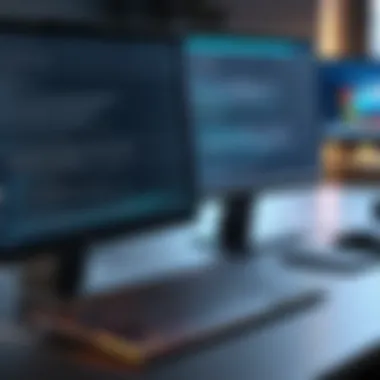

Connection Issues
Connection problems are among the most frequently encountered by users of Gotomypc. These issues can stem from a variety of sources, including network instability and incorrect configurations. Users might experience sporadic connectivity or total disconnections while trying to access remote devices. Factors to consider when troubleshooting connection issues include:
- Network Stability: A fluctuating internet connection can severely impact performance.
- ISP Restrictions: Sometimes, internet service providers may impose limitations that affect access.
- Configuration Errors: Incorrect settings in network configurations can lead to failed connections.
To address these issues, users should check their internet connections and consult with their service providers when necessary. Keeping networking hardware up to date can also improve reliability.
Installation Errors
Installation errors often occur during the first setup of Gotomypc or along with updates. These errors can prevent users from accessing their remote desktops. Common reasons behind installation failures include:
- Incompatibility with Current Systems: Users must ensure their operating systems meet the software requirements for Gotomypc.
- Insufficient Permissions: Lack of administrative access can block successful installation.
- Corrupted Download Files: If the installation file is damaged during download, the installation process will fail.
To mitigate potential issues, users should verify system compatibility beforehand and ensure they have the necessary privileges. Downloading the software from the official site also minimizes risks related to file corruption.
Performance Sluggishness
Users can encounter performance sluggishness during remote sessions, which disrupts workflow and productivity. Causes for this slowdown might include:
- Resource Overutilization: If other applications consume too much CPU or memory, Gotomypc performance will suffer.
- Network Bandwidth Limitations: Inadequate bandwidth can lead to lag and delays in responses.
- Software Conflicts: Other applications may interfere with Gotomypc operations, causing performance issues.
Solutions can involve closing unnecessary applications or checking resource usage through task management tools. Prioritizing network allocation for Gotomypc can also provide a smoother experience.
Account and Login Troubles
Login issues are frustrating and can prevent users from accessing their remote desktops. Problems may arise due to various factors, such as:
- Incorrect Credentials: Users must ensure their login information is accurate.
- Account Status: If an account is suspended or closed, access will be blocked.
- Two-Factor Authentication: Issues with verification methods can delay or prevent login attempts.
To resolve these troubles, users should confirm their credentials, check account status, and follow any multi-factor authentication protocols accurately. If all else fails, reaching out to customer support can provide guidance for recovering access.
Troubleshooting Connection Issues
In the context of using Gotomypc, connection issues can severely hinder the remote access experience. Understanding how to troubleshoot these problems is essential for seamless operations. Effective resolution strategies can prevent downtime and enhance productivity. This section will delve into common connection issues and offer a structured approach to address them. The benefits of resolving these issues include improved connectivity, reduced frustration, and increased efficiency in remote work environments.
Network Configuration
Network configuration is a primary factor affecting Gotomypc performance. The integrity of this configuration ensures that the software communicates effectively with the server and remote device. Users should first check their network settings. If the private network settings are incorrectly configured, it may lead to interruptions in service.
- Verify Network Type: Ensure that you are connected to the right network. Public networks often have restrictions that can impede remote access.
- Check IP Address: Verify that your devices have the correct IP address. Misconfigured IP settings can prevent proper communication.
- DNS Settings: Ensure that your DNS settings are properly configured. Incorrect DNS settings can lead to problems in finding the server for Gotomypc.
Following these steps helps in identifying and correcting potential misconfigurations that lead to connectivity issues.
Firewall Settings Adjustments
Firewall settings can be a source of conflict for remote access tools like Gotomypc. A firewall is designed to protect systems, but it can also block legitimate applications from functioning. If Gotomypc is not operating correctly, it may be worth checking your firewall settings.
- Allow Gotomypc through Firewall: Make sure the application has permissions to communicate through the firewall. This typically involves modifying settings in your security software.
- Disable Firewall Temporarily: As a test, you could temporarily disable the firewall to see if this resolves the connection issue and determine if it is the source of the problem.
- Check for Port Conflicts: Ensure that the necessary ports for Gotomypc are open. If another application is using the same ports, it can result in a conflict.
Making these adjustments can often resolve the connection problems users experience while trying to access remote devices with Gotomypc.
Router and Modem Check
The router and modem act as central components in establishing an internet connection. If either device is malfunctioning or not correctly configured, it may prevent access to Gotomypc.
- Restarting Devices: A simple restart of the router and modem can resolve temporary issues that may be causing connection problems.
- Firmware Updates: Ensure that the firmware on these devices is up-to-date. Manufacturers frequently release updates to address security vulnerabilities and improve performance.
- Connection Status: Check the connection status of both the router and modem to ensure they are functioning properly. Look for indicators such as signal strength and connectivity lights.
Taking the time to check and maintain your router and modem can lead to more stable and reliable connections when using Gotomypc.
Resolving Installation Errors
Installation errors can hamper the effectiveness of Gotomypc, making it crucial to address these issues efficiently. When users aim to set up this remote access tool, they may encounter various problems that can hinder their ability to access systems remotely. Understanding how to resolve installation errors is essential not only for the smooth functioning of Gotomypc but also for enhancing the overall user experience. By resolving such errors, users ensure a hassle-free setup, which leads to increased productivity and fewer interruptions.
System Requirements Verification
Before installation, it’s important to verify that system requirements are met. Gotomypc may not function properly on unsupported systems, leading to frustrating errors. Users should ensure their operating system is compatible. Typically, Gotomypc supports Windows, Mac, and some Linux distributions. Additionally, users should check if their hardware meets the minimum specifications to run the application smoothly.
To verify system requirements:
- Visit the official website of Gotomypc and check the specifications.
- Ensure the system has the required RAM and processing power.
This step can save time and prevent early-stage errors during installation.


Administrative Privileges Check
Administrative privileges are often necessary for installing software, including Gotomypc. Installing without these privileges can lead to incomplete installations or permissions errors. Users should verify which account they are logged into and ensure it has administrative rights. If this is not the case, they will need to switch to an account that does or request the necessary permissions.
Reinstallation Steps
If installation issues persist and users must reinstall Gotomypc, they should follow structured steps to ensure a successful reinstallation. Uninstall any previously installed versions before starting the process anew. Here’s how to do it:
- Go to the Control Panel and select 'Programs and Features'.
- Find Gotomypc in the list and click 'Uninstall'.
- Follow the prompts to remove the software completely.
- Restart the computer to clear any cached files.
Once uninstalled, download the latest version of Gotomypc from its official website. This ensures that the latest updates are applied during installation, minimizing bugs or errors.
With the proper checks and steps, installation errors can be resolved effectively.
"Verifying system requirements and having administrative permissions are the foundational steps for a successful installation of Gotomypc. These practices can help mitigate installation issues that users often face."
By taking the time to verify prerequisites and follow the correct installation procedures, users can significantly reduce the likelihood of encountering problems in the future.
Addressing Performance Issues
Performance issues can significantly hinder the effectiveness of Gotomypc, a remote access tool relied upon by professionals and individuals alike. Addressing these issues is crucial for maintaining a smooth user experience and ensuring productivity in various tasks. When users encounter lag or unresponsiveness, it can lead to frustrations and decreased efficiency, particularly in environments where time is of the essence.
By pinpointing the root causes of performance degradation, users can employ targeted solutions that not only resolve immediate problems but also pave the way for enhanced overall functionality. Understanding the dynamics of system resources, application interactions, and device settings serves as the foundation for optimizing Gotomypc's performance. This section delves into critical aspects, offering insights into managing system resources, identifying application conflicts, and optimizing device configurations.
System Resource Management
Effective management of system resources is essential for any software application's performance, Gotomypc included. Remote access applications can be resource-intensive. This means they may demand significant CPU and RAM to function efficiently. When these resources are not optimally utilized, users may encounter slow response times and lag during remote sessions. To manage system resources effectively, consider the following steps:
- Monitor Resource Usage: Use Task Manager on Windows or Activity Monitor on Mac to check real-time resource usage. Identify applications consuming more resources than necessary.
- Close Unused Applications: Terminating applications that are not in use will free up necessary memory and processing power. This can greatly enhance Gotomypc’s performance.
- Upgrade Hardware: If resource limitations persist, it might be time to consider hardware upgrades. Increased RAM or newer CPUs can bolster performance, especially during demanding tasks.
Overall, by keeping a close eye on system resources, users can significantly improve the efficiency of Gotomypc, enabling smoother operations during remote sessions.
Application Conflicts Identification
Application conflicts arise when multiple software applications compete for resources or create compatibility problems. Such issues can manifest in interrupted connectivity or degraded performance in Gotomypc. Identifying conflicting applications is a key aspect of troubleshooting. Here are methods to approach this situation:
- Check for Recently Installed Applications: Sometimes, newly installed software may not play well with existing applications. Uninstalling recent additions can help determine if they are causing conflicts.
- Run in Safe Mode: Booting your computer in safe mode can help identify if a background application is the culprit. Limited functionality in safe mode will isolate the problem to essential system functions.
- Update All Applications: Ensure all relevant applications, including Gotomypc, are updated to the latest versions. Updates can resolve compatibility issues and improve overall stability.
By employing these strategies, users can minimize conflicts between applications, thus enhancing the performance and reliability of Gotomypc.
Optimizing Device Settings
Optimizing device settings can have a notable impact on the performance of Gotomypc. Device settings influence how well software applications interact with hardware. Here are some adjustments that can improve the efficiency of Gotomypc:
- Adjust Performance Settings: On Windows, users can navigate to System Properties and select the Performance Options. Setting it to prioritize performance rather than visual effects can free up valuable resources.
- Network Configuration: Properly configuring network settings can also enhance performance. Ensuring bandwidth is allocated correctly and that QoS settings in router menus are adjusted can lead to smoother connectivity.
- Regular Maintenance: Regular disk clean-up and defragmentation can help optimize the system, providing more efficient use of resources.
Implementing these optimizations allows users to gain maximum efficiency from Gotomypc, reducing the potential for performance issues while enhancing user satisfaction.
Handling Account and Login Issues
In the landscape of remote access tools, handling account and login issues is crucial. Users depend on their accounts for secure access to their systems, remote desktop functionalities, and file transfers. When login problems arise, they can disrupt workflows and create frustration. This section provides essential insights and practical steps to resolve common account-related challenges for Gotomypc users.
Retrieving Passwords
Retrieving forgotten or lost passwords is often the first step users take when facing access issues. The importance of maintaining secure yet accessible password management cannot be overstated. Users may find themselves locked out of their accounts due to forgotten passwords, leading to lost time and productivity.
To retrieve a password for Gotomypc, follow these steps:
- Visit the Gotomypc login page.
- Click on the 'Forgot Password?' link.
- Enter your registered email address associated with your Gotomypc account.
- Check your inbox for an email containing a password reset link.
- Follow the instructions provided to create a new password.
It is wise to use a combination of letters, numbers, and special characters to create a strong password that enhances your account's security. Regular updates to passwords can help prevent unauthorized access.
Verifying Account Status
Once you've addressed your password concerns, verifying the status of your Gotomypc account becomes essential. An inactive or deactivated account can halt operations entirely. Ensuring that the account is active and in good standing is important for smooth access.
To verify your account status, you can take the following steps:
- Log in to your Gotomypc account, if possible, and inspect any alerts or notifications.
- If you cannot log in, reach out directly to Gotomypc support or check their online status page for any reported outages or maintenance activities.
Monitoring your account status regularly can help in avoiding sudden disruptions in service. Consider enabling account activity notifications, if available, to keep track of any changes made to the account.
Contacting Customer Support
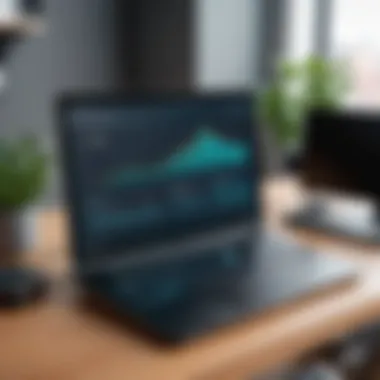

If the previous steps do not resolve your issues, reaching out to customer support is vital. The efficiency of customer support can significantly influence user experience, particularly in a tool like Gotomypc, where timely access is crucial.
Here are some steps to efficiently contact Gotomypc customer support:
- Visit the official Support Page: Navigate to the customer support section on the Gotomypc website.
- Select the appropriate category: Choose the category that closely matches your issue. For account and login problems, select the relevant section.
- Use provided contact options:
- Email: Compose a detailed email outlining your problem.
- Live Chat: If available, utilize the live chat feature for immediate assistance.
- Phone Support: Have your account details ready for a prompt resolution.
Ensure to provide as much information as possible regarding your account and the issues you are facing. A detailed description will greatly assist the support team in diagnosing the problem.
It's always better to act quickly and not to wait too long when encountering account issues, as they may escalate and lead to larger problems.
Overall, addressing account and login problems proactively can prevent larger issues down the line and allow for a seamless experience with Gotomypc.
Device Compatibility Considerations
Device compatibility plays a crucial role in ensuring smooth operation when using Gotomypc. This section emphasizes why understanding device compatibility is vital, detailing specific elements and considerations that affect performance and user experience.
Supported Operating Systems
User satisfaction with Gotomypc often hinges on whether their operating systems are supported. As of October 2023, Gotomypc is compatible with major operating systems including Windows, macOS, and certain flavors of Linux. Ensuring that your system meets the software's requirements is a key preventive measure against common issues. Users should check their OS version prior to installation. An unsupported OS can lead to functionality problems or even failure to install the application.
Some users may be unaware that even minor updates to their operating system can affect compatibility. For example:
- Users running older versions of Windows might encounter issues after updates to Gotomypc if their OS is not up to date.
- Mac users often encounter compatibility problems due to more frequent OS upgrades.
Users must also consider the architecture of their operating systems. Gotomypc offers specific versions optimized for 32-bit and 64-bit systems. Trying to run a 64-bit version on a 32-bit system can lead to software malfunction. Always consult the official documentation or support page for the latest compatibility information.
Mobile Device Usage
With the rise of mobile technology, understanding how Gotomypc operates on mobile devices becomes increasingly important. The application provides a mobile version compatible with iOS and Android. This feature allows users to connect to their remote desktops from anywhere, enhancing productivity.
However, several factors must be kept in mind:
- User Interface Limitations: The mobile version does not have all the features available on desktops. Navigation might be cumbersome, making it less effective for complex tasks.
- Internet Connection: Mobile connections can be less stable compared to wired networks. A weak signal may lead to dropped sessions or slow performance, hindering the experience.
- Device Specifications: Devices with lower specifications might struggle to run the Gotomypc app smoothly, leading to lags or crashes. Ensuring that your mobile device meets the minimum requirements is essential for an enjoyable user experience.
In summary, when considering Gotomypc, device compatibility is not just a technical requirement; it is a strategic element that can significantly influence the effectiveness of remote work capabilities. Attention to the supported operating systems and mobile device usage will ultimately enhance user satisfaction.
Preventive Measures and Best Practices
In the realm of remote access software such as Gotomypc, adopting preventive measures and best practices is vital for ensuring smooth and uninterrupted service. These steps are designed to minimize issues before they arise, improving the overall user experience and reducing downtime. This section discusses two critical components: regular software updates and backup procedures. Each plays a significant role in maintaining the integrity and functionality of Gotomypc, especially in demanding environments.
Regular Software Updates
Regular software updates are essential for keeping Gotomypc secure and efficient. These updates often include patches for vulnerabilities, enhancements to features, and improvements in performance. Users need to ensure that they have the latest version of Gotomypc installed to benefit from these developments.
The benefits of software updates go beyond security. They can also address bugs and improve compatibility with various operating systems and hardware configurations. Without frequent updates, users may encounter unexpected behavior or errors during their remote sessions.
To manage updates effectively, consider the following steps:
- Enable Automatic Updates: This feature allows Gotomypc to download and install updates automatically, ensuring the software is always current.
- Check Release Notes: Familiarize yourself with the updates by reviewing release notes. This provides insights into new features or important fixes that could impact your work.
- Test updates in a controlled environment: In professional settings, it may be wise to test major updates in a controlled environment before rolling them out across all systems to minimize risks.
Keeping your software up to date is not just about adding new features—it's crucial for maintaining security and functionality.
Backup Procedures
Implementing a solid backup procedure is another best practice that cannot be overlooked. In the event of data loss or software failure, having a reliable backup system in place becomes invaluable. This is especially true for users who depend on Gotomypc for critical tasks.
Effective backup strategies generally include:
- Regular Backups: Schedule backups at regular intervals to ensure that the most recent data is protected. Daily or weekly backups are commonly recommended based on usage patterns.
- Multiple Backup Locations: Store backups in various locations, including on-premises devices as well as cloud solutions. This diversification protects against hardware failures or site-specific disasters.
- Testing Restores: Periodically test your backups by performing restore procedures. This verifies data integrity and ensures that backups can be relied upon in emergencies.
By investing time into these preventive measures, users can enjoy a more stable and secure remote access experience while minimizing the risk of disruptions when using Gotomypc.
Final Thoughts
Effective troubleshooting not only involves identifying and rectifying immediate concerns but also encompasses a proactive approach to technology use. As part of this, one must consider how personal and professional needs for remote access are continually evolving. Staying well-informed about these changes is vital. This not only ensures a smoother operation of Gotomypc but also keeps users ahead in their adaptation to technological advancements.
Evolving User Needs
Remote access technologies evolve rapidly. User needs change as business demands shift and technology becomes more integrated into daily tasks. It’s important for users to assess their requirements regularly. This allows them to utilize Gotomypc effectively. For instance, features that were once essential may become outdated, while new functionalities may emerge that enhance work efficiency.
To adapt, users should engage with community forums and follow updates from Gotomypc. Observing trends in remote work can also provide insight into new features that could be beneficial. Understanding these trends helps users leverage Gotomypc to its full potential.
Continuous Learning
The landscape of technology is never static. Continuous learning is essential for anyone working with Gotomypc. This means staying informed about the latest software updates, troubleshooting techniques, and enhancements. Engaging with resources such as en.wikipedia.org or tech forums on platforms like reddit.com can be beneficial. These resources provide valuable updates that can prevent future issues and maximize your experience.
Moreover, consider participating in webinars or workshops. These serve as excellent platforms for gaining deeper insights into Gotomypc and remote access technologies. By maintaining a habit of continuous learning, users empower themselves to navigate challenges more effectively and adapt to the changing environment seamlessly.
Remember, the knowledge you gain today not only aids in resolving current issues but prepares you for tomorrow’s challenges.







