Mastering iMovie Maker: A Complete Guide for Mac Users
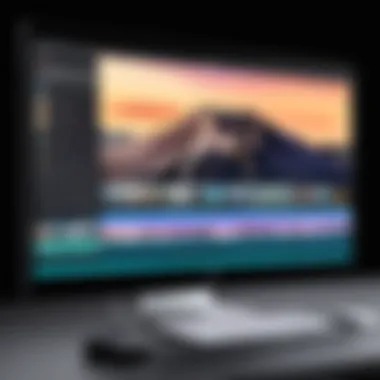

Intro
In today's digital landscape, video content reigns supreme. With the growing need for high-quality video editing, iMovie Maker for Mac emerges as a powerful tool that simplifies the process. This software allows users to create, edit, and share videos effortlessly. This article aims to dissect iMovie Maker, its features, usability, and overall performance, providing insights and guidance for Mac users. Whether you are a novice looking to make family videos or a student needing to polish a project, understanding iMovie Maker can enhance your video editing journey.
Overview of Software
Purpose and Use Cases
iMovie Maker is designed to cater to a broad audience. Its intuitive interface and robust capabilities make it suitable for various purposes. Users can use iMovie for casual to semi-professional projects. You can utilize this software for:
- Creating home movies from personal footage.
- Editing school projects for presentations.
- Producing promotional videos for small businesses.
- Compiling travel videos to share with family and friends.
Key Features
iMovie Maker boasts an array of features that appeal to both casual users and professionals. Key aspects of the software include:
- User-Friendly Interface: The layout is clean and easy to navigate, allowing for quick integration.
- High-Quality Editing: Users can edit videos in up to 4K resolution, ensuring premium output quality.
- Built-in Templates: A variety of themes and templates facilitate the creation of engaging videos without prior experience.
- Seamless Integration with Apple Ecosystem: iMovie works smoothly with other Apple products like iPhone and iPad, allowing for edits on the go.
- Soundtrack and Effects: Users can access a library of music and sound effects to enhance their videos.
In-Depth Review
Performance Analysis
In terms of performance, iMovie Maker effectively optimizes system resources during video processing. While editing, users experience minimal lags even with high-resolution footage. This efficiency allows for greater productivity, which is essential for both casual and professional video editors. The export times are reasonable, ensuring that projects move from editing to sharing without undue delays.
User Interface and Experience
The user interface of iMovie Maker is prominent for its pristine design and logical layout. Users typically find the navigation straightforward:
- Media Import: Users can easily import media from various sources like iPhones, cameras, or directly from the internet.
- Timeline Editing: The timeline feature enables precise edits, making it simple to trim, split, or adjust clips.
- Preview Window: This section allows users to see their changes in real-time, improving the editing experience.
iMovie Maker is not just software; it is a window to creativity. Its features empower users to tell their stories vividly and compellingly.
The learning curve for iMovie Maker is mild, appealing to those who may not have prior video editing experience. Supported tutorials assist users in navigating functionalities effectively, from applying transitions to color adjustments. This aspect fosters a welcoming environment for beginners while still providing tools that professionals can utilize.
Overall, iMovie Maker serves as an accessible yet powerful platform for video editing.
Ending
Understanding what iMovie Maker offers can significantly enhance the video editing experience for Mac users. With its features, integrations, and approachable interface, users from various backgrounds can effectively express their ideas through video. This exploration demonstrates that iMovie Maker can accommodate diverse requirements, making it an essential tool in the realm of digital content creation.
Prelims to iMovie Maker
Understanding iMovie Maker is essential for aspiring video editors, particularly those using a Mac. This powerful software equips users with a range of tools designed for both simplicity and sophistication. Through this exploration, we will uncover its core functionalities and advantages that set it apart from other video editing applications. The goal is to illuminate how iMovie can enhance your video editing experience, whether you are a novice or an experienced editor.
Overview of Video Editing Software
Video editing software has become an essential part of content creation in today's digital landscape. Many platforms offer various features tailored to different user needs. iMovie Maker stands out for its user-friendly interface and integration with Mac systems. This makes it a preferred choice for users seeking accessible yet effective tools for video production.
Some key points about video editing software include:
- Variety of options: From beginner to professional levels, diverse software caters to all experience backgrounds.
- Functionality: Editors can execute tasks like cutting, trimming, and adding effects, depending on the software's capabilities.
- Integration: Compatibility with hardware and other software is crucial for seamless workflows.
The Role of iMovie on Mac
iMovie serves as Apple’s flagship video editing application, tailored specifically for Mac users. It is equipped with intuitive features that help users craft visually engaging content without steep learning curves. Its role extends beyond mere editing; iMovie acts as a creative facilitatory tool that empowers users to tell their stories effectively.
Some beneficial aspects of iMovie on Mac include:
- Custom templates: Users can leverage pre-designed themes to create polished videos more efficiently.
- Robust editing tools: Functionality ranges from basic cuts to advanced effects.
- Ease of use: The software requires minimal technical know-how, making it accessible for non-professional users.
"iMovie not only simplifies video editing but also democratizes it, putting powerful editing tools in the hands of everyone."
Utilizing iMovie on Mac means gaining access to a potent platform that connects creativity and technology. The exploration of its features and functionalities promises to aid users in maximizing the potential of their media projects.
Key Features of iMovie Maker
The significance of the key features of iMovie Maker extends beyond mere functionality. These features cater to various user needs, making video editing accessible and efficient. Understanding these elements can greatly enhance the overall user experience. The robust design of iMovie allows users to leverage its capabilities for creative storytelling and professional-looking projects, regardless of their experience level. Here are the crucial aspects to consider.
User Interface Design
The user interface (UI) of iMovie Maker is quite intuitive and user-friendly. Upon launching the software, you will notice a clean layout that groups functionalities logically. The design minimizes distractions, allowing users to focus on their projects.


Navigation is straightforward, with a timeline at the bottom where you can manipulate video clips and audio layers. Users can easily access tools like trimming, cropping, and adding text from dedicated menus. Such an organized structure is designed to streamline the editing process, making it less cumbersome for beginners.
Moreover, the UI supports drag-and-drop functionality, enabling users to arrange clips and media effortlessly. A customizable workspace is also beneficial, allowing experienced users to tailor the environment to their workflow needs. Overall, the effective UI design elevates iMovie Maker as a potent tool for video editing.
Editing Tools and Functionality
iMovie Maker boasts a comprehensive set of editing tools designed to meet diverse editing needs. These tools include options for cutting and trimming clips, adjusting colors, and stabilizing shaky footage. This level of functionality ensures that users can achieve polished results even in basic projects.
Some notable features include:
- Clip Trimming: Easily remove unwanted sections of a video clip, allowing for a more concise output.
- Color Correction: Adjust brightness, contrast, and warmth to create the desired mood.
- Stabilization: Smooth out shaky footage, enhancing viewer experience.
The functionality extends beyond basic editing. Users can add transitions between clips to improve flow. The software also offers filters to enhance visual appeal, thus contributing to a professional result. With these tools, iMovie Maker supports both simple and complex editing tasks with ease.
Audio and Sound Editing Options
Incorporating audio into video projects is crucial for storytelling. iMovie Maker provides a well-rounded set of audio editing options. Users can add voiceovers, sound effects, and music tracks to their projects, giving them full control over the soundscape.
The software allows for:
- Sound Effects Library: A built-in collection of sound effects that can enhance storytelling.
- Voiceover Feature: The ability to record directly within the application makes adding narration straightforward.
- Volume Control: Users can adjust sound levels for individual clips and background music without hassle.
This variety of audio editing options ensures that iMovie Maker not only excels in visual editing but also provides a holistic approach to multimedia creation. Users can synchronize audio and video seamlessly, resulting in a more engaging final product.
Integration with Other Apple Software
One of the advantages of using iMovie Maker is its seamless integration with other Apple software and devices. This compatibility enhances productivity immensely. For example, users can import images from Photos or videos from their iPhone directly into iMovie’s timeline. This eliminates multiple steps and streamlines the editing workflow significantly.
Additionally, the ability to export projects to Final Cut Pro provides a pathway for advanced editing if required. Users can start a project in iMovie and then transfer it to Final Cut Pro for more sophisticated adjustments, demonstrating the software's flexibility and adaptability.
Such integration allows users to leverage Apple’s ecosystem, maximizing the utility of each tool within their video creation process. This interconnectedness ultimately encourages creative applications and simplifies the user journey in video editing.
Installation and Setup Process
The installation and setup process is a critical phase when beginning your experience with iMovie Maker. This section aims to elucidate the specific requirements needed for a successful installation, as well as to guide you through the downloading and installation steps. Understanding this process not only ensures that your Mac meets the necessary criteria for running iMovie but also highlights any considerations to keep in mind before proceeding. A properly set up iMovie environment is essential to enhance usability and maximize the software's potential for video editing projects.
System Requirements for iMovie
Before initiating the installation of iMovie, it is important to verify that your Mac meets the minimum system requirements. This ensures that the software runs smoothly and performs at its best.
- Operating System: iMovie is compatible with macOS versions ranging from Mojave (10.14) to the latest release.
- Processor: A multi-core Intel processor is recommended for better performance.
- Memory (RAM): At least 4 GB of RAM is necessary, though 8 GB or more is advisable for handling larger projects.
- Storage: Ensure you have sufficient disk space. A minimum of 1.5 GB is required for installation, while additional space is needed for storing your video files.
- Graphics: A graphics card supporting Metal is recommended for optimal rendering.
- Internet Connection: A stable internet connection is necessary for downloading iMovie updates and accessing certain features that require online resources.
Verifying these requirements before proceeding will help in avoiding performance issues post-installation.
Downloading and Installing iMovie
Once you have confirmed that your Mac meets the necessary system requirements, you can move forward with downloading and installing iMovie. The steps are straightforward and require a few simple actions:
- Open the App Store: Locate the App Store app from your Dock or Applications folder. This is the official marketplace for macOS applications.
- Search for iMovie: Use the search bar to find "iMovie." Click on the iMovie icon when it appears in the search results.
- Download iMovie: Click on the "Get" button. If prompted, enter your Apple ID and password.
- Install the Application: Once downloaded, iMovie will automatically install on your Mac. You can monitor the progress from the Launchpad.
- Launch iMovie: After installation, find iMovie in your Applications folder or via Spotlight search to start using the software.
After installation, ensure you check for updates. Regular updates can provide new features and bug fixes that enhance performance.
With iMovie successfully installed, you are now ready to explore its features and capabilities. The installation process is simple, yet essential for ensuring that your video editing journey starts on the right foot.
How to Create a Project in iMovie
Creating a project in iMovie is fundamental to the overall video editing process. It serves as the initial step where users organize and structure their ideas before moving onto the more technical aspects of editing. Understanding how to initiate a project effectively will set the stage for a smoother workflow and enhance the creative process. This section will delve into the necessary steps to start a project along with the methods for importing media files, which are crucial for any editing endeavor.
Starting a New Project
To begin a new project in iMovie, users first need to launch the application. Upon opening, a welcoming interface presents options to either start a new project or open an existing one. Selecting "Create New" allows users to choose from various project types, such as a Movie or Trailer. Each option offers different functionalities suited for specific needs. For instance, creating a Movie provides flexibility in editing, while a Trailer comes with pre-defined themes and layouts that can streamline the editing process.
Once the preferred type is selected, it is important to name the project appropriately. Having a clear title not only aids in organization but also simplifies the retrieval of the project later. Users can also set the project settings at this point, such as the video format and resolution, thus ensuring that the project aligns with its intended use.
Importing Media Files
Using Cameras
Using cameras to import media files into iMovie is advantageous for those who create content on-the-go. When connected via USB, the camera appears as an option within iMovie. This seamless integration allows users to directly import video and audio content from their devices. One key characteristic of using cameras is the immediacy it provides. Users can quickly access their footage as it is being recorded, ensuring that no valuable moments are missed during the editing process. However, this method may be less suitable for those who do not have a camera readily available.
Importing from Photos
Importing from Photos is another effective method for adding media to a project. Users can access their local photo library to select images and videos stored on their Mac. This option is beneficial for those who already have an extensive library of media assets at hand. One unique feature of this method is the ability to organize images through albums and folders, enhancing the ease of locating specific files. However, users should be mindful of file formats, as certain types may not be compatible with iMovie.


Accessing Resources
Accessing resources through iMovie is vital for enriching projects beyond just personal media. Users can leverage free stock footage, sound effects, and music from iMovie's built-in resources. This greatly contributes to the overall quality of the project, providing users with tools to elevate their video editing game. One advantageous feature of accessing resources is the variety available, catering to different creative needs. However, reliance on external resources may lead to potential copyright concerns, so users should ensure proper usage.
"A strong start to any project in iMovie leads to better storytelling and more effective video editing."
In summary, creating a project in iMovie entails understanding the starting points and methods for importing media. Each method offers unique benefits, aligning with different user needs and scenarios.
Editing Features Explained
Understanding the editing features of iMovie Maker is crucial for users who seek to elevate their video projects. iMovie offers a variety of tools specifically designed to enhance the editing experience, catering to both novices and those with more experience. The editing features are not just about cutting or pasting video clips; they are essential for crafting a cohesive narrative through visual storytelling. Each feature comes with its own set of benefits and considerations that are applicable for a wide range of projects, from casual home videos to more serious filmmaking efforts.
Cutting and Trimming Video Clips
Cutting and trimming video clips is one of the most fundamental aspects of video editing. In iMovie, this process is intuitive. Users can select clips in the timeline and simply drag their edges to adjust the length. This flexibility allows for precise control over the timing of scenes, which is vital in maintaining the audience's engagement.
Additionally, iMovie provides tools for splitting clips into smaller segments, which facilitates the removal of unnecessary footage. A well-constructed edit can significantly improve the flow of the narrative. Simple actions like removing extraneous moments can sharpen the focus. For professionals, using these tools effectively means you can explore various storytelling techniques without bogging down the pacing.
Adding Transitions and Effects
Transitions and effects are not just embellishments but tools that contribute to the overall mood and pace of a video. In iMovie, you can apply various transitions between clips, such as cross dissolves or wipes, which help maintain visual continuity.
The effects available can alter the appearance or atmosphere of the footage. For instance, applying filters can make a clip feel more cinematic or can introduce a stylistic uniformity across varied shots. Importantly, it is essential to strike a balance. Overusing transitions or effects can lead to distraction, undermining the narrative you are trying to convey. Thus, careful consideration and moderate use can enhance the overall impact of your project.
Incorporating Text and Titles
Incorporating text and titles into a video project serves multiple purposes. First, it can provide important context, such as names or locations, enriching the viewer's understanding. iMovie allows for various text styles and animations, making the inclusion of text engaging and visually appealing.
Effective title placement can set the tone for connecting segments or indicating shifts in time. Moreover, when applying text to a video, it’s important to choose readable fonts and appropriate colors to avoid clashing with the background. iMovie’s flexible layout options ensure that titles can be positioned thoughtfully, leading to a polished and professional appearance.
By blending these editing features—cutting, transitions, effects, and text—users can create compelling narratives that resonate with their audience.
Exporting and Sharing Your Project
Exporting and sharing projects in iMovie is a crucial aspect of the video editing process. This step not only allows users to display their work but also to ensure that the content reaches its intended audience. Effective exporting and sharing can enhance the visibility of the project and even improve the reception among viewers. Understanding how to export video projects correctly ensures that the quality remains high and that the formats used are appropriate for various platforms.
Exporting Options and Formats
When exporting a project in iMovie, users have several options to choose from. Each format serves a specific need depending on the destination of the video. Common export formats include:
- MP4: This format offers a good balance between quality and file size, making it suitable for most online platforms.
- MOV: Ideal for maintaining high quality, it is often used for professional presentation and archives.
- Audio Only: Users can opt for this format when they need just the sound from a video, useful for podcasts or music.
When selecting export options, consider the resolution and quality settings. For instance, exporting at a higher resolution will maintain better quality but will also result in larger file sizes. Users should be mindful of this trade-off, especially when storage space is a concern.
Sharing on Social Media
Sharing projects directly to social media is one of the standout features in iMovie. This option allows for immediate engagement with the audience without the need to first export and upload the file manually. The application streamlines the process, providing direct links to popular platforms like Facebook and YouTube.
To share on social media, follow these simple steps:
- Finish your editing and click on the share button.
- Choose the social media platform you wish to publish to.
- Log into your account if prompted, and follow the platform's prompts.
This integration emphasizes the significance of iMovie in using modern social media's reach. Sharing video directly can enhance audience engagement and allow for quicker feedback, making it an effective tool for content creators. However, one should ensure that any settings related to privacy and permissions are configured correctly to maintain control over shared content.
"Effective exporting and sharing can significantly enhance the visibility of video projects, ensuring that the content reaches its intended audience."
Through these exporting and sharing features, iMovie serves as an efficient tool for both amateur videographers and professional editors alike. It not only simplifies the final output process but also helps to promote the content effectively.
Common Challenges and Troubleshooting
Understanding common challenges and troubleshooting tactics in iMovie Maker is crucial for ensuring seamless video editing. Users, whether novice or experienced, often face hurdles that can impede their workflow. Recognizing these issues early can save time and frustration. Moreover, effectively addressing concerns not only enhances user experience but also improves the overall quality of the projects being created. This section explores frequent problems encountered with iMovie and provides helpful solutions.
Frequently Encountered Issues
Users of iMovie Maker often report a variety of issues. Below are some of the most common challenges:
- Performance Lags: iMovie may slow down, especially when working with large files or complex projects.
- Import Errors: Sometimes, media files fail to import due to format incompatibility.
- Crashes or Freezes: Users may experience unexpected shutdowns during editing sessions.
- Audio Sync Issues: Occasionally, audio tracks are out of sync with video, leading to a disjointed final product.
- Export Failures: Users might encounter problems when exporting projects, resulting in incomplete or corrupted files.
Tips for Effective Troubleshooting
When facing issues with iMovie, applying a structured approach to troubleshooting can yield positive results. Here are some useful tips:
- Update the Software: Always ensure iMovie is updated to the latest version. Software updates frequently resolve bugs and improve stability.
- Check System Requirements: Verify that your Mac meets the necessary system requirements to run iMovie effectively. Insufficient RAM or storage may cause performance issues.
- Maintain File Formats: Familiarize yourself with compatible file formats for importing media. Using correct formats can prevent import errors.
- Restart the Application: If iMovie freezes, exiting and reopening the application can often restore functionality.
- Utilize Safe Mode: Boot your Mac in Safe Mode to prevent unnecessary software from loading, which can help diagnose the root cause of the problem.
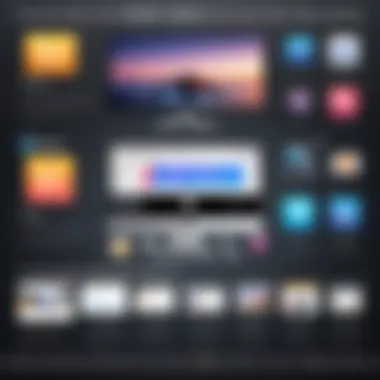
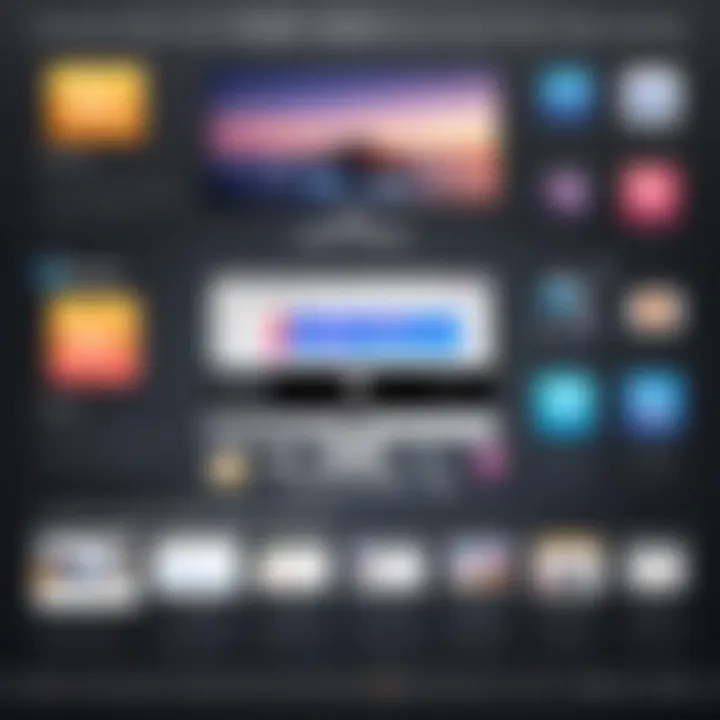
"In troubleshooting, clarity and patience are essential. Approach each issue methodically to find effective solutions."
By being aware of common challenges and employing practical troubleshooting strategies, users can enhance their experience with iMovie Maker, leading to a more productive video editing journey. Moreover, familiarizing oneself with these elements not only alleviates frustration but also empowers users to maximize the software’s potential.
Comparing iMovie Maker with Other Software
Understanding how iMovie Maker stacks up against its competitors is essential for users contemplating their video editing choices. This section will provide insights into the distinct attributes, advantages, and disadvantages of iMovie Maker when compared to other prevalent software in the market. Evaluating these elements is crucial not just for making an informed decision but also for understanding personal or professional needs.
iMovie vs. Final Cut Pro
When it comes to comparing iMovie and Final Cut Pro, it is important to recognize that both products belong to Apple’s suite of video editing tools, yet they cater to different segments of users. iMovie is often seen as an entry-level tool designed for basic editing tasks. Its user-friendly interface and simplified functionalities make it appealing for amateurs or casual users.
On the other hand, Final Cut Pro is a sophisticated software aimed at professional editors. It offers advanced features such as multi-cam editing, extensive color grading tools, and support for high-end formats.
Some key differences include:
- User Experience: iMovie provides a straightforward, drag-and-drop interface, ideal for quick edits, whereas Final Cut Pro has a steeper learning curve but offers a richer editing environment.
- Feature Set: Final Cut Pro includes advanced audio editing options and timeline flexibility not present in iMovie. Those seeking deeper control over their projects may find Final Cut Pro a more suitable option.
- Price: iMovie is free on Mac, making it accessible to a larger audience. Final Cut Pro, however, comes with a price tag that reflects its professional-grade capabilities.
In summary, while iMovie caters well to those needing easy-to-use video editing software, Final Cut Pro serves professionals requiring robust features.
iMovie vs. Adobe Premiere Pro
In comparing iMovie to Adobe Premiere Pro, the differences are notable as well. Adobe Premiere Pro is part of the Adobe Creative Cloud and is widely used across various industries, notably in film and television.
Key distinctions include:
- Platform Compatibility: iMovie is exclusive to Mac, limiting its utility for those using Windows. Meanwhile, Adobe Premiere Pro is cross-platform, allowing it to reach a broader user base.
- Feature Availability: Premiere Pro boasts a range of tools for collaborative projects, extensive support for third-party plugins, and adaptive design options which are not as prevalent in iMovie.
- Export Formats: While iMovie supports standard formats suitable for most casual users, Premiere Pro opens the door to professional codecs and export settings that can be crucial for high-quality projects.
Ultimately, while iMovie is a great tool for beginners and casual editors, Adobe Premiere Pro caters to a professional demographic requiring flexibility and advanced features.
Understanding the nuances between software like iMovie and its alternatives can help both new and experienced users find the right tool that aligns with their editing needs.
In sum, recognizing the comparative strengths and weaknesses between iMovie Maker and its contemporaries such as Final Cut Pro and Adobe Premiere Pro allows users to make better-informed decisions about their video editing software. This analysis serves as a guide in aiding users to select based on their skill level, budget, and specific video editing needs.
User Reviews and Feedback
Understanding user reviews and feedback is vital when evaluating iMovie Maker. This section explores how opinions from users illuminate the software's strengths and weaknesses. User feedback serves several purposes. It provides insights into real-world applications and challenges of the software, highlighting features that may not be immediately obvious to new users. Furthermore, user reviews can alert potential users to potential pitfalls, ensuring they make informed decisions before choosing iMovie for their projects.
Positive feedback can underscore iMovie Maker's usability, ease of navigation, and the overall satisfaction among users. On the other hand, constructive criticism presents an opportunity for improvement. This duality in user reviews not only assists individual users but also aids developers in refining iMovie for better performance and user satisfaction.
Positive User Experiences
Many users share favorable experiences with iMovie Maker. These reviews often praise its user-friendly interface. New users especially appreciate the simplicity. The intuitive layout allows them to quickly grasp the basics of video editing. Users frequently comment on the quality of videos produced using iMovie. Many describe the output resolution as excellent, which is crucial for professional projects.
Additionally, users highlight the effectiveness of Apple's support resources. Tutorials, guides, and community forums assist in overcoming challenges and learning advanced tools.
- Accessibility: The software is readily available to Mac users, making it an attractive option.
- Cost-effective: For its capabilities, many users find it economically beneficial since it comes free with macOS.
Overall, these positive experiences contribute to a loyal user base who continue to rely on iMovie for their editing projects.
Areas for Improvement
Despite many positive reviews, users have noted areas where iMovie Maker could enhance its features. Critical feedback often revolves around limitations in advanced editing capabilities. Some users, particularly professionals or enthusiasts, find the software lacking compared to more robust editing platforms. They mention the absence of certain features, such as advanced color grading or multi-camera editing, which can be found in competitors like Final Cut Pro and Adobe Premiere Pro.
Another common point of criticism pertains to export options. Although iMovie supports various formats, users sometimes feel restricted in their choices.
- Collaboration Limitations: Users express frustration with the inability to easily collaborate with others on a project within the application.
- Hardware Demands: Some feedback indicates that iMovie may require more processing power than expected for smooth video playback and editing.
These areas for improvement, highlighted by user feedback, reflect the ongoing demand for enhanced features, which is crucial for maintaining relevance in the competitive landscape of video editing software.
"User feedback is essential for refining software like iMovie, ensuring it continues to meet the evolving needs of its audience."
By taking into account these reviews, both potential and existing users can better understand what to expect from iMovie Maker. This understanding aids in ensuring that their use of this tool aligns with their individual editing needs and expectations.
The End
In this article, we explored the significance of iMovie Maker for Mac users. The conclusion encapsulates the essence of utilizing this software, focusing on its range of features and practicality in video editing. For users from various backgrounds, whether software developers or students, iMovie offers an accessible way to create engaging content without overwhelming complexity.
Key elements to consider include the user-friendly interface, which allows both beginners and seasoned editors to navigate comfortably. With iMovie’s robust set of tools, users can execute professional editing tasks, such as trimming clips, adding transitions, and incorporating audio effects seamlessly. These elements ensure that the video editing process is not only effective but also enjoyable.
The benefits of mastering iMovie extend into various fields, from educational projects to professional presentations. iMovie’s capabilities support a wide array of creative endeavors, making it a versatile choice for many users. Moreover, understanding the nuances of this software can significantly enhance one’s filming and editing skillset, providing an edge in today’s digital landscape.
However, it is also crucial to remain aware of the limitations of iMovie compared to more advanced software like Final Cut Pro or Adobe Premiere Pro. This article helps delineate the distinctions, informing users to make wise choices depending on their specific needs.
Ultimately, iMovie Maker stands as a testament to Apple’s dedication to empowering creators. Mastering this tool can unlock potential creativity and enhance professional skills, making it an essential asset for anyone engaged in video content creation.
"The right tools can transform ordinary ideas into extraordinary outcomes."
As you wrap up your exploration of iMovie, consider how its features can serve your projects effectively. Each user experience will vary, yet the core principles remain the same: simplicity, functionality, and creativity.







