Maximizing Google Forms for Personal Use Cases
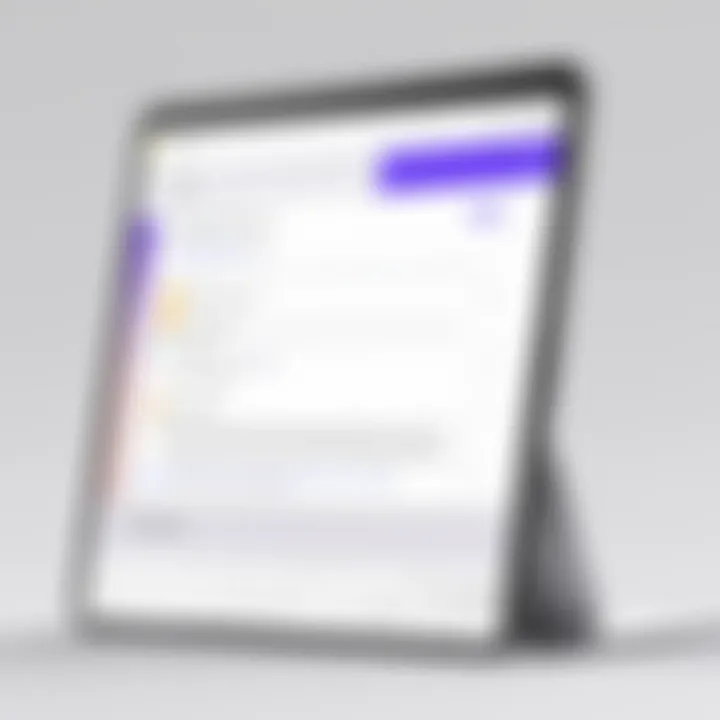
Intro
In today's digital environment, the ability to collect and manage information efficiently is crucial. Google Forms stands out as a practical tool that enhances personal applications. Be it event planning, surveys, or project tracking, Google Forms simplifies the process of gathering data and conducting assessments. This guide delves into leveraging Google Forms effectively, optimal for individuals and small teams seeking streamlined data management.
Overview of Software
Purpose and Use Cases
Google Forms serves multiple personal use cases, enabling users to create customized surveys and forms. The tool can be applied in diverse scenarios:
- Event Planning: Organizing gatherings becomes efficient with RSVP collections or suggestions.
- Feedback Gathering: Collecting opinions on experiences or services can shape future decisions.
- Surveys: Gathering community insights or personal preferences assists in better understanding needs.
- Tracking Projects: Keeping tabs on tasks and progress ensures that objectives are met.
Key Features
Google Forms offers several key features that enhance its utility:
- Custom Templates: Users can start from scratch or choose from pre-made templates to save time.
- Question Types: Multiple-choice, checkboxes, and more provide versatility in data collection methods.
- Integration Options: Forms can be linked with Google Sheets and other productivity tools for seamless data tracking.
- Accessibility: Being web-based allows users to share forms widely and access responses from anywhere.
In-Depth Review
Performance Analysis
Google Forms operates effectively, handling various volumes of responses without significant lag. Users notice that real-time updates ensure data transparency. Also, the platform is continually updated, aligning with user needs and technological advancements.
User Interface and Experience
The user interface of Google Forms is intuitive. Users can navigate easily without extensive training. The drag-and-drop feature allows rearranging questions effortlessly. Moreover, customization options for themes and fonts help personalize forms while keeping functionality intact.
"Google Forms combines ease of use with powerful data collection features, making it ideal for personal projects."
Intro to Google Forms in Personal Contexts
In recent years, digital tools have become increasingly important in managing personal tasks and projects. One such tool that stands out is Google Forms. This tool allows users to create customized surveys, collect data, and manage information efficiently. Utilizing Google Forms in personal contexts can greatly enhance organization and communication.
The integration of such a tool into personal applications fosters better planning, decision-making, and information gathering. The ability to design forms tailored to specific needs makes it an efficient choice for event planning, gathering feedback, and even personal assessments. Furthermore, its user-friendly interface allows individuals, regardless of their technical skill, to leverage the power of data collection without feeling overwhelmed.
Understanding Google Forms
Google Forms is a web-based application that enables users to create surveys and forms for data collection. It is part of the Google Workspace suite, which means it is accessible through a Google account. Users can create forms from scratch or choose from a variety of templates provided by Google. The interface is designed to be intuitive, allowing users to drag and drop elements such as questions, images, and text fields.
The types of responses that can be collected through Google Forms include multiple-choice answers, short text responses, and even file uploads. Each form can be customized with themes and images, aligning it with a personal brand or preference. Responses are collected in real-time and can be easily accessed for analysis.
The Relevance of Google Forms for Personal Use
Google Forms holds substantial relevance for personal applications. First, it offers means to gather data quickly and efficiently. Whether planning a big event, assessing personal goals, or even conducting surveys for personal projects, the ability to gather information seamlessly is an asset.
Second, Google Forms is able to integrate with other Google tools. For instance, responses from forms can automatically populate a Google Sheet, allowing for easy analysis and visualization of data. This makes it especially useful for those who require more detailed insights into collected information.
Lastly, the security features offered by Google Forms ensure that responses are protected. Users can adjust privacy settings based on their needs, ensuring that collected data is handled responsibly. This is particularly important in an age where data protection has become a significant concern.
"Google Forms is not just about collecting responses; it’s about transforming personal tasks into organized data-driven decisions."
Getting Started with Google Forms
Getting started with Google Forms is essential for efficient data gathering in personal contexts. Understanding the preliminary steps can enhance the user experience and maximize the utility of forms. Methods for creation and customization empower individuals to tailor their approach, whether for collecting feedback, conducting surveys, or planning events. By grasping the fundamentals, users can harness the full potential of this versatile tool for their unique needs.
Creating a Google Account
To utilize Google Forms, the first step is to create a Google account. This account is crucial as it acts as a gateway to all Google services, including Forms. Setting up an account is straightforward and requires a few essential pieces of information:
- A valid email address.
- A unique password.
- Basic personal details like name and birthdate.
- A phone number for account recovery (optional but recommended).
Once you complete these steps, your account is created. It is advisable to set up two-factor authentication for added security. This enhances your account's protection against unauthorized access. Once the account is established, you can enjoy seamless access to Google Forms and other Google applications.
Accessing Google Forms
After creating your Google account, accessing Google Forms is easy. You can reach it in various ways:
- Via Google Drive: Open Google Drive and click on the "+ New" button. Select "Google Forms" from the drop-down menu.
- Direct Link: If you prefer, you can go to the Google Forms website directly.
- Mobile Application: You can also download the Google Forms app on your mobile device for handy access.
Upon entering Google Forms, you will see a clean interface where you can choose to create a new form or edit an existing one. This initial exposure allows users to familiarize themselves with the features available.
In summary, starting with Google Forms requires creating a Google account and knowing how to access the platform effectively. These initial steps ensure that users are well-equipped to create forms, thereby unlocking a variety of personal use applications.
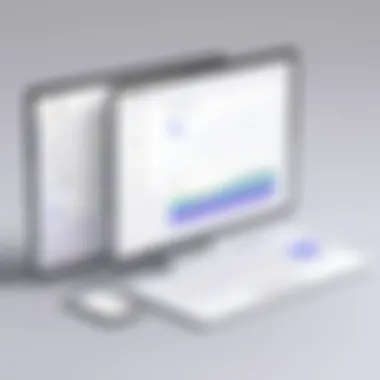
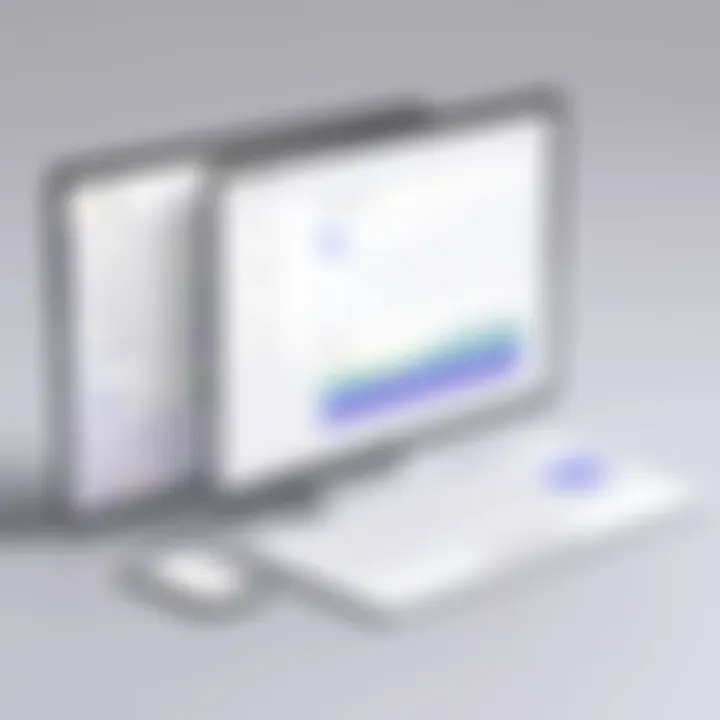
Form Creation Process
Creating a form is at the heart of utilizing Google Forms effectively. It serves as the gateway through which individuals can gather information, solicit responses, and collect data efficiently. Mastering the form creation process allows users to tailor their inputs based on personal requirements, ensuring the data collected is relevant and actionable. The design and structure of the form can significantly impact response rates and the quality of the information received. Thus, it's essential to prioritize clarity and ease of use throughout this process.
Setting Up Your First Form
To set up your first Google Form, begin by navigating to the Google Forms homepage. Here, you have the option to create a blank form or select from the myriad of templates offered by Google. A new blank form provides a clean slate and allows for complete customization, while templates offer pre-defined structures tailored for common tasks such as event registration or surveys.
Once the form is open, the first task is to provide a title and description. This not only informs participants about the purpose of the form but also encourages engagement. It is recommended to use concise and clear language. After naming your form, you can start adding questions.
Selecting Question Types
Understanding the different question types available in Google Forms is crucial for effective data gathering. The question types can significantly influence the type of data collected, making it essential to choose the right one for each specific question.
Multiple Choice
The Multiple Choice format allows respondents to select one option from a set list. This question type is particularly effective for questions where you seek a definitive answer.
One key characteristic of multiple choice questions is clarity. They eliminate ambiguity and facilitate quantitative analysis. However, they may limit the user's ability to express nuanced opinions. When crafting these questions, ensure the options cover all possible responses to maintain inclusivity.
Advantages: Clear responses and easy analysis. Disadvantages: Limited expressiveness for complex opinions.
Short Answer
The Short Answer question type provides users the opportunity to input brief, open-ended responses. This allows for gathering more personalized data, which can yield insights that pre-defined options may overlook.
The primary characteristic of short answer questions is flexibility. Users can articulate their thoughts freely. However, interpreting qualitative data can introduce subjectivity in analysis. As such, use this format for questions that require elaboration or clarity.
Advantages: Encourages detailed responses. Disadvantages: Can complicate data analysis.
Checkboxes
With Checkboxes, respondents can select multiple options from a given list. This question type can be useful when there are several relevant answers to a question, allowing for a more comprehensive understanding of respondent preferences.
A key feature of checkboxes is their ability to gather multi-faceted data, making them ideal for questions that require more than one answer. They can lead to enhanced insights but may also lead to skewed data if not structured appropriately.
Advantages: Captures diverse preferences. Disadvantages: Can overwhelm with too many options.
Linear Scale
Linear Scale questions invite respondents to rate items on a scale, often from one to five or one to ten. This format is particularly beneficial when you want to measure intensity of opinion or satisfaction levels.
The characteristic of linear scales lies in their simplicity and effectiveness in capturing degrees of sentiment. However, defining clear endpoints is crucial to ensure that respondents understand the scale accurately. Misinterpretation can lead to unreliable data.
Advantages: Easy to quantify satisfaction or opinions. Disadvantages: Can oversimplify complex feelings.
In summary, understanding and effectively using the question types available in Google Forms will enhance the quality of the responses collected. By carefully selecting question formats and crafting them thoughtfully, individuals can maximize the utility of their Google Forms.
Customizing Your Google Forms
Customizing your Google Forms is a crucial aspect when utilizing it for various personal applications. The ability to personalize form appearance and organization helps create a more engaging experience for respondents. Changes in design can influence response rates and the overall effectiveness of data collection. This section explores how adding themes and utilizing sections can enhance the performance of your forms while keeping them user-friendly.
Adding Themes and Images
The visual appeal of your Google Form plays an important role. By adding themes and images, you can capture the attention of your audience and reflect the context of your content. Google Forms provides several pre-designed themes that simplify the customization process. Users can choose themes that resonate with their projects or create a unique aesthetic by modifying color schemes and fonts.
Images can further enhance the appeal of your forms. When you include pictures or logos, it personalizes the experience. For instance, if you are creating a feedback form for a family event, incorporating photos from the event can remind respondents of their experiences and encourage them to participate.
To add a theme, simply navigate to the theme options available in the form editor and select the desired design. Images can be added either as a header or within questions for more context. It is essential, however, to ensure that your design choices do not distract from the purpose of the form. Simplicity is key; a clean design aids clarity, which enhances the chances of collecting accurate data.
Utilizing Sections for Clarity
Clarity is paramount in any form, especially when multiple questions are involved. Utilizing sections within your Google Forms can greatly improve respondent navigation. Sections allow you to categorize questions logically, making it easier for users to process the information.
For example, if you are conducting a survey with various topics, dividing the form into sections helps users focus on one area at a time. This can reduce overwhelm and lead to higher completion rates. Each section can have a title and description, providing context to the questions that follow, which improves understanding.
Moreover, using sections can limit the amount of information displayed at once. This can be particularly useful for long forms. By pacing the flow, you can maintain engagement, as users do not feel bombarded with questions.
"Well-organized forms not only improve the user experience but also enhance the quality of the data collected."
Utilizing Data Collection Techniques
Utilizing data collection techniques is essential for maximizing the effectiveness of Google Forms in personal applications. These techniques help streamline the process of gathering essential information while ensuring accuracy and relevance. As individuals increasingly turn to digital forms for various personal needs, understanding how to implement data collection methods is crucial.
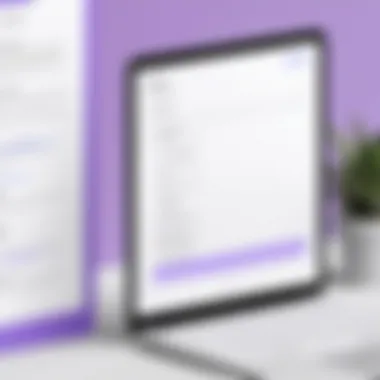
Benefits of Data Collection Techniques
The primary benefit of employing data collection techniques is the enhancement of accuracy in responses. Collecting data from various sources can lead to better decision-making and insights. Additionally, organized data collection makes analysis easier, helping users to identify trends, patterns, and outliers that may not be obvious otherwise. Furthermore, efficient data collection promotes user engagement, ensuring that respondents are clear on what is expected of them.
Response Validation for Accuracy
Response validation is a critical feature within Google Forms that ensures the data collected is reliable and meaningful. It plays a vital role in eliminating errors caused by incorrect submissions. With validation options like requiring specific formats or limiting answers to predetermined ranges, users can guide respondents towards the most precise answers.
Types of Response Validation
- Text Validation: Ensures that text responses meet specified criteria, such as length or characters.
- Number Validation: Limits responses to numerical values within a certain range, ensuring that submitted data is relevant and useful.
- Regular Expressions: Allows advanced users to specify complex conditions for text input, enhancing control over answer formats.
Implementing these validation techniques helps maintain the integrity of your data. For example, if a form collects email addresses, requiring the correct email format prevents invalid submissions, ensuring the quality of the information gathered.
Setting Up Notifications for Responses
Setting up notifications is another crucial data collection technique within Google Forms. Notifications inform users about new responses in real-time, allowing for prompt action and management. Users can configure notifications for any event, enhancing responsiveness to the incoming data.
How to Set Up Notifications
- Open your Google Form.
- Click on the three dots in the upper right corner to open the settings menu.
- Select "Get email notifications for new responses" to receive alerts.
With notifications in place, staying updated on respondent activity becomes effortless. This approach is particularly effective for time-sensitive projects or events, where timely feedback can influence outcomes.
"Effective data collection is not just about collecting information; it is about making informed decisions based on accurate and timely data."
In summary, utilizing data collection techniques such as response validation and setting up notifications can significantly enhance the effectiveness of Google Forms for personal applications. These strategies ensure that data gathered is accurate and actionable, ultimately leading to better outcomes for users.
Integration with Other Google Tools
In today's digital ecosystem, the ability to integrate various tools for efficiency is crucial. When utilizing Google Forms, merging this tool with other Google applications amplifies its potential. Integration not only streamlines workflows but also centralizes data handling, making it easier for users to derive insights and manage personal projects successfully.
Linking Google Forms to Google Sheets
One of the most powerful integrations is between Google Forms and Google Sheets. This connection allows the automatic transfer of responses collected via forms straight into a spreadsheet, which is essential for effective data management. By doing this, users can analyze the data using various functions and formulas offered by Google Sheets.
For instance, when creating a form for a personal project, the responses could include tasks and deadlines. By linking the form to a spreadsheet, a task management system can be established, where responses are neatly organized for tracking. Here are the steps to link a form to a Sheet:
- Create your Google Form and set it up with the necessary questions.
- After creating the form, click on the "Responses" tab.
- Select the green Sheets icon to create a new spreadsheet or link to an existing one.
- Now, every new response automatically populates the selected Google Sheet.
This integration significantly reduces the potential for manual errors when transferring data and allows for real-time updates, providing a clear view of submissions as they occur. Sometimes, you might encounter issues linking forms, but those are typically easy to troubleshoot by ensuring the form and sheet permissions are set correctly.
Utilizing Google Drive for Storage
Storage is another consideration when working with Google Forms. Google Drive serves as a repository for all the forms, responses, and associated files. This provides several benefits:
- Centralized Access: All documents and forms reside in a single location, making it easier to locate and manage resources.
- Collaboration: Sharing forms and their results with others becomes simple. Users can allow access to collaborators, enabling them to view or even edit forms as necessary.
- Data Security: Google Drive offers built-in security features, allowing you to control who can access your forms or view responses.
To save a form in Google Drive, simply navigate to the Drive, create new > More > Google Forms, and work from there. This method keeps your forms organized by personal projects, events, or specific data collection needs. Additionally, keeping your data on Google Drive ensures it is recoverable if there are issues with the Google Forms interface.
"Integrating Google Forms with Sheets and Drive simplifies processes and enhances user experience."
With the combined power of Google Forms, Sheets, and Drive, managing personal applications becomes considerably easier. The effective data integration facilitates comprehensive views of information collected, analysis capabilities that are flexible, and enhanced collaborative opportunities.
Real-World Applications of Google Forms
Google Forms is not just a tool for creating surveys; its applications in personal contexts are extensive and often underutilized. Understanding real-world applications allows individuals to harness the full potential of Google Forms effectively. From managing events to gathering insights on personal projects, the practical benefits of using Google Forms are significant. Not only does it streamline the process of collecting information, but it also enhances user engagement through easy customizations and integrations with other Google tools.
Event Planning and Management
Planning an event can be overwhelming, but Google Forms simplifies the process. Whether it's a birthday party, a wedding, or a community gathering, Google Forms can facilitate every step.
- RSVP Collection: You can create a form to track who will attend your event. Customizing questions can help gather dietary preferences or transport needs.
- Budget Tracking: Form responses can help you manage costs by collecting input on expenses from various contributors.
- Feedback: Post-event, use Google Forms to gather attendees' feedback to improve future events.
The ease of sharing the form through email or social networks ensures maximum participation. This functionality is crucial for making informed decisions regarding event planning.
Gathering Feedback for Personal Projects
In personal projects, feedback is essential for growth and improvement. Google Forms provides a straightforward way to collect constructive criticism and insights from peers, friends, or family.
- Project Evaluation: Share forms with selected individuals to evaluate your work. This can be helpful for artistic projects, academic research, or entrepreneurial ventures.
- Anonymous Input: You can ensure privacy by allowing anonymous responses, which might encourage more honest feedback.
- Continuous Improvement: Regularly using the form for projects enables you to iteratively improve based on received feedback.
By actively soliciting input on projects, you open avenues for new ideas and adjustments that can enhance your outcomes.
Creating Surveys for Personal Insights

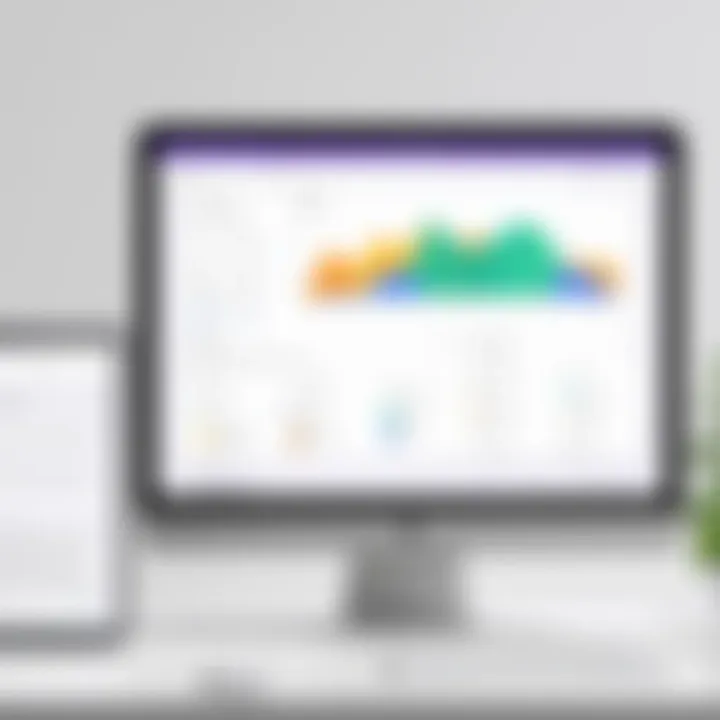
Understanding oneself is a valuable endeavor, and Google Forms can aid in this self-reflection. Crafting surveys for personal insights helps individuals clarify their goals, preferences, and areas for growth.
- Goal Setting: Create forms that ask about your short-term and long-term objectives, promoting clarity in planning.
- Skill Reflection: Design surveys that assess your current skills, identifying areas for improvement.
- Lifestyle Choices: Use Google Forms to survey your habits, leading to greater awareness of health and lifestyle factors.
Personal insights gathered through surveys can drive significant changes in behavior or mindset, facilitating personal development at a comfortable pace.
"Google Forms is a versatile tool that enhances personal productivity and engagement through its various applications."
In sum, the real-world applications of Google Forms extend far beyond basic data collection. These examples underline the tool's capability for enhancing various personal endeavors, demonstrating its value in everyday life.
Privacy and Data Security Considerations
The significance of privacy and data security in the context of Google Forms cannot be overstated. As personal applications of technology become more prevalent, users must remain vigilant regarding how their information is collected, stored, and utilized. Google Forms often gathers sensitive data that requires careful management to ensure confidentiality and integrity. Users must be well-informed about the settings available to protect data and create a secure environment for respondents. By understanding privacy considerations, individuals can use Google Forms more effectively for personal needs while maintaining the trust of those providing information.
Understanding Google Forms Privacy Settings
Google Forms provides several privacy settings to address the security of data collected through the platform. Users can control who has access to their forms and the data gathered from them.
- Limit to Google Users: This option ensures that only users with a Google account can fill out the form. It can assist in identifying respondents more effectively and preventing unauthorized access.
- Restricting to Certain Domains: For instances where forms are shared within a specific organization, this setting limits access to users within particular email domains. This is especially useful for professionals needing to share forms just with colleagues or team members.
- Response Collection & Privacy Notices: Users can choose whether to collect email addresses and can inform respondents about how their data will be used. Transparency is essential in managing expectations concerning data utilization.
Utilizing these settings is crucial in mitigating risks linked to unauthorized access and ensuring compliance with privacy regulations. Google Forms also allows users to disable response editing after submission, further tightening control over personal data.
Best Practices for Data Protection
When using Google Forms, adhering to best practices for data protection enhances the security of the information collected. Here are some effective strategies:
- Use Captchas: Implementing captchas can deter spam and automated responses, enhancing the accuracy of collected data.
- Regularly Review Access Permissions: Continually assess who has access to the form and make appropriate adjustments when personnel changes occur.
- Data Minimization: Only collect data essential for the purpose of the form. This practice reduces exposure to sensitive information and simplifies compliance with data protection laws.
- Encrypted Storage: Google provides encryption for data stored in Google Drive, adding another layer of security. Be sure to utilize this feature.
- Educate Respondents: Inform those providing information about how their data will be used and secured. This can foster trust and transparency.
Implementing these best practices helps to minimize data breaches and maintain the confidentiality of sensitive information.
By understanding and applying the privacy settings available in Google Forms, along with following recommended best practices, users can create secure forms that protect both their and others' information. This understanding is accomplished through a thoughtful approach towards privacy and data security, ensuring a safe and reliable experience.
Overcoming Common Challenges
Utilizing Google Forms comes with its own set of challenges, especially for those new to the platform or inexperienced with digital data collection. Acknowledging these obstacles is essential to maximize the effectiveness of your forms. This section focuses on two primary challenges: troubleshooting technical issues and addressing low response rates. Both elements are crucial for always obtaining reliable results from your forms.
Troubleshooting Issues with Forms
Technical issues can hinder your ability to create effective forms. Common problems include formatting errors, missing information, or issues with the sharing settings. When designing a Google Form, always preview it to see how it appears to potential respondents. Testing is key.
Here are some strategies to solve common issues:
- Check your Internet Connection: A stable connection is needed for forms to function properly.
- Review Form Settings: Ensure that your settings, such as privacy and permissions, align with your goals.
- Utilize the Help Center: Google's Help Center offers remedies for various issues. Use the built-in support for troubleshooting steps.
If you can't find a solution, seeking advice on forums like Reddit or using user groups on Facebook might provide valuable insights from peers who faced similar challenges. Report problems to Google as well. This helps improve the tool for everyone.
Handling Low Response Rates
Encountering low response rates is a common frustration when utilizing Google Forms. It can significantly impact the quality of your data collection. Understanding the reasons behind low engagement is the first step toward improvement.
Factors contributing to low response rates often include:
- Ineffective Promotion: Ensure your audience knows about the form. Share it in relevant groups, through emails, or on social media platforms like Facebook.
- Unclear Questions: Confusing or complicated questions can lead to frustration. Your questions should be straightforward and easy to understand.
- Timing Issues: The timing of your form distribution can greatly influence responses. Avoid sending forms during busy periods or holidays.
To boost participation, consider offering incentives for completing the form. This can encourage more people to engage with your content. You can also follow up with non-respondents to remind them of the form while stressing the importance of their input.
"A well-structured form can yield better results, provided it is communicated effectively to the target audience."
In summary, confronting the common challenges of using Google Forms is vital. Proactive troubleshooting and understanding factors that affect response rates will lead to more successful outcomes.
Finale
In this article, we have looked closely at the various facets of using Google Forms for personal applications. This tool is more than just a simple way to gather information. It holds significant potential for organizing, planning, and optimizing personal projects.
Summarizing the Benefits of Google Forms
There are several key benefits to utilizing Google Forms:
- Ease of Use: Google Forms is user-friendly, making it accessible for everyone, regardless of technical skills. The interface is intuitive, and this minimizes the learning curve for new users.
- Customization: Users can tailor forms to fit specific needs. This includes various question types, customizable themes, and adaptable sections that provide clarity to the respondent.
- Data Collection: Forms provide robust data collection through response validation, ensuring accuracy. Integration with Google Sheets further simplifies data analysis, making it easier to track results over time.
- Cost-Effective: Google Forms is a free tool, offering high value without associated costs. This is particularly advantageous for individuals who want a professional solution without financial constraints.
Using Google Forms allows users to gather insights in an organized manner, which is crucial in today's fast-paced environment.
Encouraging Personalized Applications
Personal applications of Google Forms should be encouraged. This tool can be beneficial for various personal tasks such as event planning, creating surveys, or even gathering insights about personal projects.
- Tailored Surveys: Customize surveys for specific audiences. This will yield more relevant and actionable data. Different formats can accommodate varying needs.
- Event Registrations: For personal events, forms can simplify the registration process. Keeping track of attendees becomes straightforward when using Google Forms.
- Feedback Mechanisms: After completing a project, personalized feedback forms can help gather opinions and insights from others. This can catalyze learning and improvement in future projects.
Encouraging the use of Google Forms in diverse personal contexts allows for creativity and efficiency in managing individual tasks. Employing this tool effectively can help unlock potential in many areas of personal life.







