Mastering Python in Atom: A Comprehensive Guide
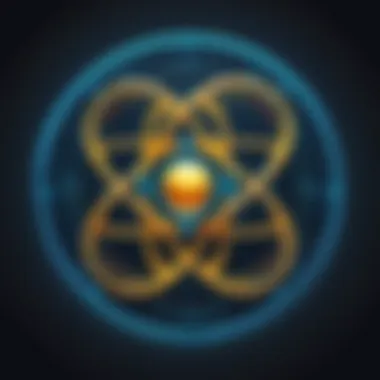
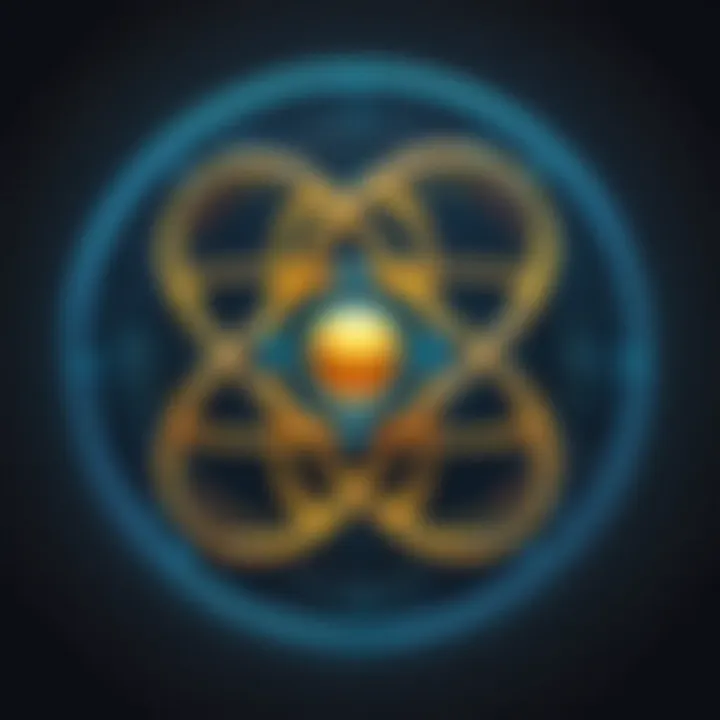
Intro
The integration of programming languages into text editors is not just a trend, but a necessity. Atom, a hackable text editor developed by GitHub, provides a platform for developers to work efficiently, especially those who lean towards Python. Setting up Python within Atom opens doors for productivity and flexibility, empowering users to customize their coding experience. This article sets out to navigate through the essentials of utilizing Python in Atom, from installation to effective debugging.
Overview of Software
Atom is designed with the idea of fostering a user-friendly environment. This editor allows for tweaks and enhancements, which is nothing short of ideal for Python coding.
Purpose and Use Cases
Developers have various reasons to choose Atom for Python programming:
- Customization: Developers can adjust the environment with packages and themes to suit their preferences.
- Community Support: The open-source nature of Atom means that a robust community is always ready to offer guidance and support.
- Versatile Applications: From web development to data analysis, the ability to write Python scripts in Atom caters to multiple use cases.
Key Features
Understanding Atom's unique attributes can significantly elevate programming efforts:
- Integrated Git Control: Seamlessly manage version control.
- Smart Autocomplete: Helps in reducing coding errors with suggested completions.
- Multi-Platform Support: Operates across macOS, Windows, and Linux, making it accessible for a wider audience.
The flexibility and features Atom provides makes it not just a text editor but a comprehensive suite tailored for developers.
In-Depth Review
Delving deeper into Atom’s capabilities, the focus shifts to its performance and overall user interface.
Performance Analysis
Atom's performance can be influenced by the complexity of the project. The editor brilliantly handles small scripts; however, as projects scale, users might sense some lag. It is crucial to monitor system resources when engaging in large Python projects. Users can enhance performance by:
- Opting for simpler themes.
- Disabling unnecessary packages.
- Regularly updating to the latest version.
User Interface and Experience
The user interface of Atom plays a significant role in enhancing experience:
- Clean Layout: The minimalist design ensures that distractions are kept at bay.
- Customizable Workspace: User can split panels, adjust fonts, and transition between dark and light modes at a whim, creating a space that feels personal.
- Real-Time Collaboration: The Teletype feature allows multiple developers to work in harmony, a must for team projects.
"The best part of using Atom is that it feels like it evolves with you; you add what you need, and it grows, without losing its simplicity."
Entering into Python development in Atom is a journey rather than just a task. It’s about establishing a workspace that fits the user’s style and enhances productivity. Add to that the potential of Python itself, and there’s a powerful combination waiting to be harnessed.
Preface to Atom and Python
In the evolving landscape of software development, the relationship between an editor and programming language critically influences productivity. Atom, a modern text editor designed to be deeply customizable, has gained traction among developers for its flexibility and ease of use. Pairing Atom with Python, a language known for its simplicity and versatility, can significantly streamline the coding process, foster a seamless workflow, and cater to both new learners and seasoned developers. This introduction lays the groundwork for understanding how Atom enhances the experience of coding in Python.
Overview of Atom Text Editor
Atom, created by GitHub, is often referred to as a "hackable text editor for the 21st century". It stands out due to its open-source nature, making it accessible and adaptable to developers' unique needs. Perhaps its most impressive feature is the ease with which you can tweak its core functionalities. You want a specific look? You can change themes. Need certain features? There’s likely a package available.
Moreover, Atom runs across various operating systems, including Windows, macOS, and Linux. This cross-platform support makes it a suitable choice that accommodates a wide range of users, enabling collaboration among teams that utilize different systems. Users often resonate with its built-in package manager, streamlined user interface, and the ability to work with Git and GitHub straight from the editor.
Here’s a summary of Atom’s key elements:
- Open-source: It invites contributions from developers globally, fostering a vibrant community.
- Customizable: Themes, packages, and settings can be tailored to your preferences.
- Collaboration friendly: Integrated Git support simplifies version control and collaboration.
Relevance of Python in Modern Software Development
Python continues to dominate the software development world, holding a respectable position in fields ranging from web development to data science. One key aspect of Python's relevance is its simplicity. Developers can write less code compared to languages like Java or C++, making it particularly appealing to those who want to get straight to the point without getting bogged down in unnecessary syntax.
Another important point is its versatility. Python’s extensive libraries, such as NumPy for numerical operations, pandas for data manipulation, and Django for web applications, cover a broad spectrum of use-cases.
Furthermore, Python boasts a robust community. This contributes to perfect documentation and countless online resources available for learning and troubleshooting. As Python retains its place as a go-to language for education and professional development, integrating it with an editor like Atom only enhances its capabilities, providing a powerful combination that can support a variety of programming endeavors.
"The choice of tools in programming may seem trivial on the surface, but the nuances they offer can lead to significant improvements in the development lifecycle."
Installing Atom for Python Development
Installing Atom as your go-to text editor for Python development is vital for creating a seamless coding experience. Atom offers a world of flexibility while allowing users to customize their development environments to fit their unique preferences. This section emphasizes the significance of the installation process, the features of Atom that enhance productivity, and why understanding the installation nuances can benifit developers from all backgrounds.
The right tools can make or break a project, particularly in programming where efficiency and precision matter. By ensuring a proper installation of Atom, you set the stage for a smooth workflow that minimizes interruptions and maximizes productivity.
System Requirements for Atom
Before diving into the installation, it is crucial to understand the system requirements for Atom. The editor isn’t particularly demanding, but meeting the minimum requirements ensures that you’ll have a reliable experience:
- Operating System: Atom supports macOS, Windows, and various Linux distributions. Ensure your OS is updated to avoid compatibility issues.
- RAM: A minimum of 4 GB of RAM is advisable. While Atom can run on systems with less, performance may suffer, especially with multiple packages.
- Disk Space: You should have at least 100 MB of free disk space for the installation, but more will be necessary for additional packages and projects.
- Internet Connection: An active internet connection is necessary for downloading Atom and any plugins you might need in the future.

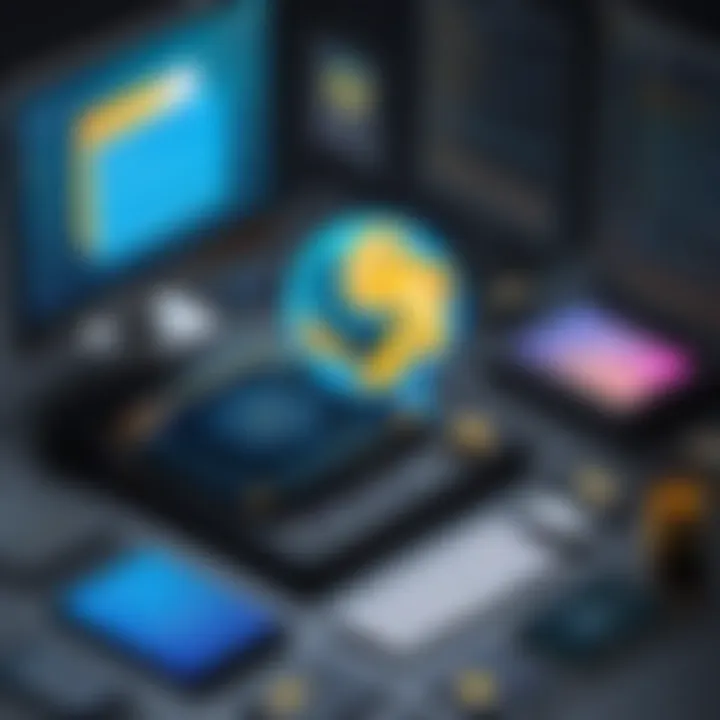
Step-by-Step Installation Guide
Getting Atom up and running is quite straightforward. To help you navigate this, here's a step-by-step guide that puts all the pieces of the puzzle together:
- Download Atom
Visit Atom’s official website to get the most recent version. Ensure you choose the download specific to your operating system.
- Run the Installer
Once downloaded, locate the installer in your downloads folder. In Windows, double-click the file. For macOS users, drag Atom into the Applications folder after opening the file.
- Complete Installation
Follow any on-screen prompts to complete the installation. This often consists of standard procedures like agreeing to the software license.
- Launch Atom
Once installation is finished, you can open Atom from your applications or shortcuts.
- Initial Setup
On first launch, Atom will guide you through initial setup. You might be asked to install additional packages or configurations; feel free to choose what best fits your needs.
Remember, a well-installed and configured editor is half the battle won in software development. Efficiently setting up Atom now allows you to focus entirely on writing meaningful and effective Python code.
Configuring Atom for Python
Getting the Atom environment set up for Python is not just a walk in the park but rather a necessity for unleashing Python's power in your coding projects. It’s crucial not only to install Atom but also to tailor it specifically for Python work. Proper configuration brings a multitude of benefits such as better syntax highlighting, easier debugging, and more efficient coding features. The entire point of this section is to refine Atom into a truly formidable tool for Python developers.
Setting Up the Environment
Setting up the environment in Atom requires a good grasp of what you need as a Python developer. You have to ensure that Atom is primed to understand Python syntax and can handle Python scripts effectively. This usually means configuring a few settings, adding some packages, and sometimes even tweaking preferences. Here’s how you can start:
- Install Atom if you haven’t already. Make sure your version is up to date to avoid compatibility issues.
- Set up your project folders clearly. Organize your Python projects in distinct directories. This could lead to a smoother workflow as it lessens confusion.
- Configure Atom settings by going to Preferences > Editor. Here, you can adjust tab length, soft tabs, or other editor settings tailored for Python coding.
- Test the Python path. To ensure Atom recognizes Python on your machine, run a simple script. If it executes, your environment is set.
Installing Key Packages for Python
Once the environment is set, the next logical step is to enhance it with powerful packages that can streamline your workflow. Atom does not inherently support Python but shines when you add appropriate packages. Below are two must-have packages:
Script Package
The Script Package is an important addition to any Python developer's Atom setup. The primary role of this package is to allow users to run scripts directly from the editor. By integrating it, you can execute your Python code without switching to a terminal, which saves time and keeps your focus intact.
- Key Characteristic: It supports various programming languages but is especially effective with Python.
- Why it is beneficial: The convenience of running Python scripts with a single command is invaluable. Rather than getting sidetracked by terminal commands, you can stay immersed in your development tasks.
- Unique Feature: The package allows for easy keyboard shortcuts to execute code, further enhancing productivity. However, note that it may not handle very large scripts effectively.
Hydrogen Package
The Hydrogen Package takes interactivity up a notch by enabling a REPL-like experience directly within Atom. It allows you to run snippets of code and see the results instantly. This interactive feedback is what makes Python so enjoyable.
- Key Characteristic: Built on top of Jupyter Notebooks, it brings the interactive capabilities to Atom.
- Why it is a popular choice: Many developers prefer Hydrogen for data science projects since they often require feedback in real-time. This package provides an experience akin to Jupyter without leaving Atom.
- Unique Feature: You can execute code in inline mode, which allows code experimentation right next to your working code. This can help significantly when debugging complex functions.
Other Packages
In addition to Script and Hydrogen, there may be other packages worth exploring once you’re comfortable. It’s advisable to keep an eye on new packages tailored for Python development, as they can offer fresh features. The compatibility with Python can vary, but be sure to check user reviews and documentation.
By committing to the configuration process, you open the door to a more productive coding environment. When you integrate robust packages tailored to Python, Atom becomes more than just a text editor - it transforms into a potent ally in your development journey.
Essential Features of Atom for Python Coding
To effectively leverage Atom for Python coding, one must appreciate the core features that the editor offers. These features not only streamline the coding process but also enhance the overall experience for developers, whether they are novices or seasoned professionals. Understanding and utilizing these capabilities can significantly boost productivity and coding efficiency.
Syntax Highlighting and Autocompletion
Syntax highlighting is a crucial feature in any code editor, and Atom does not fall short on this front. It categorizes your code into identifiable colors, making it easier to read and understand. For example, keywords, strings, and function names are color-coded distinctly, reducing the cognitive load when deciphering complex codebases. Syntax highlighting helps catch errors early; a mismatched quotation mark or misplaced bracket will stand out like a sore thumb against the vibrant backdrop of your code. This immediate visual cue can save hours of frustration.
Moreover, autocompletion in Atom takes this ease of coding a notch higher. As you type, Atom suggests functions, variables, and even entire code snippets, making it easier to write accurate code without excessive typing. This feature becomes particularly beneficial in Python, where indentation and structure are paramount. By facilitating faster coding, autocompletion not only reduces typing errors but also gives you space to think more critically about the logic of your code rather than its syntax.
Here's a brief outline of why these two features are indispensable:
- Increased Readability: Clear visual cues enhance understanding and maintain focus.
- Error Reduction: Early detection of errors minimizes debugging time later on.
- Efficiency Boost: Autocompletion speeds up the coding process, allowing you to focus on problem-solving.
Overall, syntax highlighting and autocompletion form the bedrock for any programmer's efficiency in Atom, turning what might be a tedious task into a more fluid and enjoyable experience.
Customizing the User Interface for Better Usability
Customizing the user interface in Atom isn't just about aesthetics; it can also have a notable impact on your productivity. The default setup might not fit everyone’s needs, but Atom's flexibility allows developers to tailor their workspace to suit personal preferences. This kind of customization can lead to a more intuitive environment conducive to focused coding sessions.
Themes and Layouts: By selecting custom themes, you can create a visually pleasing workspace that helps reduce eye strain during long coding hours. Whether you prefer dark themes or light ones, options abound to suit your taste. Many developers will favor dark themes for Python coding and late-night coding experiences.
Additionally, organizing your layout can also streamline tasks. Atom enables you to split the editor into multiple panes. This means you can have your main script open alongside a test file or documentation, eliminating the need for constant tab switching. This multi-pane setup allows for better multitasking and can simplify complex workflows.
- Custom Key Bindings: Another aspect of usability comes with creating custom key bindings. This personal touch can speed up your coding significantly, allowing you to execute frequent commands without fussing over menus.
- Packages for Enhancement: Finally, consider using community-driven packages that further enhance Atom’s functionality, whether that's for generating graphs from your code execution or for tracking your changes efficiently.
In summary, investing time in customizing Atom’s user interface can yield dividends in your coding productivity and general satisfaction. By creating a setup that aligns with your personal coding workflow, you facilitate not only an ergonomic experience but also complex problem solving.
Writing and Running Python Code in Atom
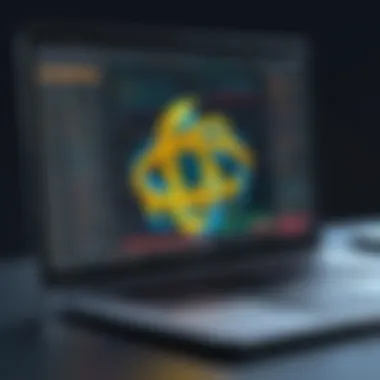
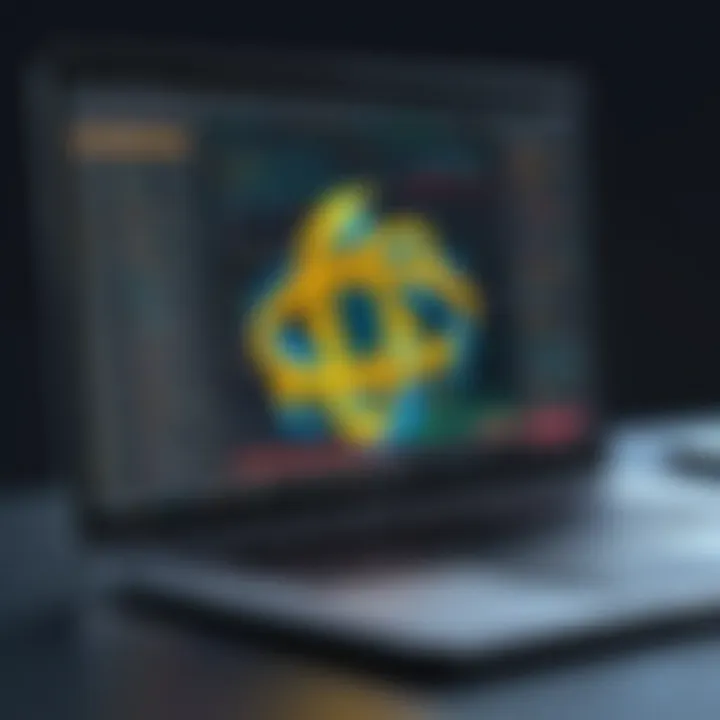
Working with Python in Atom is more than just dabbling in code; it’s about creating a seamless coding environment that maximizes efficiency and creativity. Writing and running Python code in Atom is crucial for software development as it allows developers to harness Atom's versatility while leveraging Python's robust features. A well-organized workflow and understanding how to execute scripts effectively can save time, encourage experimentation, and ultimately lead to better programming outcomes.
When you roll up your sleeves to pen that code, having the right setup isn't just beneficial—it’s essential. Atom provides a user-friendly interface for coding, but understanding how to navigate its features while writing and running Python programs sets the stage for success. With the right knowledge in this vein, anyone can turn potential coding headaches into a smooth and enjoyable journey.
Creating a New Python File
Starting fresh is a delightful moment for any coder. To create a new Python file in Atom, follow these steps:
- Launch your Atom editor.
- Go to the File menu. Select New File or simply use the shortcut for a quicker route.
- Once the new tab opens, remember to save it with a extension by clicking File and then Save As. Name it thoughtfully—like —to make it easier to identify later.
Understanding that your new file is your canvas is vital. This is where the magic happens. One quick note here: if you fancy organizing your files, feel free to create a project directory first. This not only keeps everything tidy but also gives you a professional edge.
Executing Python Scripts Directly
Now, the magic wand—running your Python scripts. In Atom, there's a straightforward way to kick off your code. To execute your script directly, follow these guidelines:
- First, ensure you have installed the Script package, which allows you to run scripts right from the editor.
- With your Python file ready, head to the top menu. Select Packages > Script > Run Script, or use the shortcut . This command brings your Python code to life.
It's worth mentioning that the console output appears right at the bottom of your Atom interface, allowing you to see the results in real-time. Should you encounter errors, they will be shown here, making troubleshooting quite manageable.
Remember: Writing is one part of the equation, but running your code reveals the practical side of programming—debugging is just as crucial.
By understanding the basics of creating and executing scripts within Atom, you're setting the groundwork for more complex and enjoyable coding experiences. This optimization could very well bolster your productivity and confidence as you plunge deeper into the realms of Python programming.
Debugging Python Code in Atom
Debugging is an essential skill in programming—akin to having a well-sharpened tool in your toolbox. It’s not just about spotting mistakes; it's also about understanding where things could go awry and how you can improve your code. When it comes to using Atom with Python, the debugging process is invaluable in reducing frustration and ensuring that your code executes smoothly.
Common Debugging Techniques
When you're working in Atom, there are several techniques to debug your Python code effectively. Here are a few that stand out:
- Print Statements: This is the classic method. By inserting print statements in your code, you can track variable values and program flow. For instance, if you were writing a loop and wanted to see the value of a counter, adding can give immediate feedback on what’s happening.
- Using Assertions: Assertions are checks placed in the code which can help ensure that conditions hold true. For instance, instead of just assuming a variable is non-empty, one could use to raise an error if it’s not, making the debugging process clearer and more structured.
- Interactive Debugging: This involves using a debugger to step through code line by line. Python’s built-in debugger can be a bit tricky for new users, but it’s quite powerful. Using can be a game-changer by letting you inspect variables and control flow directly as your code executes.
Utilizing Debugging Tools in Atom
Atom itself has a variety of tools and packages that aid in debugging Python code:
- Hydrogen Package: This tool allows for interactive coding, which can speed up the debugging process significantly. By running code snippets in a cell-like environment, you can see immediate results without having to run the entire script.
- Linter: This is an important tool that checks your code for errors before you run it. It catches syntax errors or potential issues as you type, which can save you time. Having a linter integrated means you are alerted to problems as they arise.
- Debugger Package: A package such as can also be integrated into Atom. This provides a graphical interface to control the execution of your Python scripts, set breakpoints, and evaluate expressions. It can make debugging more intuitive for those who prefer a visual approach.
- Utilizing Git: If you're working with version control, using Git can help in debugging too. When changes introduce bugs, you can use to find out exactly which commit made the code behave unexpectedly. This approach helps you pinpoint exactly where errors emerged.
In programming, the difference between a novice and an expert often boils down to debugging skills.
By understanding and leveraging these debugging techniques and tools within Atom, you can greatly enhance your coding efficiency, making the development process smoother and more enjoyable.
Optimizing Workflow in Atom for Python Projects
To get the most out of your coding sessions within Atom, it’s essential to optimize your workflow. Effective optimization can do wonders for productivity, especially when tackling Python projects. It’s not just about writing code but also about streamlining the whole coding process. By utilizing various features and best practices, you can cut down on time-wasting distractions and increase your overall coding efficiency.
The importance of optimizing workflow cannot be understated. It allows you to focus on writing quality code without getting bogged down by unnecessary steps. This might include minimizing repetitive actions, enhancing focus through nterface adjustments, or integrating supportive tools that cater to Python tasks. All these elements lead to more streamlined practices, allowing software developers to maintain momentum in their projects.
Keyboard Shortcuts to Increase Productivity
One of the quickest ways to boost your efficiency in Atom is through the use of keyboard shortcuts. Learning these shortcuts feels a bit like having a secret weapon at your disposal. They can speed up tasks that you might otherwise do manually, such as navigating files, running code, or accessing settings.
Some common shortcuts that every Atom user should get familiar with include:
- Ctrl + Shift + P: Opens the command palette, allowing you to run commands without navigating menus.
- Ctrl + B: Toggles the file tree, giving you a fast way to access different files.
- Ctrl + Shift + D: Duplicates the current line or selected text, saving you the hassle of copying and pasting manually.
- Ctrl + /: Comments or uncomments the selected line of code—a must-have for debugging.
By integrating these shortcuts into your routine, the time spent on mundane tasks is drastically reduced. You’ll find yourself flowing through your coding projects quicker than you thought possible. If you ever find yourself scratching your head, just refer to the shortcuts cheat sheet, memorable or not, they certainly save time in the long run.
Project Management Tips within Atom
Managing a project can sometimes feel akin to wrangling cats. However, Atom provides several tools that make project management manageable—if you know where to look. Keeping your files organized is bugbear number one in any developer's life. Here are ways to ensure your projects stay on track:
- Use Folders Wisely: Group related files into folders. This not only tidies up your workspace but also aids in navigating between files.
- Version Control Integration: Atom works well with Git. Keeping your code synchronized not only minimizes the risk of losing work but also allows for easy rollbacks if something goes awry. It’s a lifesaver!
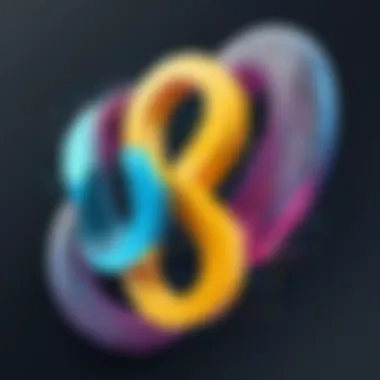
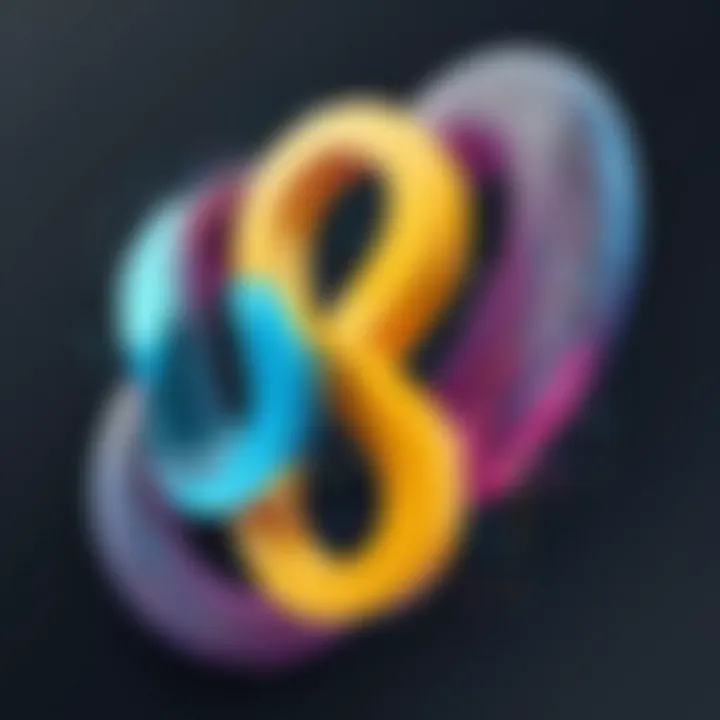
An organized project structure is like a well-laid road—less likely to encounter bumps and gets to the destination faster.
- Task Boards: Consider using collaborative tools that can integrate with Atom, like Trello. Keeping track of tasks can diminish the load on your mind and allow for greater focus on coding.
- Consistent Naming Conventions: Stick to a naming scheme for your functions and variables. Consistency here means you won’t find yourself fumbling through your code to remember what “func1” does.
In summary, optimizing your workflow in Atom for Python development is all about smart practices. Whether it’s mastering keyboard shortcuts or employing robust project management strategies, what ultimately matters is creating a conducive environment for coding. Every small adjustment can yield significant results, leading to a more effective coding experience.
Expanding Atom with Plugins for Python Development
In the realm of software development, every tool can potentially become more versatile with the right enhancements. For Atom, a text editor celebrated for its flexibility and user-centric design, plugins emerge as a key ingredient. These plugins expand the capabilities of Atom, enabling developers to tailor their environments for optimal Python projects. By integrating plugins, users can boost their productivity, streamline their workflows, and minimize common coding pitfalls.
Plugins cater to specific user needs, offering everything from code formatting to error detection, thus enhancing the overall coding experience. The challenge lies in selecting the right plugins that resonate well with both individual project requirements and broader coding practices. As we delve into plugins, it’s essential to emphasize their role in shaping a more intuitive coding landscape.
Recommended Plugins for Enhanced Functionality
Atom Beautify
Atom Beautify is a popular plugin designed to format code in an aesthetically pleasing manner, thereby easing readability and reducing inconsistencies. The primary trait that sets Atom Beautify apart is its ability to support multiple languages, including Python. This feature is particularly advantageous in environments where diverse languages intersect.
One standout aspect of Atom Beautify is its extensive configurability. Users can customize the formatting rules to suit their coding style, whether it's enforcing specific indentation styles or setting constraints on line lengths. Additionally, it can automatically format code on save, which is a significant time-saver for many developers. However, it does come with one notable disadvantage: the potential for conflicts with pre-existing formatting conventions in a project. Therefore, it's imperative to establish a clear agreement among team members regarding style preferences before widespread adoption.
Linter
Linter is another indispensable plugin that dramatically enhances coding quality. Its role is fundamental in identifying syntax errors and potential issues in Python code before execution, acting as an early warning system for developers. The primary characteristic that makes Linter a favorite is its real-time feedback; as you code, it highlights mistakes immediately, allowing for quicker corrections.
One unique feature of Linter is its ability to support a variety of linting tools, making it versatile for different coding styles. While Linter excels at catching many errors, it does require frequent updates to stay aligned with the latest language features. Ignoring updates could lead to a lag in performance, which is a consideration that developers should keep in mind when integrating this plugin into their workflow.
GitHub Packages
GitHub Packages stands out as a plugin that integrates Atom directly with version control. This connection is vital for development environments where collaboration and code management are priorities. The key characteristic of GitHub Packages is its seamless interaction with repositories, allowing developers to push or pull changes without leaving the editor.
A unique aspect of this plugin is its ability to enable quick versioning and rollback of code, which can be a lifesaver during long-term projects. However, the overarching dependency on GitHub can be a downside for teams using different version control systems or those who prefer a more independent approach. Ensuring proper configuration and frequent sync with the remote repo is essential to avoid discrepancies.
Evaluating Plugin Compatibility with Python
When choosing plugins for Python development in Atom, evaluating compatibility is key. Given Python's dynamic nature and its rich ecosystem, not all plugins will mesh well with every Python setting. It's advisable to check documentation and explore community feedback on platforms like
reddit.com or facebook.com to gauge common experiences regarding plugin interactions.
In addition to compatibility, consider how plugins affect performance. Overloading Atom with too many plugins can slow down response times or cause crashes. It’s worth performing regular audits of installed plugins to determine their utility versus impact. Selecting a balanced combination of plugins will lead to a smoother development experience, enabling developers to focus on what really matters: writing code.
Community and Resources for Atom and Python
Harnessing the power of Python in Atom isn’t just about technical skills and tools; it also necessitates tapping into a wealth of communities and resources that can facilitate learning and problem-solving. An engaged community contributes significantly to the growth and enhancement of both the text editor and the Python programming language. In this digital age, where information flows freely, being part of these networks affords developers the chance to cultivate their skills, share insights, and develop a deeper understanding of their craft.
Benefits of Community Involvement
Being part of a community surrounding Atom and Python can open doors to numerous advantages. Engaging with others who share similar interests provides opportunities to:
- Exchange Knowledge: Learning from others’ experiences can provide shortcuts and insights into problem-solving while enhancing your coding practices.
- Collaborate on Projects: You might come across people who are interested in similar projects or looking for collaborators, which can lead to fruitful partnerships.
- Access Support: Have a question or run into an issue? Within the right community, there’s a strong likelihood someone has faced the same obstacle and can offer guidance.
- Networking: Connecting with professionals in your field can lead to job opportunities or mentorship, which is invaluable for career development.
Investing time to be an active participant in these groups can significantly enhance your learning trajectory.
Online Communities and Forums
Online forums and communities are the backbone of any programming ecosystem. Sites like Reddit and specialized forums provide platforms for users to participate in discussions, seek assistance, or share their projects. These platforms are often frequented by developers at varying levels, from novices just dipping their toes in Python, to seasoned programmers who have extensive knowledge of Atom.
On Reddit, you can find subreddits such as r/Atom and r/learnpython.
- r/Atom: This subreddit is dedicated to tips, tricks, and discussions about the Atom text editor. Engaging here can help you discover new plugins or workarounds for common issues.
- r/learnpython: If you’re looking to sharpen your Python skills, this community can be a treasure trove. It’s vibrant with discussions, resources, and insights from learners and experienced developers alike.
In addition to Reddit, platforms like Stack Overflow and Dev.to can also serve as valuable resources. You can search for specific queries or post your own questions, drawing from the collective wisdom of developers across the globe.
Resourceful Documentation and Tutorials
Being equipped with high-quality documentation and tutorials can make a monumental difference in mastering Python integrations within Atom. Quality resources provide structured learning paths, examples, and clarification on complex topics. They essentially bridge the gap between conceptual understanding and practical application.
- The official Atom Flight Manual is filled with information on getting started, as well as detailed explanations on customizing and expanding Atom. It serves as a go-to reference point for both beginners and advanced users alike.
- For Python specifically, the Python.org documentation is an essential resource. It covers everything from installation to advanced techniques, including specifics on libraries commonly used in conjunction with Atom.
- Also consider checking out YouTube channels dedicated to programming tutorials, which can visually guide you through developing and debugging Python codes using Atom.
"Documentation is not just a formality; it's vital to grasping the tools and techniques that define your work."
In the expansive world of Atom and Python, remaining updated and involved with the community is crucial. The interplay of skills, resources, and community engagement can serve to transform your coding experience from mere execution of tasks to a holistic and enriching journey.
Finale
Wrapping up, the discussion on utilizing Python in Atom underscores numerous advantages that can significantly elevate the coding experience for software developers. Firstly, it’s essential to acknowledge that Atom is not just a plain text editor; it provides a rich functionality tailored for Python development. The versatility of Atom allows users to customize their environment, making it more suited to their individual needs.
Recap of Key Insights
Through this journey, we have identified several key insights:
- Installation and Configuration: Getting started with Atom requires an understanding of the installation process and configuration specifics to optimize it for Python development.
- Essential Packages: The integration of key packages such as Hydrogen and Script serves to enhance productivity and streamline the workflow.
- Debugging Techniques: Good debugging practices can prevent a fair bit of headache down the line, helping to pinpoint issues promptly with tools available right in the editor.
- Plugins and Community Resources: Engaging with the community and utilizing plugins enriches the Atom environment, opening doors to more efficient coding practices.
"A well-configured editor can make a world of difference for productivity and coding speed."
Future of Python Development in Atom
Looking ahead, the future of Python development in Atom seems promising, albeit with several considerations. With the rise of various programming platforms, Atom must continuously adapt to meet the evolving needs of developers. As technology progresses, we may see new plugins and packages that enhance the existing functionality of Atom even further.
Moreover, the community around Atom remains vibrant, which is essential for the ongoing support and development of new features. Users can expect regular updates that can introduce innovative tools, simplifying processes that today may seem cumbersome or inefficient. The integration of cloud functionalities and collaboration tools could also be on the horizon, emphasizing teamwork and project management capabilities.
In summary, as Python continues to flourish in popularity, so does the potential for Atom as an editing environment. With proper attention to updates and user engagement, Atom can remain a vital tool in the arsenal of Python developers.







