Understanding the Functionality of Adobe Illustrator
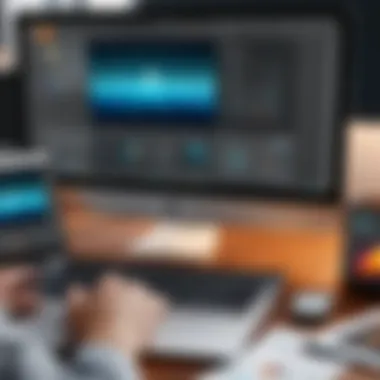

Intro
Adobe Illustrator is a leading vector graphics editor utilized by artists, designers, and professionals across various industries. Understanding its functionality is essential for effective use in creative environments. By diving into its purpose, key features, and operational nuances, this article aims to equip readers with a richer comprehension of how Illustrator can elevate their design projects.
Overview of Software
Purpose and Use Cases
Adobe Illustrator serves the primary role of crafting vector graphics, which are essential for scalable image work. Unlike raster graphics, vector images maintain quality at any size, making them incredibly valuable in fields ranging from marketing to product design. Common use cases for Illustrator include:
- Logo Design
- Research and Report Illustrations
- Illustrations for Websites
- Infographics
- Textile and Fashion Design
The software also allows for the creation and manipulation of typography, adding an extra dimension to visual compositions. Because of its precision and versatility, it has become a staple for those who require high-quality graphics.
Key Features
The strength of Adobe Illustrator lies in its suite of robust tools and features that streamline the design process. Here are some highlights:
- Pen Tool: Users can create precise paths and shapes with ease.
- Shape Builder Tool: This feature enables users to combine and subtract shapes quickly, fostering efficient design.
- Live Corners: Adjusting corner radii directly on shapes allows for a more dynamic design process.
- Clipping Masks: This feature helps in controlling visibility of artwork, letting designers create complex compositions seamlessly.
- Artboards: Multiple artboards can be created in a single document, saving time and effort during various design stages.
These tools are designed to enhance productivity and creativity, which is crucial for professionals needing to meet tight deadlines.
In-Depth Review
Performance Analysis
Adobe Illustrator is renowned for its performance efficiency. It manages large vector files without a hitch, which is vital when dealing with intricate projects. Performance can vary, however, based on system specification. Having sufficient RAM and a capable GPU can make a significant difference in rendering speed and overall user experience.
Also, many users appreciate the constant updates provided by Adobe, ensuring that Illustrator stays competitive and can handle evolving design needs.
User Interface and Experience
The user interface of Adobe Illustrator is designed with an emphasis on workflow optimization. It is organized yet flexible, allowing users to customize their workspace according to personal preference.
Key aspects of the UI include:
- Tools Panel: Easily accessible and navigable, enabling quick tool selection.
- Control Panel: Provides context-sensitive options based on selected tools, enhancing efficiency.
- Layers Panel: Essential for organizing designs, making complex projects manageable.
With regular practice, users can harness the full potential of the interface, finding their flow in creating intricate designs.
"Adobe Illustrator is not just a tool; it is an essential part of the creative workflow. Its capabilities extend beyond simple graphic design, touching various aspects of visual communication."
Preface to Adobe Illustrator
Adobe Illustrator stands as a critical tool in the digital design landscape. It is favored by professionals in various fields, not just limited to graphic design. The introduction to Adobe Illustrator serves as a gateway to understand its functionality, which extends beyond mere software usage.
The significance of this section lies in recognizing how Illustrator enables designers to create precise and scalable images, making it essential for digital content creation. It streamlines workflows and enhances productivity, allowing users to focus on creativity rather than technical limitations. Understanding the importance of this tool also includes knowing its role in developing visuals that meet modern standards and requirements.
What is Adobe Illustrator?
Adobe Illustrator is a vector graphics editor developed by Adobe Inc. It allows designers to create vector images, which are made up of paths defined by a start and end point, along with other points, curves, and angles. Unlike raster graphics, which are comprised of pixels, vector graphics maintain their quality at any scale. This is central to why Illustrator is so pivotal in professional design contexts.
From creating logos and illustrations to typesetting and more, Illustrator provides the necessary tools for varied design projects. It supports various file formats like AI, EPS, and PDF, making it flexible for different applications. The user-friendly interface and extensive toolset enable both novice and experienced designers to produce high-quality designs efficiently.
Historical Context
Understanding the historical context of Adobe Illustrator provides insight into its evolution and relevance. First released in 1987, Illustrator was initially developed for the Apple Macintosh. The aim was to give graphic designers a robust platform for creating 2D images with fidelity. Over the years, Adobe has updated the software to incorporate user feedback and technological advancements, adapting to the changing needs of designers.
From its inception, Illustrator has transformed through various versions, introducing tools that enhance productivity and creativity. Notably, the introduction of features like the Recolor Artwork tool and the Shape Builder Tool has allowed for greater flexibility in design. Today, Adobe Illustrator is integrated into the Adobe Creative Cloud, providing seamless collaboration with other Adobe products and ensuring it stays at the forefront of graphic design technology.
Core Features of Adobe Illustrator
Adobe Illustrator stands out in the field of graphic design, providing unique core features that enhance a user’s creative potential. Understanding these functionalities is essential for any designer looking to maximize the advantages afforded by this software. Its versatility allows users to create everything from simple logos to complex illustrations. This section explores key characteristics that define Illustrator’s effectiveness in both professional and personal projects.
Vector vs. Raster Graphics


A fundamental concept in digital graphics is the distinction between vector and raster images. Adobe Illustrator operates primarily with vector graphics, which are composed of points, lines, and curves defined by mathematical equations. This feature distinguishes Illustrator from raster graphics software like Adobe Photoshop. Vector graphics maintain clarity and quality at any resolution, making them ideal for applications such as graphic design and print media. Conversely, raster images may lose quality when scaled up, resulting in pixelation.
Illustrator ensures that artists can create scalable designs that look sharp whether on a business card or a billboard.
Essential Tools and Panels
The array of tools in Adobe Illustrator is designed to give users precise control over their creations. Understanding these tools can significantly enhance a designer's work. Each tool serves its own purpose, allowing for varied functions that simplify the design process.
Tool Panel Overview
The Tool Panel serves as the command center for almost every function in Adobe Illustrator. It houses tools that help in creating, editing, and managing artwork. The importance of this panel lies in its accessibility. Users often find the panel customizable, allowing them to rearrange tools as per their workflow preferences.
Key characteristics: Users can quickly draw shapes, customize paths, and manipulate text using this responsive panel. It is favored for its intuitive layout, making it a popular choice among designers.
Unique feature: Some tools, such as the Pen tool, provide exceptional precision in creating custom shapes. This capability is particularly advantageous for artists focusing on intricate designs. However, novices may find it challenging to master certain tools, indicating a potential learning curve.
Artboard and Canvas Management
Artboards in Illustrator function as the workspace where designs are created. Understanding how to manage these artboards facilitates better organization and efficiency. Users can create multiple artboards within a single document, a feature that allows for design variations without the need for separate files.
Key characteristic: This capability is beneficial for projects requiring numerous design iterations.
Unique feature: Users have the freedom to adjust the size and layout of artboards as per project needs. This flexibility is advantageous for designers working on expansive projects, though managing multiple artboards may require careful attention to avoid confusion.
Color and Swatches Panel
The Color and Swatches Panel is crucial in the design process, allowing for quick selection and application of color schemes. This feature helps maintain consistent color usage across projects, which is important in branding and marketing materials.
Key characteristic: Users can create custom color swatches and save them for future use.
Unique feature: The panel also allows for the use of global colors, meaning that changes made to a swatch automatically reflect wherever that color is used in the document. This promotes efficiency, but it requires users to keep track of color assignments throughout their work.
Custom Brushes and Patterns
Illustrator provides the ability to create custom brushes and patterns that enrich designs. Custom brushes can simulate a variety of textures or artistic effects, offering unique elements that differentiate a designer's work. Similarly, pattern creation lets users develop repeating designs to enhance backgrounds or elements of an illustration. This capability allows for creative expression rarely found in other graphic design software.
By understanding and utilizing these core features, designers can fully harness Adobe Illustrator's capabilities, making their creative process efficient and impactful.
How Illustrator Works
The section on how Illustrator works provides insight into the foundational operations that users must navigate to utilize this software effectively. Understanding these operations enhances the user experience significantly and is crucial for executing design projects efficiently. As novice and experienced designers alike engage with Illustrator, mastering these basics forms the bedrock of advanced functionalities and creative exploration.
Basic Operations
Creating a New Document
Creating a new document serves as the starting point for any project in Adobe Illustrator. It allows users to define the canvas's parameters. The choice of document size and orientation is significant, as it guides design and layout. Users can select preset sizes or customize dimensions to fit their specific needs, assuring a personalized workspace. This flexibility makes it a popular choice among designers who work on various projects.
One unique aspect of creating a new document is the ability to specify color modes, such as CMYK for print or RGB for screens. This feature ensures that designs are optimized for their final output, ensuring accuracy and integrity in colors. However, a potential disadvantage lies in the initial time investment required to configure settings appropriately for different projects.
Importing Images
Importing images into Illustrator is a vital operation since it connects bitmap photos or graphics with vector elements. Users can enhance their designs by integrating visual assets such as logos or photographs, making the design richer and more engaging. This function is crucial for designers who often work with mixed media. The process is straightforward, as users can bring in files from various formats, including JPEGs, PNGs, and TIFFs.
An essential characteristic of importing images is the option to embed or link files. Linking images keeps the original file size down and eases the editing process; however, if the source file is moved, Illustrator may lose access to it. This creates challenges if file management is not maintained properly. Therefore, understanding how to manage this can save time and prevent frustration.
Working with Layers
Working with layers is indispensable for organizing elements within a design. Illustrator’s layering system allows users to stack, group, and arrange components methodically. This organization facilitates complex designs, enabling easy adjustments and modifications as needed. Layers can be locked or hidden to focus on specific parts of a project without distraction.
The key advantage of this feature is improved control over design elements, allowing for sophisticated compositions. Conversely, managing numerous layers can become overwhelming, particularly in extensive projects. Users should develop a system for labeling and arranging layers clearly to enhance workflow and efficiency, making this a fundamental skill in Illustrator.
Tools and Their Functions
Pen Tool Mastery
The Pen Tool is essential for creating custom paths and shapes in Adobe Illustrator. Its function allows for precise control over curves and angles, making it a favorite among illustrators for drawing intricate designs. Mastery of this tool is a vital skill, as it can significantly impact the quality and detail of the artwork produced.
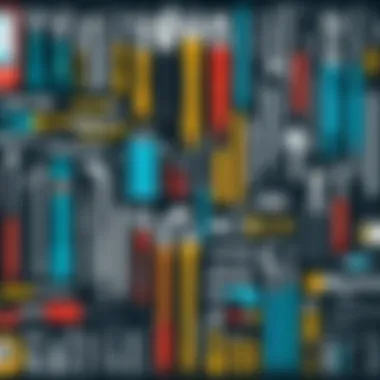

The unique characteristic of the Pen Tool is the ability to add anchor points and manipulate paths. This flexibility is highly beneficial for achieving desired designs. While it does require practice to use effectively, the effort pays dividends in creating professional-level illustrations.
Shape Builder Tool
The Shape Builder Tool empowers users to create complex shapes by combining and subtracting basic geometric forms. This function is particularly advantageous for designers looking to experiment with various compositions without the complexity of managing multiple shapes individually. It enables a more intuitive approach to shaping design components.
A distinctive feature of this tool is its interactive nature, allowing users to drag across overlapping shapes, effectively merging or cutting elements in real time. However, it might be less straightforward for beginners accustomed to traditional methods of shape manipulation, necessitating a learning curve.
Type Tool Capabilities
The Type Tool in Illustrator is indispensable for adding text to designs. It offers extensive functionalities for type customization, including font selection, size adjustments, and paragraph formatting. This versatility is crucial for graphic designers, who often need to convey messages alongside visual elements.
An important aspect of the Type Tool is the opportunity to convert text to outlines, enabling further manipulation of typography as graphic objects. While beneficial, this feature can create challenges since outlined text is no longer editable as standard text, thus one must use it judiciously. Exploring these capabilities enriches a designer's toolkit and enhances the overall quality of their work.
The foundational operations in Illustrator are vital to harnessing its full potential. A clear grasp of these features lays the groundwork for more advanced techniques and a smoother workflow in design projects.
Advanced Techniques
Advanced techniques in Adobe Illustrator can significantly enhance the creative process. These methods allow users to create intricate designs and streamline their workflow. They expand the possibilities for illustrations, offering flexibility in design execution and file management. Learning these advanced techniques often results in higher-quality work and increased efficiency.
Creating Complex Illustrations
Using Grids and Guides
Using grids and guides is essential for ensuring precision in design. Grids help align objects, maintaining a consistent layout and spatial relationship. They provide visual structure to complex illustrations. Guides can be customized, allowing designers to set specific angles or distances that accommodate their unique design needs. A key benefit of grids and guides is their ability to drastically improve accuracy, which is particularly beneficial in technical illustrations or typographic layouts. However, relying too much on grids might limit creativity in some cases, as it can create a rigid framework that discourages freeform design.
Applying Effects and Styles
Applying effects and styles brings a new dimension to vector graphics. This functionality allows designers to enhance images with textures, shadows, or gradients, making them more visually appealing. A major characteristic of effects is their ability to transform simple shapes into intricate designs. This is beneficial as it can save time by simplifying the detailing process. However, overusing effects can sometimes lead to cluttered designs and may affect file performance. Striking a balance is key to making the most of this feature without compromising the clean aesthetic that vector graphics are known for.
Manipulating Vector Points
Manipulating vector points allows designers to alter the shape and curvature of objects. This capability is fundamental in achieving precise control over illustrations. The unique feature of this technique is the ability to create custom shapes that accurately reflect the designer's vision. It is a popular choice for anyone seeking to refine details in their work. Yet, this technique has its challenges. Inexperienced users might find themselves overwhelmed by the complexity of control points, leading to unintended distortions. Mastery of this skill significantly enhances a designer's ability to craft unique and compelling visuals.
Exporting and File Formats
Exporting and understanding file formats is crucial for sharing designs across different mediums. Choosing the right export settings ensures that the quality and integrity of an illustration are maintained.
Understanding File Types
Understanding file types is important for effective use of Adobe Illustrator. Different formats serve various purposes, from print to web applications. A key aspect of this is knowing when to use formats like SVG for scalability or PNG for web use. This knowledge empowers users to optimize their work for specific platforms. However, not all file types support the same features and capabilities, which can limit what can be done in terms of post-export editing.
Optimizing for Print vs. Web
Optimizing for print versus web is essential in the design process. Each medium has its requirements, like color profiles and resolution settings. Recognizing these differences allows designers to produce work that is visually striking in its intended format. High-quality print design typically requires higher resolution and specific color settings compared to web design, which focuses on size and loading time. Careful attention to these factors helps ensure that illustrations look their best, regardless of the platform. Still, balancing these contradictory requirements can be challenging for designers who are new to the field.
Preserving Editability
Preserving editability is a crucial consideration when exporting files. This allows for future modifications, which is especially useful in collaborative work or projects that may require revisions. A unique aspect of this is the ability to maintain layers and vector points in formats like AI or PSD. These formats keep the design editable long after initial creation, saving time in the long run. However, keeping files editable can sometimes lead to larger file sizes, which may not be ideal for all projects.
"Mastering advanced techniques in Adobe Illustrator can elevate the quality of your illustrations and improve your overall workflow."
This section about advanced techniques has explored important aspects of creating complex illustrations and managing file formats, catering to the needs of both seasoned designers and beginners alike.
Illustrator in Professional Contexts
The use of Adobe Illustrator in various professional settings underscores its significance in the creative landscape. Its ability to create scalable vector graphics makes it an essential tool for a wide range of industries. Different sectors leverage Illustrator's capabilities to produce visually engaging materials. This section focuses on exploring how Illustrator functions within graphic design, marketing, and UI/UX contexts, offering insights into its practical applications and advantages in professional scenarios.
Usage in Various Industries
Graphic Design
In the realm of graphic design, Adobe Illustrator is a cornerstone application. Designers often utilize it to create logos, business cards, and posters. The key characteristic that makes Illustrator a preferred choice is its vector-based editing capabilities. This means that designs maintain clarity regardless of their size, which is particularly beneficial for businesses requiring versatile materials. Furthermore, Illustrator allows designers to manipulate shapes and colors effectively, ensuring a distinctive visual identity for their clients.
One unique feature of Illustrator is its wide range of customizable brushes and tools, offering designers the flexibility to produce unique effects. This ability can enhance creativity, but it can also present challenges as beginners might find the extensive options overwhelming.
Marketing and Branding
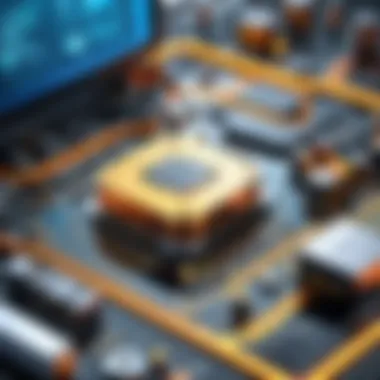

In marketing and branding, Adobe Illustrator plays a critical role in developing cohesive visual strategies. Marketers use Illustrator to create infographics, advertisements, and social media graphics. The strong characteristic of vector graphics provides marketers with high-quality visuals that can be easily adjusted for different platforms and formats, ensuring consistency in brand representation.
A significant feature of Illustrator in this context is its integration with Adobe Stock, which allows marketers to access a vast library of images and templates. However, reliance on stock imagery might impose limitations on originality if not used thoughtfully.
UI/UX Design
For UI/UX designers, Illustrator serves as a powerful tool for creating user interface elements and visual prototypes. The speed at which designers can iterate on concepts is vital to any design process, and Illustrator excels in this capacity. Its characteristic of handling both raster and vector graphics makes it versatile when designing web and mobile interfaces.
A unique advantage of using Illustrator is the ability to create responsive design elements that can adapt across various screen sizes. However, the software can fall short when it comes to usability testing, as it lacks built-in capabilities for interactive prototyping that other tools offer.
Collaboration and Integration
In this interconnected age, the role of collaboration tools cannot be overlooked. Illustrator integrates seamlessly with Adobe Creative Cloud, enhancing workflow efficiency.
Working with Adobe Creative Cloud
Working with Adobe Creative Cloud allows teams to access files and assets easily from anywhere. This integration is beneficial as it supports a collaborative environment where designers can get instant feedback or make real-time adjustments. Moreover, cloud storage provides security and easy sharing of large files, which is crucial in a professional setting. A potential disadvantage could be the dependency on stable internet connectivity to access these features.
Integrating with Other Software
The capability to integrate with software like Adobe Photoshop and InDesign expands Illustrator's functionality. This feature allows for a fluid transition between applications, streamlining the workflow for multimedia projects. It is beneficial especially for complex projects requiring various formats and tools. However, users may face challenges when managing different software updates and compatibility issues.
Real-Time Collaboration Tools
Real-time collaboration tools like Adobe XD or Figma can complement Illustrator workflows. While Illustrator itself does not offer real-time editing features, combining it with these tools can help in achieving faster outputs. Teams can share their projects live, making it easier to brainstorm ideas and align their designs. Nevertheless, this may require learning additional tools, which can slow down new users initially.
"Adobe Illustrator's multifaceted capabilities allow it to remain relevant across different industries, making it an asset for professionals in creative roles."
Through these various applications, it's clear that Adobe Illustrator is more than just a design tool; it is integral to enhancing productivity and creativity in professional environments.
Best Practices for Using Illustrator
The adoption of best practices when using Adobe Illustrator can significantly influence a user's efficiency and the quality of the output. In this segment, we explore various techniques and strategies that enhance the overall experience of working with Illustrator.
Efficiency Tips and Shortcuts
One can greatly improve their workflow through the use of shortcuts and efficient practices in Illustrator. Shortcuts reduce the need to navigate through menus, allowing for a more fluid creative process. Below are key efficiency tips:
- Keyboard Shortcuts: Familiarizing oneself with common keyboard shortcuts can save substantial time. For instance, to quickly switch between tools,
- Customize Shortcuts: Illustrator enables users to customize their shortcuts. This tailoring means the most frequently used commands can be set to the preferred keys, aligning the software with individual workflow needs.
- Utilize Actions: Actions in Illustrator allow users to automate repetitive tasks. With just a few clicks, a user can record a sequence of actions and apply them to future projects, generating consistency and saving time.
- Smart Guides: Enabling Smart Guides helps in precise alignment and snapping of objects. They appear automatically when two objects come close, facilitating accurate placement without the need for manual adjustments.
- Press for the Selection Tool
- Press for the Direct Selection Tool
- Press for the Pen Tool
These efficiency tips simplify processes and allow artists to focus on their creative work without interruptions.
Maintaining Project Organization
Keeping a project well-organized in Illustrator is essential for long-term usability and clarity. Good organization minimizes confusion and saves time, especially when revisiting files. Here are some strategies:
- Layer Management: Naming layers clearly and organizing them logically can make navigation easier. It allows users to locate specific elements without unnecessary effort. Grouping related elements together will also help in achieving a clean workflow.
- Color Swatches: Instead of continuously defining colors manually, using color swatches promotes consistency. Create a palette for each project and utilize it throughout to ensure uniformity.
- Artboards Usage: Multiple artboards can be effectively used for different design variations. Group relevant elements together within specific artboards to maintain distinctions among various parts of a project.
- File Name Conventions: Establishing a naming convention for files aids in clarity. Include the project type, date, and version in the file names. For example, a name like is both informative and systematic.
"Efficiency is doing better what is already being done."
Maintaining a structured framework for utilizing Adobe Illustrator can contribute greatly to producing exceptional work, ultimately leading to more time spent on creativity rather than organization.
Ending
The conclusion serves as a critical endpoint for this article, encapsulating the main themes and insights about Adobe Illustrator and its functionalities. Understanding the functionality of Illustrator is essential for anyone intending to engage with vector graphics seriously. It provides a summary of what has been explored throughout the sections, allowing readers to reflect on the core concepts and applications discussed.
Summarizing Key Insights
Illustrator stands out for its robust tools and features that cater to various design needs. Key points to take away include:
- Vector Graphics Mastery: The emphasis on vector rather than raster graphics underpins the unique quality and scalability of artwork created in Illustrator.
- Professional Integration: Adobe Illustrator’s compatibility with other Adobe products like Photoshop and InDesign highlights its value in integrated design workflows.
- Industry Relevance: The application of Illustrator spans diverse industries including graphic design, marketing, and user interface design, showcasing its versatility.
- Best Practices: Efficient usage of tools and project organization can significantly enhance productivity and creativity.
This knowledge empowers professionals and students alike, ensuring they can leverage Illustrator to its fullest potential.
Future of Illustrator and Vector Design
Looking ahead, the future of Adobe Illustrator and vector design as a whole appears promising. Several trends and considerations emerge:
- Advancements in Technology: With continuous improvements in software capabilities, users can expect more sophisticated tools for 3D rendering and enhanced AI features to aid design.
- Cross-Platform Compatibility: The demand for solutions that work seamlessly across various devices may drive further integration with cloud services, facilitating remote collaboration.
- Sustainability in Design: As environmental consciousness grows, methods enabling sustainable design practices will likely become a focus for future iterations of Illustrator.
- Education and Accessibility: As software becomes more accessible through tutorials and online courses, a broader array of users will become proficient in vector design techniques.
In summary, maintaining awareness of these aspects will help users adapt to changes and continue to thrive in the ever-evolving landscape of graphic design. As Adobe Illustrator evolves, so too will the possibilities it offers to creatives across industries.







