Understanding Trello: A Comprehensive Overview
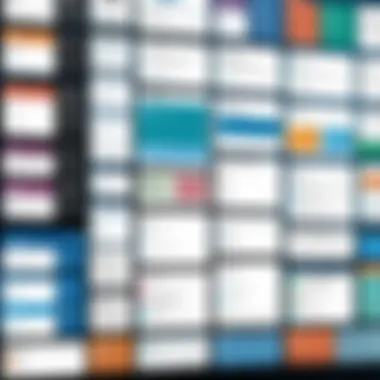
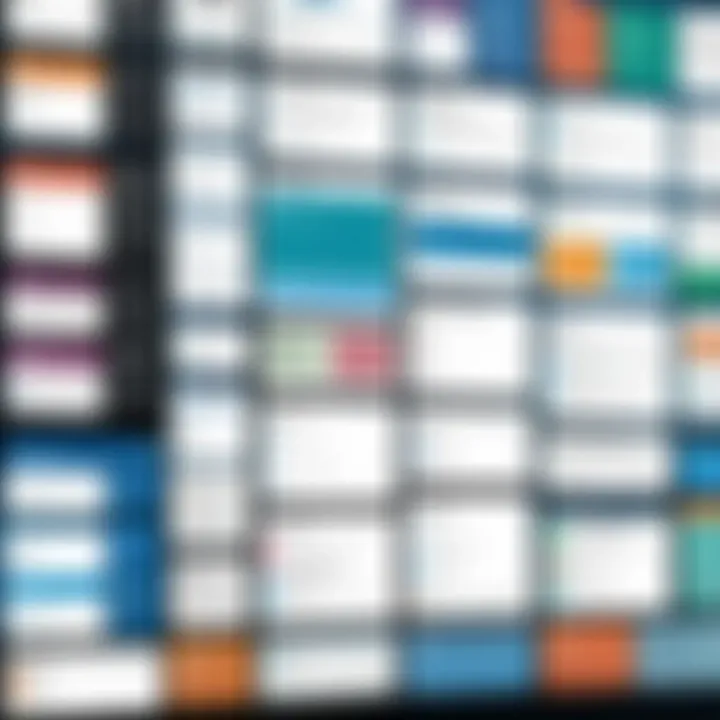
Intro
In the realm of project management software, Trello stands out for its simplicity and versatility. It utilizes a visual task management method that can enhance productivity across a range of projects and teams. This article will provide an extensive look at Trello, its features, and practical applications. Understanding Trello is valuable for anyone aiming to optimize workflows in personal or professional settings.
Overview of Software
Purpose and Use Cases
Trello is primarily designed to facilitate project management by offering an intuitive way to organize tasks. It employs boards, which can represent projects, and lists, which symbolize stages or categories. Cards are used for individual tasks or ideas. This structure allows users to move tasks through various stages of completion, making it easier to visualize progress.
Trello is suitable for different user categories, including:
- Software developers: To manage sprints and backlog.
- Marketing teams: For campaign planning and tracking.
- Students: To organize assignments and study schedules.
- Personal use: For managing tasks at home or in daily life.
Key Features
Trello offers several standout features:
- Boards, Lists, and Cards: The core elements that users interact with.
- Labels and Checklists: For effective categorization and tracking of tasks.
- Attachment Options: Users can attach files from various sources like Google Drive or Dropbox.
- Due Dates and Reminders: To keep tasks on schedule.
- Collaboration Tools: Allows team members to comment, assign, and mention others, enhancing communication.
- Power-Ups: These are integrations that extend functionality, connecting Trello with other applications and services. Examples include Slack, Google Calendar, and Jira.
In-Depth Review
Performance Analysis
Trello performs well in terms of usability and efficiency. Users find the interface responsive and easy to navigate. Boards are visually appealing, and team collaboration can happen in real-time, which enhances productivity.
User Interface and Experience
The user interface is friendly and straightforward. On first glance, users can easily understand how to create boards, lists, and cards. It encourages an organized environment that helps users stay focused.
"Trello's design is centered on user experience, prioritizing a seamless navigation process."
While Trello is user-friendly, some may feel limited by its capabilities as projects become more complex. However, the integration of various Power-Ups can mitigate these constraints. The ability to customize boards through these enhancements is a major part of Trello's appeal.
For further information about project management methodologies and tools, you can visit Wikipedia or explore discussions on Reddit.
Trello is more than just a task manager; it is a platform that fosters productivity and teamwork.
Defining Trello
Trello is an increasingly popular tool in project management, primarily known for its simplicity and versatility. Understanding Trello is essential for anyone seeking to improve productivity and enhance workflow, particularly for software developers, IT professionals, and students. This section delves into what Trello does, its origins, development over time, and its core features.
Origin and Development
Trello was launched in 2011 by Fog Creek Software, designed to provide a visual and easy-to-use project management system. The concept behind Trello came from the need for a flexible solution that catered to various projects and tasks. From its inception, it focused on a board-and-card system, allowing users to organize projects visually.
As Trello evolved, it embraced the principles of Agile methodologies. The development team recognized the demand for collaborative tools in increasingly digital work environments. Over the years, Trello gained popularity due to its intuitive design and ease of use, attracting users across various fields, from software development to education. The acquisition by Atlassian in 2017 further propelled Trello into the spotlight, integrating it into a broader suite of collaboration tools.
Key Features
Trello offers several key features that highlight its usefulness in managing tasks and projects:
- Boards: The main organizing principle for projects. Each board represents a project or a workflow and can be customized endlessly.
- Lists: Boards contain lists that define stages of a project, such as "to-do," "in progress," and "completed." This structure allows users to track workflow easily.
- Cards: Within lists, cards represent tasks or items. Users can add descriptions, due dates, attachments, and labels to cards, making them highly informative and functional.
- Collaboration Tools: Trello supports team collaboration. Users can assign tasks to team members, comment on cards, and receive notifications for updates.
- Integrations: Trello integrates with other tools like Google Drive, Slack, and more. This capability enhances its functionality and aligns with various workflows.
Trello’s design promotes a clear overview of projects and tasks. This clarity leads to improved productivity and streamlined communication within teams. Overall, understanding the basics of Trello sets the stage for leveraging its full potential in any project setting.
User Interface Explained
The user interface (UI) of Trello plays a crucial role in enhancing the overall user experience. It is designed to be intuitive, allowing users to navigate the tool easily and efficiently. As a web-based project management application, Trello's UI is fundamental for maximizing productivity. A well-structured interface helps users quickly find the features they need, ultimately supporting task management and project tracking.
Navigating the Dashboard
The dashboard is the central hub for users in Trello. From here, individuals can access all their boards, making navigation straightforward. Each board represents a project or a specific area of focus. The dashboard prioritizes clarity, displaying cards and lists in a visual manner. Users can see progress and updates at a glance.
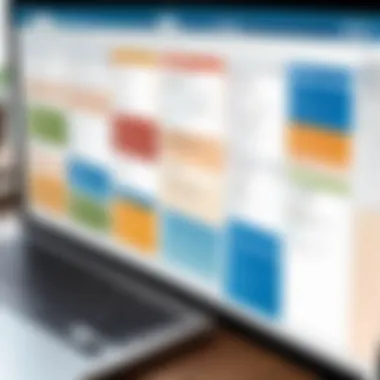
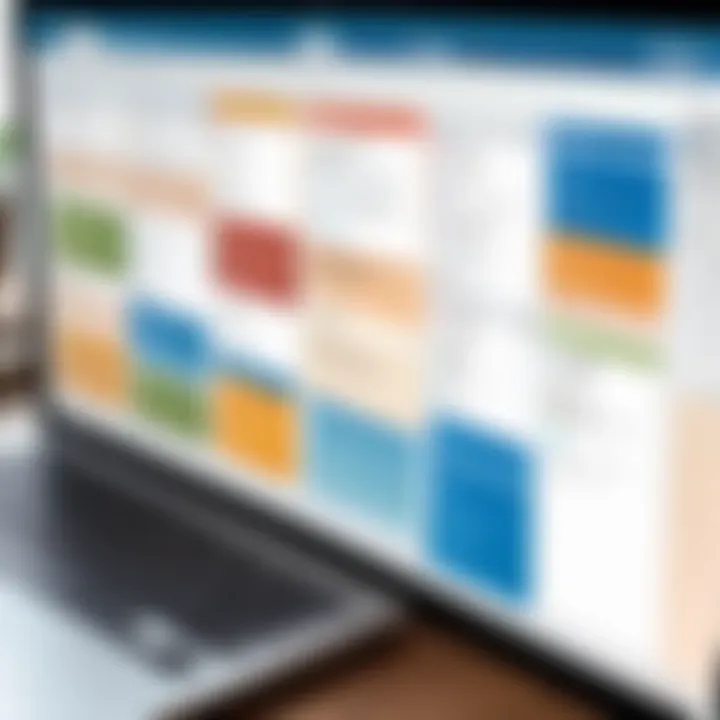
To navigate:
- Access Boards: Users can click on a board to launch it, revealing its respective lists and cards.
- Filter Options: Filtering tasks based on labels or due dates simplifies management.
- Search Functionality: Users can search for specific cards or boards using the search bar at the top.
These elements of navigation significantly reduce the time spent in locating tasks and projects.
Creating Boards
Creating boards in Trello is a seamless process. This functionality allows users to categorize their projects effectively. Each board functions as a visual representation of a project, containing lists and cards that outline tasks, responsibilities, and deadlines.
To create a board:
- Click on the "Create New Board" Button: Located prominently on the dashboard.
- Name Your Board: Providing a descriptive name helps identify its purpose at a glance.
- Select a Background: Trello allows customization of board backgrounds to suit users’ preferences or project themes.
- Set Visibility: Users can decide if the board is private or shared with team members.
By structuring projects with boards, users can employ a visual approach to task management, promoting clarity and organization. This method is especially beneficial in collaborative environments, where multiple participants are involved in different aspects of a project.
"The design of Trello’s interface fosters better communication and collaboration across teams."
Functionality of Boards, Lists, and Cards
The organization of tasks is crucial for productivity and efficiency, especially in project management. Trello’s unique approach using boards, lists, and cards allows for a visual representation of workflows, enabling users to easily manage projects. This structure supports collaboration among team members and enhances tracking of tasks. Understanding how to effectively utilize these elements is essential for maximizing Trello's capabilities.
Understanding Boards
In Trello, a board serves as a high-level project overview. Each board is dedicated to a specific project, allowing users to compartmentalize their work. This separation helps in managing multiple projects simultaneously without the chaos that can often arise from doing everything in one space.
Boards can be customized with unique backgrounds and titles. This personalization can make the board more engaging for users. Each board can contain numerous lists, and it is also essential to understand how to create and manage these lists effectively. Customizing access for team members is also straightforward, ensuring the right people can collaborate effectively. One must consider the clarity and purpose of each board to avoid confusion.
Lists and Their Purposes
Within each board, users create lists. Lists serve to categorize tasks by different stages of completion or types of responsibilities. For instance, typical lists may include "To Do," "In Progress," and "Done." This structure mirrors a Kanban system, promoting a clear flow of work.
Lists allow users to break down projects into manageable sections. Each list can hold multiple cards, representing individual tasks or ideas. This hierarchical structure is not only beneficial for organization but also clarifies individual responsibilities within a team setting. By categorizing tasks, users can easily shift focus and prioritize what needs immediate attention.
Utilizing Cards Efficiently
Each card functions as a task or a unit of work within a list. Cards can hold various details such as descriptions, due dates, checklists, and attachments. This versatility makes cards powerful tools for task management. To make the most of Trello, users should familiarize themselves with the functionalities of cards.
- Add Details: Include thorough descriptions and necessary documents. This ensures all relevant information is contained within the card.
- Labels: Use color-coded labels for quick identification of task types or priorities. This helps in visual management.
- Checklists: Adding checklists within cards allows for detailed task tracking. Users can monitor progress on sub-tasks effectively without losing sight of the overall goal.
- Comments: Communication within cards fosters collaboration. Team members can discuss specifics and share their thoughts directly related to tasks.
Adopting these strategies for using cards will enable users to enhance their workflow and maintain clarity. This functionality not only boosts individual productivity but also improves overall project management in teams.
"The effectiveness of project management tools often lies in their ability to provide clear structures and communication paths."
Grasping the functionality of boards, lists, and cards in Trello can significantly impact productivity. By utilizing these essential components effectively, users position themselves to achieve their goals more efficiently.
Applications Across Industries
In the modern landscape of productivity tools, Trello stands out as a versatile application serving various industries. The usability of Trello in multiple settings enhances its value significantly. Companies and individuals alike benefit from its unique features, allowing a tailored approach to project management. Recognizing the applications of Trello across different industries is crucial for users to leverage the platform effectively.
Project Management
Trello is particularly well-suited for project management with its intuitive interface, facilitating organization and collaboration. Teams can create boards for specific projects and break down tasks using lists and cards. This visual representation helps clarify workflows and deadlines.
- Visibility: Each member can see the overall progress and understand their responsibilities at a glance.
- Customizable Workflows: Users can adjust boards to fit their specific processes, whether it is Agile methodologies or waterfall management.
- Team Collaboration: Trello promotes teamwork with features like assigning tasks, due dates, and comments on cards. This fosters communication and accountability, leading to improved productivity.
Overall, Trello enhances project management by streamlining team efforts and tracking project status effectively.
Personal Task Management
Beyond professional settings, Trello excels at managing personal tasks. Individuals can use it to organize daily activities, track personal goals, or plan events. The flexible nature of Trello allows users to set up boards that fit their lifestyle.
- Goal Tracking: Users can create lists for short-term and long-term goals, breaking them down into smaller, actionable tasks.
- Routine Management: Trello helps structure daily routines by providing a platform where users can outline and prioritize tasks.
- Event Planning: Personal projects, such as organizing birthdays or vacations, can be managed with Trello by allocating specific cards for each planning stage.
Utilizing Trello for personal task management encourages time management and efficiency, empowering individuals to take control of their schedules.
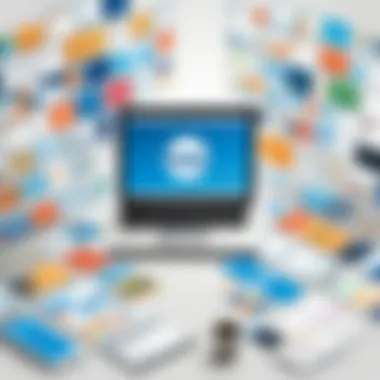
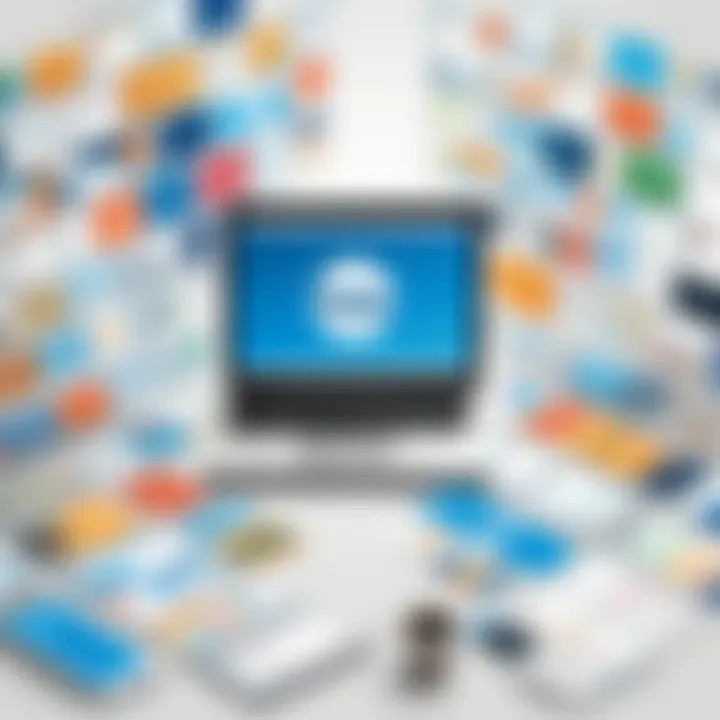
Creative Collaborations
In creative industries, collaboration is key. Trello's features support this need by enabling smooth workflow among team members involved in creative projects. Whether it's design, writing, or multimedia production, Trello caters to the collaborative aspect of creativity.
- Idea Generation: Teams can brainstorm using Trello cards, allowing every member to contribute ideas in an organized manner.
- Feedback Loops: Designers and creatives can attach files and request feedback directly on the cards, facilitating clear communication.
- Version Control: Trello can help teams track changes and iterations in their projects, ensuring everyone is updated on the latest versions.
Thus, with its user-friendly approach, Trello fosters an environment of creativity and collaboration, crucial for success in creative sectors.
"The flexibility and visual nature of Trello can transform how teams approach projects, blending structure with creativity."
By understanding how Trello applies across various industries, users can better utilize the tool to suit their specific needs. Its adaptability makes it an essential resource for project management, personal organization, and collaborative creativity.
Integration Capabilities
Integration capabilities play a crucial role in Trello's appeal among various audiences, especially in technical and professional contexts. The ability to connect with other tools enhances Trello's core functions, making it more versatile for users who require seamless workflow across different applications. By eliminating data silos, these integrations enable teams to improve efficiency and collaboration.
Compatibility with Other Tools
Trello's compatibility with other tools is one of its standout features. It can integrate with a variety of applications, allowing users to pull data from different sources directly into their Trello boards. Popular integrations include Slack, Google Drive, Dropbox, and GitHub. These tools focus on team communication, file management, and version control, respectively.
- Enhanced Communication: Integrating Slack into Trello facilitates better communication among team members. Users can receive notifications and updates on project status directly in their Slack channels, reducing the need to constantly switch between applications.
- Efficient File Management: By linking Google Drive and Dropbox to Trello, users can attach and manage files easily. This reduces the time spent searching for documents, as everything remains centralized within the project board.
- Developer Focus: For software developers, GitHub integration allows them to link specific issues and pull requests to Trello cards. This provides a clear overview of development tasks and progress, crucial for Agile methodologies.
Integrating tools will vary based on individual use cases, meaning users must select the best combinations that suit their workflow. Ensuring that the tools work together smoothly is essential for maximizing productivity.
Automation Features
The automation features in Trello stand as a testament to its commitment to increasing user productivity. Through Power-Ups and built-in automation, users can simplify repetitive tasks. This makes managing projects more manageable and less time-consuming.
- Butler Automation: Trello includes a feature known as Butler, which allows users to set up rules for automating tasks. For example, users can automate card movements when specific criteria are met, saving time on manual updates.
- Scheduled Actions: Butler also offers scheduling options, where tasks or reminders can be set up to trigger automatically. This ensures that deadlines are respected and critical follow-ups occur without manual prompts.
- Custom Commands: Users can create custom buttons that execute multiple actions with a single click. This not only streamlines processes but also minimizes errors that might occur during repetitive manual actions.
By leveraging these automation features, teams can focus more on strategic decision-making rather than getting bogged down by mundane tasks. Ultimately, the integration and automation capabilities enhance the overall functionality of Trello, making it a preferred choice among project management tools.
Pricing Structures and Plans
Understanding the pricing structures and plans of Trello is crucial for anyone considering the tool for serious project management. The choices available can significantly affect how users leverage the platform's capabilities. Knowing the specific elements, benefits, and considerations will enable users to make informed decisions based on their unique needs and context.
Free vs. Paid Plans
Trello offers several options for its users, ranging from a completely free plan to various paid tiers. The free plan is quite generous and allows users to create unlimited boards, lists, and cards. However, it comes with certain limitations, such as a limited number of Power-Ups per board and restricted features for collaboration.
On the other hand, the paid plans introduce more advanced functionalities, including:
- Unlimited Power-Ups: Users can integrate multiple applications and tools to enhance their workflow.
- Advanced automation: The Butler automation tool is significantly more robust in the paid versions, allowing users to automate repetitive tasks.
- Priority support: Enhanced support is available for users who subscribe to paid plans, ensuring quicker resolution of any issues.
- Team capabilities: Features aimed at improving team collaboration, such as team boards and centralized management, are accessible through paid subscriptions.
Deciding between free and paid plans entails assessing the specific needs of the team or project. For casual users or small teams, the free option may suffice. However, larger organizations or those requiring more intricate project management may find the investment in a paid plan essential.
Cost-Effectiveness Analysis
Analyzing the cost-effectiveness of Trello’s pricing can provide valuable insights for users. When considering productivity tools, the implications for time management and resource allocation must be evaluated.
Paid plans may seem costly at first glance, but users should think about:
- The potential for increased efficiency due to advanced features.
- The reduction of manual tasks through automation that paid tiers provide.
- Enhanced collaborative features that can improve team dynamics and project outcomes.
In many instances, teams may discover that the improved outputs from using paid plans can justify the expense. For example, if a team can complete projects faster and with fewer errors, the investment could lead to cost savings in the long run.
Furthermore, it's wise to compare Trello's pricing to that of concurrent tools in the market. This can help users determine if the functions offered align with their project requirements and budget constraints.
"Investing in the right tools can lead to significant returns in productivity and efficiency, which may outweigh the initial costs."
User Experiences and Feedback
User experiences and feedback play a crucial role in shaping the perception and utilization of Trello. Understanding how users interact with the platform can provide insights into its strengths and weaknesses. This section aims to delve into the specific elements that contribute to user satisfaction and the areas where improvement may be needed. By analyzing real user feedback, we can better grasp the benefits of Trello and consider potential adjustments to enhance overall effectiveness.
Survey of Users
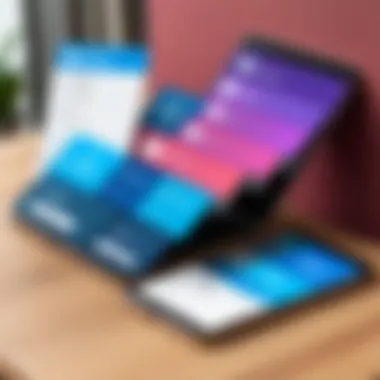
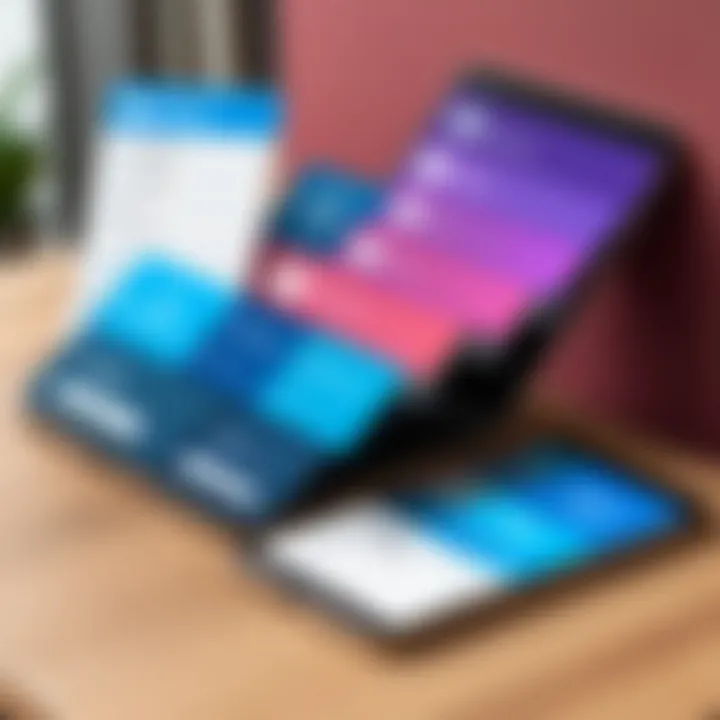
Surveys are an essential method for gathering insights from Trello users. They often highlight various aspects including usability, features, and overall satisfaction. Conducting surveys allows users to express their views on how well Trello meets their needs. Many surveys suggest that users appreciate Trello’s intuitive interface and visual layout, making it easy to manage projects.
In a typical survey, users might be asked to rate their experience on a scale. Such questions may include:
- Ease of use
- Effectiveness of collaboration tools
- Satisfaction with integration options
- Overall impact on productivity
Feedback from a wide range of users, including software developers, project managers, and students, shows a generally positive impression of the tool. However, it is also noted that some users find certain features lacking, particularly regarding advanced task management options.
Common Complaints
Despite its strengths, users often voice specific concerns regarding Trello’s functionality. Common complaints include:
- Limited Advanced Features: Users looking for more robust project management tools might find Trello’s offerings too simplistic.
- Overwhelm with Large Boards: When projects scale, users sometimes feel that larger boards become unwieldy, leading to confusion.
- Search Functionality: Some users express frustration with the search capabilities, mentioning difficulties in locating cards and lists promptly.
These complaints provide critical insights into areas where Trello could improve. Addressing these issues may enhance user retention and satisfaction in the long run. Understanding these feedback points help in utilizing Trello effectively, ensuring users can navigate its offerings with ease.
Tips for Effective Use
Understanding how to use Trello effectively can greatly enhance your productivity. Mastering its features can lead to a more organized workflow, clearer task delegation, and efficient time management. Below are key elements to consider that can transform your Trello experience.
Best Practices
To maximize the benefits of Trello, adhere to the following best practices:
- Define Clear Objectives: Clearly outline goals for each board. This aids in maintaining focus and ensures that all team members align with the project's direction.
- Organize Boards Intuitively: Keep boards structured to reflect ongoing projects. Group related tasks and lists together. This allows for faster navigation and understanding.
- Utilize Labels and Checklists: Labels can categorize cards according to priority or type. Checklists within cards can break down tasks into actionable steps, making it easier to track progress.
- Regularly Update Cards: Maintain card information to ensure all members have the latest updates. This aids in transparency and collaboration.
- Practice Consistent Naming Conventions: Use recognizable names for cards and lists. This assists team members in easily finding relevant information without confusion.
Avoiding Common Mistakes
Even seasoned users of Trello can fall into traps that hinder effectiveness. Here are common mistakes to avoid:
- Overcomplicating Boards: Creating too many lists and cards can lead to confusion. Strive for simplicity in organization without overwhelming details.
- Neglecting to Archive Old Cards: Failing to archive completed tasks can clutter boards. Regularly remove outdated cards to maintain focus and clarity.
- Ignoring Integration Features: Many users overlook Trello's integration options with tools such as Slack or Google Drive. These integrations can streamline workflow significantly.
- Lack of User Training: Assuming team members will naturally know how to use Trello can lead to disorganization. Provide training and resources to help everyone understand best practices.
Understanding and implementing these tips in Trello can greatly improve your workflow efficiency while fostering collaboration among team members.
Comparative Insights
In today's competitive landscape, selecting the right project management tool is crucial for optimizing workflows and enhancing productivity. The section on Comparative Insights within this article showcases the importance of understanding how Trello stacks up against other project management solutions. Analyzing these comparative insights helps users make informed decisions based on their specific needs, preferences, and the unique characteristics of different tools.
When evaluating Trello alongside other project management platforms, several key aspects should be considered:
- User Experience: Trello is known for its intuitive design, with a focus on simplicity. In contrast, tools like Asana and Jira have more complex interfaces catering to different user experiences. Understanding these differences can guide teams in selecting a platform that best suits their functioning style.
- Functionality: While Trello utilizes a visual board system, tools like Microsoft Project provide Gantt charts and detailed scheduling options. Knowing what functionalities are required for a particular project can influence the choice between Trello and its competitors.
- Integrations: Trello offers a variety of integrations with tools like Slack and Google Drive. Other platforms may provide different integration options that may align better with existing workflows.
- Pricing: The cost structures among these tools vary significantly, influencing budget allocations. Trello has a clear pricing model compared to platforms like Wrike, which may have hidden costs or tiered pricing based on features.
By assessing these aspects, users can better comprehend where Trello excels and where other tools might be more beneficial.
Trello vs. Other Project Management Tools
Trello's unique approach to project management sets it apart from various alternatives. Here's how Trello compares with some prominent tools:
- Asana: Asana provides structured task management with more hierarchical options. While Trello excels in visual representation, Asana may better support large teams with diverse task dependencies.
- Jira: Jira is designed for software development teams with advanced features for bug tracking and agile workflows. Trello lacks some advanced tracking features that Jira offers but is also easier to use for non-technical teams.
- Microsoft Project: Ideal for detailed project planning, Microsoft Project has comprehensive features but comes with a steep learning curve. Trello, conversely, is user-friendly and suitable for teams that prefer a straightforward approach.
Additionally, it’s critical to consider team size and project type. For small projects or personal task management, Trello's simplicity can outweigh the sophisticated features of more robust tools.
"The best project management tool is one that aligns with your team's workflow and enhances productivity rather than complicates it."
Ultimately, understanding these comparative insights allows users to fully assess their project management needs. By evaluating how Trello's strengths align with user requirements, teams can harness the advantages offered by project management software effectively.
Future Developments
The realm of project management tools is ever-evolving, and Trello is no exception. As the demands of users grow, the importance of staying ahead of future developments cannot be overstated. This section will explore what is on the horizon for Trello, particularly new features and enhancements that can enhance the user experience. Understanding these forthcoming changes is crucial, especially for professionals in IT and software development, as it allows them to prepare for shifts that may influence their workflows.
Anticipating developments can lead to greater adaptability. One significant advantage of following these trends is enhancing productivity. New integrations that streamline tasks, improved user interface adjustments, and refined automation tools can empower users to manage projects with increased efficiency. The importance of updates also lies in how they address user feedback. Incorporating suggestions from the community can lead to a more robust platform better suited to varied needs.
What Users Can Expect
As Trello continues to grow and adapt, users can expect several new updates and features that prioritize enhanced collaboration and productivity. Here are some specific elements that can be anticipated:
- Enhanced Integrations: Trello is likely to expand its integration capabilities with more applications. This will make it easier for users to connect their favorite tools and streamline their workflows.
- Refined Automation: Automation features, such as Butler, may see enhancements. This means users can automate repetitive tasks more intuitively, leading to saved time and minimized effort.
- Improved Analytics: Users might gain access to richer analytics tools that help track productivity patterns. This can aid individuals and teams in optimizing their project management strategies based on data.
- Optimized User Interface: Enhancements in the interface can be expected. An improved layout or additional customization options may lead to a more personalized user experience.
- Mobile App Enhancements: With the increasing reliance on mobile devices for work, improvements to the Trello mobile app may enhance usability on the go.
"Future developments in Trello will likely be driven by emerging technologies, user feedback, and market trends. Staying informed is key for effective project management."
In summary, maintaining an awareness of Trello’s future developments positions users to take advantage of new features as they arise. Continuous improvement ensures that Trello remains relevant and competitive in a crowded marketplace, benefiting all who use it.







