Understanding VideoScribe: A Comprehensive Exploration
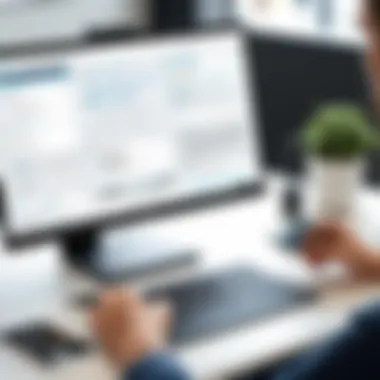
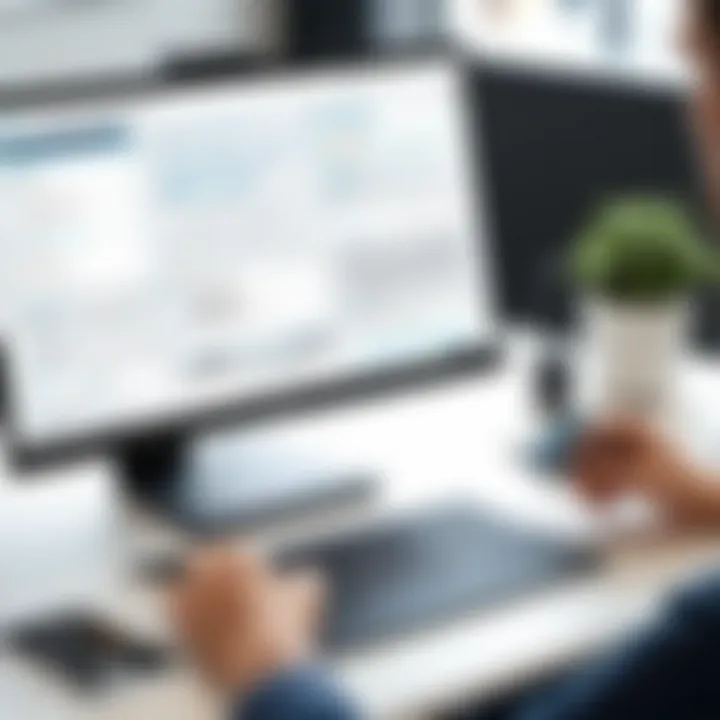
Intro
VideoScribe has become a significant tool in the realm of whiteboard animation. This application allows users to convey their ideas visually through engaging animated content. Understanding its various functionalities and potential applications can be greatly beneficial for users across different sectors. From educators to corporate trainers, many have found value in its features.
Overview of Software
Purpose and Use Cases
VideoScribe is designed primarily for creating dynamic presentations that keep audiences engaged. It caters to a wide variety of users, including students, educators, and business professionals. For instance, a teacher might utilize it to break down complex theoretical concepts, while a marketer might create engaging ads. Its versatility extends across sectors, making it a favored tool for anyone looking to express ideas visually.
Key Features
VideoScribe provides a plethora of features that enhance its usability. These include:
- Drag-and-Drop Functionality: Users can easily add images, text, and audio to their projects without needing advanced skills.
- Royalty-Free Image Library: Access to a variety of illustrations, enabling users to incorporate diverse visuals in their animations.
- Customizable Templates: Pre-defined templates help users get started swiftly, allowing for a more seamless creation process.
- Offline Access: Users can download the application, allowing animation creation without relying on an internet connection.
- Text-to-Speech: This feature lets users add voiceovers easily, enhancing the communication aspect of the animations.
In-Depth Review
Performance Analysis
In terms of performance, VideoScribe operates smoothly across various devices. Users report that it handles larger projects effectively, with minimal lag or slowdown. The rendering process is also optimized, allowing quick previews and final exports. Users have noted that projects are processed efficiently, which is crucial for time-sensitive projects.
User Interface and Experience
The interface of VideoScribe is designed to be user-friendly. With a straightforward layout, it makes navigating different features easy, even for those less experienced in creative software. Menus are clearly labeled, and essential functions are easily accessible. Workflow remains intuitive, promoting a positive user experience. The learning curve is manageable, making it accessible to a wide audience.
VideoScribe stands out not only for its features but also for the way it engages the user, making the process of animation enjoyable and productive.
Users frequently appreciate the balance between functionality and ease of use. For those in IT and software development, understanding how to leverage VideoScribe’s capabilities can augment project presentations and enhance client interactions.
Preamble to VideoScribe
The realm of digital communication has evolved significantly over the years. In this context, VideoScribe stands out as a notable tool for creating engaging whiteboard animations. Understanding VideoScribe is essential, especially for professionals looking to enhance their presentations, marketing efforts, or educational content.
VideoScribe allows users to create appealing, informative animations easily. The software facilitates the translation of complex ideas into simple visual formats. This can lead to better retention and understanding for the audience. The importance of visual storytelling is well documented; research suggests that visuals improve memory retention and overall engagement. Therefore, mastering VideoScribe has become increasingly relevant for those in educational and business sectors.
Main benefits of VideoScribe include:
- User-friendly interface: Even those without design experience can navigate the features and create visually appealing animations.
- Versatile applications: The software suits various fields, from academia to corporate environments. This versatility makes it a valuable asset for different user demographics.
- Enhanced audience engagement: The animated presentations crafted through VideoScribe can capture attention more effectively than traditional slides.
Considerations about VideoScribe include system compatibility and learning curve, which, while manageable, require attention. Ensuring that the technology aligns with your device and understanding the software's features are crucial steps. With its unique blend of functionality and simplicity, VideoScribe can serve as a powerful asset for those who wish to communicate more effectively.
As we continue this article, we will explore the core features, user interface, and the diverse applications of VideoScribe, providing a comprehensive guide that holds value for developers, students, and IT professionals.
Core Features of VideoScribe
Understanding the core features of VideoScribe is essential for anyone considering this tool for creating whiteboard animations. These features not only define the software's capability but also enhance the user experience significantly. In this section, we will explore key elements such as animation techniques, customizability options, the template library, and voiceover and sound features. Each of these aspects plays a vital role in making VideoScribe a versatile and powerful application.
Animation Techniques
VideoScribe offers various animation techniques that make presentations engaging. One prominent feature is the hand-drawn animation effect which simulates the look of a human drawing on a whiteboard. This visual appeal can be particularly effective in keeping the attention of viewers. Additionally, the software supports numerous animation styles, including zooming in and out, fading effects, and panning. These techniques allow users to craft dynamic narratives, enhancing the overall storytelling impact. Moreover, users can control the speed of these animations, allowing fine-tuning to match the desired pacing of the presentation.
Customizability Options
The customizability options within VideoScribe are robust. Users can alter the color schemes, fonts, and images to reflect their personal or brand identity. This level of personalization helps ensure that the final product resonates with the target audience. Furthermore, VideoScribe allows users to upload their own images and audio files, providing a higher degree of creative freedom. When users can manipulate elements to better fit their vision, the result is a more cohesive and impactful presentation. Additionally, saving and reusing custom elements can save time and streamline future projects.
Template Library

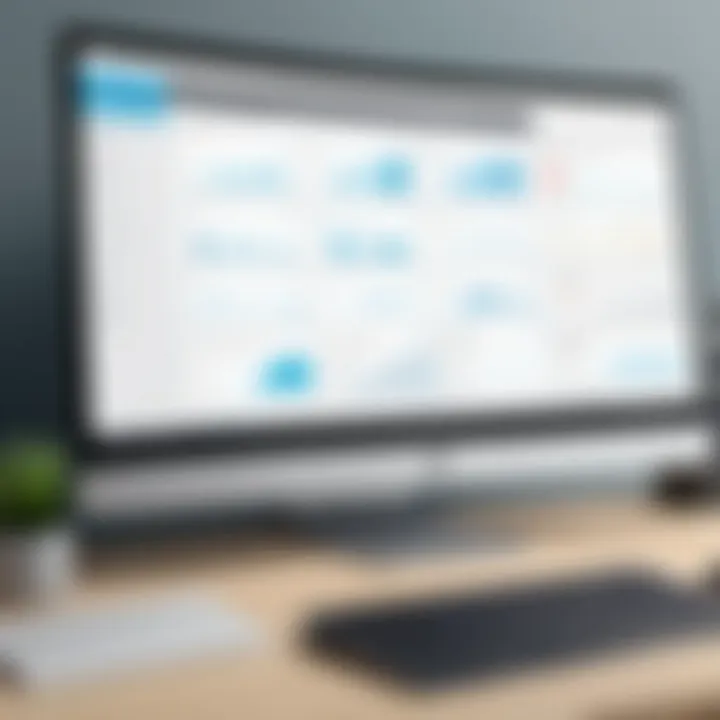
The template library is another critical component of VideoScribe. It offers a wide range of pre-designed templates across various categories. Users can leverage these templates to jump-start their projects or find inspiration. Templates are designed for different purposes, such as educational content, marketing, or corporate presentations. This feature reduces the time spent on planning and designing, enabling users to focus more on content creation. Importantly, templates can be customized further, so users can modify them to ensure alignment with specific needs.
Voiceover and Sound Features
Voiceover and sound features are integral to enhancing the audio-visual experience in VideoScribe. The software supports the addition of voiceovers, enabling users to narrate their stories effectively. Recording options allow for flexibility, and users can also import pre-recorded audio files. Sound effects further enrich animations, adding energy and depth to the presentations. Users have the ability to adjust volume levels for background music and sound effects separately from the voiceover. This ensures that all audio elements work harmoniously together, creating a polished final product.
"The combination of visual and auditory elements in VideoScribe not only informs but engages the audience on multiple levels."
In summary, the core features of VideoScribe combine to offer a powerful platform for creating compelling whiteboard animations. The unique animation techniques, extensive customizability options, a rich template library, and versatile audio features ensure that users can create dynamic presentations that effectively communicate their messages.
User Interface Overview
Understanding the user interface of VideoScribe is crucial for mastering the application. A well-designed user interface can greatly enhance user experience, making intricate tasks simpler to accomplish. In VideoScribe, it facilitates smoother navigation, efficient project management, and a quicker learning curve for new users, which is essential for all, from software developers to marketing professionals.
Dashboard Navigation
The dashboard serves as the entry point for VideoScribe users, presenting an organized view of ongoing projects and tools. Effective dashboard navigation plays a significant role in optimizing workflow. It typically includes sections such as recent projects, templates, and access to settings, creating a logical flow that users can quickly exploit. A key benefit of this layout is that it encourages exploration; users are less likely to feel overwhelmed.
When users first open VideoScribe, they are met with a clean and inviting design. Here, all major features are accessible from the dashboard. They can easily start a new project or resume an existing one with just a few clicks. Importantly, the dashboard allows instant access to tutorials and support resources, catering to new learners.
Furthermore, users can search for specific tools using a search bar, which aids in locating features without navigating through multiple menus. The predictive search essentially saves time and enhances productivity.
Workspace Layout
Once a project is selected, the workspace layout becomes crucial for effective video creation. This area is where users will spend most of their time, so its design needs to be intuitive. VideoScribe organizes the workspace into several key components: a canvas, a media library, and a timeline. Each part plays an integral role in bringing animated stories to life.
- Canvas: The canvas is the main area where videos are assembled. Users can add images, text, and animations directly onto the canvas, dragging and dropping elements as needed.
- Media Library: The media library provides access to templates, images, and audio files. Having everything in one place allows users to experiment and choose elements that best fit their narratives.
- Timeline: The timeline feature helps users organize and time their animations precisely. This is vital for ensuring that every element enters the scene at the correct moment, maintaining viewer engagement.
Efficiently utilizing the workspace layout enables a smoother creative process. It minimizes frustration and enhances the overall quality of the final product. Users can focus on creativity rather than battling with complex interfaces.
"The strength of a video lies not just in its content but also how easily it is created. A user-friendly interface makes all the difference."
Use Cases for VideoScribe
VideoScribe serves as a versatile tool with multiple use cases that cater to different audiences and industries. Recognizing its practical applications is vital for potential users looking to leverage whiteboard animations for effective communication. Through various scenarios, we can highlight how VideoScribe enhances engagement, simplifies complex concepts, and delivers impactful messages.
Educational Applications
In the realm of education, VideoScribe proves to be an invaluable asset. It supports teachers in delivering dynamic lessons that capture student attention. For instance, illustrating historical events through animation helps students comprehend timelines and cause-effect relationships more clearly. Additionally, educators can utilize this tool to create educational content for online platforms, ensuring a broader reach beyond the physical classroom.
Consider the following benefits of using VideoScribe in education:
- Enhances Engagement: Animated content keeps students focused and interested.
- Visual Learning: Helps cater to various learning styles, particularly for visual learners.
- Easy Concept Explanation: Simplifies complicated subjects such as science and mathematics.
Business Presentations
For business professionals, VideoScribe represents a powerful option for presentations. Traditional slides can sometimes fail to engage the audience fully. By incorporating animations, presentations can become more memorable. VideoScribe allows users to explain concepts quickly, demonstrating processes or products in an appealing manner. Furthermore, the tool enables users to showcase complex data visually.
Key advantages in business presentations include:
- Clarity: Visuals help illustrate data points or statistics without overwhelming viewers.
- Professionalism: Well-crafted animations elevate the professionalism of presentations.
- Interactivity: Engaging visual content encourages audience participation and interest.
Marketing and Promotional Content
Marketing teams find great value in using VideoScribe for creating promotional materials. The engaging nature of animated videos assists in conveying brand messages clearly. Businesses can craft advertisements that stand out amongst competitors. By explaining products or services through visuals, potential customers can understand their benefits quickly.
The following elements demonstrate how VideoScribe can assist in marketing:
- Enhanced Recall: Viewers are likely to remember animated content compared to static images.
- Versatile Applications: Can be used for social media campaigns, website content, or email marketing.
- Brand Storytelling: Effectively narrates the brand's story through engaging visuals and compelling narratives.
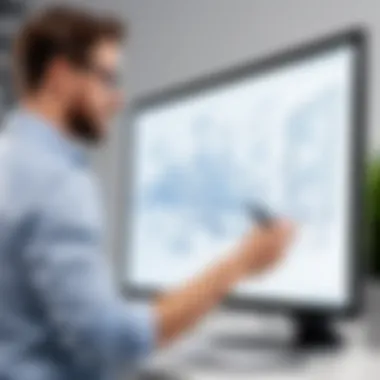

"VideoScribe can transform ordinary communication into engaging visuals, making it a pragmatic choice for diverse uses."
These use cases illustrate the flexibility of VideoScribe across different sectors. Understanding these applications helps users make informed decisions on how to effectively integrate animation into their communication strategies.
Pricing Structure of VideoScribe
The pricing structure of VideoScribe plays a crucial role in determining its accessibility and value for users. Understanding the pricing options available can help potential users choose the best plan that meets their needs, whether they are educators, marketers, or business professionals. This section will explore the subscription plans and the free trial, aiming to clarify any financial considerations for a prospective user.
Subscription Plans
VideoScribe offers several subscription plans designed to cater to different user requirements. The plans are typically divided into monthly and yearly subscriptions, allowing users flexibility based on their usage.
- Monthly Plan: This is suitable for users who need short-term access or want to explore the software's capabilities without a long-term commitment. The monthly payment model also allows for adjustments based on changing needs.
- Annual Plan: Pricing benefits often accompany this choice. Users can save a significant amount by committing for twelve months, which is ideal for professionals or teams frequently creating content.
In addition to these, there are also options for educational institutions and non-profits to receive discounts. Each plan includes access to core features, but users should carefully consider their usage patterns to choose effectively.
Free Trial Analysis
An important aspect of VideoScribe's pricing strategy is the free trial. This option allows users to evaluate the software without financial risk. During the trial period, users can access most features to understand the platform's strengths and limitations.
- Trial Length: Typically offered for 7 days, this time frame provides ample opportunity to create projects and engage with the tools available.
- User Experience: The free trial serves as a hands-on introduction. Users can assess usability, explore animation techniques, and see if it aligns with their specific needs.
"Evaluating VideoScribe through the free trial reinforces the user experience and ensures satisfaction before committing financially."
In summary, knowing the pricing structure, including various subscription options and the benefits of a free trial, is essential for making an informed decision regarding VideoScribe. This awareness contributes to better resource allocation and helps maximize the return on investment for users in a competitive field.
Comparison with Competing Software
Understanding how VideoScribe compares with other animation software is essential for potential users. This comparison reveals vital aspects that can influence decision-making. By analyzing its standing among alternatives, users can identify specific strengths or limitations. This section aims to elucidate these comparison points, focusing on functionality, ease of use, and value for money, which are crucial for a comprehensive embrace of video creation tools.
Alternatives to VideoScribe
When exploring alternatives, several software options stand out. Programs such as Doodly, Explaindio, and Vyond offer similar functionalities, yet each comes with unique features and pricing structures.
- Doodly: Primarily focused on creating whiteboard animations, it allows for drag-and-drop simplicity. Users have reported varied experiences with its interface usability.
- Explaindio: This tool combines animation with live-action video. It offers more versatility but may have a steeper learning curve. Users value its combined approach for certain projects.
- Vyond: Known for professional-quality animations, Vyond allows for more diverse character creation. It is preferred for business-oriented presentations but comes at a higher price point.
These tools have strengths that could cater to different user needs. Choosing the right software often depends on specific project requirements and user preferences.
Feature Comparison
Feature comparison is critical when trying to identify the best software for animation.
- Ease of Use: VideoScribe is known for its user-friendly interface, which allows new users to create animations quickly. In contrast, Explaindio requires more training, but offers deeper functionality for experienced users.
- Video Quality: VideoScribe's output can often be more polished compared to some basic offerings from Doodly. Higher-quality exports may matter greatly for professional use.
- Customization: While VideoScribe offers various templates, alternatives like Vyond provide advanced character customization options, allowing more flexibility in storytelling.
- Pricing Models: VideoScribe has flexible subscription options, whereas some competitors may require a more substantial one-time payment, which can be a barrier for entry for some users.
In summary, the comparative analysis emphasizes the necessity of evaluating specific features critical for user needs. Each software has its advantages; the choice often depends on what aspects are most relevant to the project at hand.
User Feedback and Reviews
In the realm of software applications, user feedback and reviews serve as critical indicators of overall satisfaction, functionality, and areas that may require refinement. For an application like VideoScribe, which relies on user engagement for its effectiveness, understanding user experiences is paramount. Positive feedback not only highlights what the application does well but also helps to reinforce its strengths in an ever-competitive market. Conversely, critiques offer a chance for improvement and innovation, allowing the development team to address shortcomings and enhance the overall user experience. This section aims to delve into both positive experiences and constructive critiques from users of VideoScribe, which ultimately reflects its impact on various fields including education, marketing, and creative industries.
Positive Experiences
Many users have shared their positive experiences with VideoScribe, emphasizing the intuitive interface and ease of use. Users appreciate how the application enables them to create professional-quality whiteboard animations without the need for extensive training. This has proven invaluable for educators who need to engage students in a more dynamic way. The user-friendly dashboard simplifies navigation, allowing individuals to focus more on creativity rather than technical hurdles.
- Quality of Animations: Users consistently praise the high-quality animations produced by VideoScribe, which contribute to effective storytelling.
- Time Efficiency: Users often report that they can create a complete animation in much less time compared to traditional video editing software.
- Supportive Community: The presence of a community forum enriches the user experience. Users frequently share tips, tricks, and resources that foster a collaborative learning environment.
"VideoScribe allows me to bring my ideas to life with ease. It's an essential tool in my teaching toolkit." - A satisfied educator.
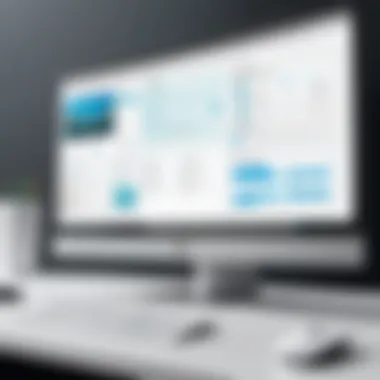
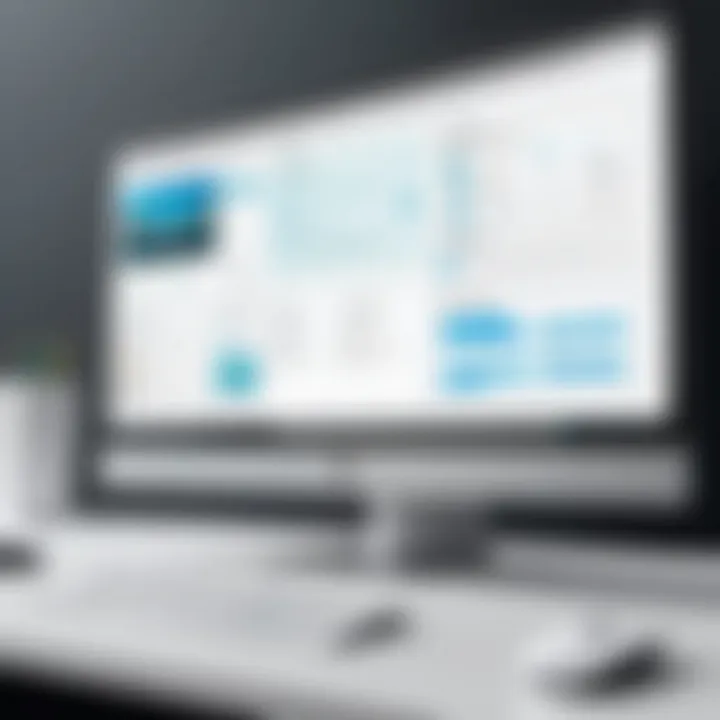
Critiques and Areas for Improvement
Despite the numerous positive experiences, there remain critiques regarding VideoScribe. Some users have noted issues that could be addressed to further enhance the application.
- Limited Customization: A common concern among advanced users is the perceived limitation in customization features. While templates are beneficial for quick projects, some find them restrictive for more elaborate animations.
- Rendering Speed: Users have pointed out that the rendering process can be slow, particularly for larger projects. This can impact productivity, especially when tight deadlines are involved.
- Learning Curve for Advanced Features: Although the basic functions are straightforward, some users express that higher-level features come with a learning curve that may deter less tech-savvy individuals.
These critiques, while constructive, are essential for guiding future updates and improvements. By addressing these concerns, VideoScribe can continue to evolve as a leading tool in the world of animation.
Best Practices for Utilizing VideoScribe
Understanding best practices for utilizing VideoScribe is crucial for maximizing its potential. This section highlights effective methods and techniques that can be applied when creating animations. By following these practices, users can improve clarity, engagement, and overall effectiveness of their projects. Below are core elements to consider.
Effective Storytelling
Storytelling is at the heart of compelling animations. Successful use of VideoScribe hinges on the presentation of a clear narrative. Begin by defining the message you wish to communicate. Consider the audience. Tailoring the story to their interests increases relevance and engagement. Use the following techniques to enhance storytelling:
- Establish a Clear Structure: Outline the beginning, middle, and end of your story. A clear structure provides the audience with a framework that is easy to follow.
- Incorporate Visuals Relevant to the Story: Each visual element should serve a purpose. Use graphics to emphasize key points and maintain the audience's interest.
- Use a Consistent Tone and Style: Consistency strengthens the bond between the narrative and visuals. Whether the style is playful or serious, maintaining it throughout the presentation creates a seamless experience.
- Engage Emotions: Incorporating emotional elements can enhance viewer connection. Use stories that evoke curiosity or empathy to keep the audience engaged until the end.
Furthermore, it’s essential to practice clear and concise communication. Avoid cluttering the animation with too much information. Focus on key messages to amplify the story’s impact.
Design Principles
Design principles play an important role in effective video creation. They guide users in creating visually appealing and functional animations. Here are several design principles to keep in mind when using VideoScribe:
- Simplicity: A clean design facilitates better comprehension. Avoid excessive graphics and animations that may confuse the viewer. Focus on essential elements that convey the message clearly.
- Color Theory: Use color thoughtfully to invoke emotion and interest. Choose a palette that complements the theme and enhances visual appeal.
- Font Selection: Typography enhances readability. Select fonts that are clear and legible. Use variations in size and weight to highlight important information.
- Balance: Achieving balance in design elements helps create a harmonious look. Distribute visual elements evenly across the canvas to avoid overwhelming the viewer.
Incorporating these design principles can lead to more effective animations that resonate with the target audience.
Remember: A thoughtful approach to design and storytelling allows users to create content that not only informs but also captivates the audience.
Technical Requirements
Understanding the technical requirements is crucial when considering VideoScribe for creating animations. These requirements determine whether your hardware and software can efficiently run the application, ultimately affecting performance and the user experience. Having the right specifications not only ensures smooth operation but also aids in unlocking all features seamlessly. Whether you are a student, a professional in IT, or a software developer, comprehending these requirements will guide your decision in utilizing VideoScribe effectively.
System Compatibility
VideoScribe operates on specific platforms, including Windows and macOS. To ensure proper functionality, it is important to verify compatibility with your current system. The minimum requirements for VideoScribe could include the following:
- Windows 10 or later with at least 2 GB RAM
- macOS Sierra (10.12) or later with similarly sized RAM
- Minimum available storage of 500 MB
If you use a system that meets or exceeds these specifications, the chances of encountering technical issues diminishes significantly. The proper hardware allows animations to render swiftly and enhances the overall creative process, making it more efficient.
Installation Process
Installing VideoScribe is a straightforward task, but following the correct steps ensures that you avoid potential pitfalls. Here’s how to go about it:
- Download the Installer: Visit the official VideoScribe website. Access and download the latest version suitable for your operating system.
- Run the Installer: Once the download is complete, locate the installer file. Double-click on the file to begin the installation process.
- Follow Prompts: The installer will guide you through a series of prompts. Ensure you read them carefully and select the appropriate options for your needs.
- Activate Your Account: After the installation finishes, you may need to log into your VideoScribe account. If you don’t have one, you can create a new account at this stage.
- Final Steps: Once logged in, check for any system updates or additional plugins that may be recommended.
By being thorough with the installation process, you assure that VideoScribe is set up correctly, providing a firm foundation for creating your animations without interruptions.
Closure and Recommendations
In concluding our exploration of VideoScribe, it is essential to summarize the vital points discussed in this article while providing clear recommendations for potential users. Understanding VideoScribe involves recognizing its unique capabilities, features, and practical applications across various domains. The insights drawn from user experiences and comparative analyses help in evaluating its suitability, particularly for professionals in fields such as education, marketing, and business.
VideoScribe is not just an animation tool; it represents an innovative approach to visual communication. It allows users to create whiteboard animations that can simplify complex information and enhance audience engagement. This capability is particularly valuable in educational settings, where clarity and effective communication are paramount.
Key Considerations:
- User Experience: The software's intuitive interface offers flexibility, making it accessible to both novice users and experienced developers. A smooth learning curve can foster creativity without overwhelming the user.
- Functionality and Features: The array of animation techniques, customizability options, and an extensive template library facilitates diverse content creation needs.
- Pricing and Value: The subscription and trial options warrant consideration. Understanding the financial aspect helps users gauge the long-term viability of investing in this tool.
Recommendations for Effective Use:
- Storytelling: Focus on developing a clear narrative to maximize the impact of the animations. Good storytelling is fundamental in capturing audience attention.
- Design Standards: Adhering to sound design principles will improve the overall quality of the animations. Consistency in style and message clarity are important.
In summary, VideoScribe stands out in its potential to enhance communication through engaging visual content. Evaluating it against individual needs and circumstances can lead to informed decisions regarding its adoption. For those engaged in creating educational content, marketing materials, or business presentations, VideoScribe may well serve as an invaluable resource.







